Set up a cluster of NetScaler instances
After provisioning NetScaler instances on one or more SDX appliances, you can create a cluster of NetScaler instances.
Citrix® recommends that you perform the cluster configuration from the Management Service. When you perform the cluster configuration from a VPX instance, the Management Service learns about the configuration during automatic discovery every 30 minutes. In the worst case, the clustering information is not discovered for 30 minutes. While the cluster might work properly, some essential validation checks for cluster dependencies are missed. The Management Service performs these checks before configuring the cluster on ADC instances. Therefore, you must perform any cluster configuration from the Management Service.
Note:
- To set up a cluster, you must understand NetScaler clustering. For more information, see Clustering.
- For clusters that have NetScaler instances across SDX appliances, Citrix recommends that you use NetScaler instances from three SDX appliances. This process ensures that the cluster criteria of a minimum of (n/2 +1) nodes is always satisfied.
Figure 1. Cluster of SDX NetScaler instances
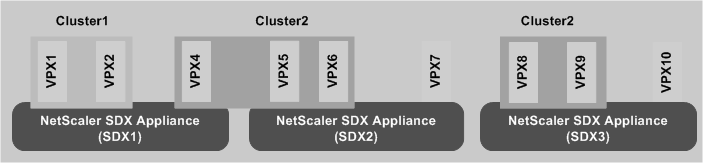
The preceding figure shows three SDX appliances, SDX1, SDX2, and SDX3, on the same subnet. The NetScaler instances on these appliances are used to form two clusters: Cluster1 and Cluster2.
- Cluster1 includes two instances on SDX1.
- Cluster2 includes one instance on SDX1, two instances on SDX2, and another two instances on SDX3.
Points to remember
- It is recommended to use 6 GB RAM for each node of the cluster.
- NetScaler VPX instances hosted on NetScaler SDX™ appliance must be provisioned with a dedicated core.
- CLAG formation with Mellanox interfaces (50G and 100G) is not supported on an SDX platform.
- All nodes of a cluster must be of the same type. You cannot form a cluster with the following combinations:
- Hardware and virtual appliances.
- NetScaler VPX instances and NetScaler SDX instances.
- ADC instances on different SDX hardware platforms.
- The NetScaler instances must be of the same version, which must be version 10.1 or later.
- The NetScaler instances must all have the same feature license.
- No configurations can be updated on individual NetScaler instances after they are added to the cluster. All changes must be performed through the cluster IP address.
- The NetScaler instances must all have the same resources (memory, CPU, interfaces, and so on).
- The backplane MTU must be 78 bytes more than the data interface MTU.
- Ensure that any data interface MTU is within 9138 bytes.
- From release 13.0 build 82.x, you are prompted to add a SNIP address while adding a node to a cluster. You can also create SNIP addresses dynamically while adding a node. This feature helps address the security issues on strict source IP address check.
- Important! Use the Remove Cluster option with caution. When you click Remove Cluster, the cluster is deleted without any warning.
Set up a cluster on an SDX appliance
-
Log on to the SDX appliance.
-
On the Configuration tab, navigate to NetScaler > Clusters > Cluster Instances.
-
Create the cluster:
- Click Create Cluster.
- In the Create Cluster dialog box, set the parameters required for the cluster. For the description of a parameter, hover the mouse cursor over the corresponding field.
- Click Next to view the configuration summary.
- Click Finish to create the cluster.
Note: When a NetScaler instance with L2 VLAN configured is added to the cluster, then the
add VLAN command is saved with the
sdxvlanparameter set to Yes. This parameter is an internal argument and is used to avoid loss of connectivity during SDX cluster formation.
-
Add nodes to the cluster:
- Click Add Node.
- In the Add Node dialog box, configure the parameters required for adding a cluster node. For a description of a parameter, hover the mouse cursor over the corresponding field.
- Click Next to view the configuration summary.
- Click Finish to add the node to the cluster.
- Repeat steps 1 through 4 to add another node to the cluster.
After creating the cluster, you must configure it by accessing it through the cluster IP address.
If the nodes in a cluster instance belong to the same Citix NetScaler SDX appliance, we might lose the quorum when a NetScaler SDX appliance fails.
You can deploy a cluster node using following methods:
- Create multiple cluster instances with one VPX instance from each NetScaler SDX appliance.
Example:
| SDX1 | SDX2 | InstanceID |
|---|---|---|
| VPX1 | VPX1 | 1 |
| VPX2 | VPX2 | 2 |
- If there are more than two NetScaler SDX appliances, then create a single cluster instance with VPX instances from all the appliances with
quorumType Majority. In this case, make sure the VPX instances are distributed equally across all the NetScaler SDX appliances.
Example1:
| SDX1 | SDX2 | SDX3 | InstanceID |
|---|---|---|---|
| VPX1 | VPX1 | VPX1 | 1 |
| VPX2 | VPX2 | VPX2 | NA |
| VPX3 | VPX3 | VPX3 | NA |
Example2:
| SDX1 | SDX2 | SDX3 | InstanceID |
|---|---|---|---|
| VPX1 | VPX1 | VPX1 | 1 |
| VPX2 | VPX2 | VPX2 | NA |
| VPX3 | VPX3 | VPX3 | NA |
| VPX4 | NA | NA | NA |
- Create a single cluster instance with all the VPX instances from all the NetScaler SDX devices. But use
quorum type NONE. This has some limitations.
Example:
| SDX1 | SDX2 | InstanceID |
|---|---|---|
| VPX1 | VPX1 | 1 |
| VPX2 | VPX2 | 2 |
| VPX3 | NA | NA |
Limitations when the -quorumType parameter is set to NONE:
- Topologies must have redundant links between cluster nodes to avoid network partition due to a single point of failure.
-
The cluster might become unstable during any cluster operations such as node addition or removal.
Note:
To get an updated list of NetScaler clusters, each of which has at least one NetScaler instance of the SDX appliance, use the Rediscover option.
Add a NetScaler instance that exists on one SDX appliance to a cluster configured on another SDX appliance
- Log on to the SDX appliance from which you want to add the NetScaler instance.
- On the Configuration tab, navigate to NetScaler, and then click Clusters.
- Click Add Node.
- In the Add Node dialog box, configure the parameters required for adding a cluster node. For a description of a parameter, hover the mouse cursor over the corresponding field. Note: Make sure the values of the Cluster IP address and Cluster IP Password parameters are for the cluster to which you want to add the node.
- Click Next to view the configuration summary.
- Click Finish to add the node to the cluster.