Configuring layer 3 clustering
Understanding the L3 cluster
The demand to expand the high availability deployment and increase the scalability of the client traffic across different networks guided to establish the L3 cluster. The L3 cluster lets you group NetScaler® appliances across individual subnets (L2 cluster).
L3 cluster is also referred to as “cluster in Independent Network Configuration (INC) mode”. In L3 cluster deployment, the cluster nodes in the same network are grouped to form a Nodegroup. L3 cluster uses GRE tunneling to steer the packets across networks. The heartbeat messages across the L3 clusters are routed.
This document includes the following details:
- Architecture
- Example
Architecture
The L3 cluster architecture comprises the following components:
-
Nodegroup. The cluster nodes from each network (n1, n2) and (n3, n4), as depicted in the following figure, are grouped to form a Nodegroup. These Nodegroups are terminated to the layer 3 switch on either side of the network.
- The cluster communicates with the client through the physical connections between the cluster node and the client-side connecting device. The logical grouping of these physical connections is called the client data plane.
- The cluster communicates with the server through the physical connections between the cluster node and the server side connecting device. The logical grouping of these physical connections is called the server data plane.
- Backplane Switch. Cluster nodes within the same network communicate with each other by using the cluster backplane. The backplane is a set of interfaces in which one interface of each node is connected to a common switch, which is called the cluster backplane switch.
- GRE Tunnel. The packets between nodes in a L3 cluster are exchanged over an unencrypted GRE tunnel that uses the NSIP addresses of the source and destination nodes for routing. The steering mechanism changes for nodes belonging to the different network. The packets are steered through a GRE tunnel to the node on the other subnet, instead of rewriting the MAC.
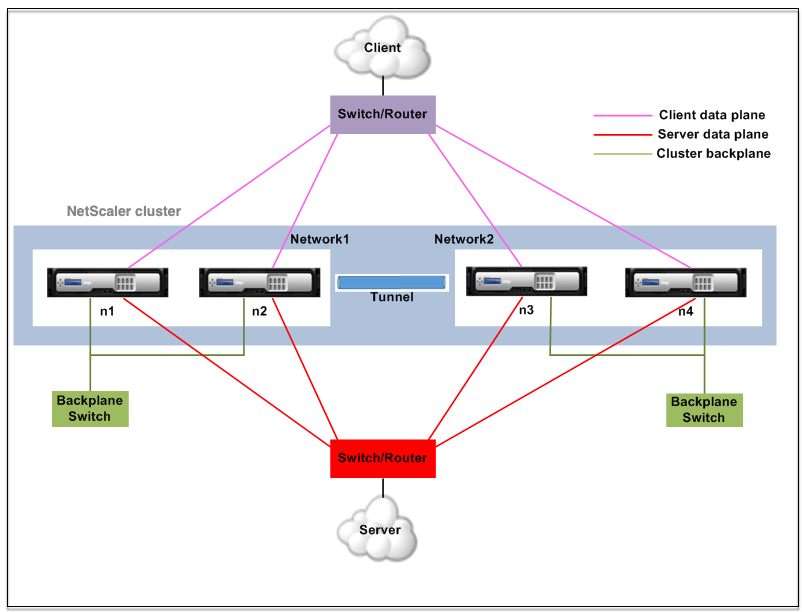
Example
Consider an example of an L3 cluster deployment consisting of the following:
- Three NetScaler appliances (n1, n2, and n3) nodes are grouped into Nodegroup1.
- Similarly, the nodes n4 and n5 are grouped in Nodegroup2. In the third network, there are two node groups. Nodegroup3 includes n6 and n7 and Nodegroup4 includes n8 and n9.
- The NetScaler appliances that belong to the same network are combined to form a node group.
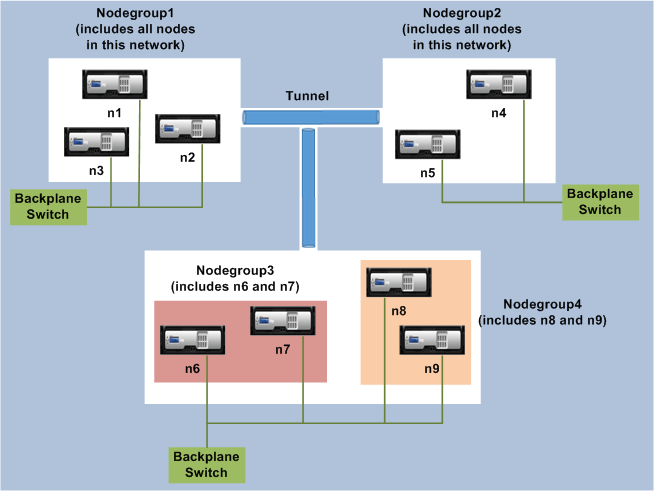
Points to consider before configuring the L3 cluster
Consider the following points before configuring the L3 cluster on a NetScaler appliance:
- The backplane is not mandatory while configuring L3 subnets. If the backplane is not specified, the node does not go to the backplane fail state.
Note:
If you have some cluster nodes in the L2 network, it is mandatory to enable steering on the cluster backplane, else the nodes go to the backplane fail state.
- The external traffic distribution in the L3 cluster supports only Equal Cost Multiple Path (ECMP).
- The following parameters are processed when steering is disabled in an L3 cluster deployment:
- ICMP errors
- Fragmentation
- Striped SNIPs or MIPs
- The entities (route, route6, pbr, and pbr6) can be bound to configuration node group.
- VLAN, RNAT, and IP tunnel cannot be bound to a config node group.
- Config node group must always have property STRICT “YES.
- The cluster nodes must not be added to a config node group via “add cluster node” command.
- The “clear config extended+” command does not clear the entities (route, route6, pbr, pb6, rnat, IP tunnel, ip6tunnel). These entities must be cleared when an “add cluster instance –INC enabled” command is configured.
Configuring L3 Cluster
In an L3 cluster configuration, the cluster command has different attributes to configure that is based on nodes, and node groups. The L3 cluster configuration also includes an IPv6 profile apart from IPv4 profiles.
Configuring L3 cluster on a NetScaler appliance consists of the following tasks:
- Create a cluster instance
- Create a node group in L3 cluster
- Add a NetScaler appliance to the cluster and group with node group
- Add cluster IP address to the node
- Enable the cluster instance
- Save the configuration
- Add a new node to an existing node group
- Create a node group in L3 cluster
- Group new nodes to the newly created node group
- Join the node to the cluster
Configuring the following by Using the Command Line
-
To create a cluster instance by using the NetScaler CLI
add cluster instance -inc <ENABLED DISABLED> -processLocal <ENABLED DISABLED> Note:
The “inc” parameter must be ENABLED for an L3 cluster.
-
To create a nodegroup in L3 cluster
add cluster nodegroup <ng>
-
To add a NetScaler appliance to the cluster and to associate with nodegroup
add cluster node <nodeid> <nodeip> -backplane
node group \<ng\> -
To add the cluster IP address on this node
add ns ip <IPAddress> <netmask> -type clip
-
Enable the cluster instance
enable cluster instance <clId>
-
Save the configuration
save ns config
-
Warm reboot the appliance
reboot -warm
-
To add a new node to an existing nodegroup
add cluster node <nodeid> <nodeip> -nodegroup <ng>
-
To create a new nodegroup in L3 cluster
add cluster nodegroup <ng>
-
To group new nodes to the newly created nodegroup
add cluster node <nodeid> <nodeip> -nodegroup <ng>
-
To join the node to the cluster
join cluster –clip <ip_addr> -password <password>**
Example:
> add cluster instance 1 –inc ENABLED –processLocal ENABLED
Done
> add cluster nodegroup ng1
Done
> add cluster node 0 1.1.1.1 –state ACTIVE -backplane 0/1/1 –nodegroup ng1
Done
> add ns ip 1.1.1.100 255.255.255.255 –type clip
Done
> enable cluster instance 1
Done
> save ns config
Done
> add cluster node 1 1.1.1.2 –state ACTIVE –nodegroup ng1
Done
> add cluster nodegroup ng2
Done
> add cluster node 4 2.2.2.1 –state ACTIVE –nodegroup ng2
Done
> add cluster node 5 2.2.2.2 –state ACTIVE –nodegroup ng2
Done
> join cluster -clip 1.1.1.100 -password nsroot
<!--NeedCopy-->
Advertising Cluster IP address of a Layer 3 Cluster
You must configure the cluster IP address to be advertised to the upstream router to make the cluster configuration accessible from any subnet. The cluster IP address is advertised as a kernel route by the dynamic routing protocols configured on a node.
Advertising the cluster IP address consists of the following tasks:
- Enable the host route option of the cluster IP address. The host route option pushes the cluster IP address to ZebOS routing table for kernel route redistribution through dynamic routing protocols.
- Configuring a dynamic routing protocol on a node. A dynamic routing protocol advertises the cluster IP address to the upstream router. For more information on configuring a dynamic routing protocol, see Configuring Dynamic Routes.
To enable the host route option of the cluster IP Address by using the NetScaler CLI
At the command prompt, type:
- **add nsip** \<IPAddress\> \<netmask\> -**hostRoute ENABLED**
- **show nsip** \<IPAddress\>
> add ns ip 10.102.29.60 255.255.255.255 -hostRoute ENABLED
Done
<!--NeedCopy-->
Spotted, partially striped configurations on L3 cluster
The spotted and partially striped configurations on L3 cluster slightly differ from L2 cluster. The configuration might differ from node to node as the nodes reside on different subnets. The network configurations can be node specific in L3 cluster, hence you have to configure the spotted or partially striped configurations based on the below-mentioned parameters.
To configure spotted, partially striped configurations on a NetScaler appliance over L3 cluster perform the following tasks:
- Add a cluster ownergroup to an IPv4 static routing table
- Add a cluster ownergroup to an IPv6 static routing table
- Add a cluster ownergroup to an IPv4 policy based routing (PBR)
- Add a cluster ownergroup to an IPv6 PBR
- Add a VLAN
- Bind a VLAN to a specific ownergroup of cluster node group
Configuring the following by using the Command Line
-
To add a cluster ownergroup to an IPv4 static route table of the NetScaler appliance
add route <network> <netmask> <gateway> -ownergroup <ng>
-
To add a cluster ownergroup to an IPv6 static route table of the NetScaler appliance
add route6 <network> -ownergroup <ng>
-
To add a cluster ownergroup to an IPv4 PBR
add pbr <name> <action> -ownergroup <ng>
-
To add a cluster ownergroup to an IPv6 PBR
add pbr6 <name> <action> -ownergroup <ng>
-
To add a VLAN
add vlan <id>
-
To bind a VLAN to a specific ownergroup of cluster nodegroup
bind vlan -ifnum – [IPAddress <ip_addr ipv6_addr [-ownergroup
] The following commands are sample examples of spotted and partially striped configurations which can be configured by using the NetScaler CLI.
> add route 10.102.29.0 255.255.255.0 10.102.29.2 –ownergroup ng2
Done
> add route6 fe80::9404:60ff:fedd:a464/64 –ownergroup ng1
Done
> add pbr pbr1 allow –ownergroup ng1
Done
> add pbr6 pbr2 allow –ownergroup ng2
Done
> add vlan 2
Done
> bind vlan 2 –ifnum 1/2 –[IPAddress 10.102.29.80 | fe80::9404:60ff:fedd:a464/64-ownergroup ng1
Done
<!--NeedCopy-->
Configure node group
In an L3 cluster, to replicate the same set of configurations on more than one node group, the following commands are used:
Configuring the following by Using the Command Line
-
To add an IPv4 static route to the routing table of the NetScaler appliance
add route <network> <netmask> <gateway> -ownerGroup <ng>
Sample Configuration:
add route 0 0 10.102.53.1 –ownerGroup ng1
add route 0 0 10.102.53.1 –ownerGroup ng2
<!--NeedCopy-->
You define a new node group ‘all’ to support the preceding configuration, and have to configure the following commands:
Configuring the following by Using the Command Line
-
To add a new nodegroup to cluster with strict parameter
add cluster node group** -strict <YES NO> -
To bind a cluster node or an entity to the given nodegroup
bind cluster nodegroup <name> -node <nodeid>
-
To add IPv4 static route to all ownergroup
add route <network> <netmask> <gateway> -ownerGroup <ng>
Sample configuration:
add cluster nodegroup all –strict YES
bind cluster nodegroup all –node 1
bind cluster nodegroup all –node 2
add route 0 0 10.102.53.1 –ownerGroup all
<!--NeedCopy-->