Network architecture for NetScaler VPX instances on Microsoft Azure
In Azure Resource Manager (ARM), a NetScaler VPX virtual machine (VM) resides in a virtual network. A single network interface can be created in a given subnet of the Virtual Network and can be attached to the VPX instance. You can filter network traffic to and from a VPX instance in an Azure virtual network with a network security group. A network security group contains security rules that allow or deny inbound network traffic to or outbound network traffic from a VPX instance. For more information, see Security groups.
Network security group filters the requests to the NetScaler VPX instance, and the VPX instance sends them to the servers. The response from a server follows the same path in reverse. The Network security group can be configured to filter a single VPX VM, or, with subnets and virtual networks, can filter traffic in deployment of multiple VPX instances.
The NIC contains network configuration details such as the virtual network, subnets, internal IP address, and Public IP address.
While on ARM, it is good to know the following IP addresses that are used to access the VMs deployed with a single NIC and a single IP address:
- Public IP (PIP) address is the internet-facing IP address configured directly on the virtual NIC of the NetScaler® VM. This allows you to directly access a VM from the external network.
- NetScaler IP (also known as NSIP) address is the internal IP address configured on the VM. It is non-routable.
- Virtual IP address (VIP) is configured by using the NSIP and a port number. Clients access NetScaler services through the PIP address, and when the request reaches the NIC of the NetScaler VPX™ VM or the Azure load balancer, the VIP gets translated to internal IP (NSIP) and internal port number.
- Internal IP address is the private internal IP address of the VM from the virtual network’s address space pool. This IP address cannot be reached from the external network. This IP address is by default dynamic unless you set it to static. Traffic from the internet is routed to this address according to the rules created on the network security group. The network security group integrates with the NIC to selectively send the right type of traffic to the right port on the NIC, which depends on the services configured on the VM.
The following figure shows how traffic flows from a client to a server through a NetScaler VPX instance provisioned in ARM.
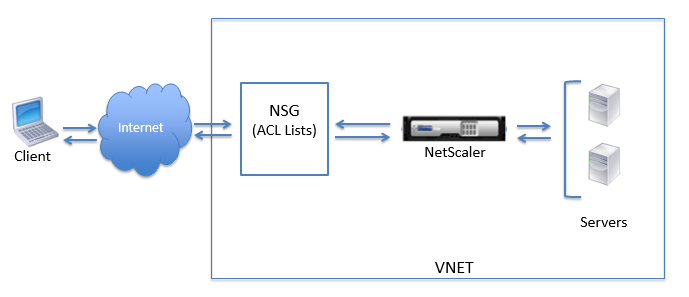
Traffic flow through network address translation
You can also request a public IP (PIP) address for your NetScaler VPX instance (instance level). If you use this direct PIP at the VM level, you need not define inbound and outbound rules to intercept the network traffic. The incoming request from the Internet is received on the VM directly. Azure performs network address translation (NAT) and forwards the traffic to the internal IP address of the VPX instance.
The following figure shows how Azure performs network address translation to map the NetScaler internal IP address.
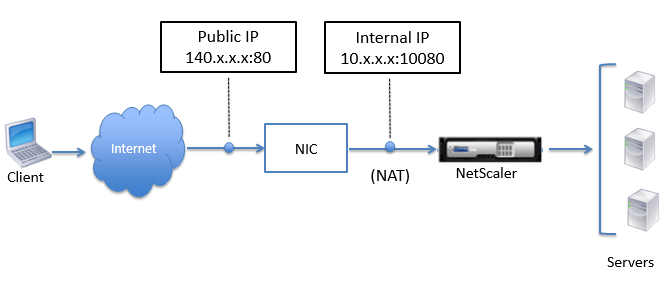
In this example, the Public IP assigned to the network security group is 140.x.x.x and the internal IP address is 10.x.x.x. When the inbound and outbound rules are defined, public HTTP port 80 is defined as the port on which the client requests are received, and a corresponding private port, 10080, is defined as the port on which the NetScaler VPX instance listens. The client request is received on the Public IP address (140.x.x.x). Azure performs network address translation to map the PIP to the internal IP address 10.x.x.x on port 10080, and forwards the client request.
Note:
NetScaler VPX VMs in high availability are controlled by external or internal load balancers that have inbound rules defined on them to control the load balancing traffic. The external traffic is first intercepted by these load balancers and the traffic is diverted according to the load balancing rules configured, which has back-end pools, NAT rules, and health probes defined on the load balancers.
Port usage guidelines
You can configure more inbound and outbound rules n network security group while creating the NetScaler VPX instance or after the virtual machine is provisioned. Each inbound and outbound rule is associated with a public port and a private port.
Before configuring network security group rules, note the following guidelines regarding the port numbers you can use:
-
The NetScaler VPX instance reserves the following ports. You cannot define these as private ports when using the Public IP address for requests from the internet.
Ports 21, 22, 80, 443, 8080, 67, 161, 179, 500, 520, 3003, 3008, 3009, 3010, 3011, 4001, 5061, 9000, 7000.
However, if you want internet-facing services such as the VIP to use a standard port (for example, port 443) you have to create port mapping by using the network security group. The standard port is then mapped to a different port that is configured on the NetScaler for this VIP service.
For example, a VIP service might be running on port 8443 on the VPX instance but be mapped to public port 443. So, when the user accesses port 443 through the Public IP, the request is directed to private port 8443.
-
Public IP address does not support protocols in which port mapping is opened dynamically, such as passive FTP or ALG.
-
High availability does not work for traffic that uses a public IP address (PIP) associated with a VPX instance, instead of a PIP configured on the Azure load balancer.
Note:
In Azure Resource Manager, a NetScaler VPX instance is associated with two IP addresses - a public IP address (PIP) and an internal IP address. While the external traffic connects to the PIP, the internal IP address or the NSIP is non-routable. To configure VIP in VPX, use the internal IP address and any of the free ports available. Do not use the PIP to configure VIP.