-
-
Configure external USB LTE modem
-
Configuration guide for Citrix Virtual Apps and Desktops™ workloads
-
Citrix SD-WAN Orchestrator™ on-premises configuration on Citrix SD-WAN appliance
-
-
This content has been machine translated dynamically.
Dieser Inhalt ist eine maschinelle Übersetzung, die dynamisch erstellt wurde. (Haftungsausschluss)
Cet article a été traduit automatiquement de manière dynamique. (Clause de non responsabilité)
Este artículo lo ha traducido una máquina de forma dinámica. (Aviso legal)
此内容已经过机器动态翻译。 放弃
このコンテンツは動的に機械翻訳されています。免責事項
이 콘텐츠는 동적으로 기계 번역되었습니다. 책임 부인
Este texto foi traduzido automaticamente. (Aviso legal)
Questo contenuto è stato tradotto dinamicamente con traduzione automatica.(Esclusione di responsabilità))
This article has been machine translated.
Dieser Artikel wurde maschinell übersetzt. (Haftungsausschluss)
Ce article a été traduit automatiquement. (Clause de non responsabilité)
Este artículo ha sido traducido automáticamente. (Aviso legal)
この記事は機械翻訳されています.免責事項
이 기사는 기계 번역되었습니다.책임 부인
Este artigo foi traduzido automaticamente.(Aviso legal)
这篇文章已经过机器翻译.放弃
Questo articolo è stato tradotto automaticamente.(Esclusione di responsabilità))
Translation failed!
Configure external USB LTE modem
You can connect an external 3G/4G USB modem on certain Citrix SD-WAN appliances. The appliances use the 3G/4G network along with other connections to form a virtual network that aggregates bandwidth and provides resiliency. If there is a connectivity failure on the other interfaces, traffic is automatically redirected through the USB LTE modem. The following appliances support an external USB modem:
- Citrix SD-WAN™ 210 SE
- Citrix SD-WAN 210 SE LTE
- Citrix SD-WAN 110 SE
- Citrix SD-WAN 110 LTE Wi-Fi SE
The Citrix SD-WAN 210 SE LTE and Citrix SD-WAN 110 LTE Wi-Fi SE appliances have a built-in LTE modem. Active dual LTE is supported on these appliances.
Connecting the USB modem
Enable and test the USB modem according to the guidelines provided by your wireless carrier.
Perquisites for external LTE modem:
- Use the supported USB LTE dongles. The supported dongle hardware models are Verizon USB730L and AT&T USB800.
- Ensure that a SIM card is inserted into the USB LTE dongle. The CDC Ethernet LTE dongles are pre-configured with a static IP address, this interferes with the configuration and cause connection failure or intermittent connection, if the SIM card is not inserted.
- Before inserting a CDC Ethernet LTE dongle into the SD-WAN appliance, connect the external USB stick to a Windows/Linux machine and ensure that the internet is working properly with proper APN and Mobile Data Roaming configuration.
Note
- The Citrix SD-WAN appliances support only one USB LTE dongle at a time. If more than one USB dongle is plugged in, unplug all the dongles and plug in only one dongle.
- The Citrix SD-WAN appliances do not support user name and password for USB modems. Ensure that user name and password feature is disabled on the modem during setup.
To view the external modem details, in the appliance UI navigate to Configuration > Appliance Settings > Network Adapters > Mobile Broadband. Select External Modem as the modem type.
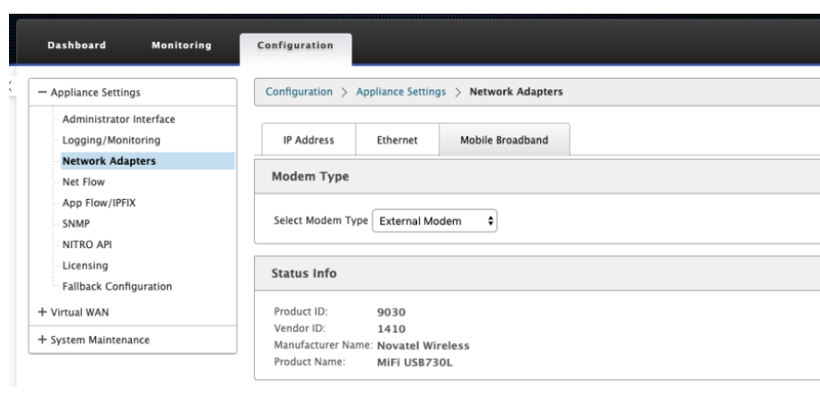
Note
- The SIM PIN and other LTE modem configurations are currently not supported.
- The LTE USB dongle model number is not displayed in Status Info section.
You can remotely view and manage all the LTE sites in your network using Citrix SD-WAN Center. For more information see, Remote LTE site management.
Configure the external USB modem
To configure an external USB modem, in the Configuration Editor navigate to Sites, select a site, and click Interface Groups. The external USB modem interface LTE-E1 is available to be configured. For more information on configuring a branch for LTE, see Configure branch for LTE.
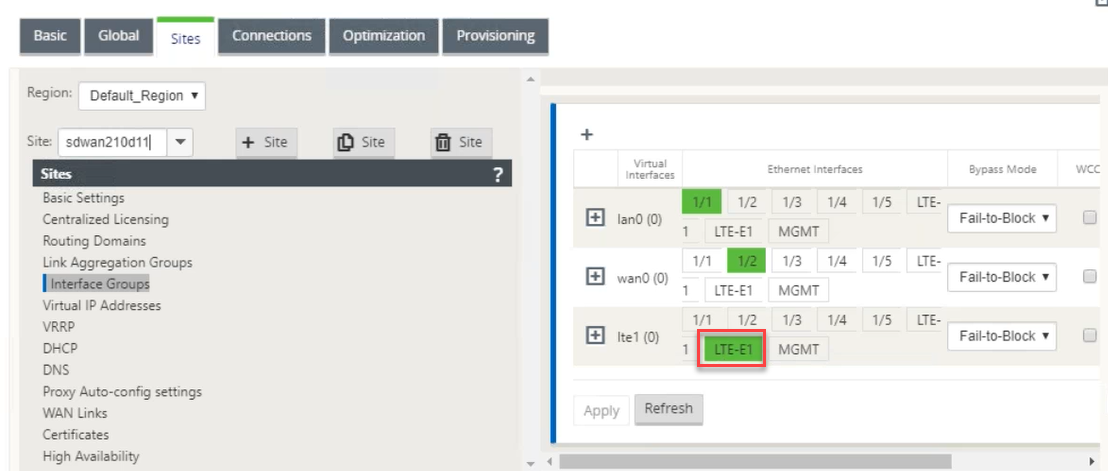
Zero-touch deployment over LTE
Pre-requisites for enabling zero-touch deployment service over USB LTE modem:
- Insert the USB modem in the Citrix SD-WAN appliance. For more information, see Connecting the USB modem.
- Ensure that the SIM card on the USB modem has an activated data plan.
- Ensure that the management/data port is not connected. If the management/data port is connected, disconnect it.
- Ensure the appliance configuration has internet service defined for the LTE interface.
When the appliance is powered on, the zero-touch deployment service uses the LTE-E1 port to obtain the latest SD-WAN software and SD-WAN configuration.
Use the SD-WAN Center GUI to deploy and configure the appliance for the zero-touch deployment service. For more information, see Zero Touch Deployment. For information about zero-touch deployment through SD-WAN Orchestrator see, Zero Touch Deployment.
Supported USB modems
The following modems are compatible with Citrix SD-WAN appliances.
Note
Citrix® does not control the wireless carrier firmware updates. Therefore compatibility of new modem firmware to Citrix SD-WAN software is not guaranteed. Modem firmware update is controlled by the customer. Citrix recommends testing a firmware update on a single site before pushing it across the entire network.
| Region | Wireless Carrier/ Manufacturer | USB Modem | Citrix SD-WAN 210 SE/LTE | Citrix SD-WAN 110 SE/LTE-WiFi | Interfaces |
|---|---|---|---|---|---|
| USA | Verizon | Global Modem USB730L | Yes | Yes | 4G only |
| AT&T | AT&T Global Modem USB800 | Yes | Yes | ||
Share
Share
This Preview product documentation is Cloud Software Group Confidential.
You agree to hold this documentation confidential pursuant to the terms of your Cloud Software Group Beta/Tech Preview Agreement.
The development, release and timing of any features or functionality described in the Preview documentation remains at our sole discretion and are subject to change without notice or consultation.
The documentation is for informational purposes only and is not a commitment, promise or legal obligation to deliver any material, code or functionality and should not be relied upon in making Cloud Software Group product purchase decisions.
If you do not agree, select I DO NOT AGREE to exit.