-
Software installation and upgrade
-
Virtual WAN software upgrade to 9.3.5 with working Virtual WAN deployment
-
WANOP to Premium Edition conversion with USB
-
Configuration guide for Citrix Virtual Apps and Desktops™ workloads
-
Citrix SD-WAN Orchestrator™ on-premises configuration on Citrix SD-WAN appliance
-
-
This content has been machine translated dynamically.
Dieser Inhalt ist eine maschinelle Übersetzung, die dynamisch erstellt wurde. (Haftungsausschluss)
Cet article a été traduit automatiquement de manière dynamique. (Clause de non responsabilité)
Este artículo lo ha traducido una máquina de forma dinámica. (Aviso legal)
此内容已经过机器动态翻译。 放弃
このコンテンツは動的に機械翻訳されています。免責事項
이 콘텐츠는 동적으로 기계 번역되었습니다. 책임 부인
Este texto foi traduzido automaticamente. (Aviso legal)
Questo contenuto è stato tradotto dinamicamente con traduzione automatica.(Esclusione di responsabilità))
This article has been machine translated.
Dieser Artikel wurde maschinell übersetzt. (Haftungsausschluss)
Ce article a été traduit automatiquement. (Clause de non responsabilité)
Este artículo ha sido traducido automáticamente. (Aviso legal)
この記事は機械翻訳されています.免責事項
이 기사는 기계 번역되었습니다.책임 부인
Este artigo foi traduzido automaticamente.(Aviso legal)
这篇文章已经过机器翻译.放弃
Questo articolo è stato tradotto automaticamente.(Esclusione di responsabilità))
Translation failed!
WANOP to Premium Edition Conversion with USB
Note
Only the SD-WAN 1000 and 2000 WANOP appliances can be converted to SD-WAN Premium Edition appliances.
Before you begin
-
Ensure that you are converting the 1000 appliance only, and not the 1000 WS. The 1000 WS appliance does not support conversion to the SD-WAN Premium (Enterprise) Edition appliance.
-
Ensure that you have the default credentials to log into the existing Dom-0 - root/nsroot.
Upgrade procedure
The conversion procedure is a two-step process involving the following steps:
-
Insert enclosed USB stick into the Citrix SD-WAN™ appliance.
-
Verify that the serial console is connected and proceed with the conversion process.
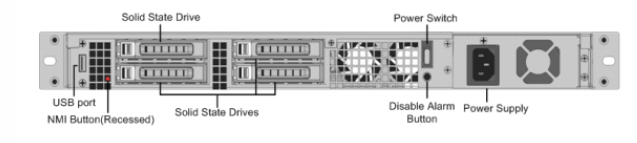
How to convert with USB stick
To upgrade the appliance with USB stick:
-
Insert the enclosed USB stick into the Citrix SD-WAN appliance.
-
Connect to the serial console of the appliance.
-
Reboot the appliance.
-
During the boot process, when you see the cursor moving across the screen, do the following:
-
Press and hold the ESC key.
-
Press and hold the SHIFT key.
-
Press the number 1 key (SHIFT +1 = !) and release all keys.
-
Repeat steps a, b, and c until the cursor stops moving.
Note
The above steps should be executed during the appliance reboot process. The key strokes should happen during BIOS post stage as described in step 4.
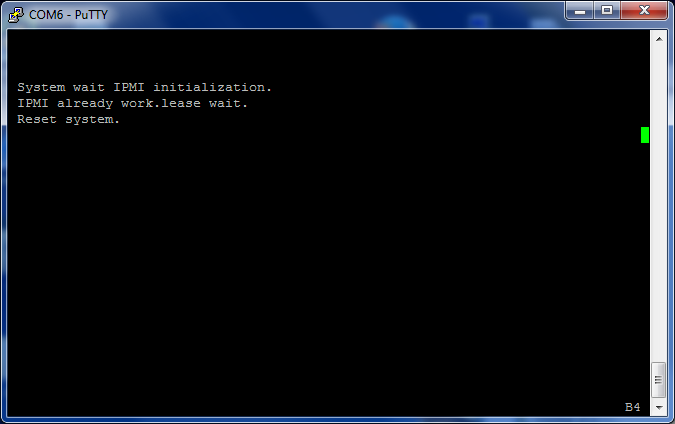
-
-
When BIOS loads, choose the external USB drive, for example; PNY USB 2.0 FD 1100 to boot the appliance. The external USB drive is shipped by Citrix if you have ordered for it.
You need to choose the platform edition which you want to use, if the platform supports more than one edition, such as 1000 and 2000. Therefore, choose Premium (Enterprise) Edition first before confirming.
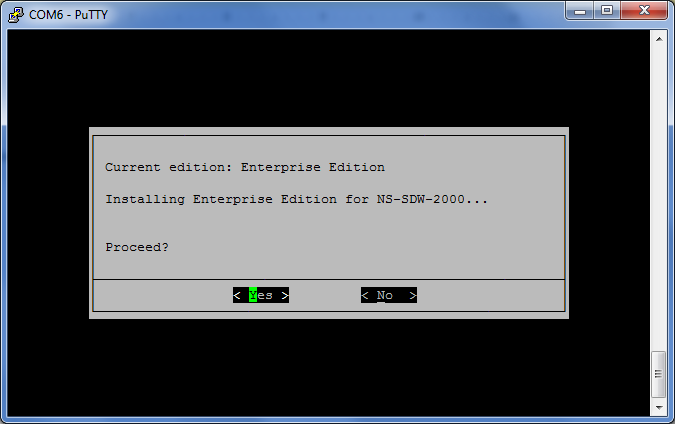
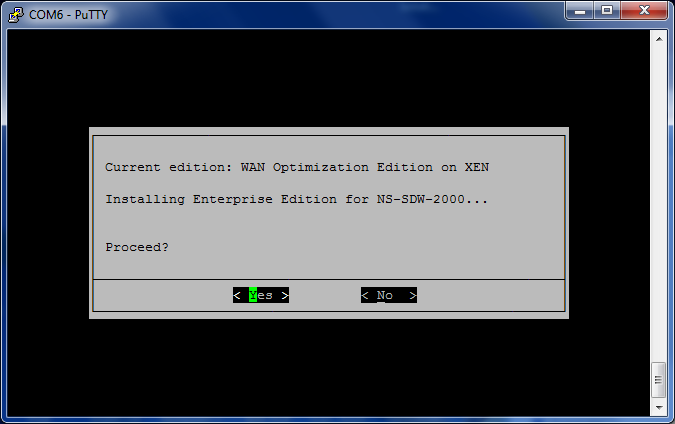
-
Choose the Enterprise Edition software upgrade option when prompted.
-
Upgrade process is completed in 20-30 minutes. The system reboots after 1-2 minutes and the login prompt is displayed. For the 1000 platform edition, upgrade process is approximately an hour as updating the internal USB drive itself takes around half an hour.
-
Unplug the USB stick after the procedure is complete.

References
-
For licensing about the Citrix SD-WAN products, see the support link at: http://support.citrix.com/article/ctx131110
-
For Documentation and Release Notes information about Citrix SD-WAN, see; </en-us/citrix-sd-wan.html>.
Share
Share
This Preview product documentation is Cloud Software Group Confidential.
You agree to hold this documentation confidential pursuant to the terms of your Cloud Software Group Beta/Tech Preview Agreement.
The development, release and timing of any features or functionality described in the Preview documentation remains at our sole discretion and are subject to change without notice or consultation.
The documentation is for informational purposes only and is not a commitment, promise or legal obligation to deliver any material, code or functionality and should not be relied upon in making Cloud Software Group product purchase decisions.
If you do not agree, select I DO NOT AGREE to exit.