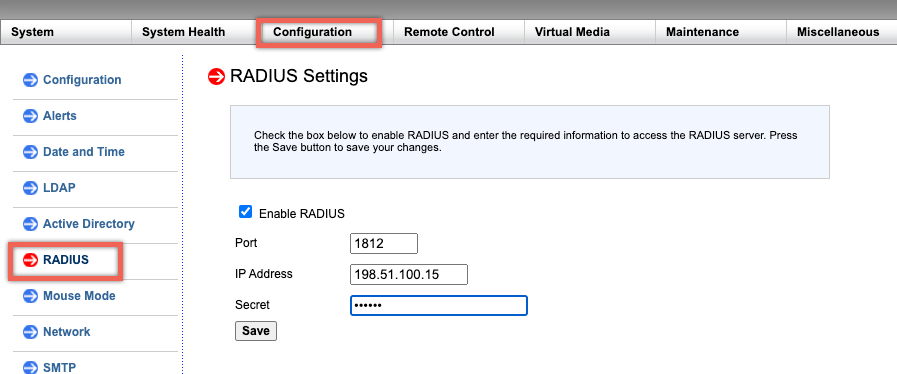Enable RADIUS authentication in the LOM GUI
RADIUS (Remote Authentication Dial-In User Service) is a network protocol that allows you to manage remote user authentication, authorization, and auditing.
- Log on to the LOM GUI.
- Navigate to Configuration > Radius.
- Select Enable RADIUS.
- Specify the port and IP address of the RADIUS server.
- Specify the secret (password) for the user to access the RADIUS server.
- Click Save.
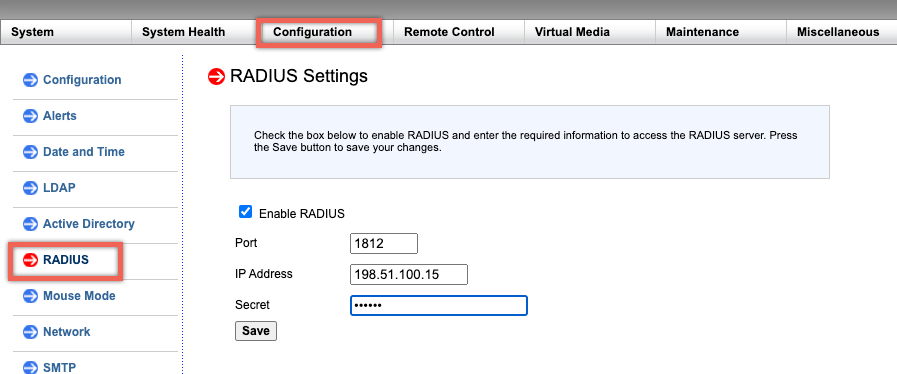
Parameters:
RADIUS username and password:
The maximum LOM password length varies depending on whether the LOM account uses RADIUS for user authentication.
For LOM 2.13.12, the maximum password length is 16 characters if you are using a RADIUS user account to log on to the LOM GUI. An “Invalid Username or Password” message appears for passwords longer than 16 characters.
For LOM 3.11.0, the maximum password length is 45 characters if you are using a RADIUS user account to log on to the LOM GUI. If the password length is longer than 45 characters, the LOM GUI might block the login page and the following message appears “Your session has timed out. You will need to open a new session.”
RADIUS secret:
BMC valid characters are 0–9, a-z, A-Z,! @, +, -, /,: and _.
The ‘secret password’ shared between the RADIUS server and the LOM device cannot exceed 31 characters for both LOM 2.13.12 and 3.11.0. That is, if the RADIUS server sets the “secret password” length above 31 characters, LOM’s RADIUS setting for secret password under LOM GUI is truncated to 31 characters.
RADIUS is an application that runs on an external computer to access the Citrix® LOM. Before you run RADIUS, you need to configure the user account and client information.
Perform the following actions:
- Configure a user account in Ubuntu.
- Configure client information in Ubuntu.
- Start the RADIUS server in Ubuntu.
- Add roles in Windows server.
- Add an object – Group.
- Add an object – User.
- Add a network policy.
- Add a vendor specific attribute.
- Configure a RADIUS client.
For more information, see the documentation for Ubuntu.
The official version of this content is in English. Some of the Cloud Software Group documentation content is machine translated for your convenience only. Cloud Software Group has no control over machine-translated content, which may contain errors, inaccuracies or unsuitable language. No warranty of any kind, either expressed or implied, is made as to the accuracy, reliability, suitability, or correctness of any translations made from the English original into any other language, or that your Cloud Software Group product or service conforms to any machine translated content, and any warranty provided under the applicable end user license agreement or terms of service, or any other agreement with Cloud Software Group, that the product or service conforms with any documentation shall not apply to the extent that such documentation has been machine translated. Cloud Software Group will not be held responsible for any damage or issues that may arise from using machine-translated content.
DIESER DIENST KANN ÜBERSETZUNGEN ENTHALTEN, DIE VON GOOGLE BEREITGESTELLT WERDEN. GOOGLE LEHNT JEDE AUSDRÜCKLICHE ODER STILLSCHWEIGENDE GEWÄHRLEISTUNG IN BEZUG AUF DIE ÜBERSETZUNGEN AB, EINSCHLIESSLICH JEGLICHER GEWÄHRLEISTUNG DER GENAUIGKEIT, ZUVERLÄSSIGKEIT UND JEGLICHER STILLSCHWEIGENDEN GEWÄHRLEISTUNG DER MARKTGÄNGIGKEIT, DER EIGNUNG FÜR EINEN BESTIMMTEN ZWECK UND DER NICHTVERLETZUNG VON RECHTEN DRITTER.
CE SERVICE PEUT CONTENIR DES TRADUCTIONS FOURNIES PAR GOOGLE. GOOGLE EXCLUT TOUTE GARANTIE RELATIVE AUX TRADUCTIONS, EXPRESSE OU IMPLICITE, Y COMPRIS TOUTE GARANTIE D'EXACTITUDE, DE FIABILITÉ ET TOUTE GARANTIE IMPLICITE DE QUALITÉ MARCHANDE, D'ADÉQUATION À UN USAGE PARTICULIER ET D'ABSENCE DE CONTREFAÇON.
ESTE SERVICIO PUEDE CONTENER TRADUCCIONES CON TECNOLOGÍA DE GOOGLE. GOOGLE RENUNCIA A TODAS LAS GARANTÍAS RELACIONADAS CON LAS TRADUCCIONES, TANTO IMPLÍCITAS COMO EXPLÍCITAS, INCLUIDAS LAS GARANTÍAS DE EXACTITUD, FIABILIDAD Y OTRAS GARANTÍAS IMPLÍCITAS DE COMERCIABILIDAD, IDONEIDAD PARA UN FIN EN PARTICULAR Y AUSENCIA DE INFRACCIÓN DE DERECHOS.
本服务可能包含由 Google 提供技术支持的翻译。Google 对这些翻译内容不做任何明示或暗示的保证,包括对准确性、可靠性的任何保证以及对适销性、特定用途的适用性和非侵权性的任何暗示保证。
このサービスには、Google が提供する翻訳が含まれている可能性があります。Google は翻訳について、明示的か黙示的かを問わず、精度と信頼性に関するあらゆる保証、および商品性、特定目的への適合性、第三者の権利を侵害しないことに関するあらゆる黙示的保証を含め、一切保証しません。
ESTE SERVIÇO PODE CONTER TRADUÇÕES FORNECIDAS PELO GOOGLE. O GOOGLE SE EXIME DE TODAS AS GARANTIAS RELACIONADAS COM AS TRADUÇÕES, EXPRESSAS OU IMPLÍCITAS, INCLUINDO QUALQUER GARANTIA DE PRECISÃO, CONFIABILIDADE E QUALQUER GARANTIA IMPLÍCITA DE COMERCIALIZAÇÃO, ADEQUAÇÃO A UM PROPÓSITO ESPECÍFICO E NÃO INFRAÇÃO.