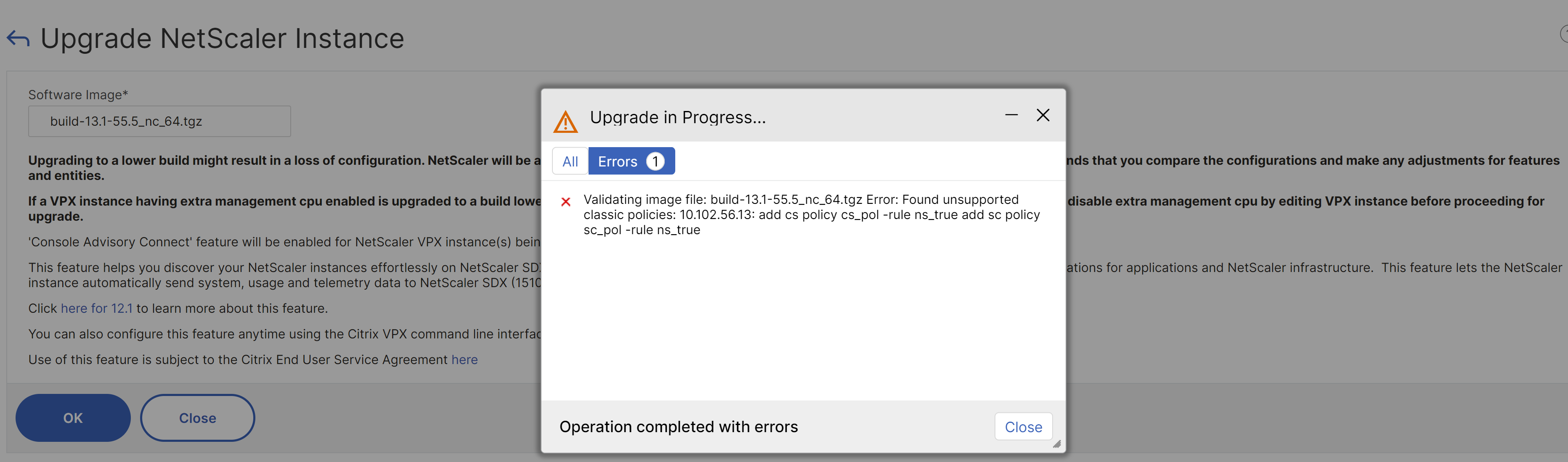Upgrading a NetScaler instance
Notes
- Console Advisory Connect is enabled by default, after you install or upgrade the NetScaler SDX appliance to release 13.1. For more details, see Data governance and Console Advisory Connect.
The process of upgrading the NetScaler instances involves uploading the build file, and then upgrading the NetScaler instance.
Important
Downgrading an ADC instance using the Management Service is not supported. Use the instance CLI to downgrade.
Upload the NetScaler software images to the NetScaler SDX appliance before upgrading the NetScaler instances. For installing a new instance, you need the NetScaler XVA file.
In the Software Images pane, you can view the following details.
-
Name: Name of the NetScaler instance software image file. The file name contains the release number and build number. For example, the file name build-13.1-49.13_nc_64.tgz refers to release 13.1 build 49.13.
-
Last Modified: Date when the file was last modified.
-
Size: Size, in MB, of the file.
To upload a software image
- In the navigation pane, expand NetScaler, and then click Software Images.
- In the Software Images pane, click Upload.
- In the Upload NetScaler Software Image dialog box, click Browse and select the NetScaler image file that you want to upload.
- Click Upload. The image file appears in the NetScaler Software Images pane.
To create a backup by downloading a build file
- In the Software Images pane, select the file you want to download, and then click Download.
- In the message box, from the Save list, select Save as.
- In the Save As message box, browse to the location where you want to save the file, and then click Save.
To upload an XVA file
- In the navigation pane, expand NetScaler, and then click Software Images.
- In the Software Images pane, on the XVA Files tab, click Upload.
- In the Upload NetScaler XVA File dialog box, click Browse and select the NetScaler XVA file you want to upload.
- Click Upload. The XVA file appears in the XVA Files pane.
To create a backup by downloading an XVA file
- In the XVA Files pane, select the file you want to download, and then click Download.
- In the message box, from the Save list, select Save as.
- In the Save As message box, browse to the location where you want to save the file, and then click Save.
Upgrade NetScaler VPX instances
You can use the Management Service to upgrade one or more of the VPX instances running on the appliance. Before upgrading an instance, make sure that you have uploaded the correct build to the SDX appliance.
You can also use the NetScaler Console service to upgrade your VPX instances.
Before you start upgrading any instance, ensure that you understand the licensing framework and types of licenses. A software edition upgrade (such as from a standard edition to the enterprise edition or from an enterprise edition to the platinum edition) might require new licenses. Also note the following:
- To prevent any loss of configuration, save the configuration on each instance before you upgrade any instances.
- You can also upgrade an individual instance from the Instances node. To do so, select the instance from the Instances node. In the details pane, select the instance, and then in the Actions drop down menu, click Upgrade.
Important
- If you use the SDX Management Service and not the VPX GUI to upgrade VPX instances, the upgrade images are part of the backup file and allow you to restore the instance smoothly.
If your configuration contains classic policies, then while upgrading the instance you might get an error “Found unsupported classic policies”. In such cases, you must manually convert classic policies to advanced policies. For more information, see Netscaler Notice of Status Change Announcement for Classic Policy Based Features and Functionalities.
The following is a sample error message:
To upgrade VPX instances
- On the Configuration tab, in the navigation pane, click NetScaler.
- In the details pane, under NetScaler Configuration, click Upgrade.
- In the Upgrade NetScaler dialog box, in Software Image, select the NetScaler upgrade build file of the version to which you want to upgrade.
- From the Instance IP Address drop-down list, select the IP addresses of the instances that you want to upgrade.
- Click OK, and then click Close.