-
Konfigurationshandbuch für Citrix Virtual Apps and Desktops s-Workloads
-
On-Premises-Konfiguration von Citrix SD-WAN Orchestrator auf Citrix SD-WAN Appliance
-
-
Manuelles sicheres Peering, initiiert vom PE-Gerät am DC-Standort und vom PE-Zweigstellengerät
-
This content has been machine translated dynamically.
Dieser Inhalt ist eine maschinelle Übersetzung, die dynamisch erstellt wurde. (Haftungsausschluss)
Cet article a été traduit automatiquement de manière dynamique. (Clause de non responsabilité)
Este artículo lo ha traducido una máquina de forma dinámica. (Aviso legal)
此内容已经过机器动态翻译。 放弃
このコンテンツは動的に機械翻訳されています。免責事項
이 콘텐츠는 동적으로 기계 번역되었습니다. 책임 부인
Este texto foi traduzido automaticamente. (Aviso legal)
Questo contenuto è stato tradotto dinamicamente con traduzione automatica.(Esclusione di responsabilità))
This article has been machine translated.
Dieser Artikel wurde maschinell übersetzt. (Haftungsausschluss)
Ce article a été traduit automatiquement. (Clause de non responsabilité)
Este artículo ha sido traducido automáticamente. (Aviso legal)
この記事は機械翻訳されています.免責事項
이 기사는 기계 번역되었습니다.책임 부인
Este artigo foi traduzido automaticamente.(Aviso legal)
这篇文章已经过机器翻译.放弃
Questo articolo è stato tradotto automaticamente.(Esclusione di responsabilità))
Translation failed!
Manuelles Secure Peering von der PE-Appliance am DC-Standort und Branch PE-Appliance initiiert
Diese Bereitstellung konfiguriert die DC-Standort-PE-Appliance im LISTEN ON Modus und Zweigstand-PE-Appliance im CONNECT TO Modus.
- Die PE-DC-Einheit befindet sich im LISTEN ON Modus (an Port 443).
- Die Zweig-PE-Appliance befindet sich im CONNECT-TO-Modus.
- LISTEN-ON IP for PE befindet sich in der Schnittstellen-IP, die der Routingdomäne zugeordnet ist, für die “Redirect to WANOP” aktiviert ist.
- Laden Sie CA- und Cert Key-Paare Zertifikate manuell hoch, die von authentischer Quelle der Zertifizierungsstelle erhalten wurden.
Konfiguration
So konfigurieren Sie automatisch Secure Peering, das von einer PE-Appliance am DC-Standort und einer PE-Appliance am Zweigstandort initiiert wurde:
-
Laden Sie CA-Zertifikat und CA-Schlüsselzertifikat aus authentischem Zertifikat und stellen Sie SD-WAN wie unten dargestellt hoch.
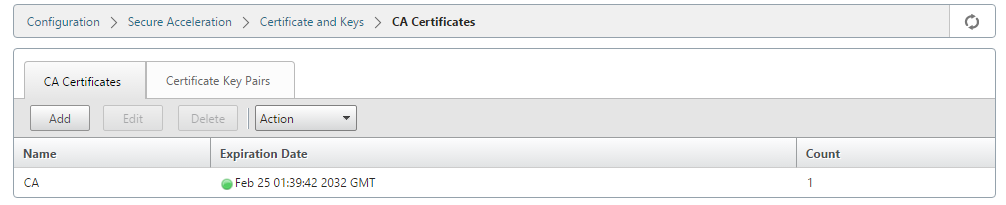

-
Wechseln Sie auf einer neuen PE-Appliance am DC-Standort in der SD-WAN-Web-GUI zu Konfiguration > Sichere Beschleunigung > Secure Peering.
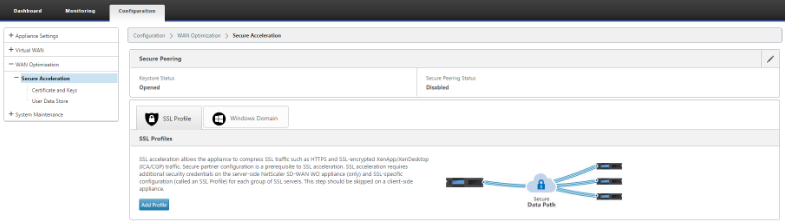
-
Konfigurieren Sie den Keystore, indem Sie das Keystore-Kennwort angeben oder den Keystore deaktivieren.

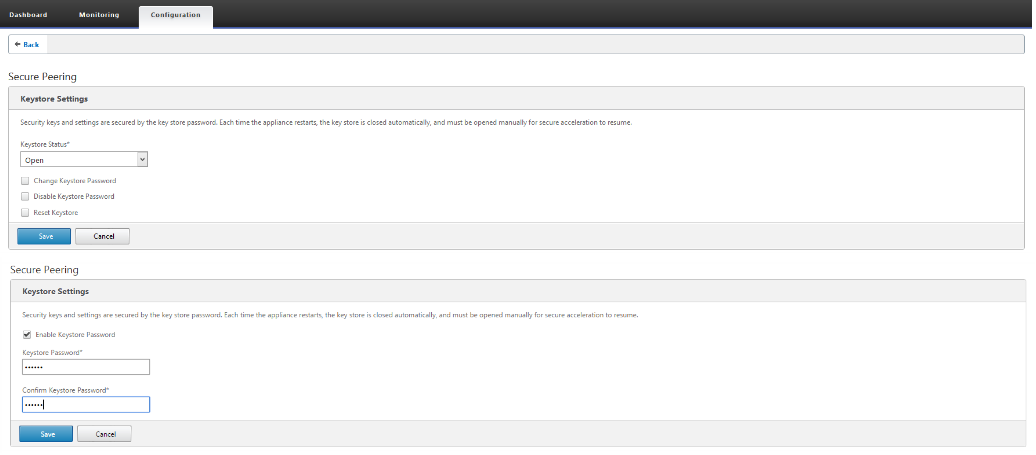
-
Aktivieren Sie sicheres Peering, indem Sie das Optionsfeld CA-Zertifikat auswählen und hochgeladene CA- und CA-Schlüsselpaarzertifikate entsprechend bereitstellen, wie unten dargestellt.
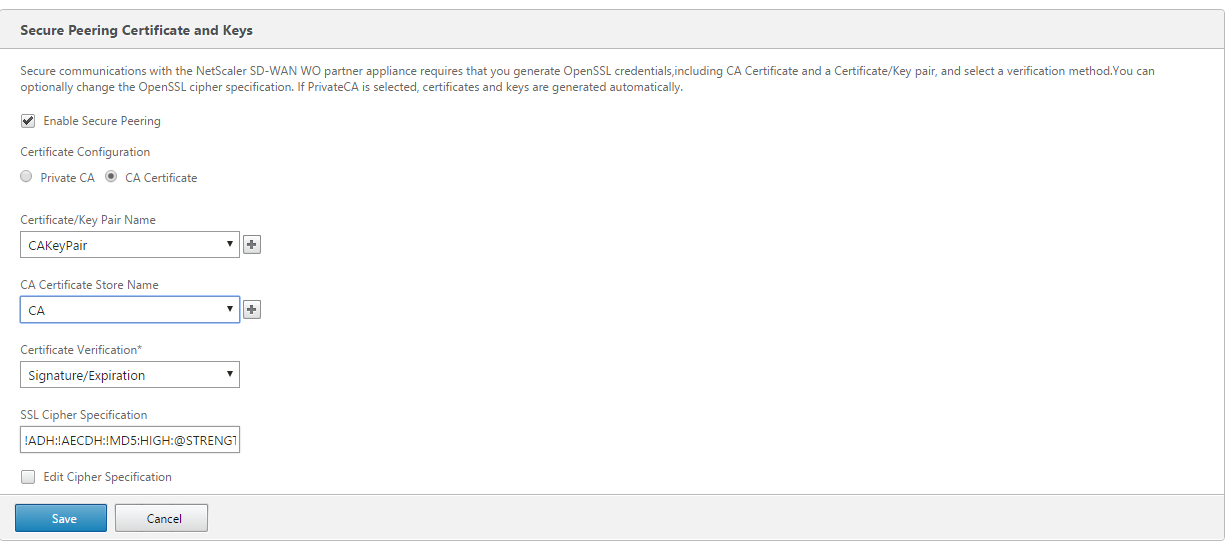
-
Bereitstellen der virtuellen IP des Remote-Computers zusammen mit Port 443, wie unten gezeigt.
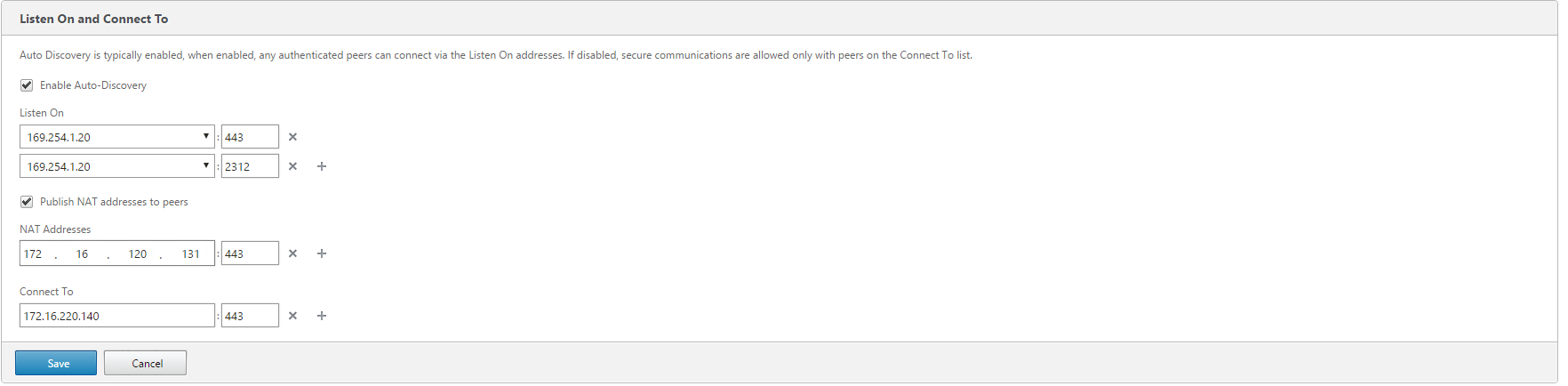
Überwachen
-
Um zu überprüfen, ob das Paar Private CA und Private Certificate Key erfolgreich generiert wurde, überprüfen Sie die folgenden Informationen.
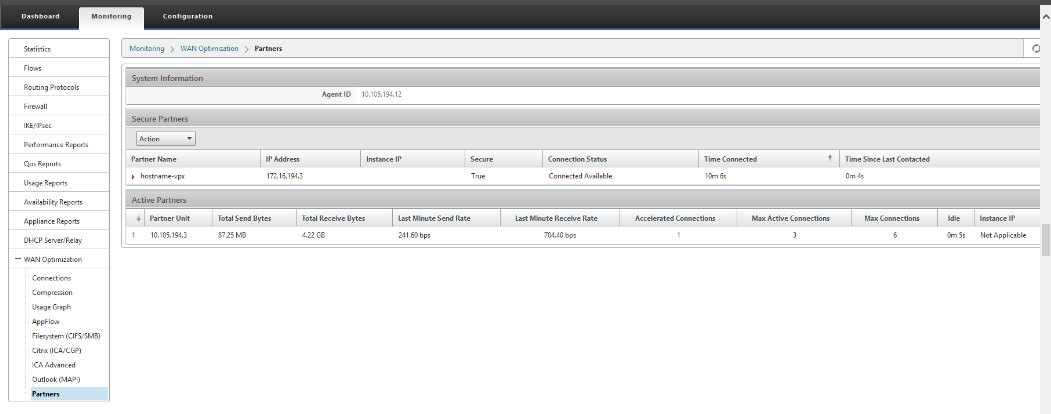
-
Auf der Partner-Appliance die Secure Partnerinformationen auf der Premium (Enterprise) Edition-Appliance auf der SeiteMonitoring>Partners>Secure Partnersanzeigen.
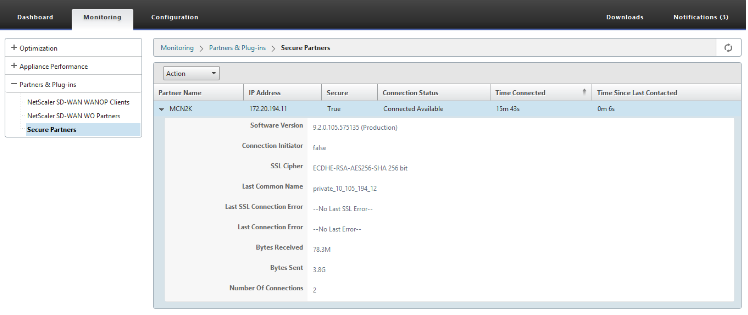
Problembehandlung
Sehen Sie sich die Erfolgs-/Fehlerinformationen für sichere Partner auf der Premium (Enterprise) Edition-Appliance auf der Seite Überwachung > WAN-Optimierung > Partner > Secure Partners an.
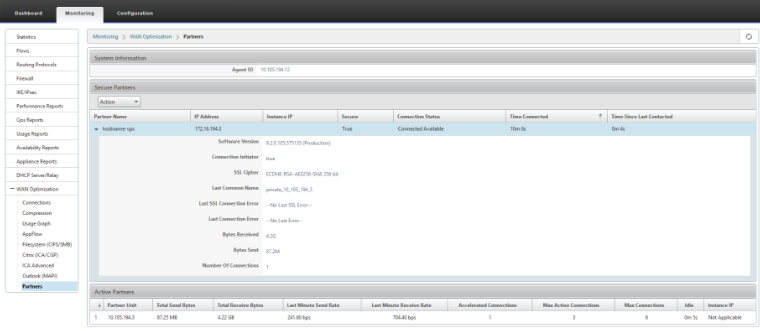
Teilen
Teilen
In diesem Artikel
This Preview product documentation is Cloud Software Group Confidential.
You agree to hold this documentation confidential pursuant to the terms of your Cloud Software Group Beta/Tech Preview Agreement.
The development, release and timing of any features or functionality described in the Preview documentation remains at our sole discretion and are subject to change without notice or consultation.
The documentation is for informational purposes only and is not a commitment, promise or legal obligation to deliver any material, code or functionality and should not be relied upon in making Cloud Software Group product purchase decisions.
If you do not agree, select I DO NOT AGREE to exit.