-
-
Importing and synchronizing StyleBooks from an external repository
-
Create and use custom StyleBooks
-
Create a StyleBook to upload files to NetScaler Console service
-
Create a StyleBook to upload SSL certificate and certificate key files to NetScaler Console service
-
Enable analytics and configure alarms on a virtual server defined in a StyleBook
-
Allow special characters with their literal form in StyleBooks
-
Use API to create configurations from StyleBooks
-
This content has been machine translated dynamically.
Dieser Inhalt ist eine maschinelle Übersetzung, die dynamisch erstellt wurde. (Haftungsausschluss)
Cet article a été traduit automatiquement de manière dynamique. (Clause de non responsabilité)
Este artículo lo ha traducido una máquina de forma dinámica. (Aviso legal)
此内容已经过机器动态翻译。 放弃
このコンテンツは動的に機械翻訳されています。免責事項
이 콘텐츠는 동적으로 기계 번역되었습니다. 책임 부인
Este texto foi traduzido automaticamente. (Aviso legal)
Questo contenuto è stato tradotto dinamicamente con traduzione automatica.(Esclusione di responsabilità))
This article has been machine translated.
Dieser Artikel wurde maschinell übersetzt. (Haftungsausschluss)
Ce article a été traduit automatiquement. (Clause de non responsabilité)
Este artículo ha sido traducido automáticamente. (Aviso legal)
この記事は機械翻訳されています.免責事項
이 기사는 기계 번역되었습니다.책임 부인
Este artigo foi traduzido automaticamente.(Aviso legal)
这篇文章已经过机器翻译.放弃
Questo articolo è stato tradotto automaticamente.(Esclusione di responsabilità))
Translation failed!
Oracle e-business StyleBook
Oracle E-Business Suite is the most comprehensive suite of integrated, global business applications. This suite enables organizations to make better decisions, reduce costs, and increase performance and consists of the following applications.
- Enterprise resource planning (ERP)
- Customer relationship management (CRM)
- Supply-chain management (SCM)
These computer applications are either developed or acquired by Oracle. The Oracle E-Business Suite 12.2 StyleBook allows you to deploy the configuration on the selected NetScaler instances.
This StyleBook creates a load balancing configuration that comprises a load balancing virtual server, a service group, and a list of services. It also binds the services to the service group and binds the service group to the virtual server. You can choose encrypted communication by selecting SSL and providing the SSL files and key files from your local system.
To create a configuration for Oracle E-Business Suite 12.2
-
In NetScaler Console, navigate to Applications > Configuration > StyleBooks. The StyleBooks page displays all the StyleBooks that are available in your NetScaler Console. Scroll down and select Oracle E-Business Suite 12.2. You can also use the search option to search the StyleBook.
-
Click Create Configuration in the StyleBook panel.
-
Type the name of the load balancer application and the virtual IP address in the load balancer settings section.
-
Select the required protocol. You have two options here - HTTP and HTTPS/SSL. You can also type the port number.
-
Type the IP addresses of all the Oracle E-Business Suite application servers in the network that are to be load balanced. Click + to add more server IP addresses.
-
In SSL Certificates Settings section, select the respective files from your local storage. You can also enable Advanced Certificate Settings check box. Here, you can configure more details such as certificate expiry notification period. You can also enable or disable the certificate expiry monitor.
Select the target NetScaler instance on which the configuration must be created, and click Create.
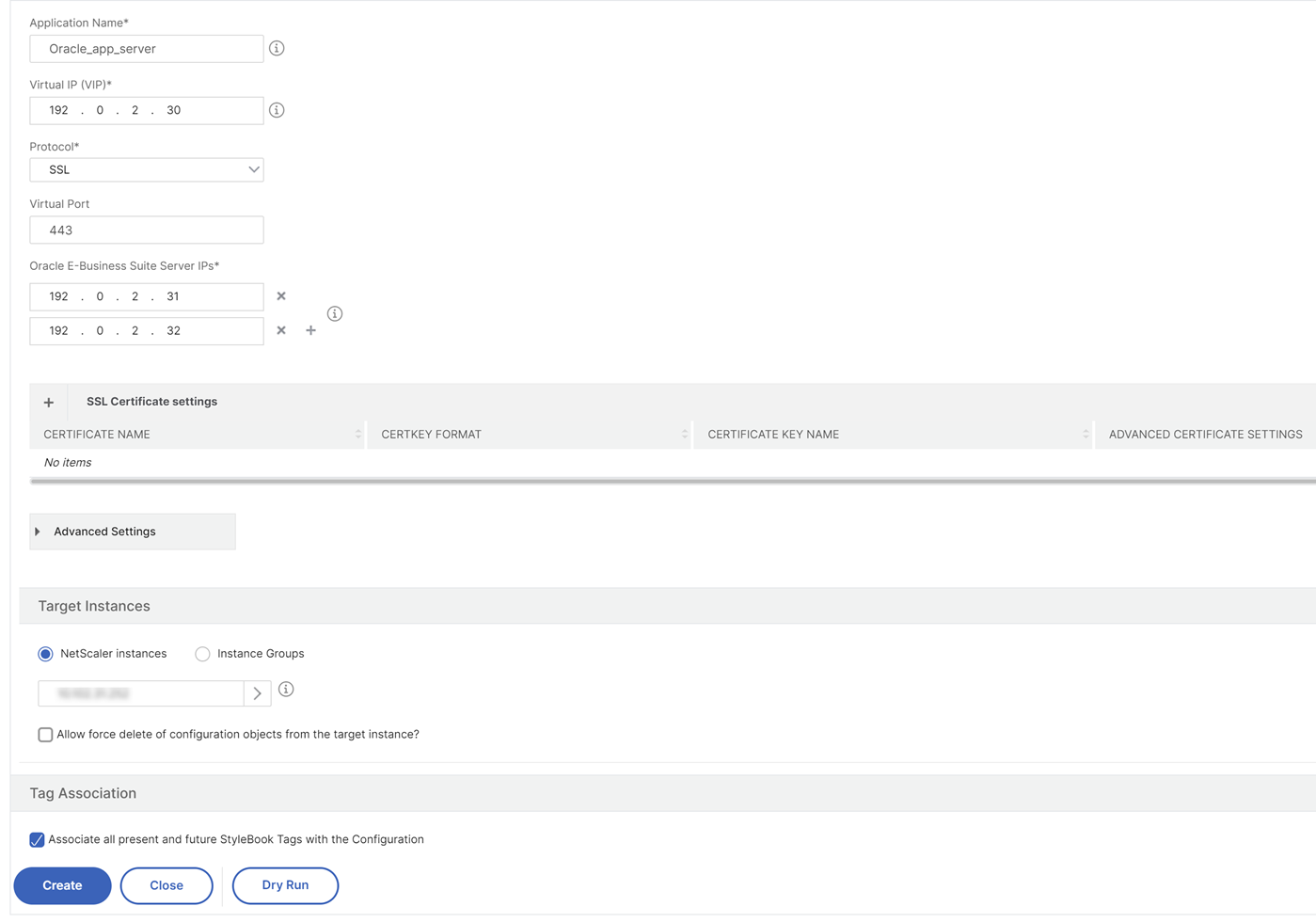
Tip
You can also click the refresh icon to add recently discovered NetScaler instances in NetScaler Console to the available list of instances in this window. The refresh icon is available only on NetScaler Console.
Share
Share
In this article
This Preview product documentation is Cloud Software Group Confidential.
You agree to hold this documentation confidential pursuant to the terms of your Cloud Software Group Beta/Tech Preview Agreement.
The development, release and timing of any features or functionality described in the Preview documentation remains at our sole discretion and are subject to change without notice or consultation.
The documentation is for informational purposes only and is not a commitment, promise or legal obligation to deliver any material, code or functionality and should not be relied upon in making Cloud Software Group product purchase decisions.
If you do not agree, select I DO NOT AGREE to exit.