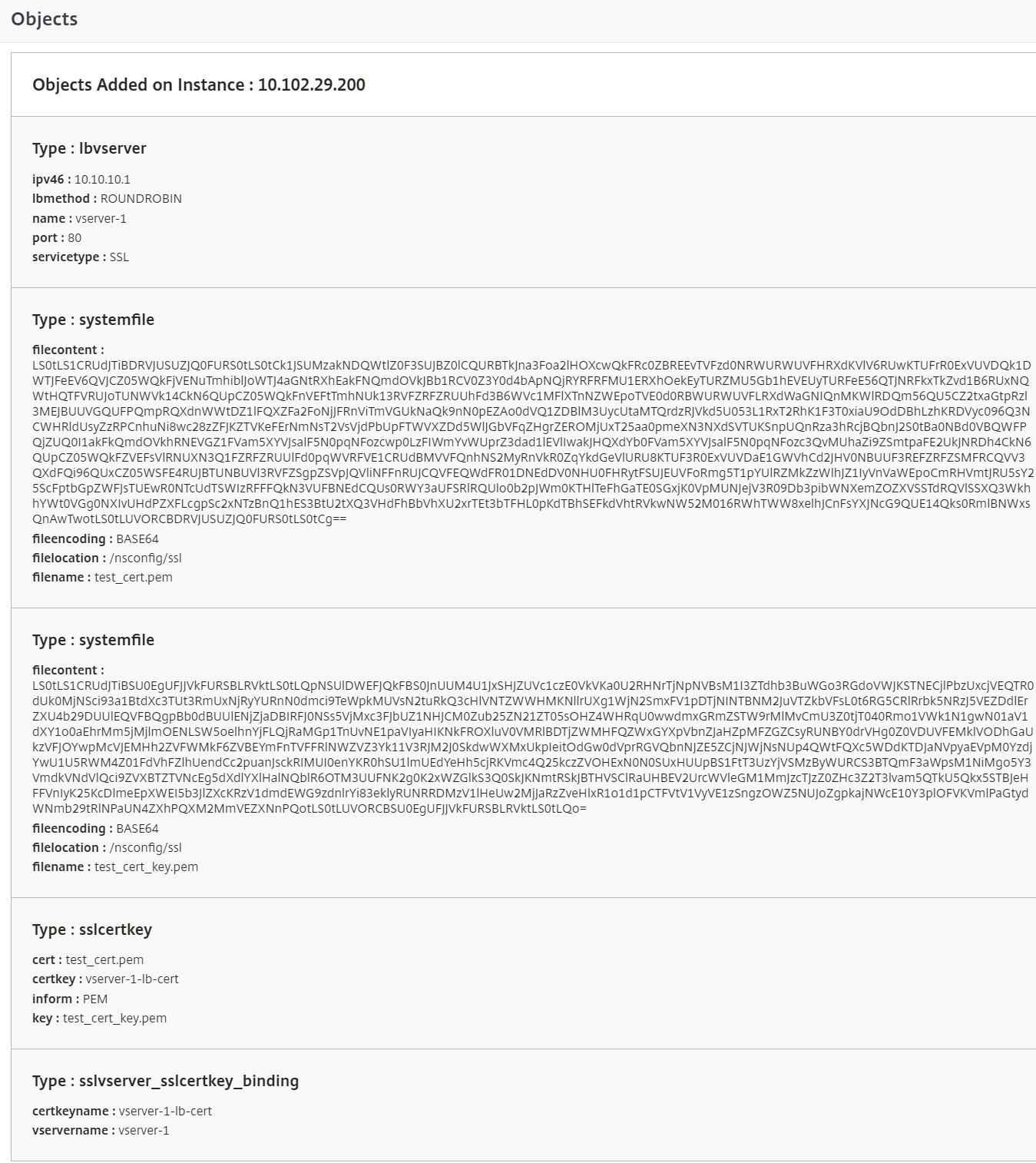Create a StyleBook to upload SSL certificate and certificate key files
When creating a StyleBook configuration that uses the SSL protocol, you must upload the SSL certificate files and certificate key files as required by the StyleBook parameters. StyleBook allows you to directly upload the SSL files and key files from your local system by using the NetScaler Console GUI. You can also use the NetScaler Console APIs to upload certificate files and key files that NetScaler Console already manages.
StyleBook configuration
This document assists you to create your own StyleBook - Load Balancing Virtual Server (SSL) with components to upload SSL certificates and key files. The StyleBook provided here as an example creates a basic load balancing virtual server configuration on the selected NetScaler instance. The configuration uses the SSL protocol. To create a configuration using this StyleBook, you must provide the name and IP address of the virtual server, select the load balancing method parameters, and upload the certificate file and the certificate key file for the virtual server, or use a certificate file and certificate key file that are already present in the NetScaler Console. These parameters are specified in the following “parameters” section:
parameters:
-
name: name
type: string
required: true
-
name: ip
type: ipaddress
required: true
-
name: lb-alg
type: string
allowed-values:
- ROUNDROBIN
- LEASTCONNECTION
default: ROUNDROBIN
-
name: certificate
label: "SSL Certificate File"
description: "The file name of the SSL certificate file"
type: certfile
-
name: key
label: "SSL Certificate Key File"
description: "The file name of the server certificate's private key file"
type: keyfile
-
name: passphrase
label: "SSL Certificate Key Passphrase"
description: "The password used to protect the certificate's private key file"
type: password
<!--NeedCopy-->
Two components are then created in the components section of the StyleBook. The my-lbvserver-comp component is of type ns::lbvserver, where:
- “ns” is the prefix that refers to the built-in namespace netscaler.nitro.config and version 10.5 that you specified in the
import-stylebookssection. -
lbvserveris a built-in StyleBook in this namespace. It corresponds to the NetScaler NITROlbvserverresource of the same name.
The second component lbvserver-certificate-comp is of type stlb::vserver-certs-binds. The prefix stlb refers to the namespace “com.citrix.adc.stylebooks” and version 1.0 that is specified in the import-stylebooks section of the StyleBook. If the “com.citrix.adc.stylebooks” namespace can be thought of as a folder, vserver-certs-binds is another StyleBook (or a file) in that folder. StyleBooks that are in the namespace “com.citrix.adc.stylebooks” are shipped as part of NetScaler Console.
The vserver-certs-binds StyleBook used by user-defined StyleBooks allows you to easily configure the certificates by uploading the certificate and key files to the target NetScaler instance, and by configuring the binding of the certificate and key files to the appropriate virtual servers. The properties for this component are - the name of the lb virtual server and the names of the SSL certificates that you provide while creating the configuration pack.
components:
-
name: my-lbvserver-comp
type: ns::lbvserver
properties:
name: $parameters.name
servicetype: SSL
ipv46: $parameters.ip
port: 443
lbmethod: $parameters.lb-alg
-
name: lbvserver-certificate-comp
type: stlb::vserver-certs-binds
description: Binds lbvserver with server certificate
properties:
vserver-name: $components.my-lbvserver-comp.properties.name
certificates:
-
cert-name: $parameters.name + "-lb-cert"
cert-file: $parameters.certificate
ssl-inform: PEM
key-name: $parameters.name + "-key"
key-file: $parameters.key
cert-password: $parameters.passphrase
<!--NeedCopy-->
When you use the API to create a configuration from such a StyleBook, use just the file names (not the full file path). These files are expected to be already available in the certificate and key file folders on NetScaler Console. The uploaded SSL certificate file is stored on NetScaler Console in the /var/mps/tenants/.../ns_ssl_certs directory, and the SSL certificate key file is stored in the /var/mps/tenants/.../ns_ssl_keys directory in NetScaler Console.
Creating configurations to upload SSL files
The following procedure creates a basic load balancing virtual server configuration on a selected NetScaler instance using the SSL protocol from the StyleBook example. You can use this procedure to upload the SSL certificate files and the certificate keys files in NetScaler Console.
To create a configuration for uploading files:
-
In NetScaler Console, navigate to Applications > Configuration > StyleBooks. The StyleBooks page displays all the StyleBooks that are available in your NetScaler Console.
-
Scroll down and select Load Balancing Virtual Server (SSL) or type Load Balancing Virtual Server (SSL) in the search field and press the Enter key.
-
Click Create Configuration in the StyleBook panel.
The StyleBook parameters appear as a user-interface page that allows you to enter the values for all the parameters defined in this StyleBook.
-
Enter the name of the load balancer and the virtual IP address in the basic load balancer settings section.
-
In SSL Certificates Settings, select the respective files from your local storage folder. You can also select the files present on the NetScaler Console.
-
Select the target NetScaler instance on which the configuration must be created, and click Create.
Notes:
You can also click the refresh icon to add recently discovered NetScaler instances in NetScaler Console to the available list of instances in this window.
In NetScaler Console, the following default StyleBooks, which are shipped as part of NetScaler Console, enable you to create SSL support by uploading the SSL certificates and keys.
- HTTP/SSL LoadBalancing StyleBook (lb)
- HTTP/SSL LoadBalancing (with Monitors) StyleBook (
lb-mon)- HTTP/SSL Content Switched Application with Monitors (
cs-lb-mon)- Sample Application StyleBook using CS, LB, and SSL features (
sample-cs-app)
Build your StyleBook
The full content of the file lb-vserver-ssl.yaml is shown below:
name: lb-vserver-ssl
namespace: com.example.ssl.stylebooks
version: "0.1"
description: "This stylebook defines a load balancing virtual server configuration."
display-name: "Load Balancing Virtual Server (SSL)"
schema-version: "1.0"
import-stylebooks:
-
namespace: netscaler.nitro.config
prefix: ns
version: "10.5"
-
namespace: com.citrix.adc.stylebooks
prefix: stlb
version: "1.0"
parameters:
-
name: name
type: string
required: true
-
name: ip
type: ipaddress
required: true
-
name: lb-alg
type: string
allowed-values:
- ROUNDROBIN
- LEASTCONNECTION
default: ROUNDROBIN
-
name: certificate
label: "SSL Certificate File"
description: "The file name of the SSL certificate file"
type: certfile
-
name: key
label: "SSL Certificate Key File"
description: "The file name of the server certificate's private key file"
type: keyfile
-
name: key
label: "SSL Certificate Key Passphrase"
description: "The password used to protect the certificate's private key file"
type: password
components:
-
name: my-lbvserver-comp
type: ns::lbvserver
properties:
name: $parameters.name
servicetype: SSL
ipv46: $parameters.ip
port: 443
lbmethod: $parameters.lb-alg
-
name: lbvserver-certificate-comp
type: stlb::vserver-certs-binds
description: Binds lbvserver with server certificate
properties:
vserver-name: $ components.my-lbvserver-comp.properties.name
certificates:
-
cert-name: $parameters.name + "-lb-cert"
cert-file: $parameters.certificate
ssl-inform: PEM
key-name: $parameters.name + "-key"
key-file: $parameters.key
cert-password: $parameters.passphrase
<!--NeedCopy-->
Using the NetScaler Console API to create a configuration pack:
You can also use the NetScaler Console API to create a configuration pack that uploads Cert and Key files to the selected NetScaler instance. For more information on how to use APIs, see How to Use API to Create Configurations to Upload Cert and Key Files.
Viewing the objects defined on the NetScaler instance
After the StyleBook configuration (configuration pack) is created on NetScaler Console, click View objects created to display all the NetScaler objects created on the target NetScaler instance