Migrate NetScaler application configuration using StyleBooks Configuration Builder
The StyleBooks Configuration Builder is used to migrate an existing NetScaler configuration to StyleBooks. This feature also automates the application configuration migration from one NetScaler instance to another instance or an Autoscale group.
The Configuration Builder provides a structured application StyleBook that can be used to any variants of the NetScaler configuration. This feature helps you get started with StyleBooks without in-depth knowledge of StyleBooks grammar and constructs. Otherwise, the knowledge of StyleBooks grammar and constructs is necessary to create a StyleBook.
The Configuration Builder also creates a configuration pack that reflects the same NetScaler configuration on a new NetScaler instance. With this configuration pack, the initial NetScaler configuration from one NetScaler instance can be duplicated to another NetScaler instance. The initial configuration source can be one of the following:
-
A NetScaler instance: Specify the instance where the application configuration that you want to duplicate is hosted.
The Configuration Builder converts the NetScaler configuration to StyleBook and configuration pack even if you do not specify the target instance. You can later use this configuration pack to migrate the NetScaler configuration to other NetScaler instances.
If the target instance is an Autoscale group, the configuration pack appears in the Network > AutoScale Group page. Under the Configuration tab.
-
A set of CLI Commands: Paste the configuration from
ns.conforApplication config.
The Configuration Builder identifies the list of distinct applications embedded in the source configuration. When you select the application configuration of your interest, the Configuration Builder extracts the set of CLI commands for the selected application. These CLI commands are extracted from the source configuration. Also it identifies the deployment and configuration attributes that might require your input.
-
IP Address/ports - You can view and edit the IP address and port of the virtual servers, services, service group members from the original configuration.
-
Configuration Files/Secrets - These attributes can be passwords or certificates specified in the source configuration.
After specifying the necessary information, start migrating or duplicating the application configuration on a target NetScaler instance.
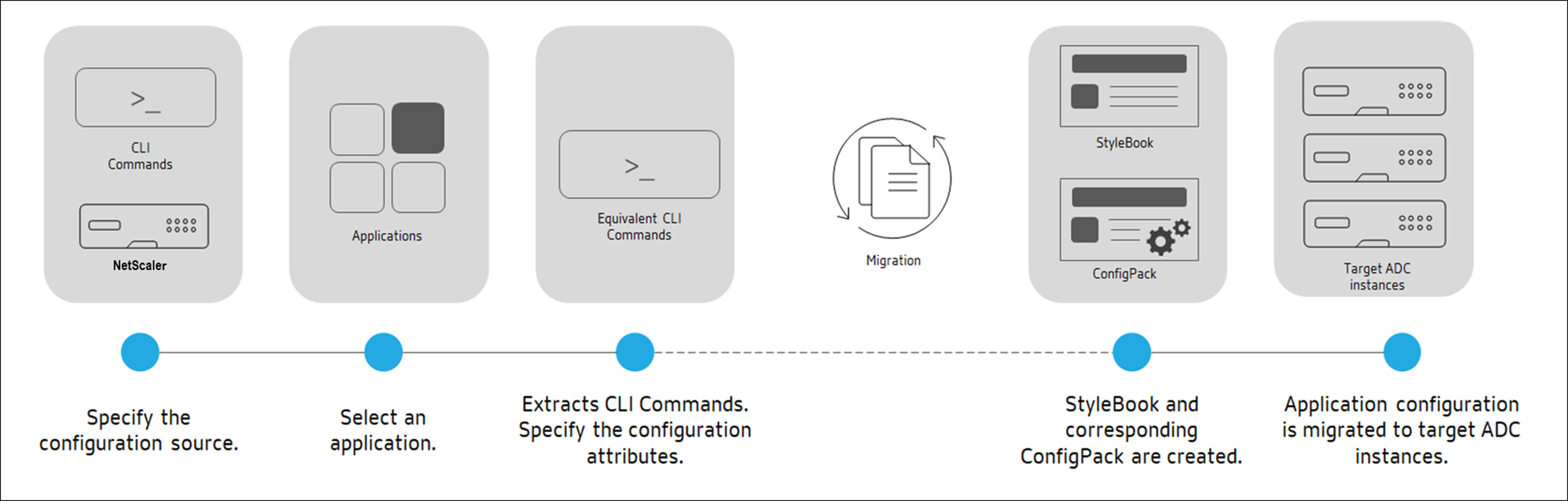
After the application creation and migration, a configuration pack is created in NetScaler Console using adc_nitro_application StyleBook. This StyleBook is created based on the NetScaler NITRO resources. This configuration pack represents the application configuration on the target NetScaler instance. To view the created configuration pack, navigate to Applications > Configuration > Confg Packs.
Sharing configuration entities between migrated configurations
You can reuse configuration entities when migrating configurations using the Config Migration utility. Subsequent migrations successfully reuse existing configuration entities. Previously, the migration of configurations failed with an error Resource already exists when migrating two configurations that shared some configuration entities. This option streamlines the migration workflow by allowing the reuse of configuration entities in scenarios where they are used across multiple configurations.
Supported NetScaler Features
The StyleBook Configuration Builder recognizes and supports the following NetScaler features in the source configuration:
- Content Switching
- Load Balancing
- Monitoring
- SSL Offloading
- Rate limiting
- Rewrite
- Responder
- Web application firewall (WAF)
- Bot management
- Compression Control
Create a StyleBook to migrate the NetScaler application configuration
The following procedure is to create a StyleBook that migrates the NetScaler application migration in NetScaler Console:
-
Navigate to Applications > Configuration > Confg Packs.
-
Click Migrate NetScaler Configuration.
-
Click Get Started.
-
In Specify Configuration, select the configuration source:
-
Import from a NetScaler: This option discovers the active applications on the selected NetScaler instance.
-
Import using CLI Commands: This option analyses the CLI commands and extracts the applications from the CLI commands.
-
-
Specify the Source NetScaler Instance from which you want to migrate or duplicate the application configuration.
To migrate the application configuration to an Autoscale group, ensure the following information is not included in the source configuration:
IPset- Device profile
- Protocol
- Port
-
Specify the Target NetScaler Instance to which you want to migrate or duplicate the application configuration.
To migrate an application configuration to an Autoscale group, select the Autoscale group from the list.
-
In Define Application,
-
In Application Name, specify the name of the application.
If the target instance is an Autoscale group, specify the following Autoscale parameters:
-
Access Type - You can use the NetScaler Console autoscaling solution to both external and internal applications. Select the required application access type.
-
Domain Name - Specify the domain name of an application. This option is applicable only when you select User-Defined FQDN type.
-
Zone of the Domain - Select the zone name of an application from the list. This option is applicable only when you select User-Defined FQDN type.
This domain and zone name redirects to the virtual servers in Azure. For example, if you host an application in
app.example.com, theappis the domain name andexample.comis the zone name.
-
-
Select the virtual servers that you want to migrate.
-
Click Next.
-
-
In Equivalent CLI Commands, review the commands and click Next.
These commands are specific to the selected application configuration.
Note:
You can also add or edit the configuration if needed.
-
In Deployment Attributes, you can view and edit the IP address and port of the virtual servers, services, and service group members.
To edit the IP address and port, click the edit icon on the virtual server, service, or service group member in the flow diagram.
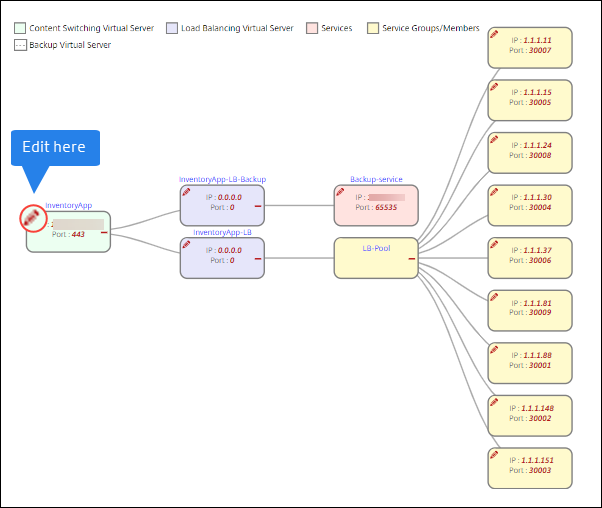
Note:
If the target instance is an Autoscale group, editing the front end IP address is disabled.
This tab appears only in the following cases:
-
The source and target instances are different.
-
Import configurations using CLI commands.
-
-
In Configuration Attributes, specify the necessary details and click Next.
This tab lists the secrets such as keys to decrypt passwords and certificates.
Note:
Before you start the migration, the missed or unsupported configurations are displayed in any of the following tabs:
-
Unsupported Configurations
-
Unsupported Global Configurations
To migrate these configurations successfully, you must apply the missed or unsupported configurations separately on the target instance. And, click Next.
-
-
In Migrate, click Migrate.
Limitations
-
The named expressions and
responderhtmlpagesmentioned in the source instance are not identified. Make sure to configure the named expressions andresponderhtmlpageson the target instance before migration. -
If the source has a configuration for
servicegroupand monitor binding as follows:bind serviceGroup <Name> <Port> -monitorName <Monitor_Name>The following error appears:
CLI Command conversion failed: 100 - No such command [{ "errorcode": 1090, "message": "No such argument [XXX]", "severity": "ERROR" }] <!--NeedCopy-->This error occurs because NetScaler saves the binding between Service Group and Monitor in an invalid format. This issue is fixed from NetScaler 12.1.52.15 build.