Consolidation When the Management Service and the Citrix® ADC instances are in the Same Network
A simple type of consolidation case on the SDX appliance is configuration of the Management Service and the Citrix ADC instances as part of the same network. This use case is applicable if the appliance administrator is also the instance administrator and your organization’s compliance requirement does not specify that separate management networks are required for the Management Service and the NSIP addresses of the different instances. The instances can be provisioned in the same network (for management traffic), but the VIP addresses can be configured in different networks (for data traffic), and thus in different security zones.
In the following example, the Management Service and the Citrix ADC instances are part of the 10.1.1.x. network. Interfaces 0/1 and 0/2 are the management interfaces, 1/1 to 1/8 are 1G data interfaces, and 10/1 to 10/4 are 10G data interfaces. Each instance has its own dedicated physical interface. Therefore, the number of instances is limited to the number of physical interfaces available on the appliance. By default, VLAN filtering is enabled on each interface of the SDX appliance, and that restricts the number of VLANs to 32 on a 1G interface and 63 on a 10G interface. VLAN filtering can be enabled and disabled for each interface. Disable VLAN filtering to configure up to 4096 VLANs per interface on each instance. In this example, VLAN filtering is not required because each instance has its own dedicated interface. For more information about VLAN filtering, see the VLAN filtering section in Manage and monitor the SDX appliance.
The following figure illustrates the above use case.
Figure 1. Network topology of an SDX appliance with Management Service and NSIPs for instances in the same network
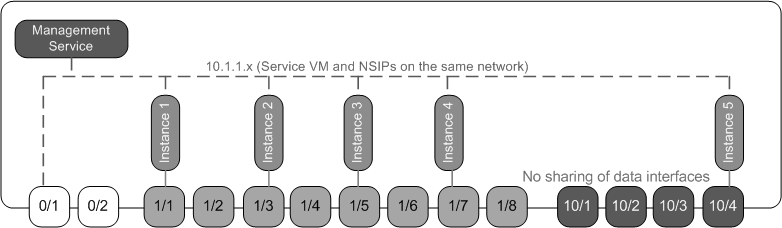
The following table lists the names and values of the parameters used for provisioning Citrix ADC instance 1 in the above example.
| Parameter Name | Values for Instance 1 |
|---|---|
| Name | vpx8 |
| IP Address | 10.1.1.2 |
| Netmask | 255.255.255.0 |
| Gateway | 10.1.1.1 |
| XVA File | NS-VPX-XEN-10.0-51.308.a_nc.xva |
| Feature License | Platinum |
| Admin Profile | ns_nsroot_profile |
| User Name | vpx8 |
| Password | Sdx |
| Confirm Password | Sdx |
| Shell/Sftp/Scp Access | True |
| Total Memory (MB) | 2048 |
| #SSL Chips | 1 |
| Throughput (Mbps) | 1000 |
| Packets per second | 1000000 |
| CPU | Shared |
| Interface | 0/1 and 1/1 |
Provision Citrix ADC instance 1 as shown in this example
- On the Configuration tab, in the navigation pane, expand Citrix ADC Configuration, and then click Instances.
- In the Citrix ADC instances pane, click Add.
- In the Provision Citrix Wizard follow the instructions in the wizard to specify the parameter values shown in the above table.
- Click Create, and then click Close. The Citrix ADC instance you provisioned appears in the Citrix ADC instances pane.