Configure Azure route server with NetScaler VPX HA pair
You can configure Azure route server with NetScaler VPX instance to exchange the VIP routes configured with virtual network using the BGP protocol. The NetScaler can be deployed in standalone or in HA-INC mode, and then configured with BGP. This deployment doesn’t require an Azure load balancer (ALB) in front of the ADC HA pair.
The following diagram depicts how a VPX HA topology is integrated with the Azure route server. Each of the ADC instances has 3 interfaces: one for management, one for client traffic, and one for server traffic.
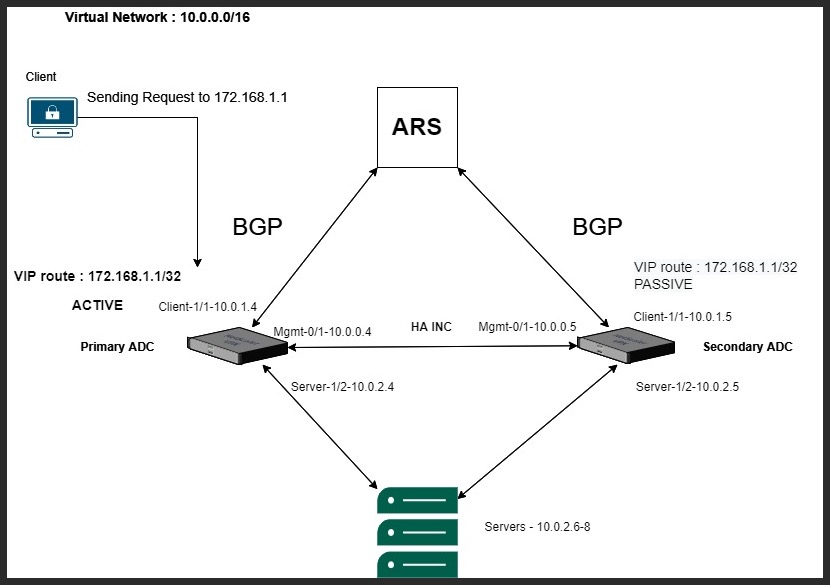
The topology diagram uses the following IP addresses.
Sample IP configuration for primary ADC instance:
NSIP: 10.0.0.4/24
SNIP on 1/1: 10.0.1.4/24
SNIP on 1/2: 10.0.2.4/24
VIP: 172.168.1.1/32
<!--NeedCopy-->
Sample IP configuration for secondary ADC instance:
NSIP: 10.0.0.5/24
SNIP on 1/1: 10.0.1.5/24
SNIP on 1/2: 10.0.2.5/24
VIP: 172.168.1.1/32
<!--NeedCopy-->
Prerequisites
You must be familiar with the following information before deploying a NetScaler VPX instance on Azure.
- Azure terminology and network details. For more information, see Azure terminology.
- Overview of Azure Route Server. For more information, see What is Azure Route Server?.
- Working of a NetScaler appliance. For more information, see NetScaler documentation.
- NetScaler networking. For more information, see the ADC Networking.
How to configure an Azure route server with NetScaler VPX HA pair
-
Create a route server in the Azure portal. For more information, see Create and configure a Route Server using the Azure portal.
In the following example, subnet 10.0.3.0/24 is used for deploying Azure server. Once the route server is created, get the route server IP addresses, for example: 10.0.3.4, 10.0.3.5.
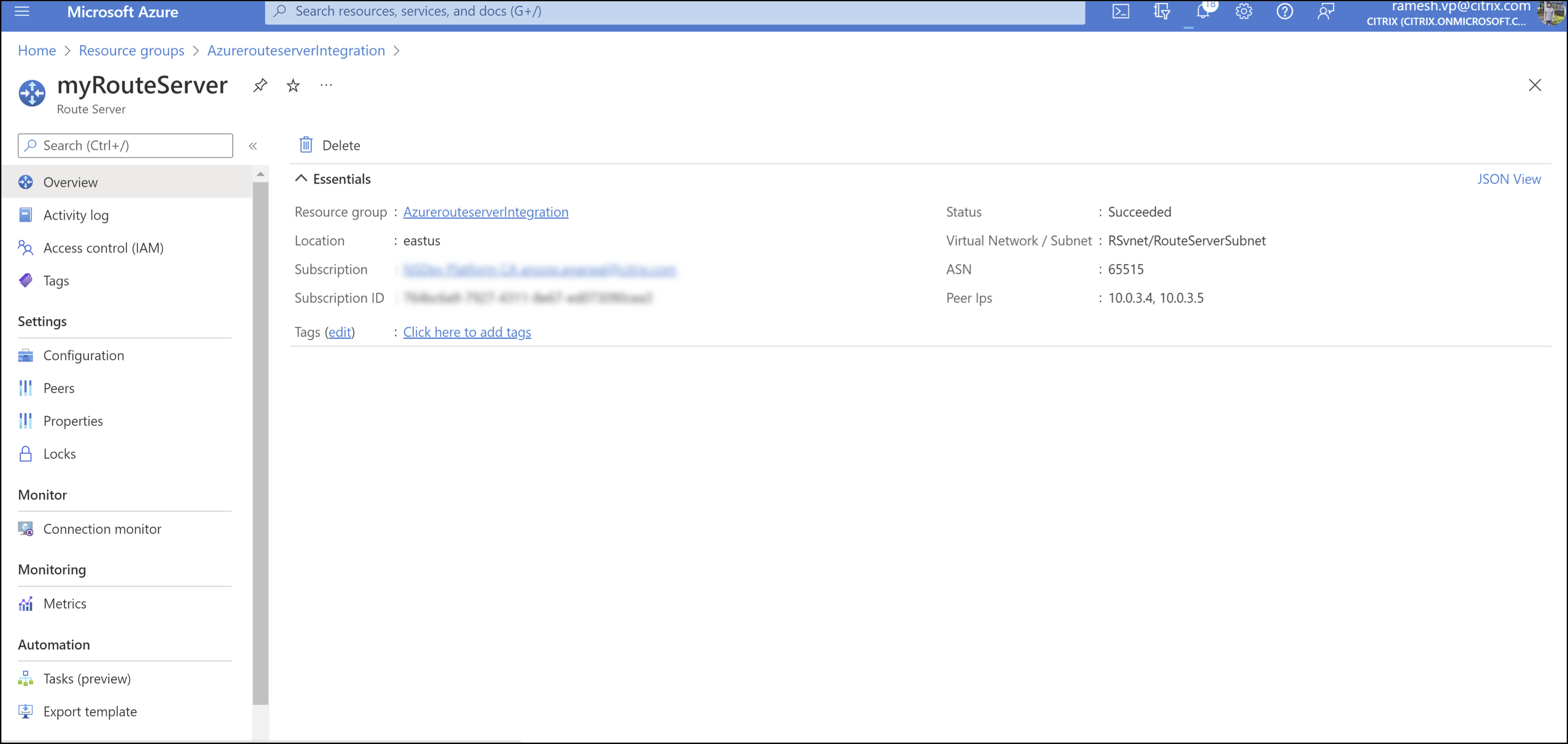
-
Set up peering with network virtual appliance (NVA) in the Azure portal. Add your NetScaler VPX instance as the NVA. For more information, see Set up peering with NVA.
In the following example, the ADC SNIP on 1/1 interfaces: 10.0.1.4 and 10.0.1.5, and the ASN: 400 and 500, are used while adding the peer.

-
Add two NetScaler VPX instances for the HA configuration.
Complete the following steps:
- Deploy two VPX instances (primary and secondary instances) on Azure.
- Add client and server NIC on both the instances.
- Configure HA settings on both instances by using the NetScaler GUI.
-
Configure dynamic routing in the primary ADC instance.
Sample configuration:
enable ns mode L3 MBF USNIP SRADV DRADV PMTUD enable ns feature LB BGP add ns ip 10.0.1.4 255.255.255.0 -vServer DISABLED -dynamicRouting ENABLED VTYSH configure terminal router BGP 400 timers bgp 1 3 neighbor 10.0.3.4 remote-as 65515 neighbor 10.0.3.4 advertisement-interval 3 neighbor 10.0.3.4 fall-over bfd neighbor 10.0.3.5 remote-as 65515 neighbor 10.0.3.5 advertisement-interval 3 neighbor 10.0.3.5 fall-over bfd address-family ipv4 redistribute kernel redistribute static <!--NeedCopy--> -
Configure dynamic routing in the secondary ADC instance.
Sample configuration:
enable ns mode L3 MBF USNIP SRADV DRADV PMTUD enable ns feature LB BGP add ns ip 10.0.1.5 255.255.255.0 -vServer DISABLED -dynamicRouting ENABLED VTYSH configure terminal router BGP 500 timers bgp 1 3 neighbor 10.0.3.4 remote-as 65515 neighbor 10.0.3.4 advertisement-interval 3 neighbor 10.0.3.4 fall-over bfd neighbor 10.0.3.5 remote-as 65515 neighbor 10.0.3.5 advertisement-interval 3 neighbor 10.0.3.5 fall-over bfd address-family ipv4 redistribute kernel redistribute static <!--NeedCopy--> -
Verify the BGP peers established using the BGP commands in the VTY shell interface. For more information, see Verifying the BGP Configuration.
show ip bgp neighbors <!--NeedCopy--> -
Configure LB virtual server in the primary ADC instance.
Sample configuration:
add ns ip 172.16.1.1 255.255.255.255 -type VIP -hostRoute ENABLED add lbvserver v1 HTTP 172.16.1.1 80 add service s1 10.0.2.6 HTTP 80 bind lbvserver v1 s1 enable ns feature lb <!--NeedCopy-->A client in the same virtual network as of the NetScaler VPX instance can now access the LB virtual server. In this case, the NetScaler VPX instance advertises the VIP route to the Azure route server.