This content has been machine translated dynamically.
Dieser Inhalt ist eine maschinelle Übersetzung, die dynamisch erstellt wurde. (Haftungsausschluss)
Cet article a été traduit automatiquement de manière dynamique. (Clause de non responsabilité)
Este artículo lo ha traducido una máquina de forma dinámica. (Aviso legal)
此内容已经过机器动态翻译。 放弃
このコンテンツは動的に機械翻訳されています。免責事項
이 콘텐츠는 동적으로 기계 번역되었습니다. 책임 부인
Este texto foi traduzido automaticamente. (Aviso legal)
Questo contenuto è stato tradotto dinamicamente con traduzione automatica.(Esclusione di responsabilità))
This article has been machine translated.
Dieser Artikel wurde maschinell übersetzt. (Haftungsausschluss)
Ce article a été traduit automatiquement. (Clause de non responsabilité)
Este artículo ha sido traducido automáticamente. (Aviso legal)
この記事は機械翻訳されています.免責事項
이 기사는 기계 번역되었습니다.책임 부인
Este artigo foi traduzido automaticamente.(Aviso legal)
这篇文章已经过机器翻译.放弃
Questo articolo è stato tradotto automaticamente.(Esclusione di responsabilità))
Translation failed!
如何更改 NetScaler MPX 或 VPX 的 root 密码
有时,出于安全原因或密码轮换策略合规性要求,您必须更改 NetScaler 设备上的 root 密码。
本文档介绍了通过 NetScaler Console 云管理时,更改 NetScaler MPX 和 VPX 设备 root 密码所需的步骤。
如果您更改了 NetScaler 密码,则必须修改与该 NetScaler 关联的 NetScaler Console 管理员配置文件。NetScaler Console 管理员配置文件维护用于与 NetScaler 设备进行基于 REST API、SSH、SCP 或 SNMP 通信的 NetScaler 凭据。通过管理员配置文件,NetScaler Console 可以管理 NetScaler MPX 和 VPX 设备。
使用配置作业功能更改密码
通过使用 NetScaler Console 的配置作业功能,您可以简化重复的密码更改过程,并将更改应用于 NetScaler 设备,而无需访问各个实例。
请按照以下步骤更改密码:
-
步骤 1. 创建配置模板。
-
步骤 2. 创建配置作业。
-
步骤 3. 创建并修改管理员配置文件。
注意:
如果 NetScaler 设备也由其他工具管理,则您必须同时更改这些工具上的凭据。
创建配置模板
-
在 NetScaler Console GUI 中,导航到 Infrastructure > Configuration > Configuration Templates。
-
选择 Add。通过键入 SSH 命令
set system user $ROOT_USER_NAME$ $ROOT_USER_PASSWORD$创建配置模板。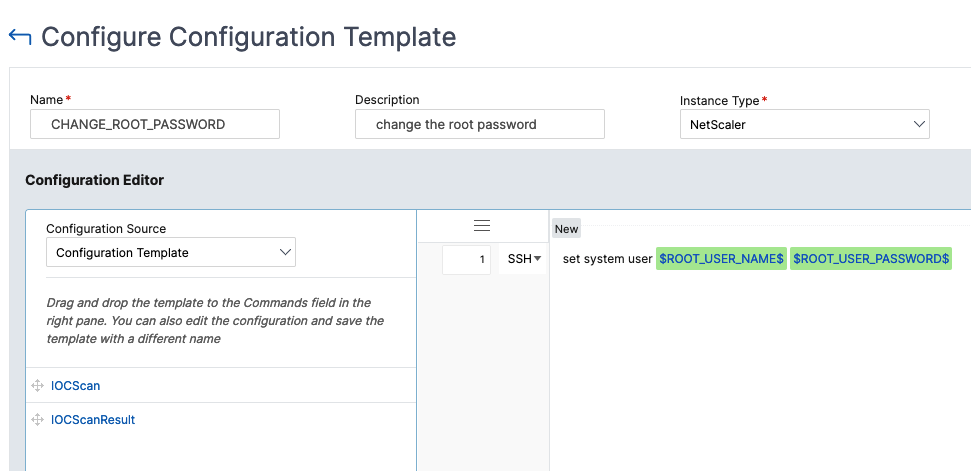
-
选择 $ROOT_USER_NAME$ 变量,然后选择 Text Field as Type。
-
(可选)提供 root 用户名的默认值。选择 Done 以保存变量设置。
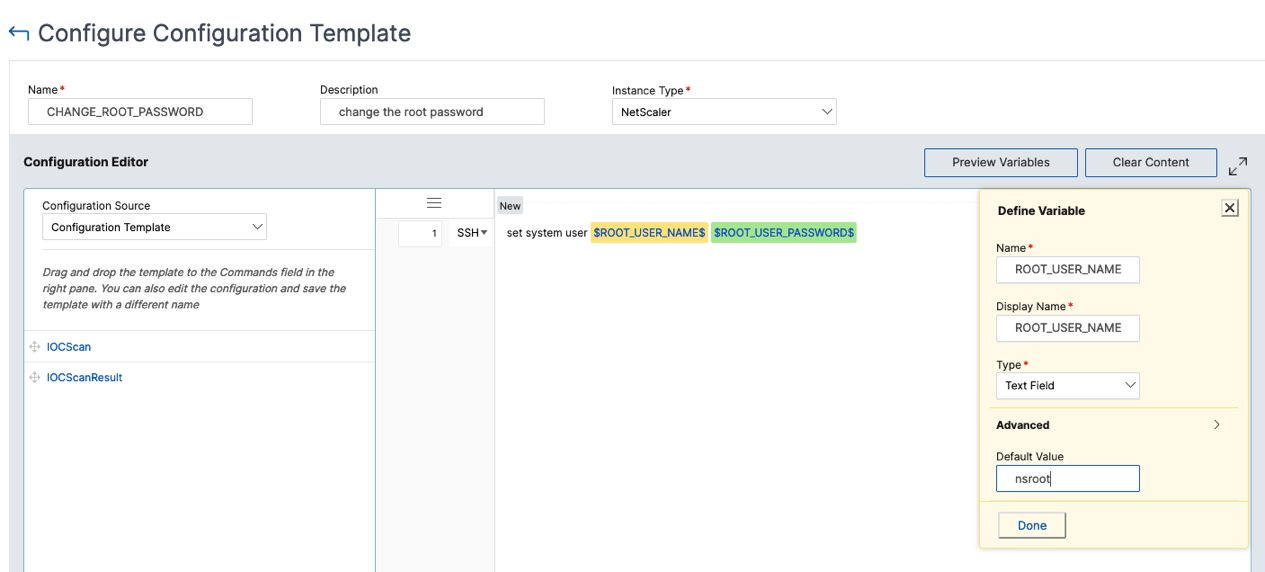
-
选择 $ROOT_USER_PASSWORD$ 变量,然后选择 Password Field as Type。选择 Done 以保存变量设置。
-
选择 OK 以保存配置模板。
-
新的配置模板将显示在 Configuration Templates 下。
创建配置作业
- 在 NetScaler Console GUI 中,导航到 Infrastructure > Configuration Jobs。
-
选择 Create Job,然后单击新配置模板的“+”图标。选择 Next。
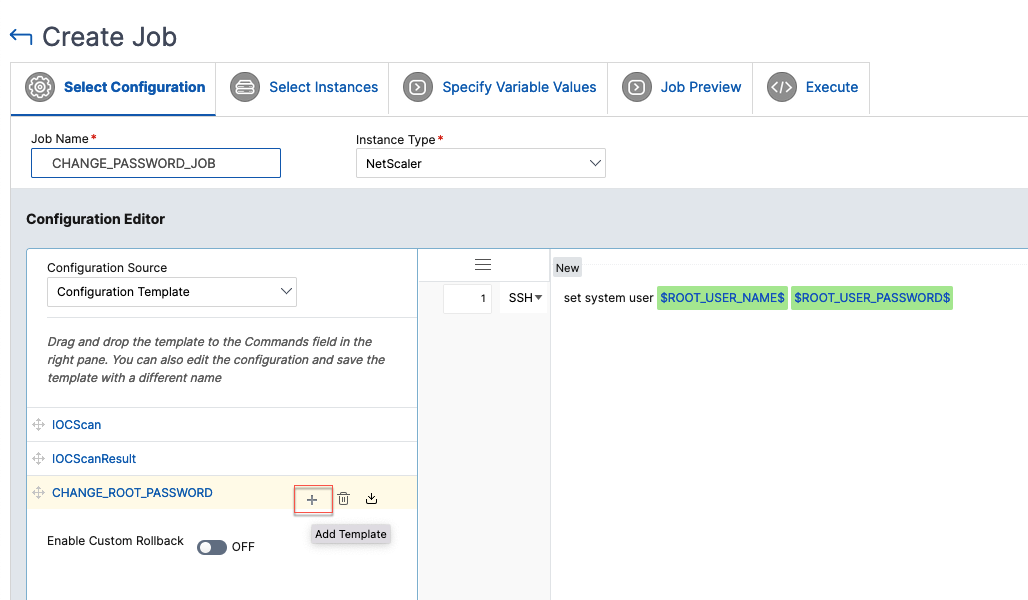
-
选择必须修改密码的 NetScaler 实例。
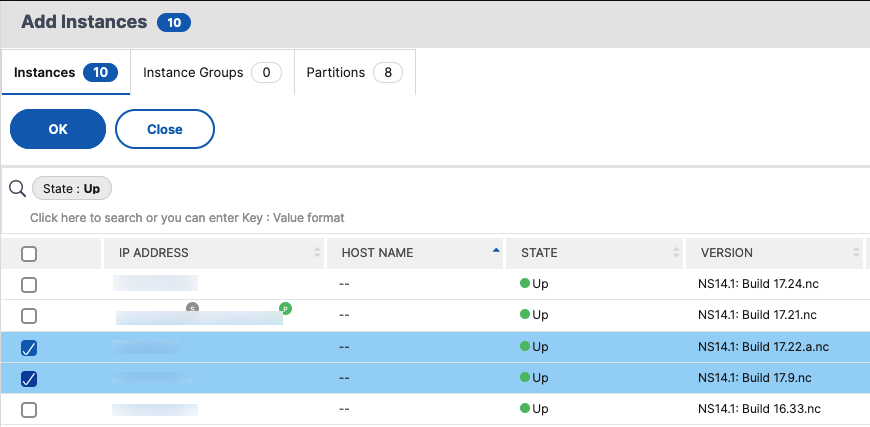
- 在 Select Instances 窗格中,选择实例,然后单击 Next。
-
在 Specify Variable Values 窗格中,提供用户名和密码的值,然后单击 Next。
-
在 Job Preview 下,检查 NetScaler Console 将在 NetScaler 实例上运行的实际 CLI 命令。如果预览正常,请单击 Next。
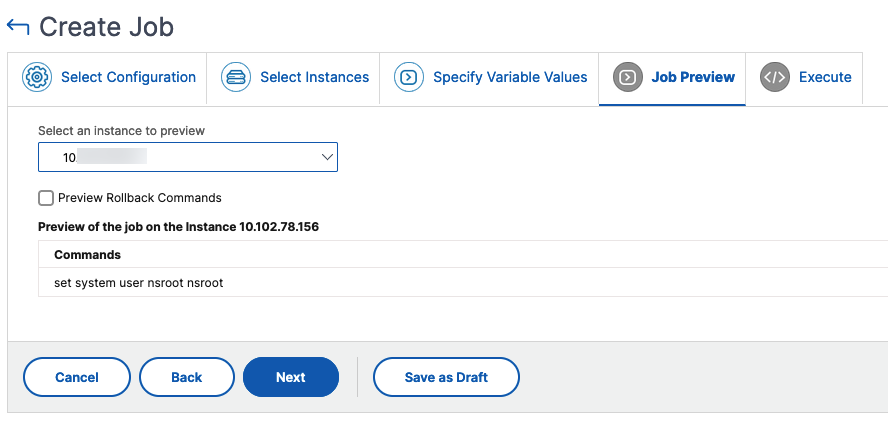
-
在 Execute 窗格中,您可以选择立即运行作业或稍后安排运行。您还可以选择在所有选定实例上并行运行作业,或按顺序运行。提供执行详细信息后,选择 Finish。
-
配置作业会显示执行是成功还是失败。
- 选择 Job,然后单击 Details。执行详细信息会显示各个实例级别的状态。
修改管理员配置文件
修改 NetScaler 密码后,您必须添加并修改实例的管理员配置文件。请按照以下步骤操作:
-
导航到 Infrastructure > Instances > NetScaler。
-
单击 Profiles 以查看所有管理员配置文件。
-
选择 Add 以创建管理员配置文件并提供新的 NetScaler 凭据。
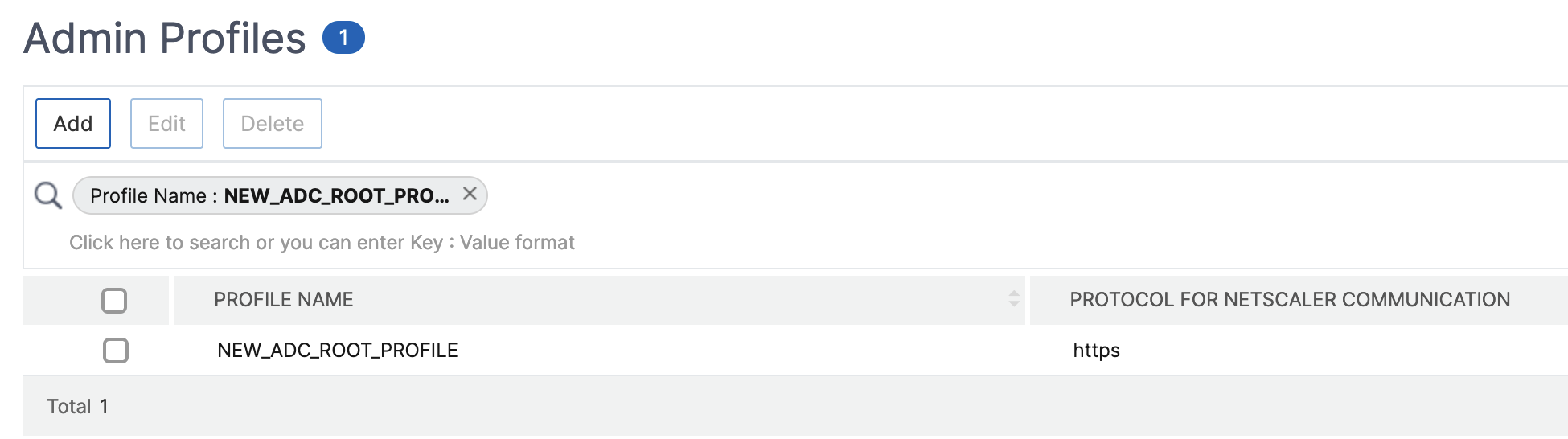
-
新创建的配置文件将显示在 Admin Profiles 下。
-
转到 Network > Instances > NetScaler。选择已修改密码的 NetScaler 实例,然后选择 Edit。
-
选择新创建的配置文件名称,然后单击 OK。
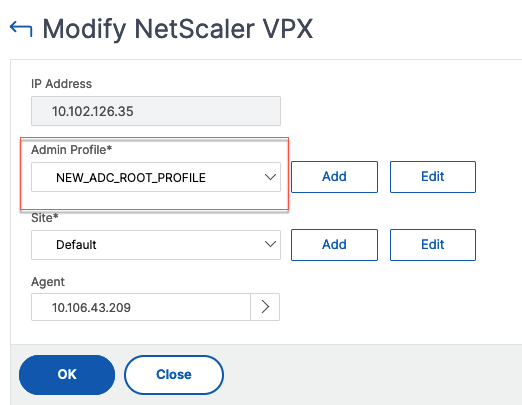
-
再次选择实例,右键单击,然后选择 Rediscover。
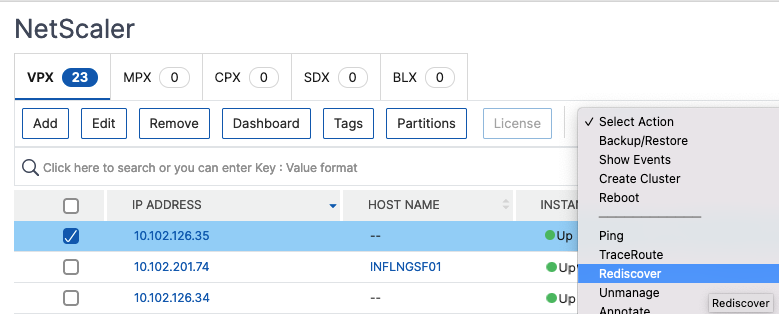
您已成功更改密码。
有关更改 SDX 设备密码的信息,请参阅如何更改 NetScaler SDX root 密码。
共享
共享
This Preview product documentation is Cloud Software Group Confidential.
You agree to hold this documentation confidential pursuant to the terms of your Cloud Software Group Beta/Tech Preview Agreement.
The development, release and timing of any features or functionality described in the Preview documentation remains at our sole discretion and are subject to change without notice or consultation.
The documentation is for informational purposes only and is not a commitment, promise or legal obligation to deliver any material, code or functionality and should not be relied upon in making Cloud Software Group product purchase decisions.
If you do not agree, select I DO NOT AGREE to exit.