-
Konfigurationshandbuch für Citrix Virtual Apps and Desktops s-Workloads
-
On-Premises-Konfiguration von Citrix SD-WAN Orchestrator auf Citrix SD-WAN Appliance
-
-
Konfigurieren des Redundanzprotokolls für den virtuellen Router
-
Konfigurieren von Netzwerkobjekten
-
This content has been machine translated dynamically.
Dieser Inhalt ist eine maschinelle Übersetzung, die dynamisch erstellt wurde. (Haftungsausschluss)
Cet article a été traduit automatiquement de manière dynamique. (Clause de non responsabilité)
Este artículo lo ha traducido una máquina de forma dinámica. (Aviso legal)
此内容已经过机器动态翻译。 放弃
このコンテンツは動的に機械翻訳されています。免責事項
이 콘텐츠는 동적으로 기계 번역되었습니다. 책임 부인
Este texto foi traduzido automaticamente. (Aviso legal)
Questo contenuto è stato tradotto dinamicamente con traduzione automatica.(Esclusione di responsabilità))
This article has been machine translated.
Dieser Artikel wurde maschinell übersetzt. (Haftungsausschluss)
Ce article a été traduit automatiquement. (Clause de non responsabilité)
Este artículo ha sido traducido automáticamente. (Aviso legal)
この記事は機械翻訳されています.免責事項
이 기사는 기계 번역되었습니다.책임 부인
Este artigo foi traduzido automaticamente.(Aviso legal)
这篇文章已经过机器翻译.放弃
Questo articolo è stato tradotto automaticamente.(Esclusione di responsabilità))
Translation failed!
Konfigurieren von Netzwerkobjekten
Citrix SD-WAN führt die Option ein, Netzwerkobjekte im Bereich Global im Konfigurationseditor hinzuzufügen. Sie können mehrere Subnetze zusammenfassen und auf ein einzelnes Netzwerkobjekt verweisen, wenn Sie einen Routenfilter definieren, anstatt für jedes Subnetz einen Filter zu erstellen.
So konfigurieren Sie Netzwerkobjekte:
-
Navigieren Sie im Konfigurations-Editor zu Global > Netzwerkobjekte, klicken Sie auf Hinzufügen (+).
-
Klicken Sie unter Netzwerke auf Hinzufügen (+).
-
Geben Sie die IP-Adresse und das Subnetz des neuen Netzwerkobjekts ein.
-
Klicken Sie auf Übernehmen, um die Einstellungen zu speichern.
Um den Namen des Netzwerkobjekts zu bearbeiten, klicken Sie auf den Namen des Netzwerkobjekts und geben einen neuen Namen ein.
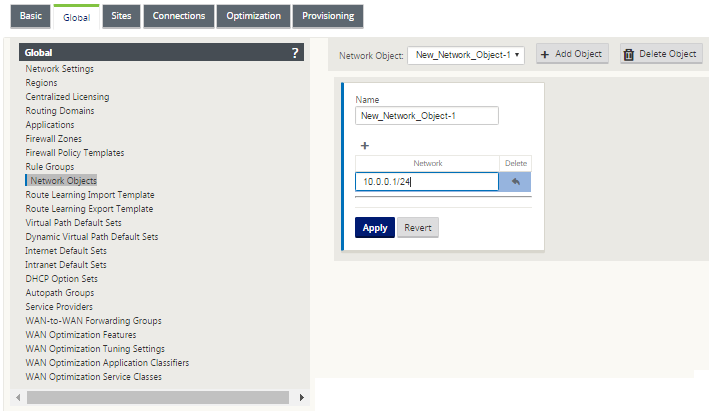
Folgende Funktionen nutzen die Netzwerkobjekte:
- Routen (Konfigurations-Editor > Verbindungen > Routen > Klick+**Netzwerkobjekt**)
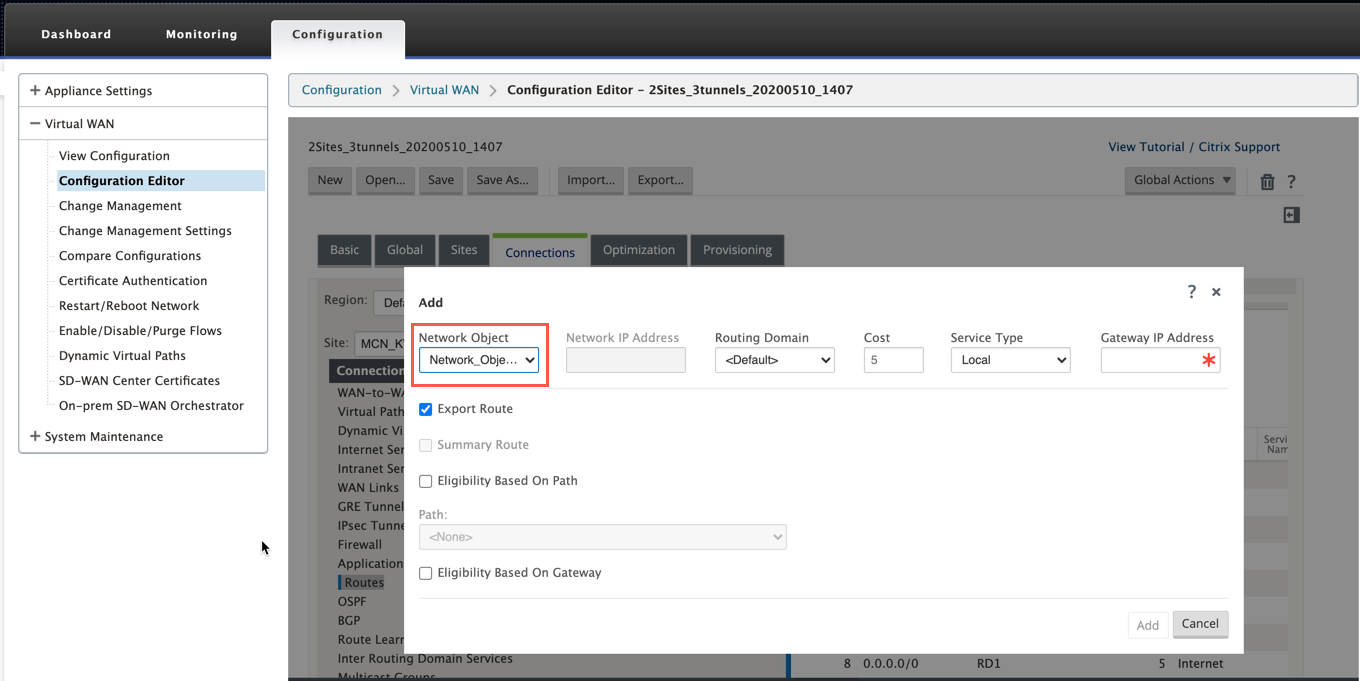
- BGP- und OSPF-Import- und Exportfilter (Konfigurations-Editor > Verbindungen > BGP/OSPF > Filter exportieren/importieren click + > Netzwerkadresse)
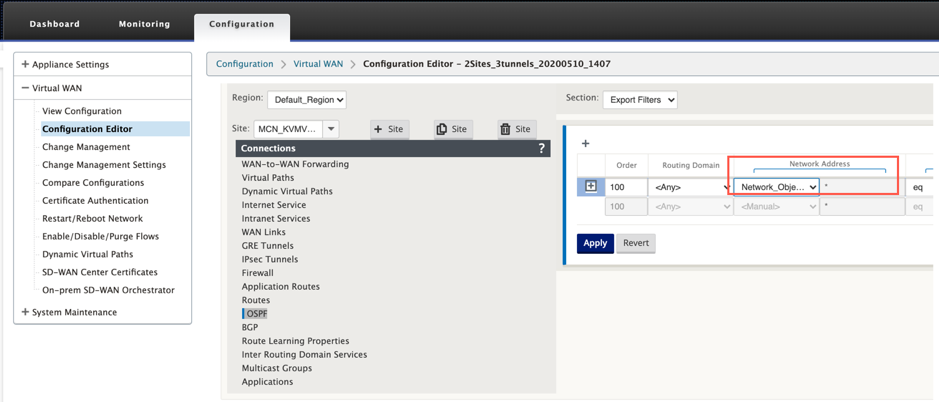
- BGP-Nachbar-Richtlinien (Konfigurations-Editor > Verbindungen > BGP > Nachbarn > Richtlinien click + > Netzwerkadresse)
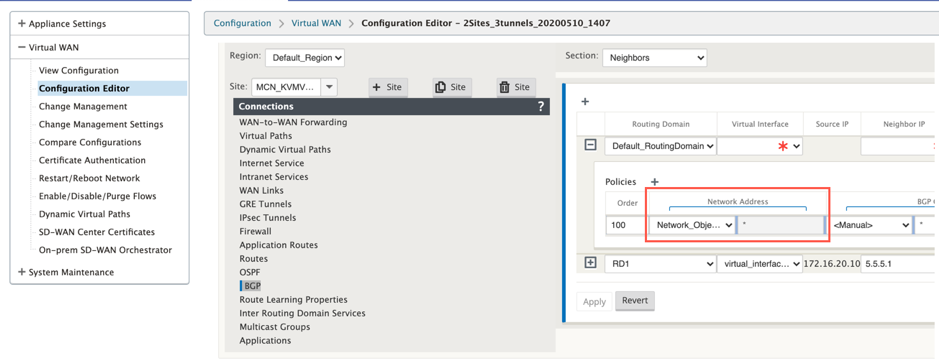
Teilen
Teilen
In diesem Artikel
This Preview product documentation is Cloud Software Group Confidential.
You agree to hold this documentation confidential pursuant to the terms of your Cloud Software Group Beta/Tech Preview Agreement.
The development, release and timing of any features or functionality described in the Preview documentation remains at our sole discretion and are subject to change without notice or consultation.
The documentation is for informational purposes only and is not a commitment, promise or legal obligation to deliver any material, code or functionality and should not be relied upon in making Cloud Software Group product purchase decisions.
If you do not agree, select I DO NOT AGREE to exit.