-
Configuring the VPN User Experience
-
How to Configure Full VPN Setup on a Citrix Gateway Appliance
-
Integrating the Citrix Gateway plug-in with Citrix Receiver™
-
AlwaysOn VPN before Windows logon (Formally AlwaysOn service)
-
Maintaining and Monitoring the System
-
Deploying with Citrix Endpoint Management, Citrix Virtual Apps, and Citrix Virtual Desktops™
-
Accessing Citrix Virtual Apps and Desktops™ Resources with the Web Interface
-
Integrating Citrix Gateway with Citrix Virtual Apps and Desktops
-
Configuring Additional Web Interface Settings on Citrix Gateway
-
Configuring Access to Applications and Virtual Desktops in the Web Interface
-
-
Integrate Citrix Gateway with Citrix Virtual Apps and Desktops
-
Configuring Settings for Your Citrix Endpoint Management Environment
-
Configuring Load Balancing Servers for Citrix Endpoint Management
-
Configuring Load Balancing Servers for Microsoft Exchange with Email Security Filtering
-
Configuring Citrix Endpoint Management NetScaler® Connector (XNC) ActiveSync Filtering
-
Allowing Access from Mobile Devices with Citrix Mobile Productivity Apps
-
Configuring Domain and Security Token Authentication for Citrix Endpoint Management
-
Configuring Client Certificate or Client Certificate and Domain Authentication
-
-
Citrix Gateway Enabled PCoIP Proxy Support for VMware Horizon View
-
HDX™ Enlightened Data Transport Support
-
Configuring Citrix Gateway to Support Enlightened Data Transport and HDX Insight
-
Proxy Auto Configuration for Outbound Proxy support for Citrix Gateway
-
Integrate Citrix Gateway with Citrix Virtual Apps and Desktops
This content has been machine translated dynamically.
Dieser Inhalt ist eine maschinelle Übersetzung, die dynamisch erstellt wurde. (Haftungsausschluss)
Cet article a été traduit automatiquement de manière dynamique. (Clause de non responsabilité)
Este artículo lo ha traducido una máquina de forma dinámica. (Aviso legal)
此内容已经过机器动态翻译。 放弃
このコンテンツは動的に機械翻訳されています。免責事項
이 콘텐츠는 동적으로 기계 번역되었습니다. 책임 부인
Este texto foi traduzido automaticamente. (Aviso legal)
Questo contenuto è stato tradotto dinamicamente con traduzione automatica.(Esclusione di responsabilità))
This article has been machine translated.
Dieser Artikel wurde maschinell übersetzt. (Haftungsausschluss)
Ce article a été traduit automatiquement. (Clause de non responsabilité)
Este artículo ha sido traducido automáticamente. (Aviso legal)
この記事は機械翻訳されています.免責事項
이 기사는 기계 번역되었습니다.책임 부인
Este artigo foi traduzido automaticamente.(Aviso legal)
这篇文章已经过机器翻译.放弃
Questo articolo è stato tradotto automaticamente.(Esclusione di responsabilità))
Translation failed!
Configure Citrix® Gateway to support Enlightened Data Transport and HDX™ Insight
EDT traffic through Gateway now has end-to-end visibility. Availability of both real-time and historical visibility data enables Citrix ADM to support a wide variety of use cases.
The following scenarios are supported:
| Scenario | EDT support |
|---|---|
| Citrix Gateway | Yes |
| Citrix Gateway with High Availability (HA) | Yes |
| Citrix Gateway with High Availability (HA) optimization | Yes |
| Citrix ADC with Unified Gateway | Yes |
| Citrix Gateway with GSLB | Yes |
| Citrix Gateway with Cluster | Yes |
| Citrix Receiver to Citrix Gateway DTLS encryption | Yes |
| Dual Secure Ticket Authority (STA) on Citrix Gateway | Yes |
| Citrix Gateway ICA session timeout | Yes |
| Citrix Gateway Multi-Stream ICA | No |
| Citrix Gateway session reliability (Port 2598) | Yes |
| Citrix Gateway Double-Hop | Yes |
| Citrix ADC to VDA DTLS encryption | Yes |
| HDX Insight | Yes |
| Citrix Gateway in IPv6 mode | No |
| Citrix Gateway SOCKS (Port 1494) | No |
| Citrix ADC pure LAN proxy (see note) | No |
Note:
EDT is not supported if Citrix ADC LAN proxy is configured in the LAN User mode or Transparent mode. However, TCP is supported. For more information, see:
Configure Citrix Gateway to support Enlightened Data Transport
If you use Enlightened Data Transport (EDT), Datagram Transport Layer Security (DTLS) must be enabled to encrypt the UDP connection used by EDT. The DTLS parameter must be enabled at the Gateway VPN virtual-server level, and Citrix Virtual Apps and Desktops™ components must be correctly upgraded and configured to achieve encrypted traffic between the Gateway VPN virtual server and the user device.
Note: UDP port (for example port 443) configured for the Citrix Gateway frontend virtual server must be opened in the DMZ for the virtual server to receive the DTLS connections. DTLS and CGP are prerequisites for EDT to work with Citrix Gateway.
To configure Citrix Gateway to support EDT using GUI
-
Deploy and configure Citrix Gateway to communicate with StoreFront and authenticate users for Citrix Virtual Apps and Desktops.
-
On the Configuration tab in the Citrix ADC GUI, expand Citrix Gateway and select Virtual Servers.
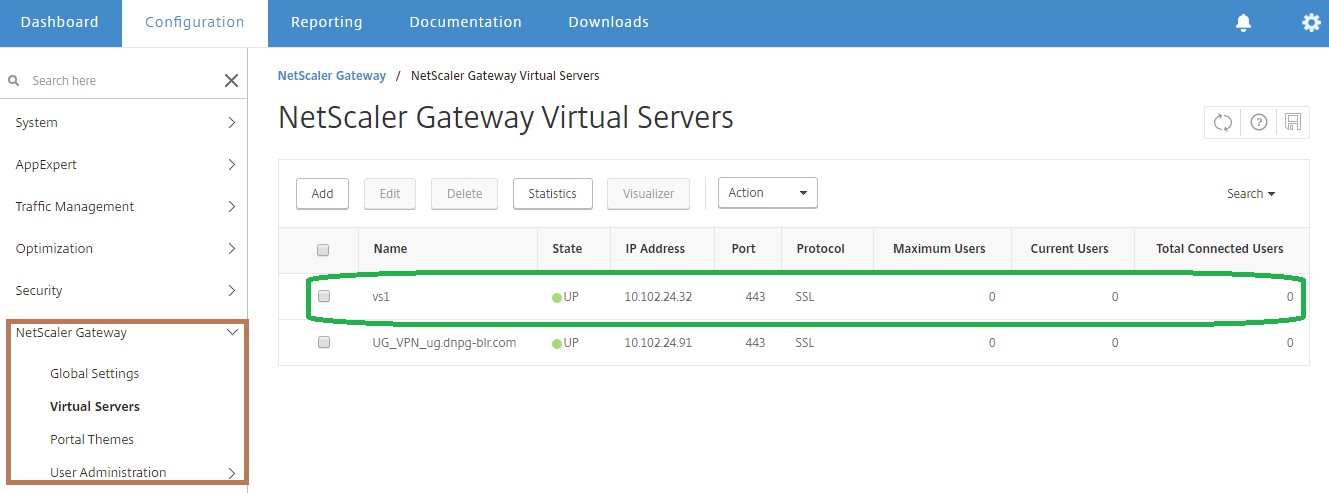
-
Click Edit to display Basic Settings for the VPN Virtual Server, and then verify the state of the DTLS setting.
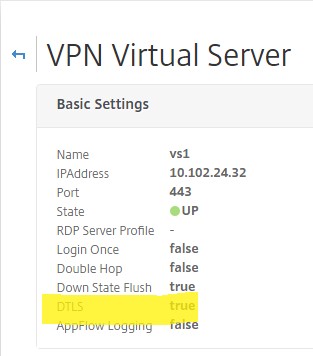
-
Click More to display additional configuration option.
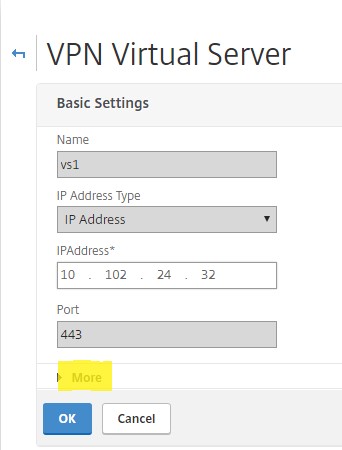
-
Select DTLS to provide communications security for datagram protocols. Click OK. The Basic Settings area for the VPN virtual server shows that the DTLS flag is set to True.
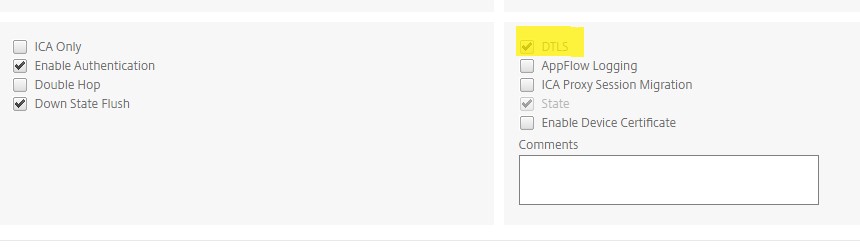
To configure Citrix Gateway for EDT support using CLI
set vpn vserver vs1 -DTLS ON
Configure Citrix Gateway to support HDX Insight
HDX Insight provides end-to-end visibility for HDX traffic to virtual apps and desktops passing through Citrix ADC. It also enables administrators to view real-time client and network latency metrics, historical reports, end-to-end performance data, and troubleshoot performance issues.
To configure Citrix Gateway to support HDX Insight using GUI
-
On the Configuration tab navigate to System> AppFlow®>Collectors, and click Add.
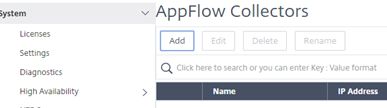
-
On the Create AppFlow Collector page, populate the following fields and click Create. Name – Name for the collector
IP address – IPv4 address of the collector
Port – Port on which the collector listens
Net Profile - Netprofile to associate with the collector. The IP address defined in the profile is used as the source IP address for AppFlow traffic for this collector. If you do not set this parameter, the Citrix ADC IP (NSIP) address is used as the source IP address.
Transport – Transport type of collector.
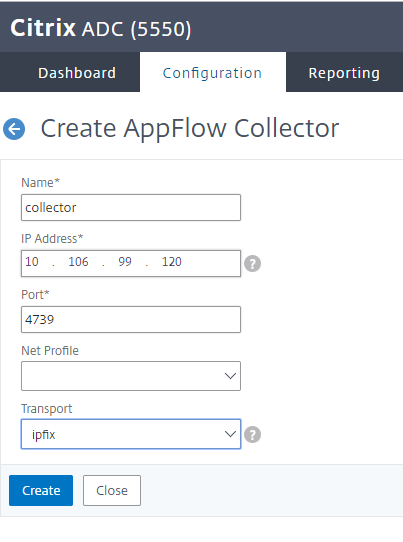
-
Navigate to System> AppFlow>Actions, click Add.
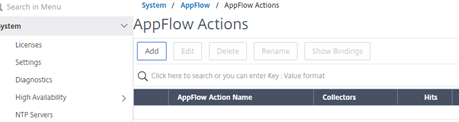
-
On the Create AppFlow Action page, populate the following fields and click Create. AppFlow Action Name – Name for the action
Comment – Any comment about the action
Collector – Select the name(s) of collector(s) to be associated with the AppFlow action.
Transaction Log – Transactions type to be logged.
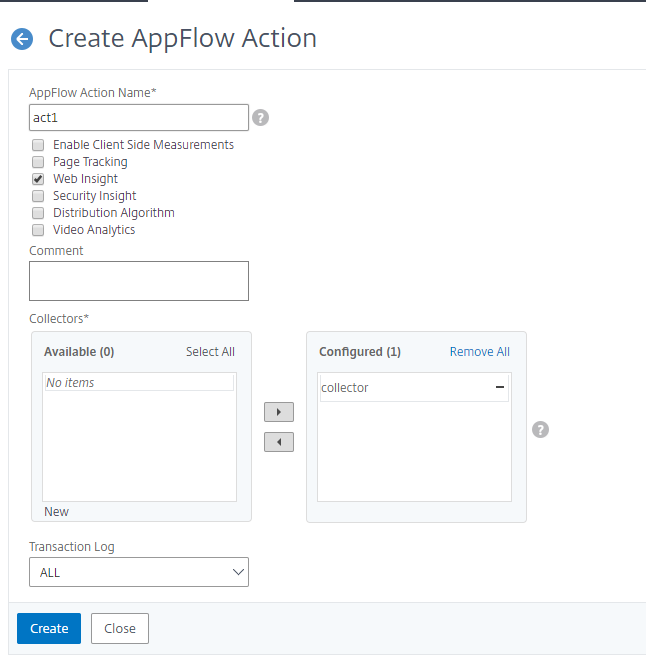
-
Navigate to System> AppFlow>Policies, click Add.
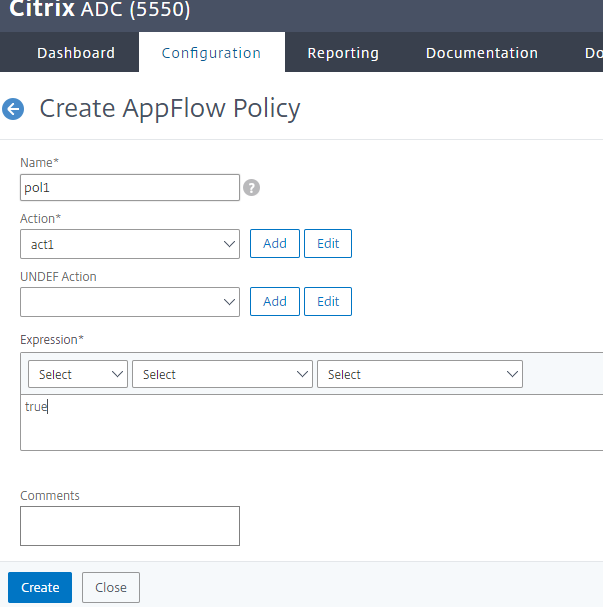
-
On the Create AppFlow Policy page, populate the following fields and click Create.
Name – Name for the policy.
Action – Name of the action to be associated with the policy.
UNDEF - Name of the appflow action to be associated with this policy when an undefined event occurs.
Expression - Expression or other value against which the traffic is evaluated. Must be a Boolean expression.
Comments – Any comments about this policy.
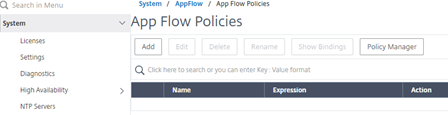
-
Navigate to Citrix Gateway>Virtual Servers, select the virtual server and click Edit.
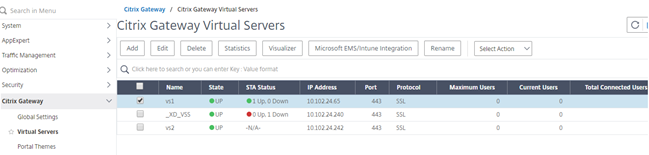
-
Scroll down the VPN Virtual Server page and under Policies section, click +.

-
On the Choose Type screen, in the Choose Policy drop-down menu, select AppFlow. In the Choose Type drop-down menu, choose Request or ICA® Request and click Continue.
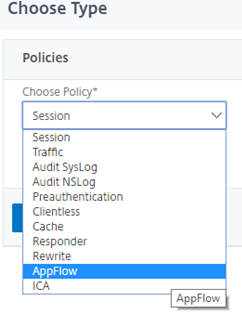
-
Click the highlighted arrow under Select Policy.
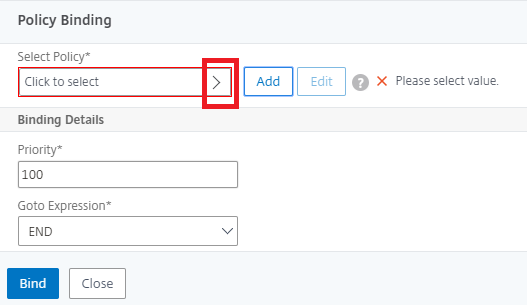
-
Select the AppFlow policy and click Select.

-
Finally click Bind.
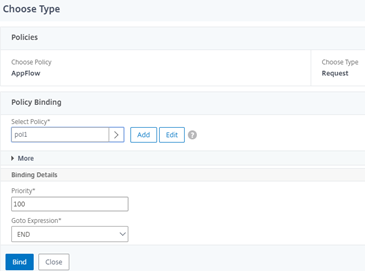
To configure Citrix Gateway for HDX Insight support using CLI, type the following command
add appflow collector col3 -IPAddress<ip_mas>
add appflow action act1 <action_name>
add appflow policy <policy_name> true <action_name>
bind vpn Vserver <vserver_name> -pol <policy_name> - priority101 END -type <ICA_Request>
Share
Share
This Preview product documentation is Cloud Software Group Confidential.
You agree to hold this documentation confidential pursuant to the terms of your Cloud Software Group Beta/Tech Preview Agreement.
The development, release and timing of any features or functionality described in the Preview documentation remains at our sole discretion and are subject to change without notice or consultation.
The documentation is for informational purposes only and is not a commitment, promise or legal obligation to deliver any material, code or functionality and should not be relied upon in making Cloud Software Group product purchase decisions.
If you do not agree, select I DO NOT AGREE to exit.