-
Configuring the VPN User Experience
-
How to Configure Full VPN Setup on a Citrix Gateway Appliance
-
Integrating the Citrix Gateway plug-in with Citrix Receiver™
-
AlwaysOn VPN before Windows logon (Formally AlwaysOn service)
-
Maintaining and Monitoring the System
-
Deploying with Citrix Endpoint Management, Citrix Virtual Apps, and Citrix Virtual Desktops™
-
Accessing Citrix Virtual Apps and Desktops™ Resources with the Web Interface
-
Integrating Citrix Gateway with Citrix Virtual Apps and Desktops
-
Configuring Additional Web Interface Settings on Citrix Gateway
-
Configuring Access to Applications and Virtual Desktops in the Web Interface
-
-
Integrate Citrix Gateway with Citrix Virtual Apps and Desktops
-
Configuring Settings for Your Citrix Endpoint Management Environment
-
Configuring Load Balancing Servers for Citrix Endpoint Management
-
Configuring Load Balancing Servers for Microsoft Exchange with Email Security Filtering
-
Configuring Citrix Endpoint Management NetScaler® Connector (XNC) ActiveSync Filtering
-
Allowing Access from Mobile Devices with Citrix Mobile Productivity Apps
-
Configuring Domain and Security Token Authentication for Citrix Endpoint Management
-
Configuring Client Certificate or Client Certificate and Domain Authentication
-
-
Citrix Gateway Enabled PCoIP Proxy Support for VMware Horizon View
-
Proxy Auto Configuration for Outbound Proxy support for Citrix Gateway
-
Integrate Citrix Gateway with Citrix Virtual Apps and Desktops
This content has been machine translated dynamically.
Dieser Inhalt ist eine maschinelle Übersetzung, die dynamisch erstellt wurde. (Haftungsausschluss)
Cet article a été traduit automatiquement de manière dynamique. (Clause de non responsabilité)
Este artículo lo ha traducido una máquina de forma dinámica. (Aviso legal)
此内容已经过机器动态翻译。 放弃
このコンテンツは動的に機械翻訳されています。免責事項
이 콘텐츠는 동적으로 기계 번역되었습니다. 책임 부인
Este texto foi traduzido automaticamente. (Aviso legal)
Questo contenuto è stato tradotto dinamicamente con traduzione automatica.(Esclusione di responsabilità))
This article has been machine translated.
Dieser Artikel wurde maschinell übersetzt. (Haftungsausschluss)
Ce article a été traduit automatiquement. (Clause de non responsabilité)
Este artículo ha sido traducido automáticamente. (Aviso legal)
この記事は機械翻訳されています.免責事項
이 기사는 기계 번역되었습니다.책임 부인
Este artigo foi traduzido automaticamente.(Aviso legal)
这篇文章已经过机器翻译.放弃
Questo articolo è stato tradotto automaticamente.(Esclusione di responsabilità))
Translation failed!
Configuring a Citrix® Gateway application on the Azure portal
The following section lists steps to configure a Citrix Gateway application on the Azure portal.
Prerequisite
- Azure global admin credentials
- Intune licensing is enabled
- For Intune Integration you need to create a Citrix Gateway application on Azure portal.
- Once the Citrix Gateway application is created, configure the OAuth policy on Citrix Gateway using the following application specific information:
- Client ID / Application ID
- Client Secret / Application Key
- Azure Tenant ID
- Citrix Gateway uses the app client id and client secret to communicate with Azure and check for NAC compliance.
To create Citrix Gateway App on Azure
- Log in to portal.azure.com
- Click Azure Active Directory.
-
Click App registrations and click New registration.

-
On the Register an application page, enter an app name and click Register.

-
Navigate to Authentication, click Add URI, enter FDQN for Citrix Gateway, and click Save.

-
Navigate to the Overview page to get Client ID, Tenant ID, and Object ID.

-
Navigate to API permissions and click Add a permission.
- Scroll down and select Azure AD Graph.
- Choose Application permissions, select Application.Read.All, and then click Add permissions.
- Click Grant admin consent for
<tenant>and select Yes. - Verify that the permissions are granted for your tenant.
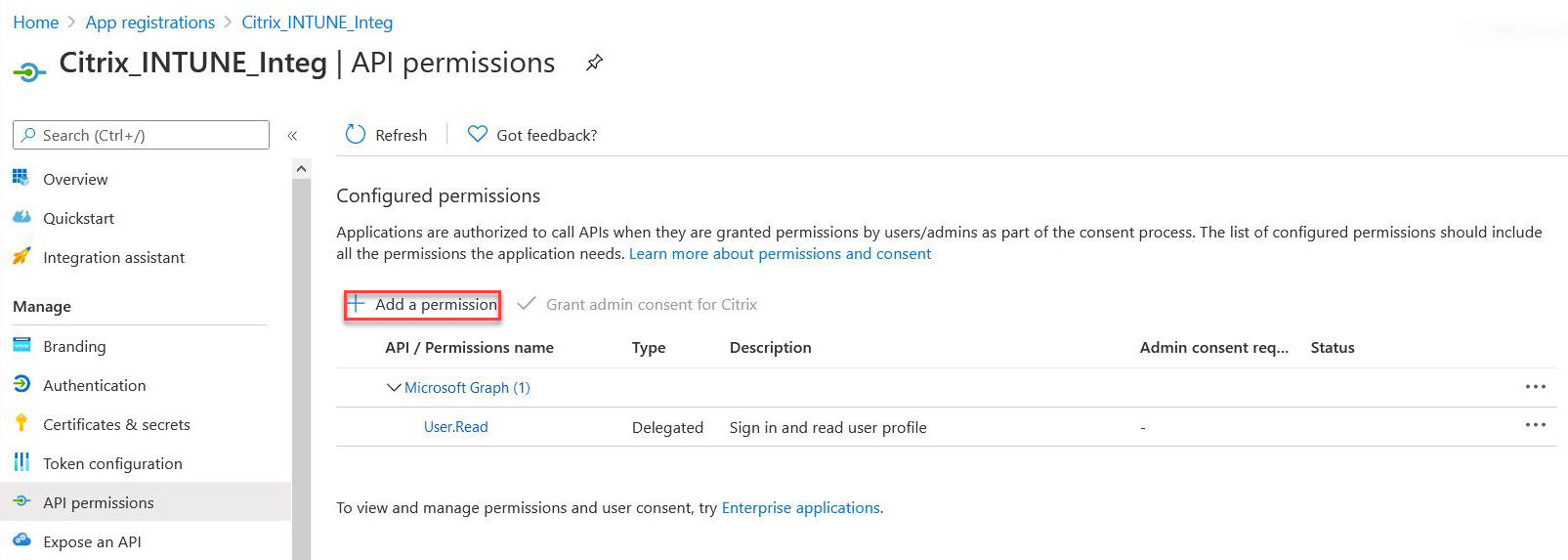
Note:
All Azure AD applications that call the
https://login.microsoftonline.comor thehttps://graph.windows.netservice endpoints require the API permission to be assigned for the gateway to be able to call the NAC API. The available API Permissions are:- Application.Read.All
- Application.ReadWrite.All
- Application.OwnedBy
- Directory.Read.All
The preferred permission is Application.Read.All.
For more details, see https://techcommunity.microsoft.com/t5/intune-customer-success/support-tip-intune-service-discovery-api-endpoint-will-require/ba-p/2428040
-
Click the Microsoft Graph tile to configure API permissions for Microsoft Graph.

-
Click the Delegated permissions tile.

-
Select the following permissions, and click Add permissions.
openid- Profile
- Directory.AccessAsUser.All
- User.Read
- User.Read.All
- User.ReadBasic.All



Additional permission for Intune NAC check:
All Azure AD applications that call the
https://login.microsoftonline.comor thehttps://graph.windows.netservice endpoints require the API permission to be assigned for the gateway to be able to call the NAC API. The available API Permissions are:- Application.Read.All
- Application.ReadWrite.All
- Application.OwnedBy
- Directory.Read.All
The preferred permission is Application.Read.All.
For more details, see https://techcommunity.microsoft.com/t5/intune-customer-success/support-tip-intune-service-discovery-api-endpoint-will-require/ba-p/2428040
-
Click the Intune tile to configure API permissions for Intune.

-
Click the Application permissions tile and the Delegated permissions tile to add permissions for Get_device_compliance and Get_data_warehouse respectively.

- Select the following permissions and click Add permissions.
- Get_device_compliance - Application permissions
- Get_data_warehouse - Delegated permissions


-
The following page lists the configured API permissions.

-
Navigate to Certificates & secrets and click New client secret.

-
Under the Add a client secret page, enter description, select expiry, and click Add.

- The following screen shows the configured client secret.
Note
The client secret is displayed only once when it is generated. You must copy the displayed client secret locally. Use the same client secret along with client ID associated with the newly registered app while configuring the OAuth action on the Citrix Gateway appliance for Intune.

The application configuration on Azure portal is now complete.
Share
Share
This Preview product documentation is Cloud Software Group Confidential.
You agree to hold this documentation confidential pursuant to the terms of your Cloud Software Group Beta/Tech Preview Agreement.
The development, release and timing of any features or functionality described in the Preview documentation remains at our sole discretion and are subject to change without notice or consultation.
The documentation is for informational purposes only and is not a commitment, promise or legal obligation to deliver any material, code or functionality and should not be relied upon in making Cloud Software Group product purchase decisions.
If you do not agree, select I DO NOT AGREE to exit.