-
Configuring the VPN User Experience
-
How to Configure Full VPN Setup on a Citrix Gateway Appliance
-
Integrating the Citrix Gateway plug-in with Citrix Receiver™
-
AlwaysOn VPN before Windows logon (Formally AlwaysOn service)
-
Maintaining and Monitoring the System
-
Deploying with Citrix Endpoint Management, Citrix Virtual Apps, and Citrix Virtual Desktops™
-
Accessing Citrix Virtual Apps and Desktops™ Resources with the Web Interface
-
Integrating Citrix Gateway with Citrix Virtual Apps and Desktops
-
Configuring Additional Web Interface Settings on Citrix Gateway
-
Configuring Access to Applications and Virtual Desktops in the Web Interface
-
-
Integrate Citrix Gateway with Citrix Virtual Apps and Desktops
-
Configuring Settings for Your Citrix Endpoint Management Environment
-
Configuring Load Balancing Servers for Citrix Endpoint Management
-
Configuring Load Balancing Servers for Microsoft Exchange with Email Security Filtering
-
Configuring Citrix Endpoint Management NetScaler® Connector (XNC) ActiveSync Filtering
-
Allowing Access from Mobile Devices with Citrix Mobile Productivity Apps
-
Configuring Domain and Security Token Authentication for Citrix Endpoint Management
-
Configuring Client Certificate or Client Certificate and Domain Authentication
-
-
Citrix Gateway Enabled PCoIP Proxy Support for VMware Horizon View
-
Proxy Auto Configuration for Outbound Proxy support for Citrix Gateway
-
Integrate Citrix Gateway with Citrix Virtual Apps and Desktops
-
Configure Device Certificate in nFactor as an EPA component
This content has been machine translated dynamically.
Dieser Inhalt ist eine maschinelle Übersetzung, die dynamisch erstellt wurde. (Haftungsausschluss)
Cet article a été traduit automatiquement de manière dynamique. (Clause de non responsabilité)
Este artículo lo ha traducido una máquina de forma dinámica. (Aviso legal)
此内容已经过机器动态翻译。 放弃
このコンテンツは動的に機械翻訳されています。免責事項
이 콘텐츠는 동적으로 기계 번역되었습니다. 책임 부인
Este texto foi traduzido automaticamente. (Aviso legal)
Questo contenuto è stato tradotto dinamicamente con traduzione automatica.(Esclusione di responsabilità))
This article has been machine translated.
Dieser Artikel wurde maschinell übersetzt. (Haftungsausschluss)
Ce article a été traduit automatiquement. (Clause de non responsabilité)
Este artículo ha sido traducido automáticamente. (Aviso legal)
この記事は機械翻訳されています.免責事項
이 기사는 기계 번역되었습니다.책임 부인
Este artigo foi traduzido automaticamente.(Aviso legal)
这篇文章已经过机器翻译.放弃
Questo articolo è stato tradotto automaticamente.(Esclusione di responsabilità))
Translation failed!
Device Certificate in nFactor as an EPA component
Device Certificate can be configured in nFactor as an EPA component. Device certificate can appear as any factor as a part of EPA.
Following are the benefits of configuring Device Certificate in nFactor as an EPA component.
-
The failure in device certificate validation does not result in a logon failure. Based on the configuration, the logon can proceed and the user can be placed under groups with limited access.
-
Because the Device Certificate check is policy driven, you can selectively allow or block access of your corporate intranet resources based on Device Certificate authentication. For example, Device Certificate authentication can be used to provide conditional access to the Office 365 application only on the corporate managed laptops.
Device certificate validation cannot be a part of a periodic EPA scan.
Important:
By default, Windows mandates admin privileges for accessing device certificates. To add the device certificate check for non-admin users, you must install the VPN plug-in of the same version as the EPA plug-on on the device.
You can add multiple CA certificates to the gateway and validate the device certificate.
Configure Device Certificate in nFactor as an EPA component
To configure Device Certificate in nFactor as an EPA component using the command line interface, at the command prompt, type:
add authentication epaAction epa-act -csecexpr sys.client_expr("device-cert_0_0") -defaultgroup epa_pass -quarantine_group epa_fail
<!--NeedCopy-->
To configure Device Certificate in nFactor as an EPA component for the VPN virtual server using the Citrix® ADC GUI:
- In the NetScaler® GUI, navigate to Configuration> Citrix Gateway>Virtual Servers.
- On the Citrix Gateway Virtual Servers page, select the Virtual server to be modified and click Edit.
-
On the VPN Virtual Server page, click the Edit icon.
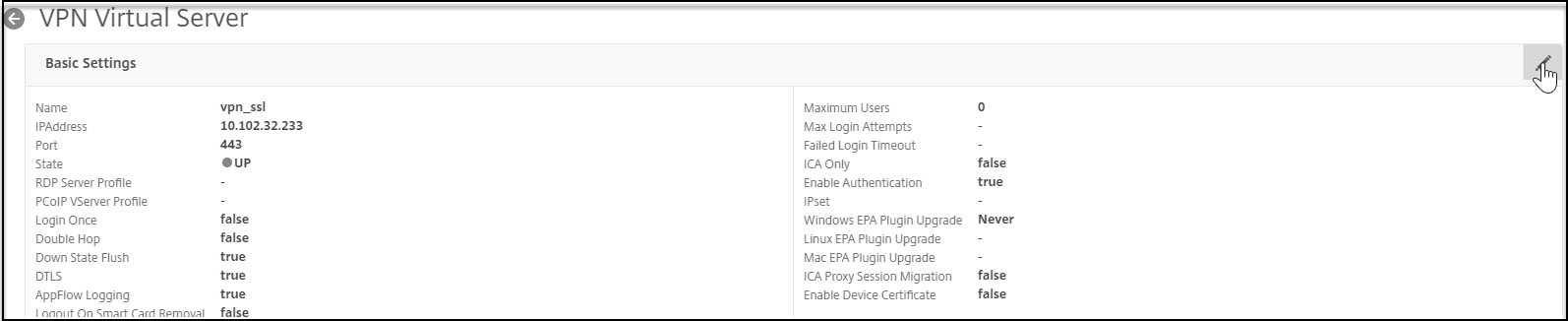
-
Click More.
-
Click Add next to the CA for Device Certificate section and click OK.
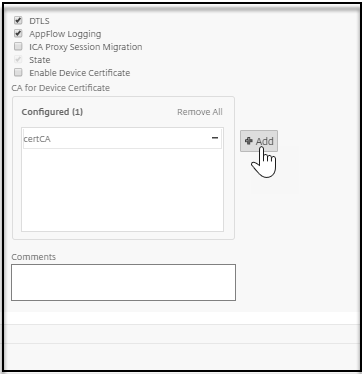
Do not select the Enable Device Certificate check box. Enabling it enables the Device Certificate validation in the classic EPA.
-
In the NetScaler GUI, navigate to Configuration> Security>AAA – Application Traffic>Policies>Authentication>Advanced Policies>Actions>EPA>.
-
On the Authentication EPA Action page, click Add. You can click Edit to edit an existing EPA action.
-
On the Create Authentication EPA Action page, provide the values for the required fields to create an authentication EPA action, and click the EPA Editor link.
-
Select Common from the Expression Editor menu.
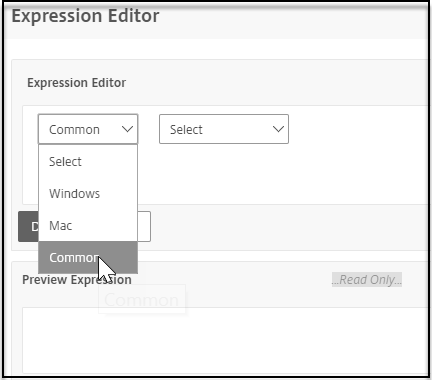
-
Select Device Certificate from the subsequent menu that appears and click Done to complete the configuration.
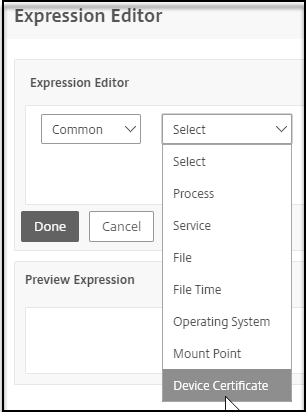
To configure Device Certificate in nFactor as an EPA component for the Citrix ADC AAA virtual server using the Citrix ADC GUI:
-
In the Citrix DC GUI, navigate to Security> AAA-Application Traffic>Virtual Servers.
-
On the Citrix Gateway Virtual Servers page, select the Virtual server to be modified and click Edit.
- On the Authentication Virtual Server page, click the Edit icon.
-
Click More.
-
Click Add next to the CA for Device Certificate section.
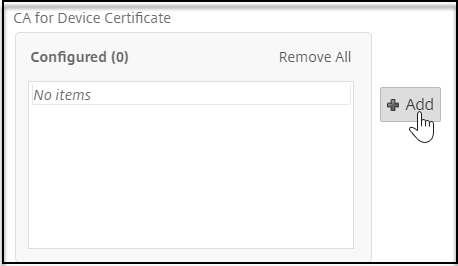
-
Select the certificate to be added and click OK to complete the configuration.
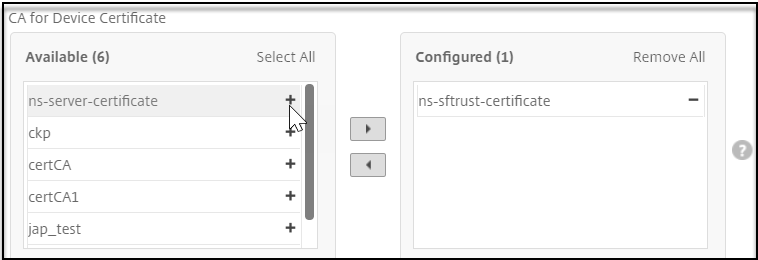
- Repeat step 6 to step 10 listed in the previous section to complete the configuration.
Share
Share
This Preview product documentation is Cloud Software Group Confidential.
You agree to hold this documentation confidential pursuant to the terms of your Cloud Software Group Beta/Tech Preview Agreement.
The development, release and timing of any features or functionality described in the Preview documentation remains at our sole discretion and are subject to change without notice or consultation.
The documentation is for informational purposes only and is not a commitment, promise or legal obligation to deliver any material, code or functionality and should not be relied upon in making Cloud Software Group product purchase decisions.
If you do not agree, select I DO NOT AGREE to exit.