This content has been machine translated dynamically.
Dieser Inhalt ist eine maschinelle Übersetzung, die dynamisch erstellt wurde. (Haftungsausschluss)
Cet article a été traduit automatiquement de manière dynamique. (Clause de non responsabilité)
Este artículo lo ha traducido una máquina de forma dinámica. (Aviso legal)
此内容已经过机器动态翻译。 放弃
このコンテンツは動的に機械翻訳されています。免責事項
이 콘텐츠는 동적으로 기계 번역되었습니다. 책임 부인
Este texto foi traduzido automaticamente. (Aviso legal)
Questo contenuto è stato tradotto dinamicamente con traduzione automatica.(Esclusione di responsabilità))
This article has been machine translated.
Dieser Artikel wurde maschinell übersetzt. (Haftungsausschluss)
Ce article a été traduit automatiquement. (Clause de non responsabilité)
Este artículo ha sido traducido automáticamente. (Aviso legal)
この記事は機械翻訳されています.免責事項
이 기사는 기계 번역되었습니다.책임 부인
Este artigo foi traduzido automaticamente.(Aviso legal)
这篇文章已经过机器翻译.放弃
Questo articolo è stato tradotto automaticamente.(Esclusione di responsabilità))
Translation failed!
Optimize Citrix Receiver for HTML5
Application that must serve dynamic content work on HTML5 WebSockets. Citrix Receiver for Chrome and Citrix Receiver for HTML5 are such applications that support HTML5 WebSockets. These applications have simplified access to Virtual Desktops as these can be integrated with most recent Web browsers that support HTML5 WebSockets.
Note
You do not need to make any changes to the appliance configuration to use this feature.
How a Citrix SD-WAN WANOP appliance optimizes Citrix Receiver for HTML5
In a typical branch office and datacenter setup, shared resources like Virtual Desktop Agent (VDA) are installed on a Citrix Citrix Hypervisor server in the datacenter. Clients from the branch offices access these shared resources over the network by using Citrix Receiver.
In a typical branch office and datacenter setup, shared resources like Virtual Desktop Agent (VDA) are installed on a Citrix Citrix Hypervisor server in the datacenter. Clients from the branch offices access these shared resources over the network by using Citrix Receiver.
Being HTML compliant, VDA uses a WebSocket listener that runs on port 8008. When accessing an application, the client initiates a TCP connection at port 8008, and uses it to send an HTTP request to the server to upgrade the connection and use the WebSocket protocol. After the client negotiates the WebSocket connection with VDA, Independent Computing Architecture (ICA) negotiations begin and the client and the server use ICA over HTML5 to exchange data. For more information about the sequence of messages exchanged between the client and server, see Messages Exchanged Between the Client and the Server.
After connections are established between the clients and the server, the Citrix SD-WAN WANOP appliance starts optimizing the connections by speeding up the traffic over the network, and accelerating Web page and other applications using Citrix Receiver for HTML5. The functionality of optimizing the Citrix Receiver for HTML5 connections is similar to HTTP Acceleration.
Note
- For more information about HTML5, see How HTML5 Works.
- For more information about Citrix Receiver for HTML5, see Receiver for HTML5.
- For more information about the system requirements of Receiver for HTML5, see System requirements.
Configure a Citrix SD-WAN WANOP appliance to optimize Citrix Receiver for HTML5
Optimization of Citrix Receiver for HTML5 connections is a zero configuration feature. You do not have to make any configuration changes to the appliance. Upgrading the Citrix SD-WAN WANOP software to release CB 7.3.1 or later creates the alt-http application classifier on the appliance and maps this application classifier to port 8008, which is the default for Virtual Desktops. As soon as you upgrade the software the appliance, it is ready to optimize native Chrome connections that use Citrix Receiver for HTML5.
If you are using SSL encryption for connections over Citrix Receiver for HTML5, connections use ICA over SSL. To enable ICA over SSL acceleration with Citrix Receiver for HTML5, you need to configure standard SSL acceleration, which includes the appropriate destination IP address in the service class and SSL profile mapping. If you are planning to deploy the appliance in ICA proxy mode, you must map the StoreFront VIP address to StoreFront certificates. Similarly, if you plan to deploy the appliance in any end-to-end SSL encryption deployment mode, you must map the VDA IP address to VDA certificates.
Warning
Make sure that you do not change the port number of the alt-http application to any other port number. If you delete this application classifier or need to make any changes to it, you must add the port 8008 to the HTTP application classifier.
Verify Citrix Receiver for HTML5 connections
To verify that the appliance is optimizing Citrix Receiver for HTML5 connections, you can check to see if connections are listed in Citrix (ICA/CGP) and ICA Advanced monitoring pages . Existence of HTML5 connections in the monitoring pages is an indication that the appliance is optimizing the Citrix Receiver for HTML5 connections.
To verify Citrix Receiver for HTML5 connection on a Citrix SD-WAN WANOP appliance:
-
Navigate to the Monitoring > Optimization > Citrix (ICA/CGP) page.
-
On the ICA Connections tab, verify that the HTML5 connections are listed. An HTML5 connection is shown with HTML as a prefix in the Client Computer Name column, as shown in the following screen shot:
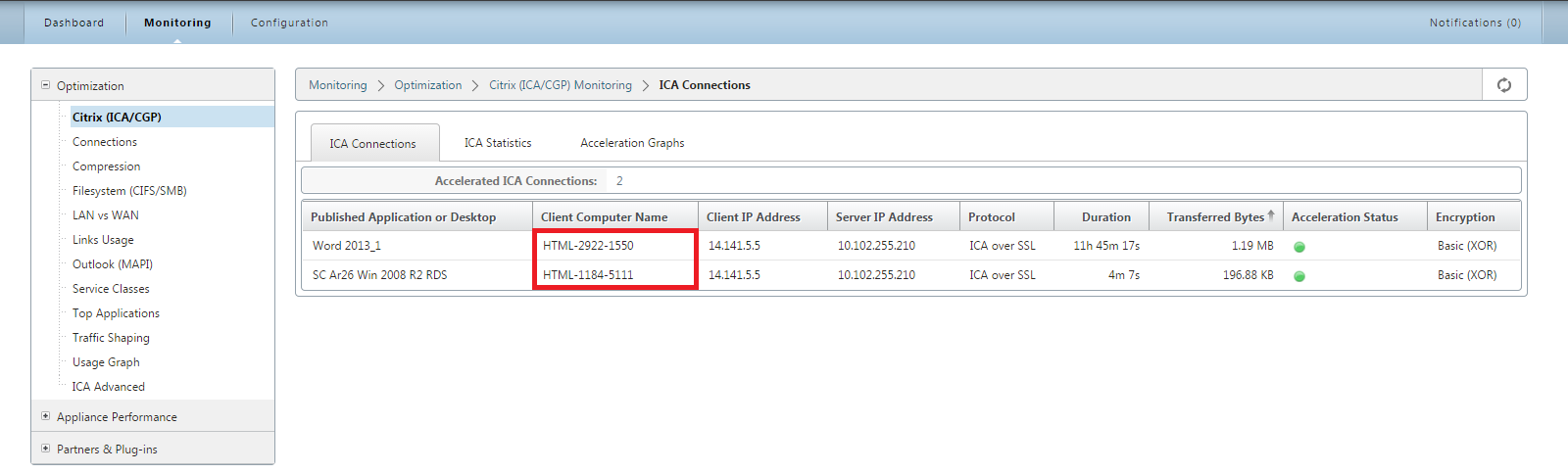
-
Navigate to the Monitoring > Optimization > ICA Advanced page.</span>
-
In the Conn Info tab, scroll down to the ICA Client and Server Information section. Entries for HTML5 connections have Citrix HTML5 client in the Product ID column, as shown in the following screen shot:
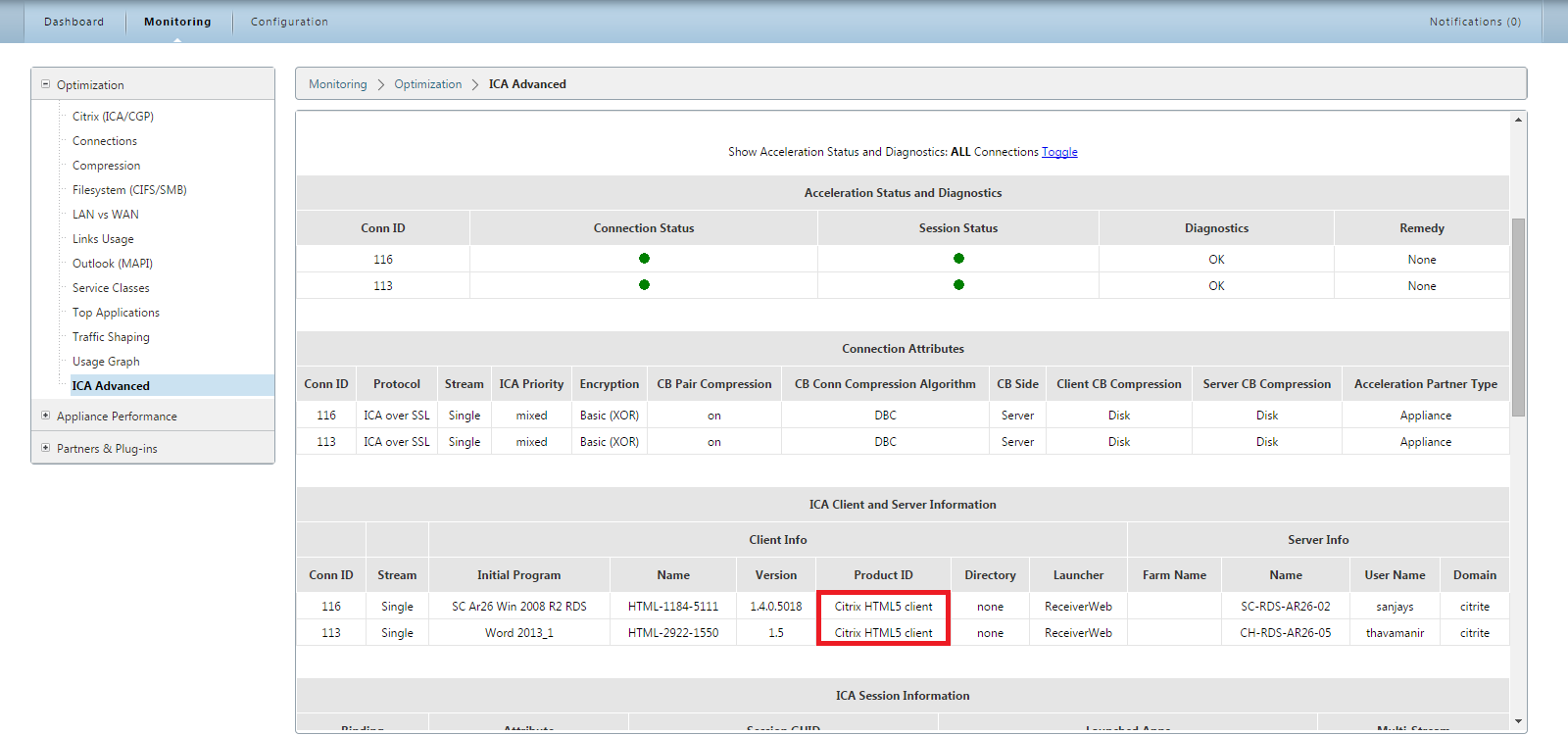
Share
Share
This Preview product documentation is Cloud Software Group Confidential.
You agree to hold this documentation confidential pursuant to the terms of your Cloud Software Group Beta/Tech Preview Agreement.
The development, release and timing of any features or functionality described in the Preview documentation remains at our sole discretion and are subject to change without notice or consultation.
The documentation is for informational purposes only and is not a commitment, promise or legal obligation to deliver any material, code or functionality and should not be relied upon in making Cloud Software Group product purchase decisions.
If you do not agree, select I DO NOT AGREE to exit.