-
Configuration guide for Citrix Virtual Apps and Desktops™ workloads
-
Citrix SD-WAN Orchestrator™ on-premises configuration on Citrix SD-WAN appliance
-
-
This content has been machine translated dynamically.
Dieser Inhalt ist eine maschinelle Übersetzung, die dynamisch erstellt wurde. (Haftungsausschluss)
Cet article a été traduit automatiquement de manière dynamique. (Clause de non responsabilité)
Este artículo lo ha traducido una máquina de forma dinámica. (Aviso legal)
此内容已经过机器动态翻译。 放弃
このコンテンツは動的に機械翻訳されています。免責事項
이 콘텐츠는 동적으로 기계 번역되었습니다. 책임 부인
Este texto foi traduzido automaticamente. (Aviso legal)
Questo contenuto è stato tradotto dinamicamente con traduzione automatica.(Esclusione di responsabilità))
This article has been machine translated.
Dieser Artikel wurde maschinell übersetzt. (Haftungsausschluss)
Ce article a été traduit automatiquement. (Clause de non responsabilité)
Este artículo ha sido traducido automáticamente. (Aviso legal)
この記事は機械翻訳されています.免責事項
이 기사는 기계 번역되었습니다.책임 부인
Este artigo foi traduzido automaticamente.(Aviso legal)
这篇文章已经过机器翻译.放弃
Questo articolo è stato tradotto automaticamente.(Esclusione di responsabilità))
Translation failed!
Classes
The Citrix SD-WAN configuration provides a default set of application and IP/Port based QoS policies that are applied to all traffic going over Virtual Paths. These settings can be customized to fit the deployment needs.
Classes are useful to prioritize the traffic. Application and IP/Port based QoS policies classify traffic and put it into appropriate classes specified in the configuration.
For more information on application QoS and IP address/port based QoS, see Rules by application name and Rules by IP address and port number respectively.
The SD-WAN provides 17 classes (IDs: 0–16). Following is the default configuration of all the 17 classes.
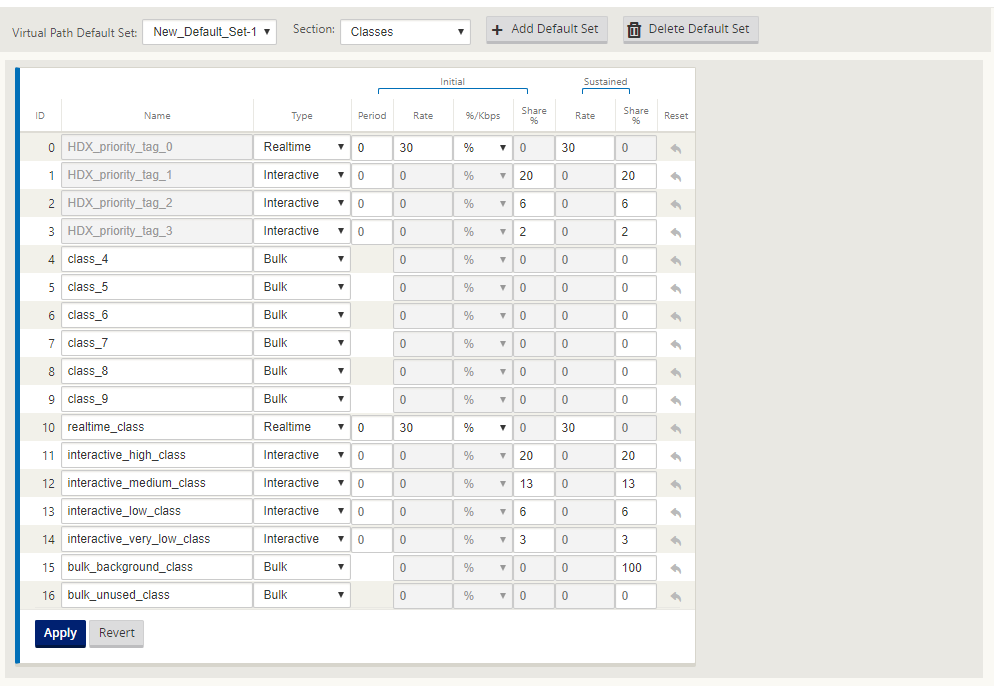
Citrix SD-WAN™ displays only those classes that have traffic flowing on Virtual Paths and Dynamic Virtual Paths. If a class is displayed and shows 0 as the value, it means that the traffic that was previously flowing has now stopped. However, if a class is not displayed at all, it means that there has never been any flow of traffic for that class, since the Virtual path service state has been reset (For example software upgrade or reboot).
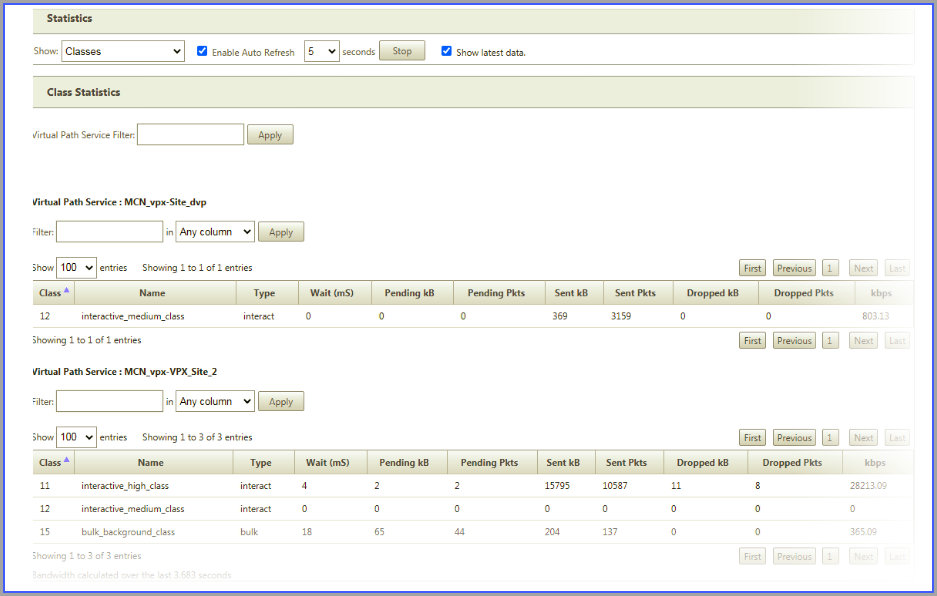
The following are the different types of classes:
-
Real-time: Used for low latency, low bandwidth, time-sensitive traffic. Real-time applications are time sensitive but don’t really need high bandwidth (for example voice over IP). Real-time applications are sensitive to latency and jitter, but can tolerate some loss.
-
Interactive: Used for interactive traffic with low to medium latency requirements and low to medium bandwidth requirements. The interaction is typically between a client and a server. The communication might not need high bandwidth but is sensitive to loss and latency.
-
Bulk: Used for high bandwidth traffic and applications that can tolerate high latency. Applications that handle file transfer and need high bandwidth are categorized as bulk class. These applications involve little human interference and are mostly handled by the systems themselves.
Bandwidth sharing among classes
Bandwidth is shared among classes as follows:
-
Real-time: Traffic hitting real-time classes are guaranteed to have low latency and bandwidth is capped to the class share when there is competing traffic.
-
Interactive: Traffic hitting the interactive classes get remaining bandwidth after serving real-time traffic and the available bandwidth is fair shared among the interactive classes.
-
Bulk: Bulk is best effort. Bandwidth left over after serving real-time and interactive traffic is given to bulk classes on a fair share basis. Bulk traffic can starve if real-time and interactive traffic utilizes all the available bandwidth.
Note
Any class can use all available bandwidth when there is no contention.
The following example explains the bandwidth distribution based on the class configuration:
Consider there is an aggregated bandwidth of 10 Mbps over Virtual Path. If the class configuration is
- Real-time: 30%
- Interactive High: 40%
- Interactive Medium: 20%
- Interactive Low: 10%
- Bulk: 100%
The bandwidth distribution outcome is
-
Real-time traffic gets 30% of 10Mbs (3 Mbps) based on the need. If it needs less than 10%, then the rest of the bandwidth is made available to the other classes.
-
Interactive classes share the remaining bandwidth on fair share basis (4 Mbps: 2 Mbps: 1 Mbps).
-
Anything leftover when real-time, interactive traffic is not fully using their shares is given to the Bulk class.
To customize classes:
-
If Virtual Path Default Sets are in use, classes can be modified under Global > Virtual Path Default Sets.
Note
You can also modify classes at the Virtual Path level (Connections -> Virtual Paths -> Classes)
-
Click Add Default Set, enter a name for the default set, and click Add. In the Section field, select Classes.
-
In the Name field, either leave the default name or enter a name of your choice.
-
In the Type field, select the class type (Real-time, Interactive, or Bulk).
-
For real-time classes, you can specify the following attributes:
-
Initial Period: The time period in milliseconds to apply an initial rate before switching to a sustained rate.
-
Initial Rate: Maximum rate or percentage at which packets leave the queue during the initial period.
-
Sustained Rate: Maximum rate or percentage at which the packets leave the queue after the initial period.
-
-
For interactive classes, you can specify the following attributes:
-
Initial Period: The time period, in milliseconds, during which to apply the initial percentage of the available bandwidth before switching to the sustained percentage. Typically, 20 ms.
-
Initial Share %: The maximum share of virtual-path bandwidth remaining after serving real-time during the initial period.
-
Sustained Share %: The maximum share of virtual-path bandwidth remaining after serving real-time traffic after the initial period.
-
-
For bulk classes, you can specify only the Sustained Share%, which determines the remaining virtual path bandwidth to be used for a bulk class after serving real-time and interactive traffic.
-
Click Apply.
Note
Save the configuration, export it to the change management inbox, and initiate the change management process.
Share
Share
This Preview product documentation is Cloud Software Group Confidential.
You agree to hold this documentation confidential pursuant to the terms of your Cloud Software Group Beta/Tech Preview Agreement.
The development, release and timing of any features or functionality described in the Preview documentation remains at our sole discretion and are subject to change without notice or consultation.
The documentation is for informational purposes only and is not a commitment, promise or legal obligation to deliver any material, code or functionality and should not be relied upon in making Cloud Software Group product purchase decisions.
If you do not agree, select I DO NOT AGREE to exit.