-
Configuration guide for Citrix Virtual Apps and Desktops™ workloads
-
Citrix SD-WAN Orchestrator™ on-premises configuration on Citrix SD-WAN appliance
-
-
This content has been machine translated dynamically.
Dieser Inhalt ist eine maschinelle Übersetzung, die dynamisch erstellt wurde. (Haftungsausschluss)
Cet article a été traduit automatiquement de manière dynamique. (Clause de non responsabilité)
Este artículo lo ha traducido una máquina de forma dinámica. (Aviso legal)
此内容已经过机器动态翻译。 放弃
このコンテンツは動的に機械翻訳されています。免責事項
이 콘텐츠는 동적으로 기계 번역되었습니다. 책임 부인
Este texto foi traduzido automaticamente. (Aviso legal)
Questo contenuto è stato tradotto dinamicamente con traduzione automatica.(Esclusione di responsabilità))
This article has been machine translated.
Dieser Artikel wurde maschinell übersetzt. (Haftungsausschluss)
Ce article a été traduit automatiquement. (Clause de non responsabilité)
Este artículo ha sido traducido automáticamente. (Aviso legal)
この記事は機械翻訳されています.免責事項
이 기사는 기계 번역되었습니다.책임 부인
Este artigo foi traduzido automaticamente.(Aviso legal)
这篇文章已经过机器翻译.放弃
Questo articolo è stato tradotto automaticamente.(Esclusione di responsabilità))
Translation failed!
Configure optimization for a Branch Site
After you have completed the default global configuration, you have the option of customizing the sets and settings for each of the branch sites.
The global settings you just configured are automatically applied to each branch site included in the Optimization section. You can elect to accept the defaults, or customize the configuration for any given branch. The procedures for configuring the Optimization sets and settings for a branch site are the same as for configuring the global defaults, with a few minor differences.
To customize the Optimization configuration for a branch site, do the following:
-
Click Optimization tab, in the View Site field, select a site.
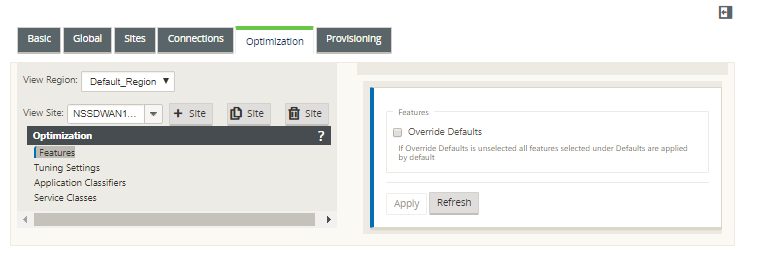
-
Select the Override Defaults checkbox.
This reveals the top-level configuration form for that configuration category, and opens it for editing.
The below image shows an example top-level settings configuration form, in this case for the Features set.
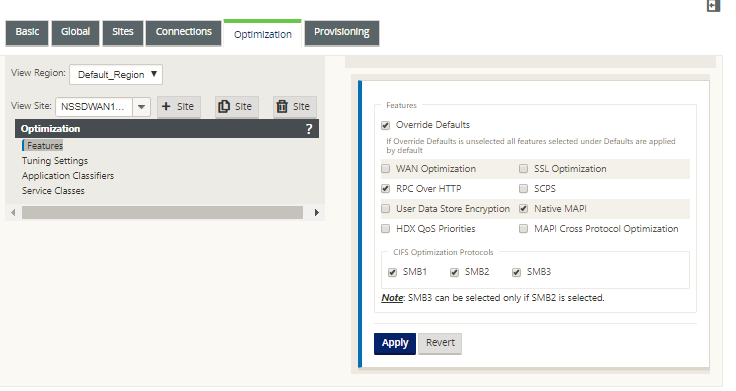
-
Enter your configuration changes.
From this point on, the configuration process for each branch site Optimization category is the same as for the corresponding global section category. For instructions on configuring a particular category of sets or settings, see the appropriate section listed below:
-
(Optional, recommended) Save the configuration package.
You have now completed configuring the Optimization section sets and settings for your Virtual WAN.
Share
Share
In this article
This Preview product documentation is Cloud Software Group Confidential.
You agree to hold this documentation confidential pursuant to the terms of your Cloud Software Group Beta/Tech Preview Agreement.
The development, release and timing of any features or functionality described in the Preview documentation remains at our sole discretion and are subject to change without notice or consultation.
The documentation is for informational purposes only and is not a commitment, promise or legal obligation to deliver any material, code or functionality and should not be relied upon in making Cloud Software Group product purchase decisions.
If you do not agree, select I DO NOT AGREE to exit.