-
Configuration support for SameSite cookie attribute
-
Configuring the VPN User Experience
-
How to Configure Full VPN Setup on a Citrix Gateway Appliance
-
Integrating the Citrix Gateway plug-in with Citrix Receiver™
-
AlwaysOn VPN before Windows logon (Formally AlwaysOn service)
-
Maintaining and Monitoring the System
-
Deploying with Citrix Endpoint Management, Citrix Virtual Apps, and Citrix Virtual Desktops™
-
Accessing Citrix Virtual Apps and Desktops™ Resources with the Web Interface
-
Integrating Citrix Gateway with Citrix Virtual Apps and Desktops
-
Configuring Additional Web Interface Settings on Citrix Gateway
-
Configuring Access to Applications and Virtual Desktops in the Web Interface
-
-
Integrate Citrix Gateway with Citrix Virtual Apps and Desktops
-
Configuring Settings for Your Citrix Endpoint Management Environment
-
Configuring Load Balancing Servers for Citrix Endpoint Management
-
Configuring Load Balancing Servers for Microsoft Exchange with Email Security Filtering
-
Configuring Citrix Endpoint Management NetScaler® Connector (XNC) ActiveSync Filtering
-
Allowing Access from Mobile Devices with Citrix Mobile Productivity Apps
-
Configuring Domain and Security Token Authentication for Citrix Endpoint Management
-
Configuring Client Certificate or Client Certificate and Domain Authentication
-
-
Citrix Gateway Enabled PCoIP Proxy Support for VMware Horizon View
-
Proxy Auto Configuration for Outbound Proxy support for Citrix Gateway
-
Integrate Citrix Gateway with Citrix Virtual Apps and Desktops
This content has been machine translated dynamically.
Dieser Inhalt ist eine maschinelle Übersetzung, die dynamisch erstellt wurde. (Haftungsausschluss)
Cet article a été traduit automatiquement de manière dynamique. (Clause de non responsabilité)
Este artículo lo ha traducido una máquina de forma dinámica. (Aviso legal)
此内容已经过机器动态翻译。 放弃
このコンテンツは動的に機械翻訳されています。免責事項
이 콘텐츠는 동적으로 기계 번역되었습니다. 책임 부인
Este texto foi traduzido automaticamente. (Aviso legal)
Questo contenuto è stato tradotto dinamicamente con traduzione automatica.(Esclusione di responsabilità))
This article has been machine translated.
Dieser Artikel wurde maschinell übersetzt. (Haftungsausschluss)
Ce article a été traduit automatiquement. (Clause de non responsabilité)
Este artículo ha sido traducido automáticamente. (Aviso legal)
この記事は機械翻訳されています.免責事項
이 기사는 기계 번역되었습니다.책임 부인
Este artigo foi traduzido automaticamente.(Aviso legal)
这篇文章已经过机器翻译.放弃
Questo articolo è stato tradotto automaticamente.(Esclusione di responsabilità))
Translation failed!
Configuration support for SameSite cookie attribute
The SameSite attribute indicates the browser whether the cookie can be used for cross-site context or only for same-site context. Also, if an application intends to be accessed in cross-site context then it can do so only via HTTPS connection. For details, see RFC6265.
Until Feb 2020, the SameSite attribute was not explicitly set in Citrix® ADC. The browser took the default value (None). The non-setting of SameSite attribute did not impact the Citrix Gateway and Citrix ADC AAA deployments.
With certain browsers upgrade, such as Google Chrome 80, there is a change in the default cross-domain behavior of cookies. The SameSite attribute can be set to one of the following values. Default value for Google Chrome is set to Lax. For certain version of other browsers, the default value for SameSite attribute might still be set to None.
- None: Indicates the browser to use cookie in cross-site context only on secure connections.
- Lax: Indicates the browser to use cookie for requests on the same-site context. In cross-site context, only safe HTTP methods like GET request can use the cookie.
- Strict: Use the cookie only in the same site context.
If there is no SameSite attribute in the cookie, the Google Chrome assumes the functionality of SameSite = Lax. As a result, for deployments within an iframe with cross-site context that require cookies to be inserted by the browser, Google Chrome does not share cross site cookies. As a result, the iframe within the website might not load.
Configure SameSite cookie attribute
A new cookie attribute named SameSite is added to the VPN and Citrix ADC AAA virtual servers. This attribute can be set at the global level and at the virtual server level.
To configure SameSite attribute, you must perform the following:
- Set the SameSite attribute for the virtual server
- Bind cookies to the patset (if the browser drops cross-site cookies are dropped by the browser)
Setting the SameSite attribute by using the CLI
To set the SameSite attribute at the virtual server level, use the following commands.
set vpn vserver VP1 -SameSite [ STRICT | LAX | None ]
set aaa vserver VP1 -SameSite [ STRICT | LAX | None ]
<!--NeedCopy-->
To set the SameSite attribute at the global level, use the following commands.
set vpn param VP1 -SameSite [ STRICT | LAX | None ]
set aaa param VP1 -SameSite [ STRICT | LAX | None ]
<!--NeedCopy-->
Note: The virtual server level setting takes preference over the global level setting. Citrix recommends setting the SameSite cookie attribute at the virtual server level.
Binding cookies to the patset by using the CLI
If the browser drops cross-site cookies, you can bind that cookie string to the existing ns_cookies_SameSite patset so that the SameSite attribute is added to the cookie.
Example:
bind patset ns_cookies_SameSite "NSC_TASS"
bind patset ns_cookies_SameSite "NSC_TMAS"
<!--NeedCopy-->
Setting the SameSite attribute by using the GUI
To set the SameSite attribute at the virtual server level:
- Navigate to Citrix Gateway > Virtual Servers.
- Select a virtual server and click Edit.
-
Select the edit icon in the Basic Settings section and click More.
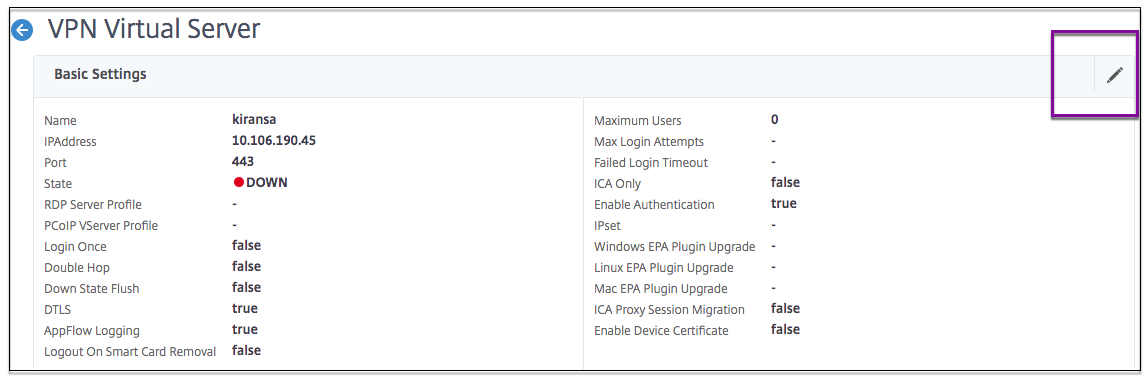
-
In SameSite, select the option as required.
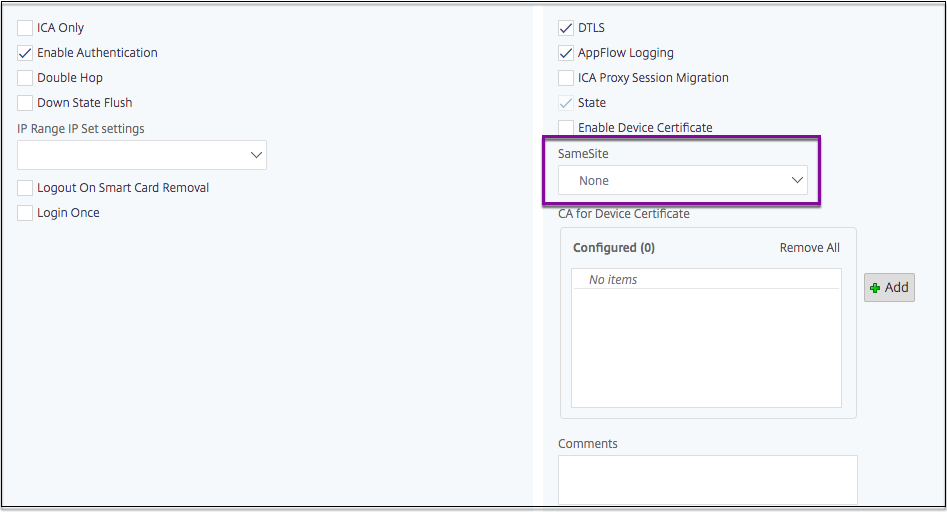
To set the SameSite attribute at the global level:
- Navigate to Citrix Gateway > Global Settings > Change Global Settings.
- Click the Security tab.
-
In SameSite, select the option as required.
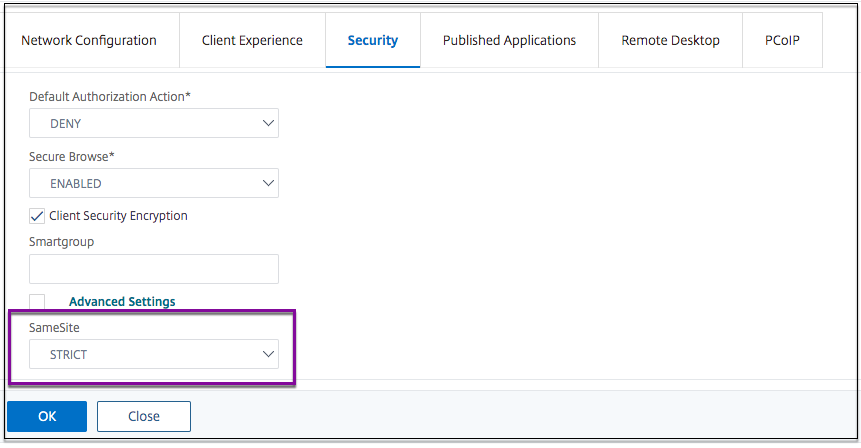
Share
Share
This Preview product documentation is Cloud Software Group Confidential.
You agree to hold this documentation confidential pursuant to the terms of your Cloud Software Group Beta/Tech Preview Agreement.
The development, release and timing of any features or functionality described in the Preview documentation remains at our sole discretion and are subject to change without notice or consultation.
The documentation is for informational purposes only and is not a commitment, promise or legal obligation to deliver any material, code or functionality and should not be relied upon in making Cloud Software Group product purchase decisions.
If you do not agree, select I DO NOT AGREE to exit.