Convert a NetScaler MPX 14020 40G, MPX 14040 40G, MPX 14060 40G, MPX 14080 40G appliance to a NetScaler SDX 14020 40G, SDX 14040 40G, SDX 14060 40G, SDX 14080 40G appliance
You can convert a NetScaler MPX appliance to a NetScaler SDX appliance by upgrading the software through a new solid-state drive (SSD). NetScaler supplies a field conversion kit to migrate a NetScaler MPX appliance to an SDX appliance.
The conversion requires minimum of four SSDs.
Note: Citrix recommends that you configure the lights out management (LOM) port of the appliance before starting the conversion process. For more information on the LOM port of the NetScaler appliance, see Lights out management port of the NetScaler SDX appliance.
To convert an MPX appliance to an SDX appliance, you must access the appliance through a console cable attached to a computer or terminal. Before connecting the console cable, configure the computer or terminal to support the following configuration:
- VT100 terminal emulation
- 9600 baud
- 8 data bits
- 1 stop bit
- Parity and flow control set to NONE
Connect one end of the console cable to the RS232 serial port on the appliance, and the other end to the computer or terminal.
Note: To use a cable with an RJ-45 converter, insert the optional converter into the console port and attach the cable to it.
Citrix® recommends you to connect a VGA monitor to the appliance to monitor the conversion process, because the LOM connection is lost during the conversion process.
With the cable attached, verify that the MPX appliance’s components are functioning correctly. You are then ready to begin the conversion. The conversion process modifies the BIOS, installs a Citrix Hypervisor™ and a Service Virtual Machine image, and copies the NetScaler VPX image to the Solid State Drive.
The conversion process also sets up a redundant array of independent disks (RAID) controller for local storage (SSD slot # 1 and SSD slot # 2) and NetScaler VPX™ storage (SSD slot # 3 and SSD slot # 4).
After the conversion process, make modifications to the appliance’s configuration and apply a new license. You can then provision the VPX instances through the Management Service on what is now a NetScaler SDX™ appliance.
Verify proper operation of the MPX appliance’s components
- Access the console port and enter the administrator credentials.
- Run the following command from the command line interface of the appliance to display the serial number: show hardware
Example
show hardware
Platform: NSMPX-14000-40G 12*CPU+16*F1X+4*F4X+2*E1K+2*CVM N3 250140
Manufactured on: 3/21/2016
CPU: 2600MHZ
Host Id: 234913926
Serial no: KZCHGCN810
Encoded serial no: KZCHGCN810
Done
<!--NeedCopy-->
The serial number might be helpful when you want to contact Citrix technical support.
3. Run the following command to display the status of the active interfaces:
show interface
Example
show interface
1) Interface 0/1 (Gig Ethernet 10/100/1000 MBits) #10
flags=0xc020 <ENABLED, UP, UP, autoneg, HAMON, 802.1q>
MTU=1500, native vlan=1, MAC=0c:c4:7a:41:ea:94, uptime 43h59m55s
Requested: media AUTO, speed AUTO, duplex AUTO, fctl OFF,
throughput 0
Actual: media UTP, speed 1000, duplex FULL, fctl OFF, throughput 1000
LLDP Mode: NONE
RX: Pkts(44337150) Bytes(2767558041) Errs(0) Drops(41260552) Stalls(0)
TX: Pkts(128116) Bytes(9004699) Errs(0) Drops(0) Stalls(0)
NIC: InDisc(0) OutDisc(0) Fctls(0) Stalls(0) Hangs(0) Muted(0)
Bandwidth thresholds are not set.
2) Interface 0/2 (Gig Ethernet 10/100/1000 MBits) #11
flags=0x4000 <ENABLED, DOWN, down, autoneg, HAMON, 802.1q>
MTU=1500, native vlan=1, MAC=0c:c4:7a:41:ea:95, downtime 44h00m08s
Requested: media AUTO, speed AUTO, duplex AUTO, fctl OFF,
throughput 0
LLDP Mode: NONE
RX: Pkts(0) Bytes(0) Errs(0) Drops(0) Stalls(0)
TX: Pkts(0) Bytes(0) Errs(0) Drops(0) Stalls(0)
NIC: InDisc(0) OutDisc(0) Fctls(0) Stalls(0) Hangs(0) Muted(0)
Bandwidth thresholds are not set.
3) Interface 10/1 (10G Ethernet) #17
flags=0x4000 <ENABLED, DOWN, down, autoneg, HAMON, 802.1q>
MTU=1500, native vlan=1, MAC=68:05:ca:30:e1:40, downtime 44h00m08s
Requested: media AUTO, speed AUTO, duplex AUTO, fctl OFF,
throughput 0
LLDP Mode: NONE
RX: Pkts(0) Bytes(0) Errs(0) Drops(0) Stalls(0)
TX: Pkts(0) Bytes(0) Errs(0) Drops(0) Stalls(0)
NIC: InDisc(0) OutDisc(0) Fctls(0) Stalls(0) Hangs(0) Muted(0)
Bandwidth thresholds are not set.
4) Interface 10/2 (10G Ethernet) #18
flags=0x4000 <ENABLED, DOWN, down, autoneg, HAMON, 802.1q>
MTU=1500, native vlan=1, MAC=68:05:ca:30:e1:41, downtime 44h00m08s
Requested: media AUTO, speed AUTO, duplex AUTO, fctl OFF,
throughput 0
LLDP Mode: NONE
RX: Pkts(0) Bytes(0) Errs(0) Drops(0) Stalls(0)
TX: Pkts(0) Bytes(0) Errs(0) Drops(0) Stalls(0)
NIC: InDisc(0) OutDisc(0) Fctls(0) Stalls(0) Hangs(0) Muted(0)
Bandwidth thresholds are not set.
5) Interface 10/3 (10G Ethernet) #19
flags=0x4000 <ENABLED, DOWN, down, autoneg, HAMON, 802.1q>
MTU=1500, native vlan=1, MAC=68:05:ca:30:e1:42, downtime 44h00m08s
Requested: media AUTO, speed AUTO, duplex AUTO, fctl OFF,
throughput 0
LLDP Mode: NONE
RX: Pkts(0) Bytes(0) Errs(0) Drops(0) Stalls(0)
TX: Pkts(0) Bytes(0) Errs(0) Drops(0) Stalls(0)
NIC: InDisc(0) OutDisc(0) Fctls(0) Stalls(0) Hangs(0) Muted(0)
Bandwidth thresholds are not set.
6) Interface 10/4 (10G Ethernet) #20
flags=0x4000 <ENABLED, DOWN, down, autoneg, HAMON, 802.1q>
MTU=1500, native vlan=1, MAC=68:05:ca:30:e1:43, downtime 44h00m08s
Requested: media AUTO, speed AUTO, duplex AUTO, fctl OFF,
throughput 0
LLDP Mode: NONE
RX: Pkts(0) Bytes(0) Errs(0) Drops(0) Stalls(0)
TX: Pkts(0) Bytes(0) Errs(0) Drops(0) Stalls(0)
NIC: InDisc(0) OutDisc(0) Fctls(0) Stalls(0) Hangs(0) Muted(0)
Bandwidth thresholds are not set.
7) Interface 10/5 (10G Ethernet) #13
flags=0x4000 <ENABLED, DOWN, down, autoneg, HAMON, 802.1q>
MTU=1500, native vlan=1, MAC=68:05:ca:2e:6b:a0, downtime 44h00m08s
Requested: media AUTO, speed AUTO, duplex AUTO, fctl OFF,
throughput 0
LLDP Mode: NONE
RX: Pkts(0) Bytes(0) Errs(0) Drops(0) Stalls(0)
TX: Pkts(0) Bytes(0) Errs(0) Drops(0) Stalls(0)
NIC: InDisc(0) OutDisc(0) Fctls(0) Stalls(0) Hangs(0) Muted(0)
Bandwidth thresholds are not set.
8) Interface 10/6 (10G Ethernet) #14
flags=0x4000 <ENABLED, DOWN, down, autoneg, HAMON, 802.1q>
MTU=1500, native vlan=1, MAC=68:05:ca:2e:6b:a1, downtime 44h00m08s
Requested: media AUTO, speed AUTO, duplex AUTO, fctl OFF,
throughput 0
LLDP Mode: NONE
RX: Pkts(0) Bytes(0) Errs(0) Drops(0) Stalls(0)
TX: Pkts(0) Bytes(0) Errs(0) Drops(0) Stalls(0)
NIC: InDisc(0) OutDisc(0) Fctls(0) Stalls(0) Hangs(0) Muted(0)
Bandwidth thresholds are not set.
9) Interface 10/7 (10G Ethernet) #15
flags=0x4000 <ENABLED, DOWN, down, autoneg, HAMON, 802.1q>
MTU=1500, native vlan=1, MAC=68:05:ca:2e:6b:a2, downtime 44h00m08s
Requested: media AUTO, speed AUTO, duplex AUTO, fctl OFF,
throughput 0
LLDP Mode: NONE
RX: Pkts(0) Bytes(0) Errs(0) Drops(0) Stalls(0)
TX: Pkts(0) Bytes(0) Errs(0) Drops(0) Stalls(0)
NIC: InDisc(0) OutDisc(0) Fctls(0) Stalls(0) Hangs(0) Muted(0)
Bandwidth thresholds are not set.
10) Interface 10/8 (10G Ethernet) #16
flags=0x4000 <ENABLED, DOWN, down, autoneg, HAMON, 802.1q>
MTU=1500, native vlan=1, MAC=68:05:ca:2e:6b:a3, downtime 44h00m08s
Requested: media AUTO, speed AUTO, duplex AUTO, fctl OFF,
throughput 0
LLDP Mode: NONE
RX: Pkts(0) Bytes(0) Errs(0) Drops(0) Stalls(0)
TX: Pkts(0) Bytes(0) Errs(0) Drops(0) Stalls(0)
NIC: InDisc(0) OutDisc(0) Fctls(0) Stalls(0) Hangs(0) Muted(0)
Bandwidth thresholds are not set.
11) Interface 10/9 (10G Ethernet) #0
flags=0x4000 <ENABLED, DOWN, down, autoneg, HAMON, 802.1q>
MTU=1500, native vlan=1, MAC=68:05:ca:30:e1:a0, downtime 44h00m08s
Requested: media AUTO, speed AUTO, duplex AUTO, fctl OFF,
throughput 0
LLDP Mode: NONE
RX: Pkts(0) Bytes(0) Errs(0) Drops(0) Stalls(0)
TX: Pkts(0) Bytes(0) Errs(0) Drops(0) Stalls(0)
NIC: InDisc(0) OutDisc(0) Fctls(0) Stalls(0) Hangs(0) Muted(0)
Bandwidth thresholds are not set.
12) Interface 10/10 (10G Ethernet) #1
flags=0x4000 <ENABLED, DOWN, down, autoneg, HAMON, 802.1q>
MTU=1500, native vlan=1, MAC=68:05:ca:30:e1:a1, downtime 44h00m08s
Requested: media AUTO, speed AUTO, duplex AUTO, fctl OFF,
throughput 0
LLDP Mode: NONE
RX: Pkts(0) Bytes(0) Errs(0) Drops(0) Stalls(0)
TX: Pkts(0) Bytes(0) Errs(0) Drops(0) Stalls(0)
NIC: InDisc(0) OutDisc(0) Fctls(0) Stalls(0) Hangs(0) Muted(0)
Bandwidth thresholds are not set.
13) Interface 10/11 (10G Ethernet) #2
flags=0x4000 <ENABLED, DOWN, down, autoneg, HAMON, 802.1q>
MTU=1500, native vlan=1, MAC=68:05:ca:30:e1:a2, downtime 44h00m08s
Requested: media AUTO, speed AUTO, duplex AUTO, fctl OFF,
throughput 0
LLDP Mode: NONE
RX: Pkts(0) Bytes(0) Errs(0) Drops(0) Stalls(0)
TX: Pkts(0) Bytes(0) Errs(0) Drops(0) Stalls(0)
NIC: InDisc(0) OutDisc(0) Fctls(0) Stalls(0) Hangs(0) Muted(0)
Bandwidth thresholds are not set.
14) Interface 10/12 (10G Ethernet) #3
flags=0x4000 <ENABLED, DOWN, down, autoneg, HAMON, 802.1q>
MTU=1500, native vlan=1, MAC=68:05:ca:30:e1:a3, downtime 44h00m08s
Requested: media AUTO, speed AUTO, duplex AUTO, fctl OFF,
throughput 0
LLDP Mode: NONE
RX: Pkts(0) Bytes(0) Errs(0) Drops(0) Stalls(0)
TX: Pkts(0) Bytes(0) Errs(0) Drops(0) Stalls(0)
NIC: InDisc(0) OutDisc(0) Fctls(0) Stalls(0) Hangs(0) Muted(0)
Bandwidth thresholds are not set.
15) Interface 10/13 (10G Ethernet) #4
flags=0x4000 <ENABLED, DOWN, down, autoneg, HAMON, 802.1q>
MTU=1500, native vlan=1, MAC=68:05:ca:30:e2:70, downtime 44h00m08s
Requested: media AUTO, speed AUTO, duplex AUTO, fctl OFF,
throughput 0
LLDP Mode: NONE
RX: Pkts(0) Bytes(0) Errs(0) Drops(0) Stalls(0)
TX: Pkts(0) Bytes(0) Errs(0) Drops(0) Stalls(0)
NIC: InDisc(0) OutDisc(0) Fctls(0) Stalls(0) Hangs(0) Muted(0)
Bandwidth thresholds are not set.
16) Interface 10/14 (10G Ethernet) #5
flags=0x4000 <ENABLED, DOWN, down, autoneg, HAMON, 802.1q>
MTU=1500, native vlan=1, MAC=68:05:ca:30:e2:71, downtime 44h00m15s
Requested: media AUTO, speed AUTO, duplex AUTO, fctl OFF,
throughput 0
LLDP Mode: NONE
RX: Pkts(0) Bytes(0) Errs(0) Drops(0) Stalls(0)
TX: Pkts(0) Bytes(0) Errs(0) Drops(0) Stalls(0)
NIC: InDisc(0) OutDisc(0) Fctls(0) Stalls(0) Hangs(0) Muted(0)
Bandwidth thresholds are not set.
17) Interface 10/15 (10G Ethernet) #6
flags=0x4000 <ENABLED, DOWN, down, autoneg, HAMON, 802.1q>
MTU=1500, native vlan=1, MAC=68:05:ca:30:e2:72, downtime 44h00m15s
Requested: media AUTO, speed AUTO, duplex AUTO, fctl OFF,
throughput 0
LLDP Mode: NONE
RX: Pkts(0) Bytes(0) Errs(0) Drops(0) Stalls(0)
TX: Pkts(0) Bytes(0) Errs(0) Drops(0) Stalls(0)
NIC: InDisc(0) OutDisc(0) Fctls(0) Stalls(0) Hangs(0) Muted(0)
Bandwidth thresholds are not set.
18) Interface 10/16 (10G Ethernet) #7
flags=0x4000 <ENABLED, DOWN, down, autoneg, HAMON, 802.1q>
MTU=1500, native vlan=1, MAC=68:05:ca:30:e2:73, downtime 44h00m15s
Requested: media AUTO, speed AUTO, duplex AUTO, fctl OFF,
throughput 0
LLDP Mode: NONE
RX: Pkts(0) Bytes(0) Errs(0) Drops(0) Stalls(0)
TX: Pkts(0) Bytes(0) Errs(0) Drops(0) Stalls(0)
NIC: InDisc(0) OutDisc(0) Fctls(0) Stalls(0) Hangs(0) Muted(0)
Bandwidth thresholds are not set.
19) Interface 40/1 (40G Ethernet) #9
flags=0x4000 <ENABLED, DOWN, down, autoneg, HAMON, 802.1q>
MTU=1500, native vlan=1, MAC=3c:fd:fe:9c:f9:98, downtime 44h00m15s
Requested: media AUTO, speed AUTO, duplex AUTO, fctl OFF,
throughput 0
LLDP Mode: NONE
RX: Pkts(0) Bytes(0) Errs(0) Drops(0) Stalls(0)
TX: Pkts(0) Bytes(0) Errs(0) Drops(0) Stalls(0)
NIC: InDisc(0) OutDisc(0) Fctls(0) Stalls(0) Hangs(0) Muted(0)
Bandwidth thresholds are not set.
20) Interface 40/2 (40G Ethernet) #21
flags=0x4000 <ENABLED, DOWN, down, autoneg, HAMON, 802.1q>
MTU=1500, native vlan=1, MAC=3c:fd:fe:9c:fa:68, downtime 44h00m15s
Requested: media AUTO, speed AUTO, duplex AUTO, fctl OFF,
throughput 0
LLDP Mode: NONE
RX: Pkts(0) Bytes(0) Errs(0) Drops(0) Stalls(0)
TX: Pkts(0) Bytes(0) Errs(0) Drops(0) Stalls(0)
NIC: InDisc(0) OutDisc(0) Fctls(0) Stalls(0) Hangs(0) Muted(0)
Bandwidth thresholds are not set.
21) Interface 40/3 (40G Ethernet) #12
flags=0x4000 <ENABLED, DOWN, down, autoneg, HAMON, 802.1q>
MTU=1500, native vlan=1, MAC=3c:fd:fe:9c:f9:f8, downtime 44h00m15s
Requested: media AUTO, speed AUTO, duplex AUTO, fctl OFF,
throughput 0
LLDP Mode: NONE
RX: Pkts(0) Bytes(0) Errs(0) Drops(0) Stalls(0)
TX: Pkts(0) Bytes(0) Errs(0) Drops(0) Stalls(0)
NIC: InDisc(0) OutDisc(0) Fctls(0) Stalls(0) Hangs(0) Muted(0)
Bandwidth thresholds are not set.
22) Interface 40/4 (40G Ethernet) #8
flags=0x4000 <ENABLED, DOWN, down, autoneg, HAMON, 802.1q>
MTU=1500, native vlan=1, MAC=3c:fd:fe:9c:f9:e0, downtime 44h00m15s
Requested: media AUTO, speed AUTO, duplex AUTO, fctl OFF,
throughput 0
LLDP Mode: NONE
RX: Pkts(0) Bytes(0) Errs(0) Drops(0) Stalls(0)
TX: Pkts(0) Bytes(0) Errs(0) Drops(0) Stalls(0)
NIC: InDisc(0) OutDisc(0) Fctls(0) Stalls(0) Hangs(0) Muted(0)
Bandwidth thresholds are not set.
23) Interface LO/1 (Netscaler Loopback interface) #22
flags=0x20008020 <ENABLED, UP, UP>
MTU=1500, native vlan=1, MAC=0c:c4:7a:41:ea:94, uptime 44h00m15s
LLDP Mode: NONE
RX: Pkts(103847611) Bytes(14441166499) Errs(0) Drops(0) Stalls(0)
TX: Pkts(206723664) Bytes(20488047637) Errs(0) Drops(0) Stalls(0)
Bandwidth thresholds are not set.
Done
<!--NeedCopy-->
4. In the show interface command’s output, verify that all of the interfaces are enabled and the status of every interface is shown as UP/UP.
Notes:
-
The interface status is displayed as UP/UP only if the cables are connected to the interfaces.
-
If you do not have an SFP+ transceiver for every port, verify the interfaces in stages. After checking the first set of interfaces, unplug the SFP+ transceivers and plug them in to the next set of ports.
5. Run the following command for each of the interfaces that are not in the UP/UP state:
enable interface 10/x
enable interface 40/x
<!--NeedCopy-->
Where x is the new interface number.
Example:
enable interface 10/1
Done
> enable interface 40/1
Done
<!--NeedCopy-->
6. Run the following command to verify that the status of the power supplies is normal: stat system –detail
Example
stat system -detail
NetScaler Executive View
System Information:
Up since Mon Mar 21 13:53:22 2016
Memory usage (MB) 1177
InUse Memory (%) 5.37
Number of CPUs 7
System Health Statistics (Standard):
CPU 0 Core Voltage (Volts) 0.99
CPU 1 Core Voltage (Volts) 0.98
Main 3.3 V Supply Voltage 3.36
Standby 3.3 V Supply Voltage 3.31
+5.0 V Supply Voltage 5.06
+12.0 V Supply Voltage 12.08
Battery Voltage (Volts) 3.17
Intel CPU Vtt Power(Volts) 1.01
5V Standby Voltage(Volts) 0.00
Voltage Sensor2(Volts) 0.00
CPU Fan 0 Speed (RPM) 4650
CPU Fan 1 Speed (RPM) 4575
System Fan Speed (RPM) 4650
System Fan 1 Speed (RPM) 4650
System Fan 2 Speed (RPM) 4650
CPU 0 Temperature (Celsius) 42
CPU 1 Temperature (Celsius) 49
Internal Temperature (Celsius) 36
Power supply 1 status NORMAL
Power supply 2 status NORMAL
Power supply 3 status NOT SUPPORTED
Power supply 4 status NOT SUPPORTED
System Disk Statistics:
/flash Size (MB) 16858
/flash Used (MB) 186
/flash Available (MB) 15323
/flash Used (%) 1
/var Size (MB) 143802
/var Used (MB) 781
/var Available (MB) 131517
/var Used (%) 0
System Health Statistics(Auxiliary):
Voltage 0 (Volts) 1.49
Voltage 1 (Volts) 1.49
Voltage 2 (Volts) 1.50
Voltage 3 (Volts) 1.49
Voltage 4 (Volts) 1.49
Voltage 5 (Volts) 0.00
Voltage 6 (Volts) 0.00
Voltage 7 (Volts) 0.00
Fan 0 Speed (RPM) 4650
Fan 1 Speed (RPM) 0
Fan 2 Speed (RPM) 0
Fan 3 Speed (RPM) 0
Temperature 0 (Celsius) 28
Temperature 1 (Celsius) 43
Temperature 2 (Celsius) 0
Temperature 3 (Celsius) 0
Done
<!--NeedCopy-->
7. Run the following command to generate a tar of system configuration data and statistics: show techsupport
Example
show techsupport
showtechsupport data collector tool - $Revision: #2 $!
NetScaler version 10.5
Creating /var/tmp/support ....
The NS IP of this box is 192.168.100.1
Current HA state: Primary (or this is not part of HA pair!)
All the data will be collected under
/var/tmp/support/collector_P_192.168.100.1_23Mar2016_10_00
Copying selected configuration files from nsconfig ....
Copying WebInterface configuration files (if WI is installed) ....
.... WI is not installed on this system. Nothing to copy.
Running shell commands ....
Running CLI show commands ....
Running CLI stat commands ....
Running vtysh commands ....
Determining newnslog files to archive ....
Last newnslog file index=1
Warning! Missing newnslog.0 and newnslog.0.tar and newnslog.0.tar.gz file!
Warning! Missing newnslog.199 and newnslog.199.tar and newnslog.199.tar.gz file!
Warning! Missing newnslog.198 and newnslog.198.tar and newnslog.198.tar.gz file!
Warning! Missing newnslog.197 and newnslog.197.tar and newnslog.197.tar.gz file!
Warning! Missing newnslog.196 and newnslog.196.tar and newnslog.196.tar.gz file!
Five newnslog files missing
.... copied 2 files from this directory.
Copying core files from /var/core .... (last 5 files created within the last week)
.... Nothing to copy .... No files created within the last one week
Copying core files from /var/crash .... (last 5 files created within the last week)
.... Nothing to copy .... No files created within the last one week
Copying imported files and mapping files ....
Copying GSLB location database files ....
Copying files from /var/log/db ....
Copying messages,ns.log,dmesg and other log files ....
Warning : cluster showtech node failure log file: /var/tmp/support/collector_P_192.168.100.1_23Mar2016_10_00/cluster_showtech_node_failure.log is not present
Archiving all the data into "/var/tmp/support/collector_P_192.168.100.1_23Mar2016_10_00.tar.gz" ....
Created a symbolic link for the archive with /var/tmp/support/support.tgz
/var/tmp/support/support.tgz ---- points to ---> /var/tmp/support/collector_P_192.168.100.1_23Mar2016_10_00.tar.gz
If this node is part of HA pair, please run it on the other node also!!
Done
<!--NeedCopy-->
Note: The output of the command is available in the /var/tmp/support/collector_<IP_address>_P_<date>.tar.gz file. Copy this file to another computer for future reference. The output of the command might be helpful when you want to contact Citrix technical support.
8. At the command line interface, switch to the shell prompt. Type: shell
Example
shell
Copyright (c) 1992-2013 The FreeBSD Project.
Copyright (c) 1979, 1980, 1983, 1986, 1988, 1989, 1991, 1992, 1993, 1994
The Regents of the University of California. All rights reserved.
<!--NeedCopy-->
9. Run the following command to verify the number of Cavium cards available depending upon your appliance:
root@ns# grep "cavium" /var/nslog/dmesg.boot
Example
/var/nslog/dmesg.boot
Cavium cavium_probe : found card 0x177d,device=0x11
cavium0 mem 0xde200000-0xde2fffff irq 32 at device 0.0 on pci3
cavium0: [ITHREAD]
Cavium cavium_probe : found card 0x177d,device=0x11
cavium1 mem 0xfb400000-0xfb4fffff irq 64 at device 0.0 on pci136
cavium1: [ITHREAD]
Cavium cavium_probe : found card 0x177d,device=0x11
cavium0 mem 0xde200000-0xde2fffff irq 32 at device 0.0 on pci3
cavium0: [ITHREAD]
Cavium cavium_probe : found card 0x177d,device=0x11
cavium1 mem 0xfb400000-0xfb4fffff irq 64 at device 0.0 on pci136
cavium1: [ITHREAD]
root@ns#
<!--NeedCopy-->
10. Run the following command to verify the RAM memory reserved for shared memory depending upon your appliance:
root@ns# grep “memory” /var/nslog/dmesg.boot
Example
/var/nslog/dmesg.boot
real memory = 70866960384 (67584 MB)
avail memory = 66206515200 (63139 MB)
NS-KERN map_shared_mem_ioctl (cpu 11, NSPPE-00): Reserving 596 MB for shared memory type 0
real memory = 70866960384 (67584 MB)
avail memory = 66206515200 (63139 MB)
root@ns#
<!--NeedCopy-->
11. Run the following command to verify the number of CPU cores depending upon your appliance:
root@ns# grep "cpu" /var/nslog/dmesg.boot
Example
root@ns# grep "cpu" /var/nslog/dmesg.boot
cpu0 (BSP): APIC ID: 0
cpu1 (AP): APIC ID: 2
cpu2 (AP): APIC ID: 4
cpu3 (AP): APIC ID: 6
cpu4 (AP): APIC ID: 8
cpu5 (AP): APIC ID: 10
cpu6 (AP): APIC ID: 32
cpu7 (AP): APIC ID: 34
cpu8 (AP): APIC ID: 36
cpu9 (AP): APIC ID: 38
cpu10 (AP): APIC ID: 40
cpu11 (AP): APIC ID: 42
cpu0: <ACPI CPU> on acpi0
cpu1: <ACPI CPU> on acpi0
cpu2: <ACPI CPU> on acpi0
cpu3: <ACPI CPU> on acpi0
cpu4: <ACPI CPU> on acpi0
cpu5: <ACPI CPU> on acpi0
cpu6: <ACPI CPU> on acpi0
cpu7: <ACPI CPU> on acpi0
cpu8: <ACPI CPU> on acpi0
cpu9: <ACPI CPU> on acpi0
cpu10: <ACPI CPU> on acpi0
cpu11: <ACPI CPU> on acpi0
est0: <Enhanced SpeedStep Frequency Control> on cpu0
p4tcc0: <CPU Frequency Thermal Control> on cpu0
est1: <Enhanced SpeedStep Frequency Control> on cpu1
p4tcc1: <CPU Frequency Thermal Control> on cpu1
est2: <Enhanced SpeedStep Frequency Control> on cpu2
p4tcc2: <CPU Frequency Thermal Control> on cpu2
est3: <Enhanced SpeedStep Frequency Control> on cpu3
p4tcc3: <CPU Frequency Thermal Control> on cpu3
est4: <Enhanced SpeedStep Frequency Control> on cpu4
p4tcc4: <CPU Frequency Thermal Control> on cpu4
est5: <Enhanced SpeedStep Frequency Control> on cpu5
p4tcc5: <CPU Frequency Thermal Control> on cpu5
est6: <Enhanced SpeedStep Frequency Control> on cpu6
p4tcc6: <CPU Frequency Thermal Control> on cpu6
est7: <Enhanced SpeedStep Frequency Control> on cpu7
p4tcc7: <CPU Frequency Thermal Control> on cpu7
est8: <Enhanced SpeedStep Frequency Control> on cpu8
p4tcc8: <CPU Frequency Thermal Control> on cpu8
est9: <Enhanced SpeedStep Frequency Control> on cpu9
p4tcc9: <CPU Frequency Thermal Control> on cpu9
est10: <Enhanced SpeedStep Frequency Control> on cpu10
p4tcc10: <CPU Frequency Thermal Control> on cpu10
est11: <Enhanced SpeedStep Frequency Control> on cpu11
p4tcc11: <CPU Frequency Thermal Control> on cpu11
NS-KERN map_shared_mem_ioctl (cpu 11, NSPPE-00): Reserving 596 MB for shared memory type 0
cpu0 (BSP): APIC ID: 0
cpu1 (AP): APIC ID: 2
cpu2 (AP): APIC ID: 4
cpu3 (AP): APIC ID: 6
cpu4 (AP): APIC ID: 8
cpu5 (AP): APIC ID: 10
cpu6 (AP): APIC ID: 32
cpu7 (AP): APIC ID: 34
cpu8 (AP): APIC ID: 36
cpu9 (AP): APIC ID: 38
cpu10 (AP): APIC ID: 40
cpu11 (AP): APIC ID: 42
cpu0: <ACPI CPU> on acpi0
cpu1: <ACPI CPU> on acpi0
cpu2: <ACPI CPU> on acpi0
cpu3: <ACPI CPU> on acpi0
cpu4: <ACPI CPU> on acpi0
cpu5: <ACPI CPU> on acpi0
cpu6: <ACPI CPU> on acpi0
cpu7: <ACPI CPU> on acpi0
cpu8: <ACPI CPU> on acpi0
cpu9: <ACPI CPU> on acpi0
cpu10: <ACPI CPU> on acpi0
cpu11: <ACPI CPU> on acpi0
est0: <Enhanced SpeedStep Frequency Control> on cpu0
p4tcc0: <CPU Frequency Thermal Control> on cpu0
est1: <Enhanced SpeedStep Frequency Control> on cpu1
p4tcc1: <CPU Frequency Thermal Control> on cpu1
est2: <Enhanced SpeedStep Frequency Control> on cpu2
p4tcc2: <CPU Frequency Thermal Control> on cpu2
est3: <Enhanced SpeedStep Frequency Control> on cpu3
p4tcc3: <CPU Frequency Thermal Control> on cpu3
est4: <Enhanced SpeedStep Frequency Control> on cpu4
p4tcc4: <CPU Frequency Thermal Control> on cpu4
est5: <Enhanced SpeedStep Frequency Control> on cpu5
p4tcc5: <CPU Frequency Thermal Control> on cpu5
est6: <Enhanced SpeedStep Frequency Control> on cpu6
p4tcc6: <CPU Frequency Thermal Control> on cpu6
est7: <Enhanced SpeedStep Frequency Control> on cpu7
p4tcc7: <CPU Frequency Thermal Control> on cpu7
est8: <Enhanced SpeedStep Frequency Control> on cpu8
p4tcc8: <CPU Frequency Thermal Control> on cpu8
est9: <Enhanced SpeedStep Frequency Control> on cpu9
p4tcc9: <CPU Frequency Thermal Control> on cpu9
est10: <Enhanced SpeedStep Frequency Control> on cpu10
p4tcc10: <CPU Frequency Thermal Control> on cpu10
est11: <Enhanced SpeedStep Frequency Control> on cpu11
p4tcc11: <CPU Frequency Thermal Control> on cpu11
root@ns#
<!--NeedCopy-->
12. Run the following command to verify that the /var drive is mounted as /dev/ ar0s1a: root@ns# df –h
Example
root@ns# df -h
Filesystem Size Used Avail Capacity Mounted on
/dev/md0 327M 317M 3.1M 99% /
devfs 1.0k 1.0k 0B 100% /dev
procfs 4.0k 4.0k 0B 100% /proc
/dev/ar0s1a 16G 186M 15G 1% /flash
/dev/ar0s1e 140G 857M 128G 1% /var
root@ns#
<!--NeedCopy-->
13. Type the following command to run the ns_hw_err.bash script, which checks for latent hardware errors: root@ns# ns_hw_err.bash
Example
root@ns# ns_hw_err.bash
NetScaler NS10.5: Build 59.71.nc, Date: Mar 2 2016, 05:22:19
platform: serial KZCHGCN810
platform: sysid 250140 - NSMPX-14000-40G 12*CPU+16*F1X+4*F4X+2*E1K+2*CVM N3
HDD MODEL: ar0: 227328MB <Intel MatrixRAID RAID1> status: READY
Generating the list of newnslog files to be processed...
Generating the events from newnslog files...
Checking for HDD errors...
Checking for HDD SMART errors...
Checking for Flash errors...
/var/nslog/dmesg.boot:* DEVELOPER mode - run NetScaler manually! *
/var/tmp/ns_hw_tmp_10831//dmesg-a.out:* DEVELOPER mode - run NetScaler manually! *
******************************************
FOUND 2 Flash errors: DEVELOPER mode - run NetScaler manually
******************************************
Checking for Mega Raid Controller errors...
Checking for SSL errors...
Checking for BIOS errors...
Checking for SMB errors...
Checking for MotherBoard errors...
Checking for CMOS errors...
License year: 2016: OK
License server failed at startup. Check /var/log/license.log
Vendor daemon failed at startup. Check /var/log/license.log
Checking for SFP/NIC errors...
Checking for Firmware errors...
Checking for License errors...
Checking for Undetected CPUs...
Checking for DIMM flaps...
Checking for LOM errors...
Checking the Power Supply Errors...
root@ns#
<!--NeedCopy-->
14. Important: Physically disconnect all ports except the LOM port, including the management port, from the network.
15. At the shell prompt, switch to the NetScaler command line. Type: exit
Example
root@ns# exit
logout
Done
<!--NeedCopy-->
16. Run the following command to shut down the appliance. You are asked if you want to completely stop the NetScaler. Type: shutdown -p now
Example
root@ns#
root@ns# exit
logout
Done
<!--NeedCopy-->
Upgrade the appliance
To upgrade the appliance, follow these steps:
- Power off the NetScaler® appliance.
- Locate two solid-state drives (SSDs) on the back of the appliance in slot #1 and slot #2, as shown in the following figure:
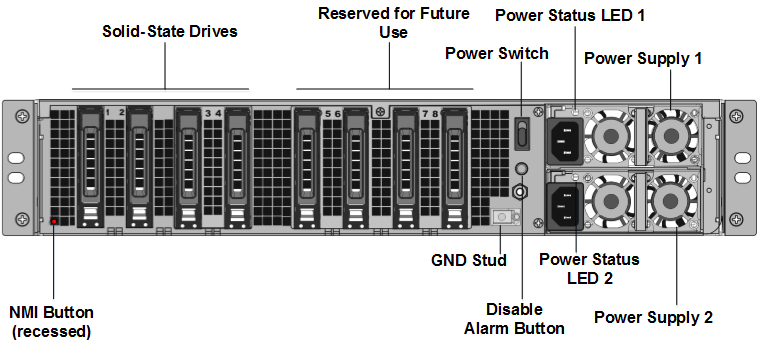
3. Verify that the replacement solid-state drives (SSDs) are the ones required for your NetScaler model. The conversion requires minimum of four SSDs. The NetScaler label is on the top of one of the solid-state drives, which is pre-populated with a new version of BIOS and a recent build of the required NetScaler SDX Management Service. This SSD must be installed in slot # 1.
4. Remove the SSDs by pushing the safety latch of the drive cover down while pulling the drive handle.
5. On the new NetScaler certified SSD drive, open the drive handle completely to the left, and then insert the new drive into the slot #1 as far as possible.
6. To seat the drive, close the handle flush with the rear side of the appliance so that the drive locks securely into the slot.
Important: The orientation of the SSD is important. When you insert the drive, make sure that the NetScaler product label is at the side.
7. Insert a second NetScaler certified SSD, which matches the capacity of the SSD in slot #1, in slot # 2.
Note: If the license of your appliance is 14040 40G, 14060 40G, 14080 40G, insert more blank NetScaler certified SSDs in slots #3, #4, #5, and #6.
| NetScaler SDX Model | Included Virtual Instances | Platform Maximum | SSDs included on base model | Extra SSDs for max instances |
| SDX 14020 40G | 5 | 25 | Two 240 GB; Two 300 GB | Two 300 GB |
| SDX 14040 40G, SDX 14060 40G, SDX 14080 40G | 25 | 25 | Two 240 GB; Four 300 GB | N/A |
Important: Mixing and matching of old and new SSDs is not supported. SSDs in slot #1 and slot #2, which constitute the first RAID pair (local storage), must be of the same size and type. Similarly, SSDs in slot #3 and slot #4, which constitute the second RAID pair (VPX storage), must be of the same size and type. Use only drives that are part of the provided conversion kit.
8. Disconnect all network cables from the data ports and the management ports.
9. Start the NetScaler appliance. For instructions, see “Switching on the Appliance” in Installing the Hardware.
The conversion process can run for approximately 30 minutes, during which you must not power cycle the appliance. The entire conversion process might not be visible on the console and might appear to be unresponsive.
The conversion process updates the BIOS, installs the Citrix Hypervisor and the Management Service Operating system, and copies the NetScaler VPX image to the SSD for instance provisioning, and forms the Raid1 pair.
Note: The serial number of the appliance remains the same.
10. Keep the console cable attached during the conversion process. Allow the process to complete, at which point the netscaler-sdx login: prompt appears.
11. During the conversion process the LOM port connection might be lost as it resets the IP address to the default value of 192.168.1.3. The conversion status output is available on the VGA monitor.
12. The default credentials are now changed from nsroot/nsroot to root/nsroot once the appliance is converted from an MPX to SDX.
13. To make sure that the conversion is successful, verify that the FVT result indicates success. Run the following command: tail /var/log/fvt/fvt.log
Reconfigure the converted appliance
After the conversion process, the appliance no longer has its previous working configuration. Therefore, you can access the appliance through a web browser only by using the default IP address: 192.168.100.1/16. Configure a computer on network 192.168.0.0 and connect it directly to the appliance’s management port (0/1) with a cross-over Ethernet cable, or access the NetScaler SDX appliance through a network hub by using a straight through Ethernet cable. Use the default credentials to log on, and then do the following:
- Select the Configuration tab.
- Verify that the System Resource section displays the accurate number of CPU cores, SSL cores, and the total memory for your NetScaler SDX appliance.
- Select the System node and, under Set Up Appliance, click Network Configuration to modify network information of the Management Service.
- In the Modify Network Configuration dialog box, specify the following details:
- Interface*—The interface through which clients connect to the Management Service. Possible values: 0/1, 0/2. Default: 0/1.
- Citrix Hypervisor IP Address*—The IP address of Citrix Hypervisor.
- Management Service IP Address*—The IP address of the Management Service.
- Netmask*—The subnet mask for the subnet in which the SDX appliance is located.
- Gateway*—The default gateway for the network.
- DNS Server—The IP address of the DNS server.
*A mandatory parameter
-
Click OK. Connection to the Management Service is lost as the network information was changed.
-
Connect the NetScaler SDX appliance’s management port 0/1 to a switch to access it through the network. Browse to the IP address used earlier and log on with the default credentials.
-
Apply the new licenses. For instructions, see SDX Licensing Overview.
-
Navigate to Configuration > System and, in the System Administration group, click Reboot Appliance. Click Yes to confirm. You are now ready to provision the VPX instances on the NetScaler SDX appliance. For instructions, see Provisioning NetScaler instances.