Manage database
You can monitor and manage the database to ensure that there is enough available disk space to store the polling data from all the discovered appliances on the network.
Viewing database statistics
The Statistics table displays the available database statistics, and includes input fields for specifying the database disk usage thresholds for notifications and polling.
To view database statistics:
-
In the Citrix SD-WAN™ Center Web UI click the Administration tab.
-
Click Database Maintenance. Under Statistics section the following information is displayed.
-
Record Time: Displays the date and timestamp for the oldest and most recent records in the database. This column contains the following information:
-
Start: Displays the date and timestamp of the oldest record in the database.
-
End: Displays the date and timestamp of the most recent record in the database.
-
-
Active Storage Size (MB): Displays the current active storage’s disk space.
-
Database Size (MB): Displays the current database size and use information. This column contains the following information:
-
Total (MB): Displays the total size in MB of the database.
-
Usage (%): Displays the percentage of database disk usage in current active storage’s disk space.
-
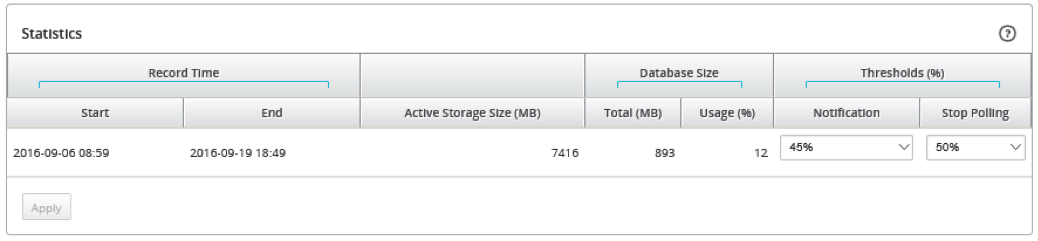
-
To set the notification and polling threshold:
-
In the Notification field, enter the percentage of the database size or active storage size to use as a threshold for generating a database usage notification. An email notification will be sent when database use exceeds this threshold.
-
In the Stop Polling field, enter the database disk usage threshold (percentage) at which to stop statistics polling. Select a value from 10% to 50% from the drop-down menu. The default is 50%.
-
Click Apply.
Configuring auto cleanup
To keep database disk usage under control, you can specify thresholds that, when exceeded, trigger the removal of older records from the database.
To enable database cleanup and configure the thresholds:
-
In the Citrix SD-WAN Center Web UI click the Administration tab.
-
Click Database Maintenance.
-
Under Auto Cleanup section, select the Remove oldest records by day when… check box to enable database cleanup.

When enabled, the database is automatically checked at 2:00 AM every day. The check initiates a database cleanup if the specified thresholds are met or exceeded. By default, this is not enabled.
Earlier, the default setting for SD-WAN Center database auto clean-up was as following:
-
Remove oldest records by day when:
- …database usage exceeds 50% of active storage size
- Operator must be select as AND
- …database has more than 6 months of data
With 11.1.1 release and above, the default setting for SD-WAN Center database auto clean-up has now changed to following:
-
Remove oldest records by day when:
- …database usage exceeds 50% of active storage size
- Operator must be select as OR
- …database has more than 1 month of data
Note
The change in settings will have no impact for the already provisioned SD-WAN Center systems which are upgraded to 11.1.1 release. It is only applicable to freshly provisioned 11.1.1 release or above SD-WAN Center systems.
-
-
Select …database usage exceeds (%) of active storage size and then select a percentage from the drop-down menu to specify the threshold for a database cleanup. The options are from 10% to 50% in increments of 5%.
-
Select AND or OR, an operator from the drop-down menu between the “…database usage exceeds…” and “…database has more than…” thresholds to specify an operator how to apply for this rule. The default is OR since 11.1.1 release.
-
Select …database has more than [# months] months of data and then select the number of months from the drop-down menu to specify the time span threshold for a database cleanup for which to keep data in the database. The options are from 1 month to 12 months in increments of one month.
-
Click Apply.
Configuring manual cleanup
You can manually remove statistics and events records from the database, based on specified criteria.
To perform a manual database cleanup:
-
In the Citrix SD-WAN Center web interface click the Administration tab.
-
Click Database Maintenance.
-
Under Manual Cleanup section select a filter from the Remove Records drop-down menu. The filter options are:
-
older than: Remove records collected before a specified date. When you select this filter, a date field and calendar selection button appear. Click the calendar button to select a date. All records older than the specified date will be removed.

-
for Site: Remove records collected before a specified date. When you select this filter, a date field and calendar selection button appear. Click the calendar button to select a date. All records older than the specified date will be removed.

-
-
Click Remove.