This content has been machine translated dynamically.
Dieser Inhalt ist eine maschinelle Übersetzung, die dynamisch erstellt wurde. (Haftungsausschluss)
Cet article a été traduit automatiquement de manière dynamique. (Clause de non responsabilité)
Este artículo lo ha traducido una máquina de forma dinámica. (Aviso legal)
此内容已经过机器动态翻译。 放弃
このコンテンツは動的に機械翻訳されています。免責事項
이 콘텐츠는 동적으로 기계 번역되었습니다. 책임 부인
Este texto foi traduzido automaticamente. (Aviso legal)
Questo contenuto è stato tradotto dinamicamente con traduzione automatica.(Esclusione di responsabilità))
This article has been machine translated.
Dieser Artikel wurde maschinell übersetzt. (Haftungsausschluss)
Ce article a été traduit automatiquement. (Clause de non responsabilité)
Este artículo ha sido traducido automáticamente. (Aviso legal)
この記事は機械翻訳されています.免責事項
이 기사는 기계 번역되었습니다.책임 부인
Este artigo foi traduzido automaticamente.(Aviso legal)
这篇文章已经过机器翻译.放弃
Questo articolo è stato tradotto automaticamente.(Esclusione di responsabilità))
Translation failed!
Diagnostic packages
A diagnostic package consists of all of the system log files, system information, and other necessary details that will assist the Citrix SD-WAN™ Support team in diagnosing and resolving issues with your system.
After creating the package you can download it to your computer and then mail the diagnostic package to Citrix® Customer Support or you can directly upload it to the Citrix Customer Support sever (or another server).
Note
Citrix SD-WAN Center can store a maximum of five diagnostic packages at a time.
To create a diagnostic package:
-
In the Citrix SD-WAN Center web interface, click the Monitoring tab and then click Diagnostics.
-
In the Diagnostics Packages section, under Create Package, from the Include Workspaces For drop-down list select a user whose workspaces will be copied into the diagnostics.
Note
The diagnostics package will include the five configurations most recently modified by the selected user.
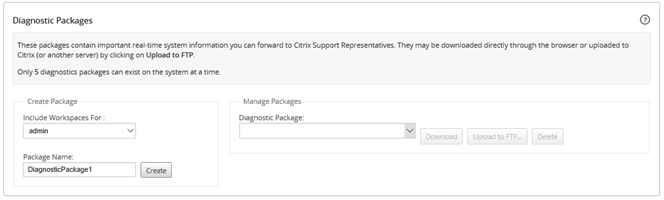
-
In the Package Name field, enter a name for the diagnostic package.
-
Click Create. This runs a system diagnostics and generates a diagnostic package.
To download a diagnostic package:
-
In the Diagnostics Packages section, under Manage Package, from the Diagnostic Packages drop-down list select the package that you want to download.
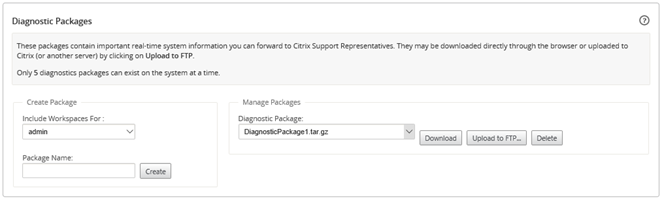
-
Click Download. The diagnostic package is downloaded to your local computer.
To upload a diagnostic package to an FTP server:
-
In the Diagnostics Packages section, under Manage Package, from the Diagnostic Packages drop-down list select a package that you want to upload.
-
Click Upload to FTP. This opens the Upload to FTP Server dialog box for specifying your FTP authentication information and uploading the package to the Citrix Customer Support FTP server, or to another FTP host.
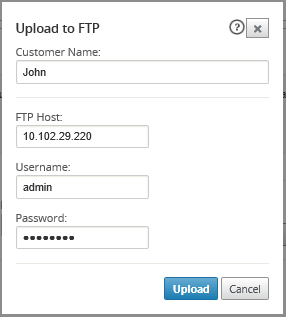
-
In the Customer Name field, enter a name to assist Citrix SD-WAN Support in identifying the diagnostic packages. A directory with this name will be created on the Citrix FTP server, and your files will be uploaded to that location.
-
In the FTP Host field, enter the IP address or host name (if DNS is configured) of the FTP server.
-
In the Username field, enter a user name to be used to log onto the FTP server.
-
In the Password field, enter the password associated with the user name.
-
Click Upload.
Note
It is recommended to periodically delete old diagnostic packages, to prevent exceeding the limit for the maximum allowable packages. To delete an existing diagnostic package, select a diagnostic package from the Diagnostic Package drop-down list, and then click Delete.
Share
Share
In this article
This Preview product documentation is Cloud Software Group Confidential.
You agree to hold this documentation confidential pursuant to the terms of your Cloud Software Group Beta/Tech Preview Agreement.
The development, release and timing of any features or functionality described in the Preview documentation remains at our sole discretion and are subject to change without notice or consultation.
The documentation is for informational purposes only and is not a commitment, promise or legal obligation to deliver any material, code or functionality and should not be relied upon in making Cloud Software Group product purchase decisions.
If you do not agree, select I DO NOT AGREE to exit.