Configuration Editor
The Configuration Editor is available as a component of the Citrix SD-WAN™ Center Web Interface, and in the Citrix SD-WAN Management Web Interface running on the Master Control Node (MCN) of the SD-WAN network.
Note
You cannot push configurations to the discovered appliances directly from Citrix SD-WAN Center. You can use the Configuration Editor to edit the configuration settings and to create a configuration package. When the configuration package has been created, you can export it to the MCN and install it. The changes are then reflected in the MCN.
You have to log on with administrative rights to the Citrix SD-WAN Center appliance and the MCN, to edit the configurations on Citrix SD-WAN center and to export and install the configurations on the MCN.
For detailed instructions on using the Configuration Editor to configure your Citrix SD-WAN, see Citrix SD-WAN 10.1 documentation.
The Configuration Editor enables you to do the following:
- Add and configure Citrix SD-WAN Appliance sites and connections.
- Provision the Citrix SD-WAN appliance.
- Create and define Citrix SD-WAN Configuration.
- Define and view Network Maps of your SD-WAN system.
To open the Configuration Editor:
-
In the Citrix SD-WAN Center web interface, click the Configuration tab.
-
Click Network Configuration.
The below figure outlines the basic navigation and page elements of the Configuration Editor, and the terminology used in this guide to identify them.
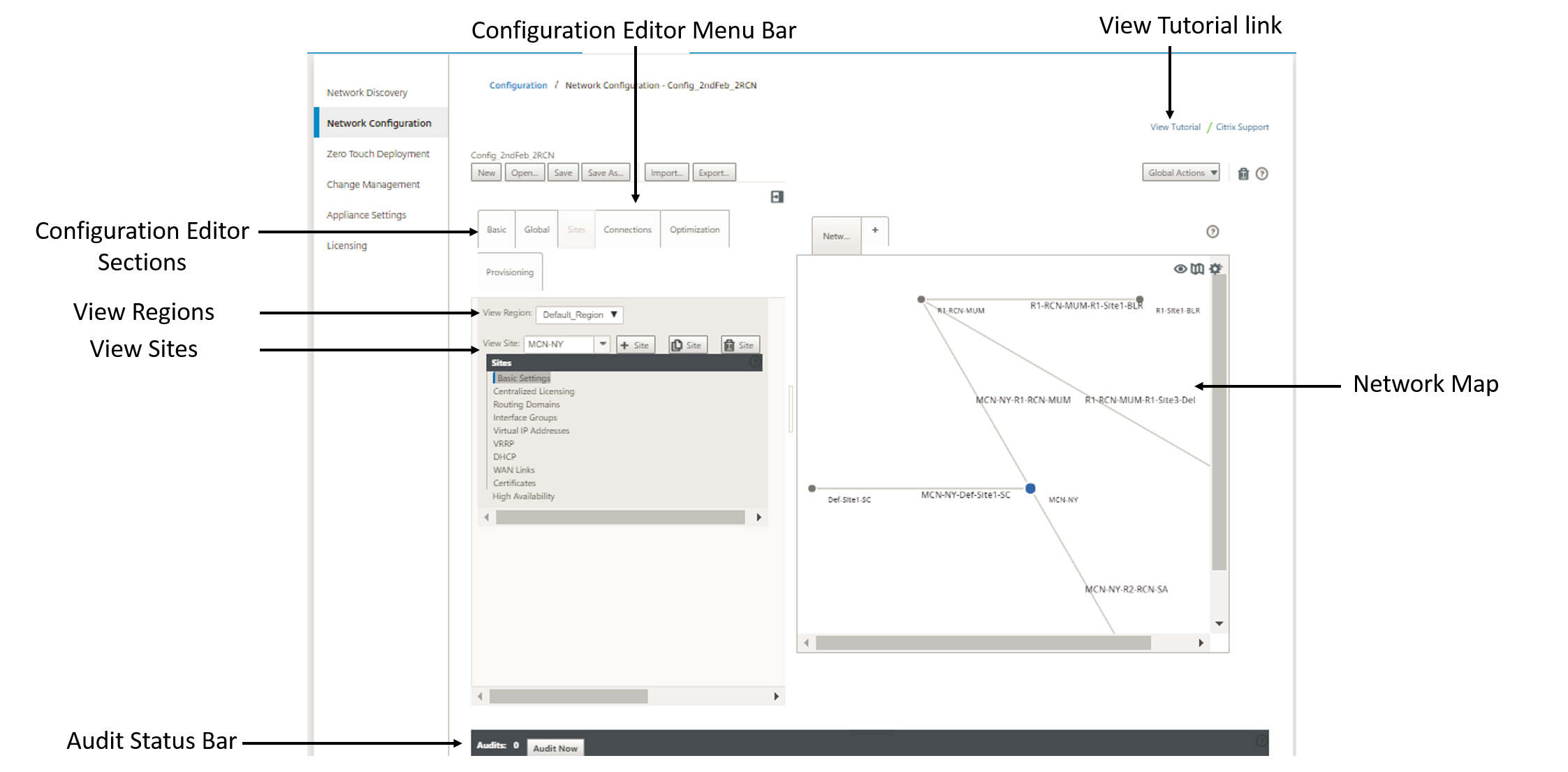
The primary screen of the Configuration Editor has the following navigation elements:
- Configuration Editor Menu Bar: Contains the primary activity buttons for Configuration Editor operations. In addition, at the far right edge of the menu bar is the View Tutorial link button for initiating the Configuration Editor tutorial. The tutorial walks you through a series of bubble descriptions for each element of the Configuration Editor display.
- Configuration Editor Sections : Each tab represents a top-level section. There are six sections: Basic, Global, Sites, Connections, Optimization and Provisioning. Click a section tab to reveal the configuration tree for that section.
- View Region: For multi-region deployment, it lists all the regions configured. For single-region deployment, the default-region is displayed by default. To view the sites in a region, select a region from the drop-down list.
- View Sites: Lists the site nodes that have been added to the configuration and are currently opened in the Configuration Editor. To view the site configuration, select a site from the frop-down list.
- Network Map: Provides a schematic view of the SD-WAN network. Hover the mouse cursor over the sites or the path to view more details. Click the sites to view report options.
- Audit Status Bar: The dark grey bar at the bottom of the Configuration Editor page, and spanning the entire width of the Configuration Editor page. The Audits status bar is available only when the Configuration Editor is open. An Audit Alert icon (red dot or goldenrod delta) at the far left of the status bar indicates one or more errors present in the currently opened configuration. Click the status bar to display a complete list of all unresolved audit alerts for that configuration.