This content has been machine translated dynamically.
Dieser Inhalt ist eine maschinelle Übersetzung, die dynamisch erstellt wurde. (Haftungsausschluss)
Cet article a été traduit automatiquement de manière dynamique. (Clause de non responsabilité)
Este artículo lo ha traducido una máquina de forma dinámica. (Aviso legal)
此内容已经过机器动态翻译。 放弃
このコンテンツは動的に機械翻訳されています。免責事項
이 콘텐츠는 동적으로 기계 번역되었습니다. 책임 부인
Este texto foi traduzido automaticamente. (Aviso legal)
Questo contenuto è stato tradotto dinamicamente con traduzione automatica.(Esclusione di responsabilità))
This article has been machine translated.
Dieser Artikel wurde maschinell übersetzt. (Haftungsausschluss)
Ce article a été traduit automatiquement. (Clause de non responsabilité)
Este artículo ha sido traducido automáticamente. (Aviso legal)
この記事は機械翻訳されています.免責事項
이 기사는 기계 번역되었습니다.책임 부인
Este artigo foi traduzido automaticamente.(Aviso legal)
这篇文章已经过机器翻译.放弃
Questo articolo è stato tradotto automaticamente.(Esclusione di responsabilità))
Translation failed!
MOS for applications
The mean opinion score (MOS) provides a numerical measure of the quality of the experience that an application delivers to end users. It is primarily used for VoIP applications. In Citrix SD-WAN™, MOS is also used to assess the quality of non-VoIP applications by judging the traffic as if it were a VoIP call.
Citrix SD-WAN Center calculates and displays MOS for the traffic that passes through the virtual path. Enable the Estimate MOS option for each application on every Citrix SD-WAN appliance to display the MOS scores of these applications in Citrix SD-WAN Center.
For more information about enabling MOS for applications in Citrix SD-WAN, see Add Rule Groups and Enable MOS.
Note
Enable the Track Performance option, under Rules to estimate MOS for applications and display it in Citrix SD-WAN Center. For more information on rules, see Rules by IP address and port number.
To view MOS for applications:
In Citrix SD-WAN Center, navigating to Reporting > Applications, and in the timeline control select a time period.
You can select and view reports of a particular time frame by using the timeline controls. For more information, see, Timeline controls.
You can also create, save and open report views. For more information, see, Manage views.
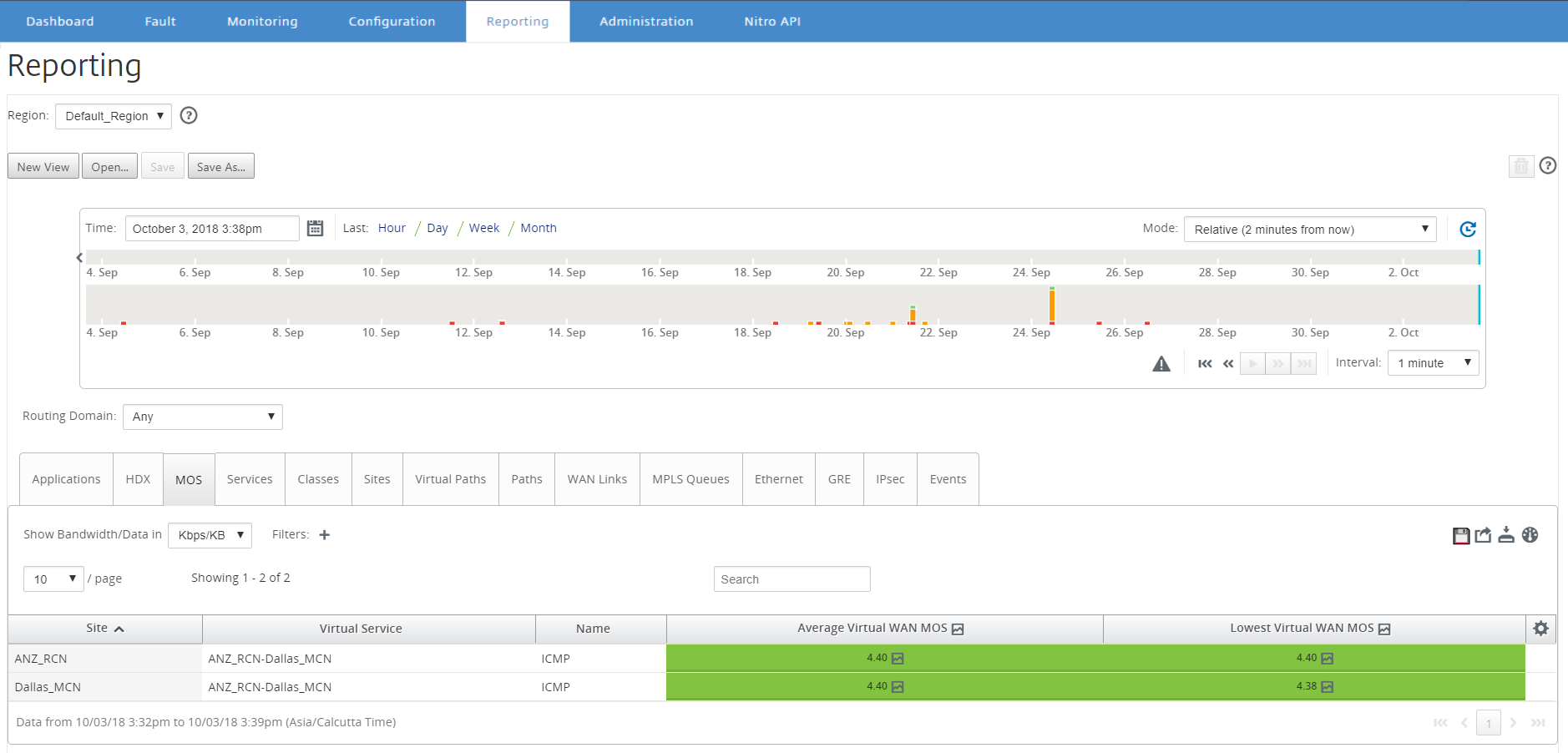
You can view the following metrics:
- Name: Name of the application.
- Average Virtual WAN MOS: Average quality score calculated over the selected time period.
- Lowest Virtual WAN MOS: Lowest quality score calculated within the selected time period.
The scores are graded as follows:
- 5 – Users are very satisfied.
- 4 – Users are satisfied.
- 3 – Users are dissatisfied.
- 2 – Users are very dissatisfied.
- 1 – Not recommended.
Share
Share
In this article
This Preview product documentation is Cloud Software Group Confidential.
You agree to hold this documentation confidential pursuant to the terms of your Cloud Software Group Beta/Tech Preview Agreement.
The development, release and timing of any features or functionality described in the Preview documentation remains at our sole discretion and are subject to change without notice or consultation.
The documentation is for informational purposes only and is not a commitment, promise or legal obligation to deliver any material, code or functionality and should not be relied upon in making Cloud Software Group product purchase decisions.
If you do not agree, select I DO NOT AGREE to exit.