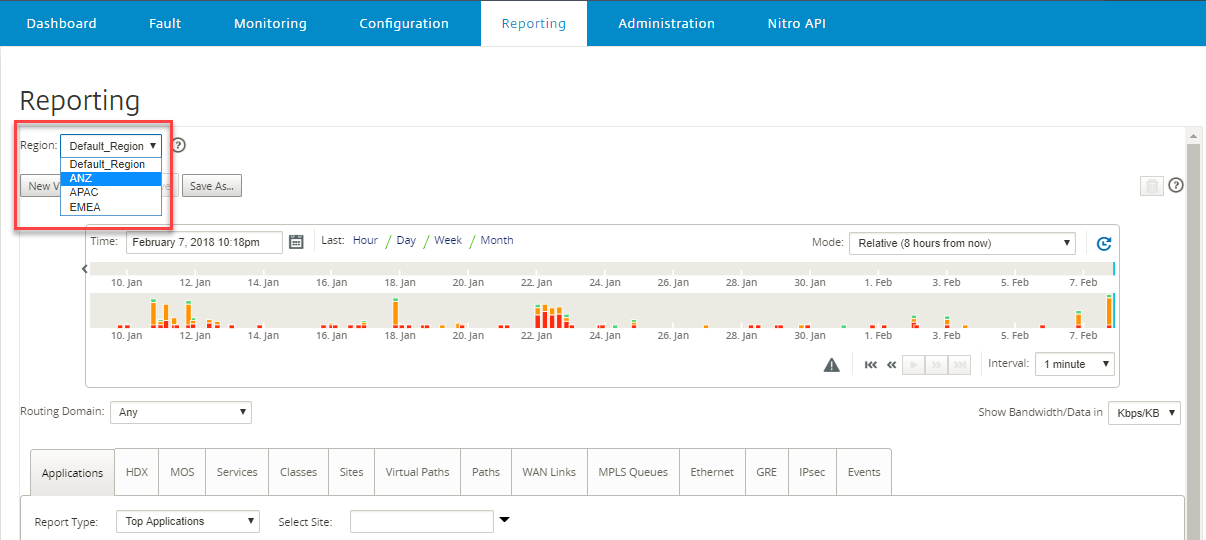Multi-region network deployment
If your organization has a large network spanning multiple administrative (or geographical) boundaries, you can use Citrix SD-WAN™ Center in multi-region mode, with each region supporting a maximum of up to 550 sites.
The multi-region network supports a hierarchical architecture with a Master Control Node (MCN) controlling multiple Regional Control Nodes (RCNs). Each RCN, in turn, controls multiple client sites. The MCN can also be optionally used to control some client sites directly as part of the “default region”. This hierarchical and distributed architecture enables higher scale, and effective delegation of regional administration.
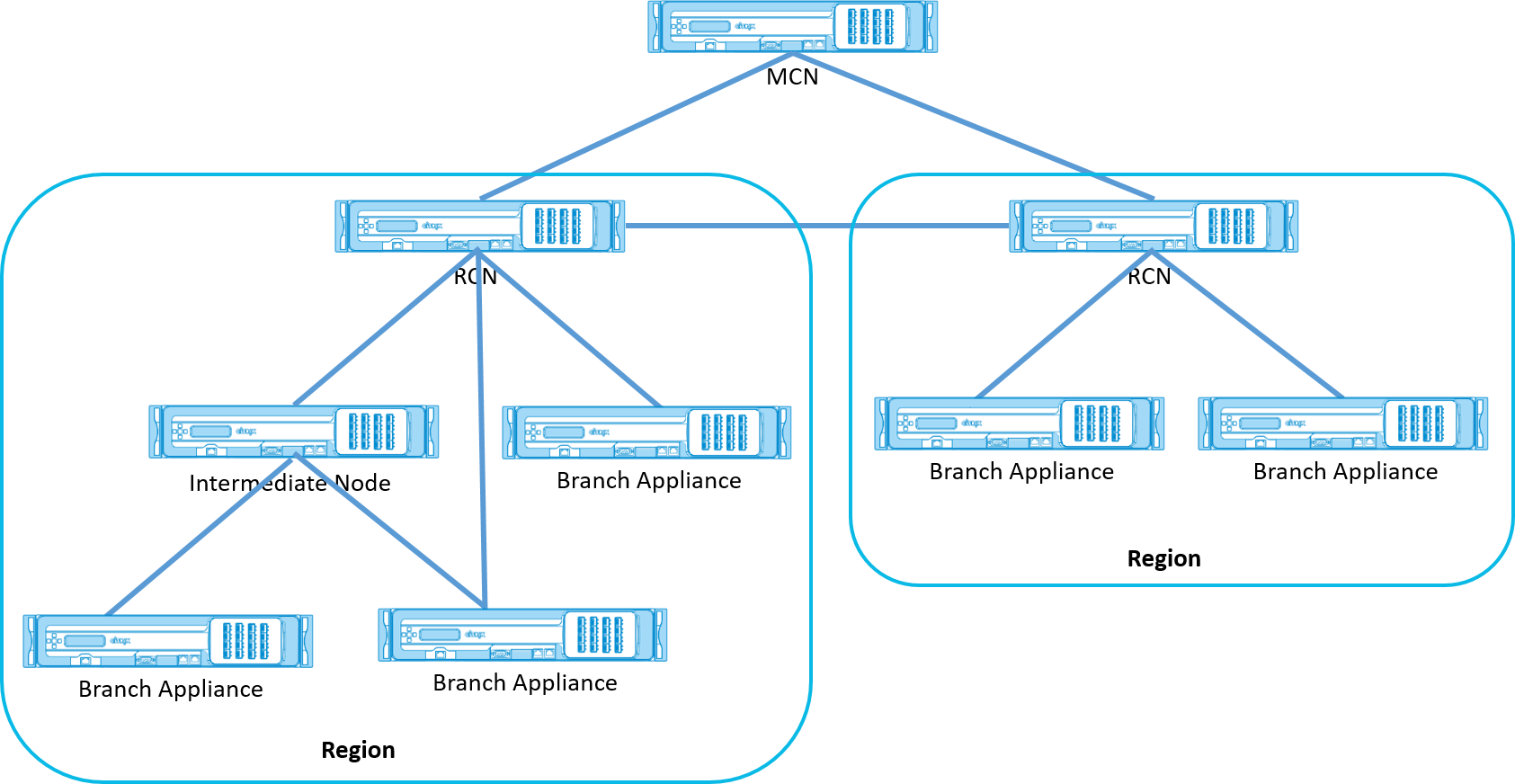
The Citrix SD-WAN Center polls the MCN, RCNs and all the associated branch appliances.
The multi-region Citrix SD-WAN Center architecture requires addition of a collector per region, to collect and store region level data and statistics. This distributed architecture enables higher scale across multiple regions, while preserving the “single pane of glass” view for managing the entire network.
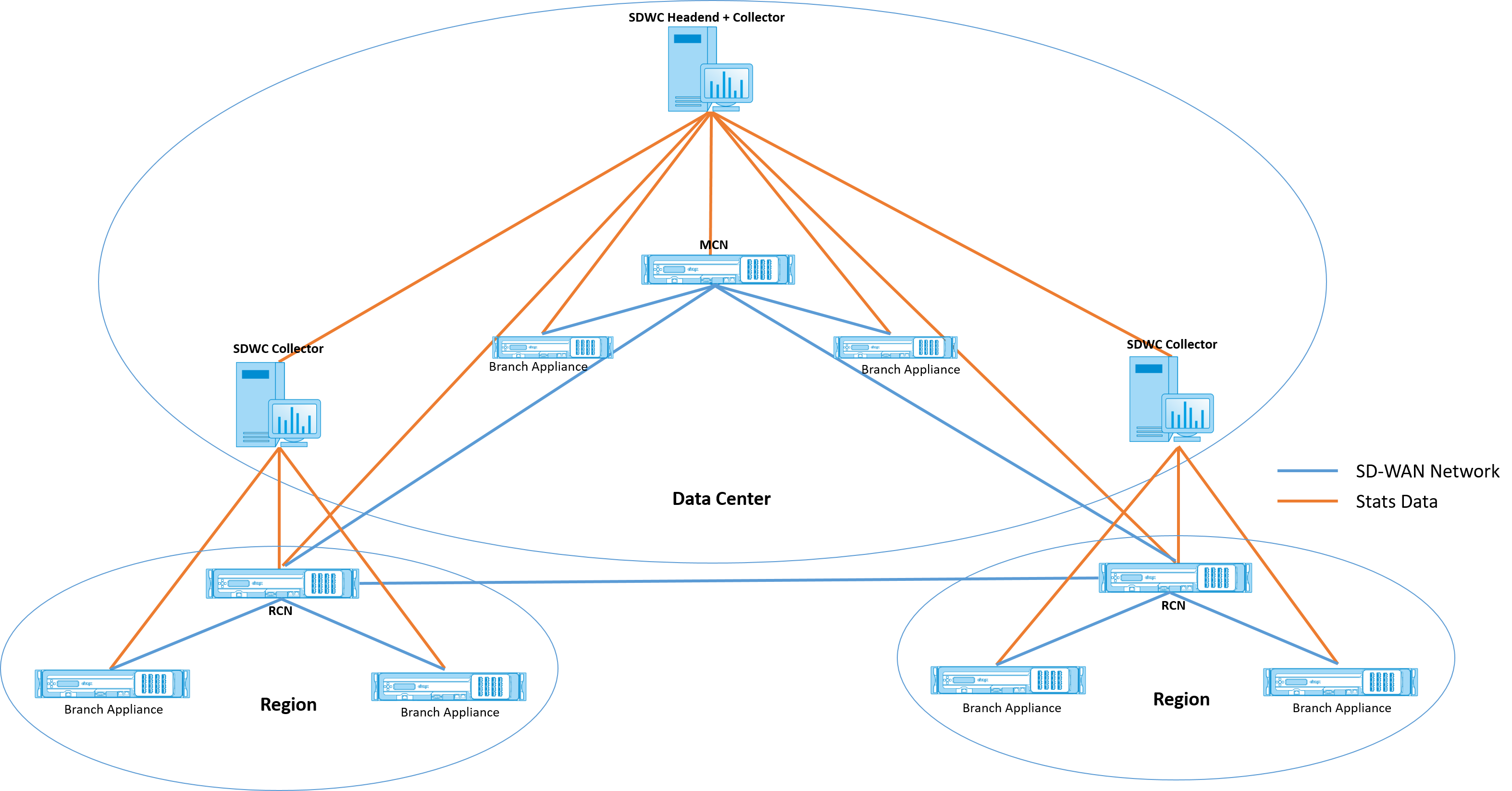
Note
For a multi-region deployment, the default region statistics include statistics of all the sites managed by the MCN and the RCN. However, the RCN data is not stored on the SD-WAN Center collector. The SD-WAN Center collector obtains the RCN site data from the respective regional collectors.
To deploy Citrix SD-WAN Center for Multi-region:
-
Download the Citrix SD-WAN Center Software. For more information, see System requirements and installation.
-
Install the Citrix SD-WAN Center on ESXi Server, XenServer, Hyper-V or Azure.
-
Configuring the management interface settings. For more information, see Configure the management interface settings.
-
Generate, download and install the SD-WAN MCN SSL Certificate on the SD-WAN Center. For more information, see Install the Citrix SD-WAN SSL certificate.
-
Generate, download and install the SD-WAN Center SSL Certificate on the MCN appliance. For more information, see Install the Citrix SD-WAN Center SSL certificate.
-
In the Citrix SD-WAN Center GUI navigate to Configuration > Network Discovery > Discover Settings.
-
In the Master Controller Node MGT IP Address field, enter the MCN IP address and click Test. This establishes a connection between the MCN and Citrix SD-WAN Center.
-
Click Discover. A list of all the RCNs connected to the MCN appears in the Collector Configuration section. To discover the non default region sites, you need to have an active RCN with active paths to MCN.
Note
The Citrix SD-WAN Center acts a collector for the default region.
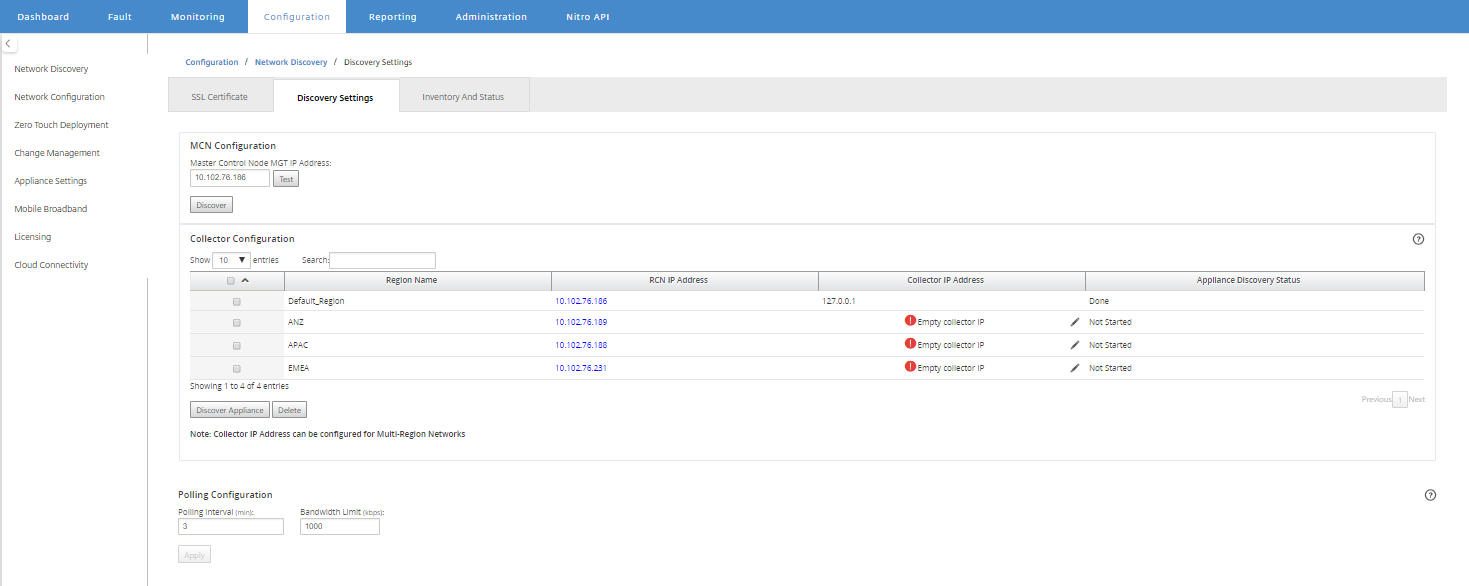
-
Click the edit icon and in the Collector IP field, enter the IP address of the Citrix SD-WAN Center that you want to configure as a collector for a region.
Note
To set up a collector, install a Citrix SD-WAN Center VM and configure the management IP address. The management IP address of that Citrix SD-WAN Center is the collector IP address.
-
Click the Save icon to save the collector IP address and push the Certificate-Key pair to the RCN.
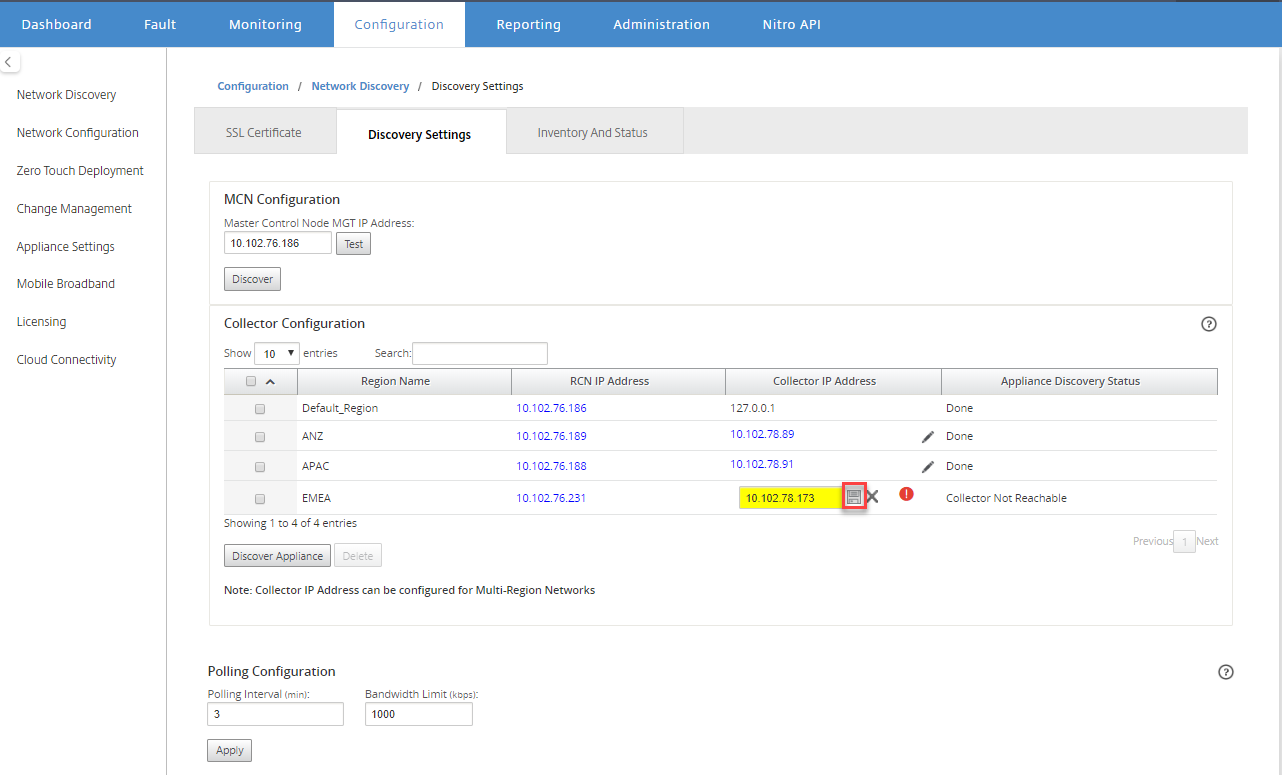
-
Enter the credentials for the RCN and click Push Certificate.
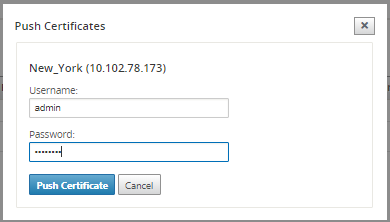
-
Similarly, configure collector IP address for all the RCNs.
Note
The appliances are discovered automatically every 30 minutes. If new RCNs are added to the network and a change management is done, you could select the appliance and click Discover Appliance to discover the appliance immediately.
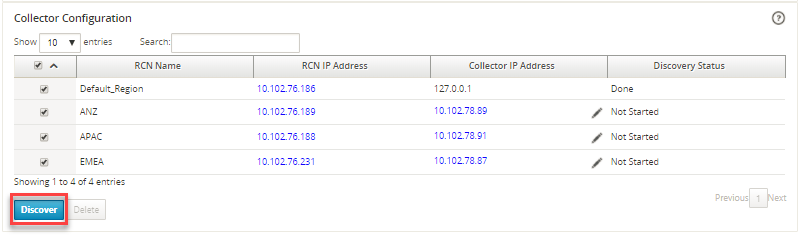
After the Discovery Status changes to Done, you can view the discovered sites in the Inventory and Status Page.
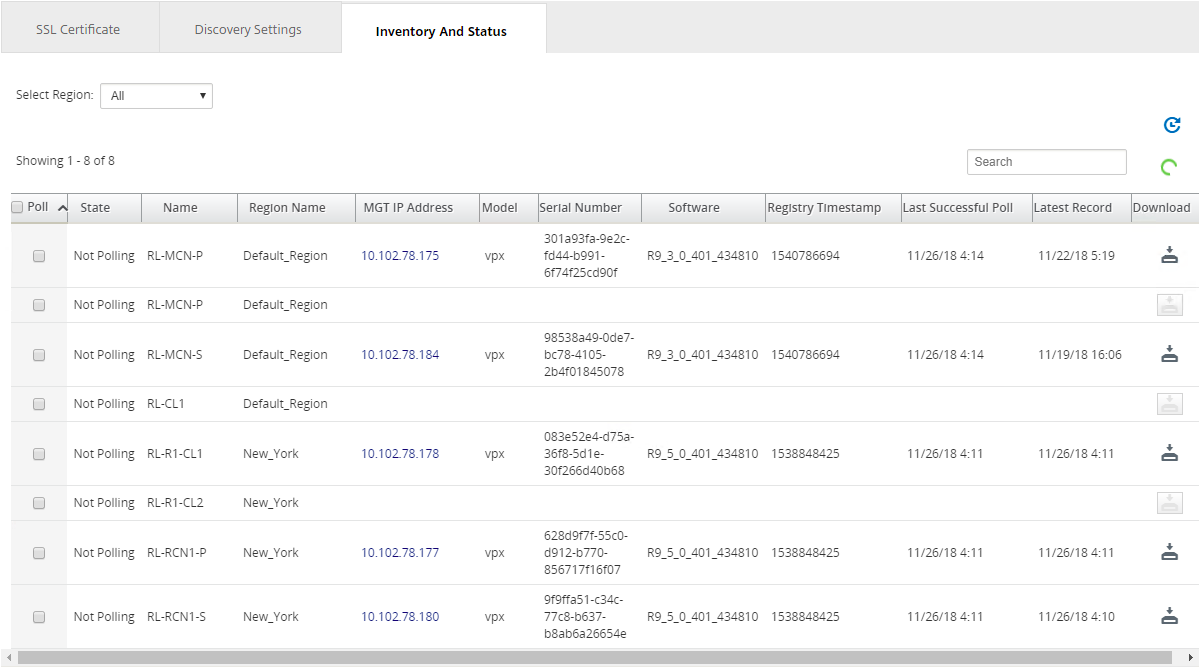
Tip
You can filter the sites based on the region name. In the Select Region field, select the region.
-
In the Inventory and Status Page, select the sites that you want to start polling and click Apply.
Tip
You can increase the storage size of the collector by creating a data store on your virtual machine. For more information see, Switching the active storage to new data storage.
You can select specific regions to view event and statistic reports.
The events and statistic reports data is fetched from the respective region’s collector.