-
Deploy Citrix SD-WAN appliance
-
-
Proxy server settings for zero touch deployment
This content has been machine translated dynamically.
Dieser Inhalt ist eine maschinelle Übersetzung, die dynamisch erstellt wurde. (Haftungsausschluss)
Cet article a été traduit automatiquement de manière dynamique. (Clause de non responsabilité)
Este artículo lo ha traducido una máquina de forma dinámica. (Aviso legal)
此内容已经过机器动态翻译。 放弃
このコンテンツは動的に機械翻訳されています。免責事項
이 콘텐츠는 동적으로 기계 번역되었습니다. 책임 부인
Este texto foi traduzido automaticamente. (Aviso legal)
Questo contenuto è stato tradotto dinamicamente con traduzione automatica.(Esclusione di responsabilità))
This article has been machine translated.
Dieser Artikel wurde maschinell übersetzt. (Haftungsausschluss)
Ce article a été traduit automatiquement. (Clause de non responsabilité)
Este artículo ha sido traducido automáticamente. (Aviso legal)
この記事は機械翻訳されています.免責事項
이 기사는 기계 번역되었습니다.책임 부인
Este artigo foi traduzido automaticamente.(Aviso legal)
这篇文章已经过机器翻译.放弃
Questo articolo è stato tradotto automaticamente.(Esclusione di responsabilità))
Translation failed!
Proxy Server Settings for zero touch deployment
As a prerequisite for Zero Touch Deployment, the Citrix SD-WAN™ Center should be connected to the internet. If your Citrix SD-WAN Center is connected to the internet through a proxy server, you have to configure the proxy server settings on the Citrix SD-WAN Center.
Note
This proxy server setting is used for Zero Touch Deployment only.
To configure zero touch proxy server settings:
-
In the SD-WAN Center web interface, navigate to Administration > Global Settings > Management Interface.
-
In the Zero Touch Proxy Server Setting section, enter values for the following fields:
- IP Address: The IP address of the proxy server.
- Port: The network port number on which the proxy server accepts connections.
- User Name: The proxy server user name
- Password: The password for the proxy server.
Note
You can leave the User Name and Password field blank if there is no authentication configured on the proxy server.
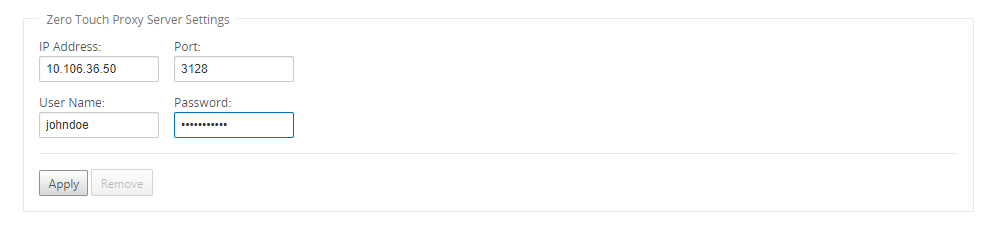
-
Click Apply, a confirmation dialog box appears.
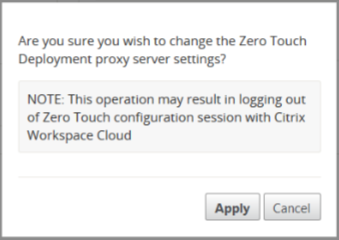
-
Click Apply.
Note
You can remove the proxy server settings altogether, if the Citrix SD-WAN Center is connected to the internet directly. You can also remove the proxy server settings and configure another proxy server, if required.
To remove proxy server settings:
-
In the Citrix SD-WAN Center web interface, navigate to Administration > Global Settings > Management Interface.
-
In the Zero Touch Proxy Server Setting section, click Remove.
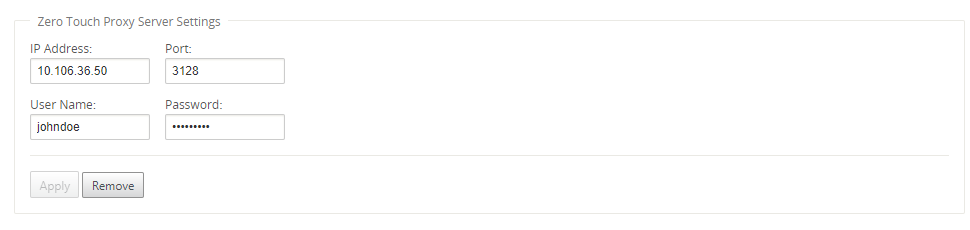
-
Click Remove, a confirmation dialog box appears.
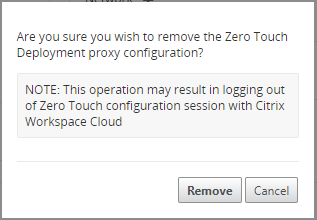
-
Click Remove.
Share
Share
In this article
This Preview product documentation is Cloud Software Group Confidential.
You agree to hold this documentation confidential pursuant to the terms of your Cloud Software Group Beta/Tech Preview Agreement.
The development, release and timing of any features or functionality described in the Preview documentation remains at our sole discretion and are subject to change without notice or consultation.
The documentation is for informational purposes only and is not a commitment, promise or legal obligation to deliver any material, code or functionality and should not be relied upon in making Cloud Software Group product purchase decisions.
If you do not agree, select I DO NOT AGREE to exit.