This content has been machine translated dynamically.
Dieser Inhalt ist eine maschinelle Übersetzung, die dynamisch erstellt wurde. (Haftungsausschluss)
Cet article a été traduit automatiquement de manière dynamique. (Clause de non responsabilité)
Este artículo lo ha traducido una máquina de forma dinámica. (Aviso legal)
此内容已经过机器动态翻译。 放弃
このコンテンツは動的に機械翻訳されています。免責事項
이 콘텐츠는 동적으로 기계 번역되었습니다. 책임 부인
Este texto foi traduzido automaticamente. (Aviso legal)
Questo contenuto è stato tradotto dinamicamente con traduzione automatica.(Esclusione di responsabilità))
This article has been machine translated.
Dieser Artikel wurde maschinell übersetzt. (Haftungsausschluss)
Ce article a été traduit automatiquement. (Clause de non responsabilité)
Este artículo ha sido traducido automáticamente. (Aviso legal)
この記事は機械翻訳されています.免責事項
이 기사는 기계 번역되었습니다.책임 부인
Este artigo foi traduzido automaticamente.(Aviso legal)
这篇文章已经过机器翻译.放弃
Questo articolo è stato tradotto automaticamente.(Esclusione di responsabilità))
Translation failed!
Software upgrade
You can use the Software Upgrade option to upgrade your Citrix SD-WAN™ Center software to the latest version. The software upgrade process places Citrix SD-WAN Center into maintenance mode. If a database migration is required, this process can take several hours. During this time, no statistics data will be collected from the Virtual WAN, and all Citrix SD-WAN Center functionality will be unavailable.
Important
Running the upgrade during maintenance hours is recommended.
Note
Download the appropriate Citrix SD-WAN Center software package to your local computer. You can download this package from Downloads page.
To upload and install a new version of the Citrix SD-WAN Center software
-
In the Citrix SD-WAN Center web interface, click the Administration tab.
-
Click Global Settings and then click Software Upgrade.
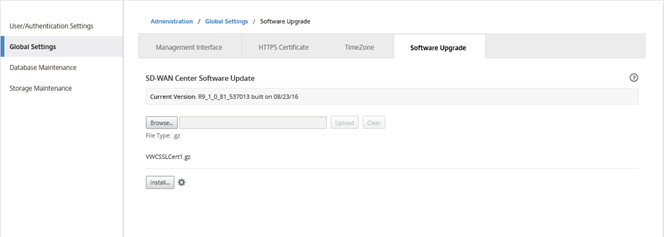
-
Click Browse to open a file browser, and select the software package you want to upload.
-
Click Upload to upload the selected software package to the current Citrix SD-WAN Center virtual machine.
-
After the upload completes, click Install.
-
When prompted to confirm, click Install.
-
In the dialog box that appears, select the I accept the End User License Agreement checkbox, and then click Install.
Share
Share
In this article
This Preview product documentation is Cloud Software Group Confidential.
You agree to hold this documentation confidential pursuant to the terms of your Cloud Software Group Beta/Tech Preview Agreement.
The development, release and timing of any features or functionality described in the Preview documentation remains at our sole discretion and are subject to change without notice or consultation.
The documentation is for informational purposes only and is not a commitment, promise or legal obligation to deliver any material, code or functionality and should not be relied upon in making Cloud Software Group product purchase decisions.
If you do not agree, select I DO NOT AGREE to exit.