-
Configuration guide for Citrix Virtual Apps and Desktops™ workloads
-
Citrix SD-WAN Orchestrator™ on-premises configuration on Citrix SD-WAN appliance
-
-
This content has been machine translated dynamically.
Dieser Inhalt ist eine maschinelle Übersetzung, die dynamisch erstellt wurde. (Haftungsausschluss)
Cet article a été traduit automatiquement de manière dynamique. (Clause de non responsabilité)
Este artículo lo ha traducido una máquina de forma dinámica. (Aviso legal)
此内容已经过机器动态翻译。 放弃
このコンテンツは動的に機械翻訳されています。免責事項
이 콘텐츠는 동적으로 기계 번역되었습니다. 책임 부인
Este texto foi traduzido automaticamente. (Aviso legal)
Questo contenuto è stato tradotto dinamicamente con traduzione automatica.(Esclusione di responsabilità))
This article has been machine translated.
Dieser Artikel wurde maschinell übersetzt. (Haftungsausschluss)
Ce article a été traduit automatiquement. (Clause de non responsabilité)
Este artículo ha sido traducido automáticamente. (Aviso legal)
この記事は機械翻訳されています.免責事項
이 기사는 기계 번역되었습니다.책임 부인
Este artigo foi traduzido automaticamente.(Aviso legal)
这篇文章已经过机器翻译.放弃
Questo articolo è stato tradotto automaticamente.(Esclusione di responsabilità))
Translation failed!
Perform MCN Change Management
Before you can generate the appliance packages, you must first export the completed configuration package to the Management Web Interface Change Management system.
To export the configuration package to Change Management, do the following:
-
In the Configuration Editor page, click Export (at the top of the page).
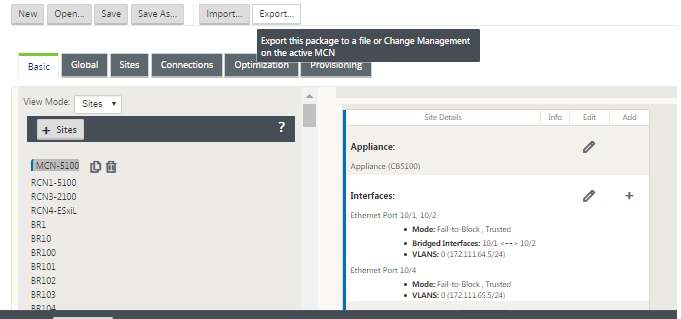
This opens the Export Configuration dialog box.
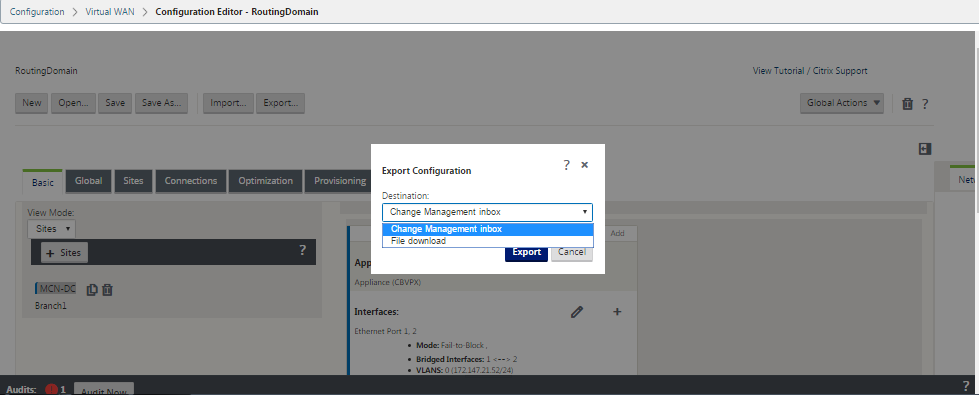
-
Select Change Management Inbox as the export destination. Use the drop-down menu in the Destination field to make your selection.
-
Click Export.
When the export operation completes, a green success status message displays at the top of the page.
Tip
You can click the blue Change Management link in the success message to go directly to the Change Preparation – Upload and Verify Files page (second page) of the Change Management wizard. You will need to navigate to this page to perform the next step in the configuration process. However, the success message displays for only a few seconds, after which you must use the navigation tree to open the wizard and then step through to this page. Instructions are provided in the next section.
You are now ready to upload the SD-WAN software packages to the MCN Appliance, and prepare the appliance packages for distribution to the client nodes.
Share
Share
In this article
This Preview product documentation is Cloud Software Group Confidential.
You agree to hold this documentation confidential pursuant to the terms of your Cloud Software Group Beta/Tech Preview Agreement.
The development, release and timing of any features or functionality described in the Preview documentation remains at our sole discretion and are subject to change without notice or consultation.
The documentation is for informational purposes only and is not a commitment, promise or legal obligation to deliver any material, code or functionality and should not be relied upon in making Cloud Software Group product purchase decisions.
If you do not agree, select I DO NOT AGREE to exit.