-
Configuration guide for Citrix Virtual Apps and Desktops™ workloads
-
Citrix SD-WAN Orchestrator™ on-premises configuration on Citrix SD-WAN appliance
-
-
-
-
Enabling optimization and configuring the default feature settings
-
Configuring optimization default application classifiers
-
-
This content has been machine translated dynamically.
Dieser Inhalt ist eine maschinelle Übersetzung, die dynamisch erstellt wurde. (Haftungsausschluss)
Cet article a été traduit automatiquement de manière dynamique. (Clause de non responsabilité)
Este artículo lo ha traducido una máquina de forma dinámica. (Aviso legal)
此内容已经过机器动态翻译。 放弃
このコンテンツは動的に機械翻訳されています。免責事項
이 콘텐츠는 동적으로 기계 번역되었습니다. 책임 부인
Este texto foi traduzido automaticamente. (Aviso legal)
Questo contenuto è stato tradotto dinamicamente con traduzione automatica.(Esclusione di responsabilità))
This article has been machine translated.
Dieser Artikel wurde maschinell übersetzt. (Haftungsausschluss)
Ce article a été traduit automatiquement. (Clause de non responsabilité)
Este artículo ha sido traducido automáticamente. (Aviso legal)
この記事は機械翻訳されています.免責事項
이 기사는 기계 번역되었습니다.책임 부인
Este artigo foi traduzido automaticamente.(Aviso legal)
这篇文章已经过机器翻译.放弃
Questo articolo è stato tradotto automaticamente.(Esclusione di responsabilità))
Translation failed!
Configure optimization default application classifiers
You can configure the WAN optimization default application classifier settings in the Global tab.
To configure the default set of WAN Optimization Application Classifiers, do the following:
-
In the Global tab, click WAN Optimization Application Classifiers.
This opens the Application Classifiers table, displaying the default set of Application Classifiers.
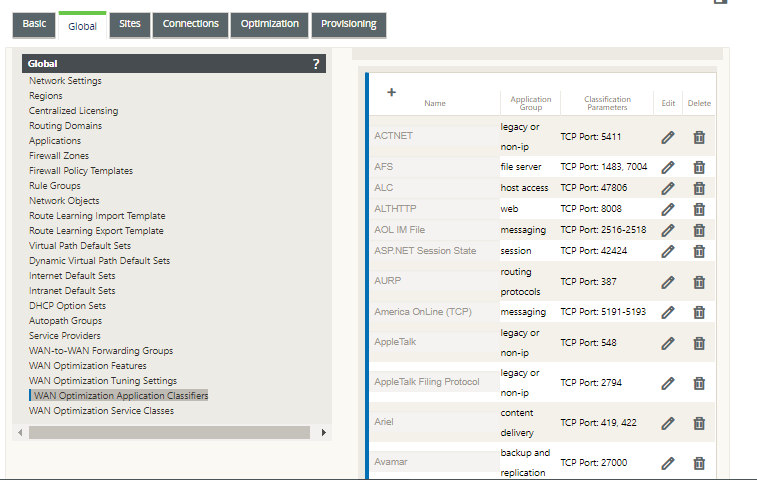
This table is also a configuration form. You can use this form to configure (edit), delete, and add Application Classifiers to create a customized default set. The modified default Application Classifiers set and individual Application Classifier settings you configure are automatically applied as the defaults to any branch site included in the Optimization section tree.
Note
You can also customize the Application Classifiers set and settings for each specific branch site. For instructions, see the section Configuring Optimization for a Branch Site.
-
To configure an existing Application Classifier, click Edit (pencil icon), in the Edit column of that classifier entry.
This opens a pop-up Edit settings form for configuring the selected Application Classifier.
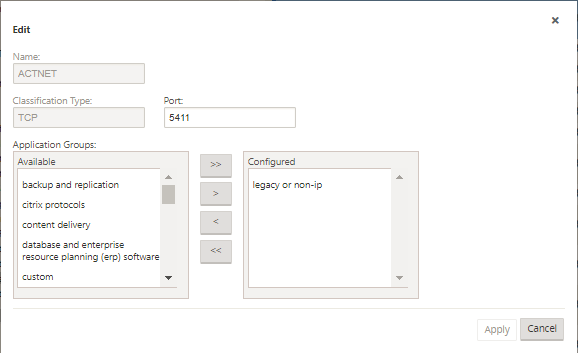
-
In the Port field, enter the port number for the Application Classifier, or accept the default.
-
Add or remove Application Groups in the Configured list, or accept the defaults.
-
To add an Application Group to the list: Select it in the Application Groups list on the left, and then click the Add right-arrow (>) to add the group to the Configured list on the right. To add all of the Application Groups to the list at once, click the Add All double right-arrow (>>).
-
To remove an Application Group from the list: Select it in the Configured list on the right, and then click the Remove left-arrow (<). To remove all of the Application Groups from the list at once, click the Remove All double left-arrow (<<).
-
-
Click Apply.
This applies your changes to the Application Classifier, and dismisses the Edit configuration form.
-
(Optional) Customize the default Application Classifiers set.
You can add or delete Application Classifiers to customize the default set, as follows:
- To remove an Application Classifier from the set:
Click the trashcan icon in the Delete column of an Application Classifier entry to remove that entry from the table.
-
To add an Application Classifier to the set:
-
Click + to the right of the Application Classifier branch label.
This displays the Add configuration form.
-
Enter the name and port number for the Application Classifier in the Name and Port fields, respectively.
-
Add or remove Application Groups in the Configured list.
To add an Application Group to the list: Select it in the Application Groups list on the left, and then click the Add right-arrow (>) to add the group to the Configured list on the right. To add all of the Application Groups to the list at once, click the Add All double right-arrow (>>).
To remove an Application Group from the list: Select it in the Configured list on the right, and then click the Remove left-arrow (<). To remove all of the Application Groups from the list at once, click the Remove All double left-arrow (<<).
-
Click Apply.
This adds the new Application Classifier to the set, and dismisses the Add configuration form.
The next step is to configure the default set of WAN Optimization Service Classes.
-
Share
Share
In this article
This Preview product documentation is Cloud Software Group Confidential.
You agree to hold this documentation confidential pursuant to the terms of your Cloud Software Group Beta/Tech Preview Agreement.
The development, release and timing of any features or functionality described in the Preview documentation remains at our sole discretion and are subject to change without notice or consultation.
The documentation is for informational purposes only and is not a commitment, promise or legal obligation to deliver any material, code or functionality and should not be relied upon in making Cloud Software Group product purchase decisions.
If you do not agree, select I DO NOT AGREE to exit.