Viewing Flow Information
This section provides basic instructions for viewing Virtual WAN flow information.
To view flow information, do the following:
-
Log into the Management Web Interface for the MCN, and select the Monitoring tab. It opens the Monitoring navigation tree in the left pane.
-
Select the Flows branch in the navigation tree. It displays the Flows page with LAN to WAN preselected in the Flow Type field.
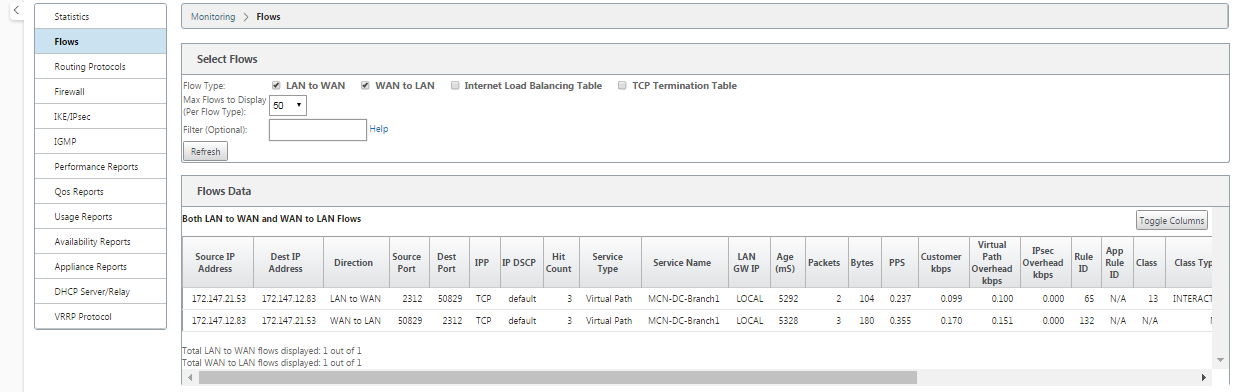
-
Select the Flow Type. The Flow Type field is located in the Select Flows section at the top of the Flows page. Next to the Flow Type field is a row of check box options for selecting the flow information you want to view. You can check one or more boxes to filter the information to be displayed.
-
Select the Max Flows to Display from the drop-down menu next to that field.
-
It determines the number of entries to display in the Flows table. The options are: 50, 100, 1000.
-
(Optional) Enter search text in the Filter field. It filters the table results so that only entries containing the search text display in the table.
Tip
To see detailed instructions for using filters to refine Flow table results, click Help to the right of the Filter field. To close the help display, click Refresh in the bottom left corner of the Select Flows section.
-
Click Refresh to display the filter results. The figure shows a sample Flows page filtered display with all flow types selected.
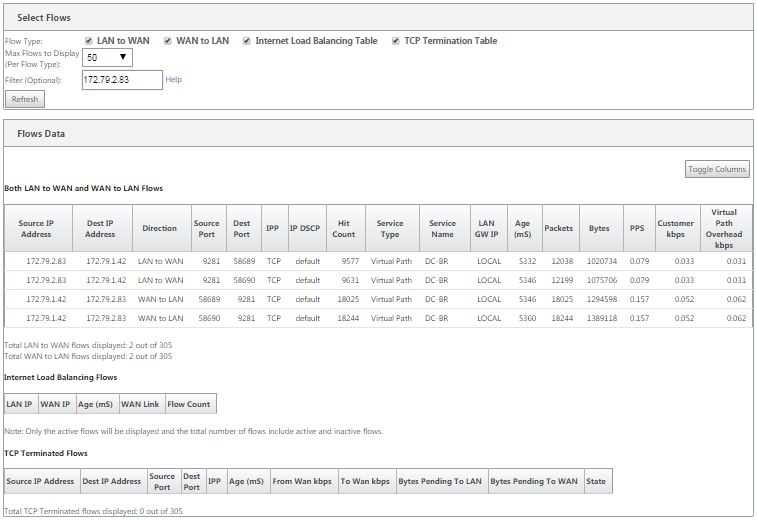
-
(Optional) Select the columns to include in the table. Do the following:
-
Click Toggle Columns at the top right corner of the Flows Data table. It reveals any deselected columns, and opens a check box above each column for selecting or deselecting that column. Deselected columns display grayed out, as shown in the figure.
Note
By default, all the columns are selected, which can cause the table to be truncated in the display, obscuring the Toggle Columns button. If so, a horizontal scroll bar displays beneath the table. Slide the scroll bar to the right to view the truncated section of the table and reveal the Toggle Columns button. If the scroll bar is not available, try resizing the width of your browser window until the scroll bar is revealed.
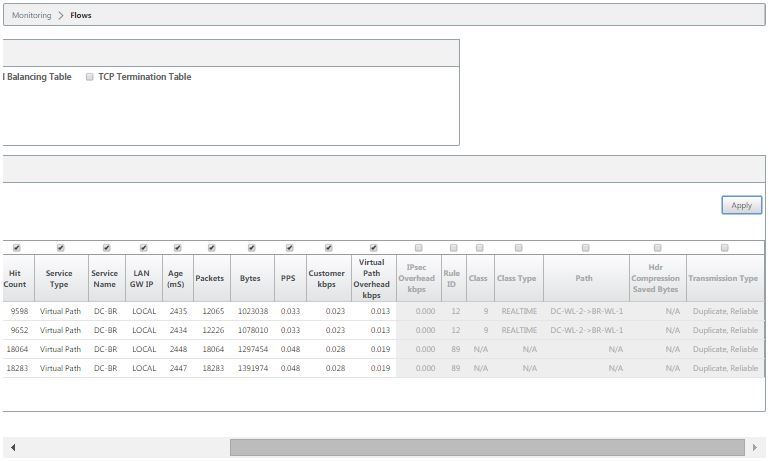
-
Click a check box to select or deselect a column.
- Source IP Address - The source IP address for packets on this flow.
- Dest IP Address - The destination IP address for packets on this flow.
- Direction - The direction for packets on this flow - LAN to WAN or WAN to LAN.
- Source Port - The source port for packets on this flow.
- Dest Port - The destination port for packets on this flow.
- IPP - The IP protocol number for packets on this flow.
- IP DSCP - The IP DSCP tag setting for packets on this flow.
- Hit Count - The number of times this flow has been searched for and found.
- Service Type - Indicates whether this flow type is Virtual path, Internet, or Intranet traffic.
- Service Name - The name of the virtual path that the virtual path traffic is using.
- LAN GW IP - IP address for the LAN gateway, if one is specified.
- Age (mS) - The time (in milliseconds) since a packet was classified in this flow.
- Packets - Number of packets sent over the life of the flow.
- Bytes - Number of bytes sent over the life of the flow.
- PPS - Packets per second over the period since the last refresh.
- Customer kbps/ Virtual Path Overhead kbps / IPsec Overhead kbps - Kilobits per second over the period since the last refresh.
- Rule ID - The ID of the rule that the traffic on this flow matched.
- App Rule ID - The ID of app the rule that the traffic on this flow matched.
- Class - The ID of the virtual path class that the traffic is using.
- Class Type - The type of the virtual path class (Realtime, Interactive, Bulk) the traffic is using.
- Path - The path that the traffic is using.
- Hdr Compression Saved Bytes - The number of saved bytes due to header compression.
- Transmission Type - The transmission type the traffic is using.
- Application - The name of the application in use.
-
Click Apply (above the top right corner of the table). It dismisses the selection options, and refreshes the table to include only the selected columns.
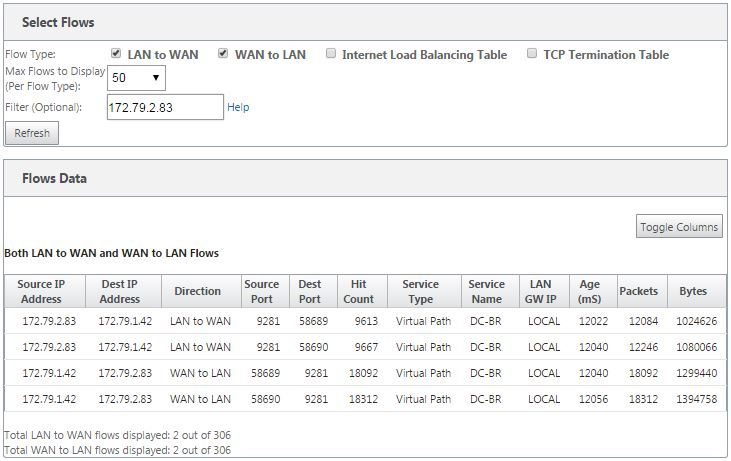
DPI Applications in SD-WAN Center
In earlier releases, around 4,000 applications and configured with 800 services (550 Virtual Paths, 256 Intranet Services) can be identified. Storing this data would impact overall system performance (CPU cycles and disk space needed to store the data). It also has an impact, if reporting on data per Usage or Path is supported.
While the data path provides information on every application gathered in a minute, the per minute stats reporting determines the top 100 applications and report on the aggregate of all other applications as “other.” If there is high diversity of trackable applications in their network, it might affect clarity of data, particularly if we want to track/graph the usage of an application over time and the application falls out of the top 100 limit.