Configure external USB LTE modem
You can connect an external 3G/4G USB modem on certain Citrix SD-WAN appliances. The appliances use the 3G/4G network along with other connections to form a virtual network that aggregates bandwidth and provides resiliency. If there is a connectivity failure on the other interfaces, traffic is automatically redirected through the USB LTE modem. The following appliances support an external USB modem:
- Citrix SD-WAN™ 210 SE
- Citrix SD-WAN 210 SE LTE
- Citrix SD-WAN 110 SE
- Citrix SD-WAN 110 Wi-Fi SE
- Citrix SD-WAN 110 LTE Wi-Fi SE
- Citrix SD-WAN 1100 SE
- Citrix SD-WAN 2100 SE
The Citrix SD-WAN 210 SE LTE and Citrix SD-WAN 110 LTE Wi-Fi SE appliances have a built-in LTE modem. Active dual LTE is supported on these appliances.
CDC Ethernet, MBIM, and NCM are the three types of external USB modems supported. You can configure the APN settings and Enable/Disable modem on MBIM and NCM USB modems. Mobile broadband operations are not supported on CDC Ethernet USB modems.
Note
The external LTE dongles with modem type as MBIM do not work on Citrix SD-WAN 2100 platform.
Connecting the USB modem
Enable and test the USB modem according to the guidelines provided by your wireless carrier.
Perquisites for external LTE modem:
- Use the supported USB LTE dongles. The supported dongle hardware models are Verizon USB730L and AT&T USB800.
- Ensure that a SIM card is inserted into the USB LTE dongle. The CDC Ethernet LTE dongles are pre-configured with a static IP address, this interferes with the configuration and cause connection failure or intermittent connection, if the SIM card is not inserted.
- Before inserting a CDC Ethernet LTE dongle into the SD-WAN appliance, connect the external USB stick to a Windows/Linux machine and ensure that the internet is working properly with proper APN and Mobile Data Roaming configuration. Ensure that the Connection mode of the USB dongle is changed from the default value Manual to Auto.
Note
- The Citrix SD-WAN appliances support only one USB LTE dongle at a time. If more than one USB dongle is plugged in, unplug all the dongles and plug in only one dongle.
- The Citrix SD-WAN appliances do not support user name and password for USB modems. Ensure that the user name and password feature are disabled on the modem during setup.
- Unplugging or rebooting an external MBIM dongle impacts the internal LTE modem data session. This is an expected behavior.
- When an external LTE modem is plugged-in, the SD-WAN appliance takes about 3 minutes to recognize it.
To view the external modem details, in the appliance UI navigate to Configuration > Appliance Settings > Network Adapters > Mobile Broadband. Select External Modem as the modem type.
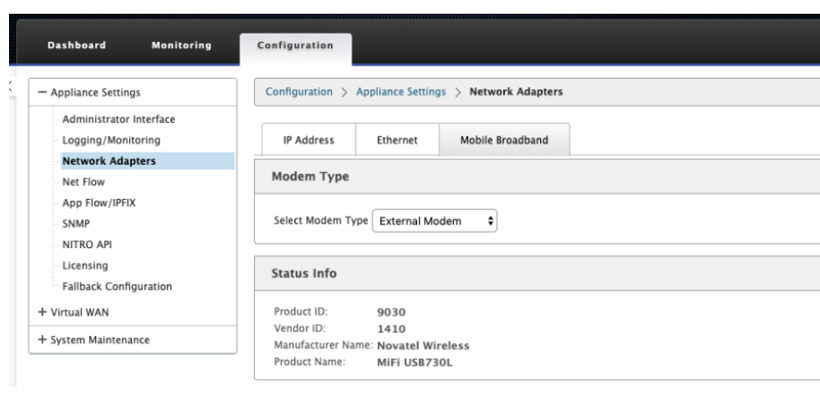
Note
The LTE USB dongle model number is not displayed in Status Info section.
Mobile broadband operations
Operations that are supported on CDC Ethernet and MBIM / NCM external modems:
| Operations | External modem - CDC Ethernet | External modem - MBIM and NCM |
|---|---|---|
| SIM preference | No | No |
| SIM PIN | No | No |
| APN settings | No | Yes |
| Network settings | No | No |
| Roaming | No | No |
| Manage firmware | No | No |
| Enable/Disable modem | No | Yes |
| Reboot modem | No | No |
| Refresh SIM | No | No |
Configure the external USB modem
You can configure an LTE sites using an external USB modem through Citrix SD-WAN Orchestrator service. For more infomation, see LTE firmware upgrade.
Zero-touch deployment over LTE
Pre-requisites for enabling zero-touch deployment service over USB LTE modem:
- Insert the USB modem in the Citrix SD-WAN appliance. For more information, see Connecting the USB modem.
- Ensure that the SIM card on the USB modem has an activated data plan.
- Ensure that the management/data port is not connected. If the management/data port is connected, disconnect it.
- Ensure that the appliance configuration has the internet service defined for the LTE interface.
When the appliance is powered ON, the zero-touch deployment service uses the LTE-E1 port to obtain the latest SD-WAN software and configuration.
For information about zero-touch deployment through the SD-WAN Orchestrator service see, Zero Touch Deployment.
Supported USB modems
The following modems are compatible with Citrix SD-WAN appliances.
Note
Citrix® does not control the wireless carrier firmware updates. Therefore compatibility of new modem firmware to Citrix SD-WAN software is not guaranteed. The customer controls the modem firmware update. Citrix recommends testing a firmware update on a single site before pushing it across the entire network.
| Region | Wireless Carrier/ Manufacturer | USB Modem | Modem Type Supported | Interfaces |
|---|---|---|---|---|
| USA | Verizon | Global Modem USB730L | cdc_ether | 4G only |
| USA | AT&T | AT&T Global Modem USB800 | cdc_ether | 4G only |
AT commands
AT commands help in monitoring and troubleshooting LTE modem configuration and status. AT is the abbreviation for ATtension. As every command line starts with at, they are called AT commands. Citrix SD-WAN platform models that support LTE support running AT commands. AT commands are modem specific and therefore the list of AT commands varies across the platforms.
To run AT commands, perform the following steps:
- Log into the Citrix SD-WAN appliance console.
- At the prompt, type the user name and password to gain CLI interface access.
- At the prompt, type lte.
- Enter at and then enter the AT command.
The following is an example:
at at+cpin – Provides SIM status information.
