-
Install and configure the NetScaler Gateway appliance
-
Maintain and monitor NetScaler Gateway systems
-
Configure DTLS VPN virtual server using SSL VPN virtual server
-
Integrate NetScaler Gateway with Citrix products
-
Integrate NetScaler Gateway with Citrix Virtual Apps and Desktops™
-
Configure settings for your Citrix Endpoint Management Environment
-
Configure load balancing servers for Citrix Endpoint Management
-
Configure load balancing servers for Microsoft Exchange with Email Security Filtering
-
Configure Citrix Endpoint Management NetScaler Connector (XNC) ActiveSync Filtering
-
Allow Access from mobile devices with Citrix Mobile Productivity Apps
-
Configure domain and security token authentication for Citrix Endpoint Management
-
Configure client certificate or client certificate and domain authentication
-
-
HDX™ Enlightened Data Transport Support
-
Configuring NetScaler Gateway to support Enlightened Data Transport
-
Configuring NetScaler Gateway to support HDX Insight
-
NetScaler Gateway Enabled PCoIP Proxy Support for VMware Horizon View
-
Proxy Auto Configuration for Outbound Proxy support for NetScaler Gateway
This content has been machine translated dynamically.
Dieser Inhalt ist eine maschinelle Übersetzung, die dynamisch erstellt wurde. (Haftungsausschluss)
Cet article a été traduit automatiquement de manière dynamique. (Clause de non responsabilité)
Este artículo lo ha traducido una máquina de forma dinámica. (Aviso legal)
此内容已经过机器动态翻译。 放弃
このコンテンツは動的に機械翻訳されています。免責事項
이 콘텐츠는 동적으로 기계 번역되었습니다. 책임 부인
Este texto foi traduzido automaticamente. (Aviso legal)
Questo contenuto è stato tradotto dinamicamente con traduzione automatica.(Esclusione di responsabilità))
This article has been machine translated.
Dieser Artikel wurde maschinell übersetzt. (Haftungsausschluss)
Ce article a été traduit automatiquement. (Clause de non responsabilité)
Este artículo ha sido traducido automáticamente. (Aviso legal)
この記事は機械翻訳されています.免責事項
이 기사는 기계 번역되었습니다.책임 부인
Este artigo foi traduzido automaticamente.(Aviso legal)
这篇文章已经过机器翻译.放弃
Questo articolo è stato tradotto automaticamente.(Esclusione di responsabilità))
Translation failed!
Configure NetScaler Gateway to support HDX Insight
HDX Insight provides end-to-end visibility for HDX traffic to virtual apps and desktops passing through NetScaler. It also enables administrators to view real-time client and network latency metrics, historical reports, end-to-end performance data, and troubleshoot performance issues.
To configure NetScaler Gateway to support HDX Insight using GUI
Note:
This section is applicable to NetScaler Gateway versions 14.1-51.x and earlier.
Starting from NetScaler Gateway release 14.1 build 56.x, HDX Insight data is transmitted to Citrix Director without requiring AppFlow policy configuration. Administrators only need to enable the Network telemetry policy on Delivery Controller or Citrix Studio to transmit HDX Insight data to Citrix Director. For details about enabling the policy, see Create policies.
-
On the Configuration tab navigate to System> AppFlow®>Collectors, and click Add.
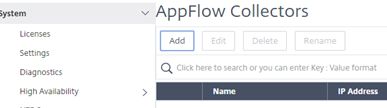
-
On the Create AppFlow Collector page, populate the following fields, and click Create.
-
Name: Name for the collector
-
IP address: IPv4 address of the collector
-
Port: Port on which the collector listens
-
Net Profile: Net profile to associate with the collector. The IP address defined in the profile is used as the source IP address for AppFlow traffic for this collector. If you do not set this parameter, the NetScaler IP (NSIP) address is used as the source IP address.
-
Transport: Transport type of collector.
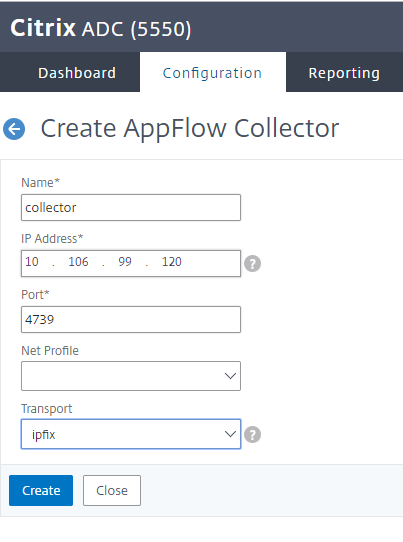
-
-
Navigate to System > AppFlow > Actions, click Add.
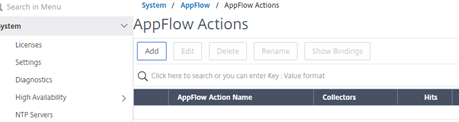
-
On the Create AppFlow Action page, populate the following fields, and click Create.
-
AppFlow Action Name: Name for the action
-
Comment: Any comment about the action
-
Collector: Select the names of collectors to be associated with the AppFlow action.
-
Transaction Log: Transactions type to be logged.
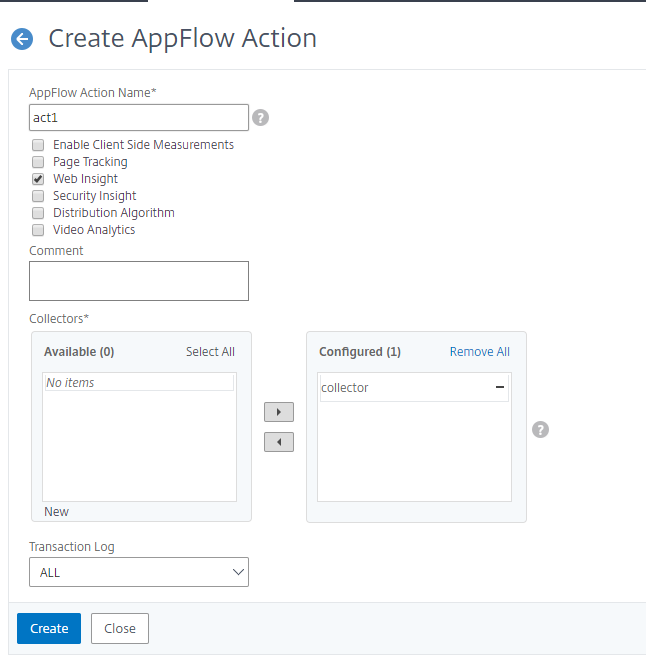
-
-
Navigate to System> AppFlow>Policies, click Add.
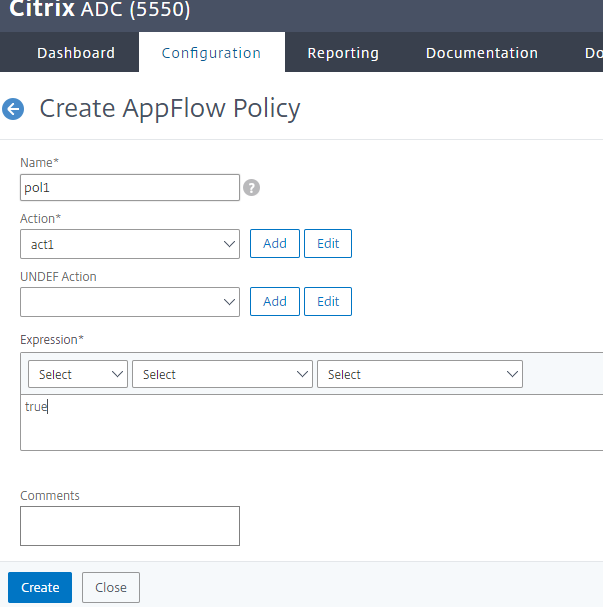
-
On the Create AppFlow Policy page, populate the following fields, and click Create.
-
Name: Name for the policy.
-
Action: Name of the action to be associated with the policy.
-
UNDEF: Name of the AppFlow action to be associated with this policy when an undefined event occurs.
-
Expression: Expression or other value against which the traffic is evaluated. Must be a Boolean expression.
-
Comments: Any comments about this policy.
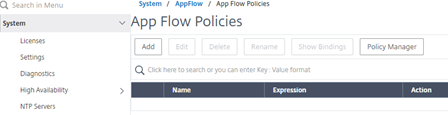
-
-
Navigate to NetScaler Gateway>Virtual Servers, select the virtual server and click Edit.
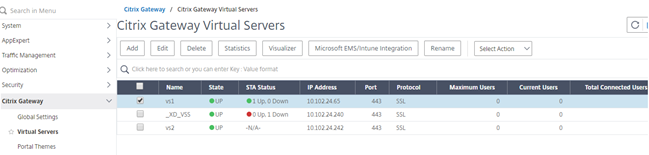
-
Scroll down the VPN Virtual Server page and under the Policies section, click +.

-
On the Choose Type screen, in the Choose Policy drop-down menu, select AppFlow. In the Choose Type drop-down menu, choose Request or ICA® Request and click Continue.
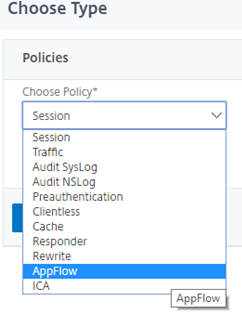
-
Click the highlighted arrow under Select Policy.
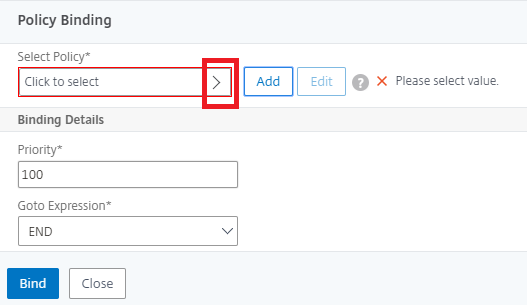
-
Select the AppFlow policy and click Select.

-
Finally click Bind.
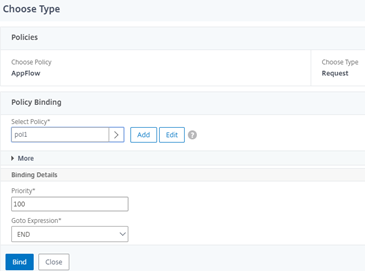
To configure NetScaler Gateway to support HDX Insight using CLI
Note:
This section is applicable to NetScaler Gateway versions 14.1-51.x and earlier.
Starting from NetScaler Gateway release 14.1 build 56.x, HDX Insight data is transmitted to Citrix Director without the following
appflow policyconfiguration. Administrators only need to enable the Network telemetry policy on Delivery Controller or Citrix Studio to transmit HDX Insight data to Citrix Director. For details about enabling the policy, see Create policies.
At the command prompt, type:
add appflow collector col3 -IPAddress<ip_mas>
add appflow action act1 <action_name>
add appflow policy <policy_name> true <action_name>
bind vpn Vserver <vserver_name> -pol <policy_name> - priority101 END -type <ICA_Request>
<!--NeedCopy-->
Enhanced HDX Insight transmission without NetScaler Gateway configuration dependency
Starting from NetScaler Gateway release 14.1 build 56.x, HDX Insight data is transmitted to Citrix Director without requiring AppFlow policy configuration on NetScaler Gateway. Administrators only need to enable the Network telemetry policy on Delivery Controller or Citrix Studio to transmit HDX Insight data to Citrix Director. For details about enabling the policy, see Create policies.
Enabled by default, this feature simplifies troubleshooting, enhances flexibility, and streamlines network performance monitoring.
Previously, enabling HDX Insight over Common Gateway Protocol (CGP) required both a Network telemetry policy on Delivery Controller or Citrix Studio and an AppFlow policy for HDX Insight on NetScaler Gateway.
To disable the HDX Insight transmission by using the GUI
To enable HDX Insight transmission by configuring the AppFlow policy on NetScaler Gateway, disable this feature using the following steps:
-
Navigate to Settings > Change ICA Parameters.
-
On the Change ICA Parameters page, clear the HDX Insight data to director without HDXInsight configuration option.
-
Click OK.
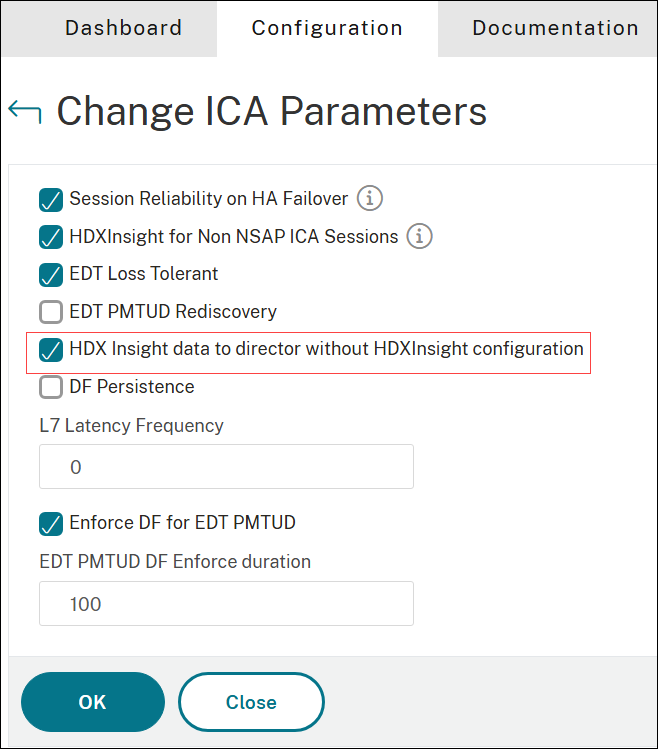
To disable the HDX Insight transmission by using the CLI
At the command prompt, type:
set ica param -InsightOnlyToDirector DISABLED
<!--NeedCopy-->
Disable HDX Insight for non-NetScaler® AppFlow (NSAP) HDX session
In a NetScaler appliance, you can now disable HDX Insight for the non-NSAP HDX sessions.
At the command prompt, type:
set ica parameter HDXInsightNonNSAP (YES | NO )
<!--NeedCopy-->
By default, HDX™ Insight for non-NSAP sessions is enabled.
HDX Insight support with Secure HDX
Secure HDX is an Application Level Encryption (ALE) solution that prevents any network elements in the traffic path from inspecting the HDX traffic. Starting from release 14.1 build 47.46, HDX Insight is available when Secure HDX is enabled. For more information on Secure HDX, see Secure HDX (Preview).
Administrators can monitor HDX Insight through Director, Monitor, and NetScaler Console service. For more information on performance metrics with Secure HDX enabled, see Diagnose Session Performance issues in Director and Diagnose Session Performance issues in Monitor. HDX Insight on the NetScaler Console service functions without any changes. For more information, see HDX Insight.
Starting from release 14.1 build 60.x, NetScaler Gateway supports HDX Insight with Secure HDX enabled in VDA for Linux.
System requirements
HDX Insight with Secure HDX is currently supported only on the following platforms:
-
Citrix Workspace™ app for Windows - version 2503 and later.
-
VDA for Windows - version 2503 and later.
-
VDA for Linux - version 2507 and later
-
Director - version 2503 and later.
For more information on the system requirements to access HDX Insight when Secure HDX is enabled, see System requirements.
Benefit
- Network latency for HDX Insight can be monitored in Director when Secure HDX is enabled.
Key enhancement
- Data security: Secure connection between NetScaler Gateway and VDA over TLS when Secure HDX is enabled.
Limitations
HDX Insight with Secure HDX is not supported for the following scenarios:
-
EDT connections
-
HDX Multi-stream ICA (MSI) connections
-
IPv6 protocol
-
Transparent mode and LAN proxy mode topologies
-
SOCKS protocol
Share
Share
In this article
- To configure NetScaler Gateway to support HDX Insight using GUI
- To configure NetScaler Gateway to support HDX Insight using CLI
- Enhanced HDX Insight transmission without NetScaler Gateway configuration dependency
- Disable HDX Insight for non-NetScaler® AppFlow (NSAP) HDX session
- HDX Insight support with Secure HDX
This Preview product documentation is Cloud Software Group Confidential.
You agree to hold this documentation confidential pursuant to the terms of your Cloud Software Group Beta/Tech Preview Agreement.
The development, release and timing of any features or functionality described in the Preview documentation remains at our sole discretion and are subject to change without notice or consultation.
The documentation is for informational purposes only and is not a commitment, promise or legal obligation to deliver any material, code or functionality and should not be relied upon in making Cloud Software Group product purchase decisions.
If you do not agree, select I DO NOT AGREE to exit.