-
Install and configure the NetScaler Gateway appliance
-
Maintain and monitor NetScaler Gateway systems
-
Configure DTLS VPN virtual server using SSL VPN virtual server
-
Integrate NetScaler Gateway with Citrix products
-
Integrate NetScaler Gateway with Citrix Virtual Apps and Desktops™
-
Configure settings for your Citrix Endpoint Management Environment
-
Configure load balancing servers for Citrix Endpoint Management
-
Configure load balancing servers for Microsoft Exchange with Email Security Filtering
-
Configure Citrix Endpoint Management NetScaler Connector (XNC) ActiveSync Filtering
-
Allow Access from mobile devices with Citrix Mobile Productivity Apps
-
Configure domain and security token authentication for Citrix Endpoint Management
-
Configure client certificate or client certificate and domain authentication
-
-
HDX™ Enlightened Data Transport Support
-
Configuring NetScaler Gateway to support Enlightened Data Transport
-
PMTUD and DF bit propagation for EDT over NetScaler Gateway
-
NetScaler Gateway Enabled PCoIP Proxy Support for VMware Horizon View
-
Proxy Auto Configuration for Outbound Proxy support for NetScaler Gateway
This content has been machine translated dynamically.
Dieser Inhalt ist eine maschinelle Übersetzung, die dynamisch erstellt wurde. (Haftungsausschluss)
Cet article a été traduit automatiquement de manière dynamique. (Clause de non responsabilité)
Este artículo lo ha traducido una máquina de forma dinámica. (Aviso legal)
此内容已经过机器动态翻译。 放弃
このコンテンツは動的に機械翻訳されています。免責事項
이 콘텐츠는 동적으로 기계 번역되었습니다. 책임 부인
Este texto foi traduzido automaticamente. (Aviso legal)
Questo contenuto è stato tradotto dinamicamente con traduzione automatica.(Esclusione di responsabilità))
This article has been machine translated.
Dieser Artikel wurde maschinell übersetzt. (Haftungsausschluss)
Ce article a été traduit automatiquement. (Clause de non responsabilité)
Este artículo ha sido traducido automáticamente. (Aviso legal)
この記事は機械翻訳されています.免責事項
이 기사는 기계 번역되었습니다.책임 부인
Este artigo foi traduzido automaticamente.(Aviso legal)
这篇文章已经过机器翻译.放弃
Questo articolo è stato tradotto automaticamente.(Esclusione di responsabilità))
Translation failed!
PMTUD and DF bit propagation for EDT over NetScaler Gateway
The NetScaler Gateway appliance supports Don’t Fragment (DF) bit enforcement for the EDT Path Maximum Transmission Unit Discovery (PMTUD). PMTUD helps in dynamically determining the maximum transmission unit (MTU) when establishing a session. From release 14.1 build 34.42 and later, the PMTU rediscovery mechanism identifies the loss of packets due to changes in path MTU of the established connection and initiates the PMTU rediscovery. The DF bit enforcement prevents EDT fragmentation that might result in performance degradation or failure to establish a session during PMTUD and PMTU rediscovery.
Starting from release 14.1 build 38.53, the DF bit persistence feature preserves the original DF bit value of packets throughout the entire session. The DF bit persistence feature offers the following benefits:
-
Ensures correct communication: By preserving the sender’s original DF bit setting, NetScaler Gateway prevents miscommunication or incorrect behavior that might result from intermediate devices changing the DF bit.
-
Avoids unintended fragmentation: NetScaler Gateway prevents intermediate network devices from unintentionally fragmenting packets that the sender intended to not be fragmented, or vice versa.
-
Respects sender’s intent: NetScaler Gateway ensures the sender’s intent (whether to allow fragmentation or not) is respected throughout the network path.
For more details, see Enlightened Data Transport.
Enable the PMTUD support in NetScaler Gateway
Using the CLI:
At the command prompt, type;
set ica parameter [-EnableSRonHAFailover ( YES | NO )] [-HDXInsightNonNSAP ( YES | NO )] [-EDTPmtudDF ( ENABLED | DISABLED )] [-EDTPmtudDFTimeout <positive_integer>] [-L7LatencyFrequency <positive_integer>]
<!--NeedCopy-->
Example:
set ica parameter -EnableSRonHAFailover YES -EDTPmtudDF ENABLED -EDTPmtudDFTimeout 100
<!--NeedCopy-->
Note:
From release 13.1 build 42.x and later, the EDTPmtudDF parameter is enabled by default. Previously, this option was disabled by default.
Using the GUI:
-
Navigate to System > Settings > Change ICA® Parameters.
-
In EDT PMTUD DF Enforce duration, enter the time-out in seconds for the PMTUD DF enforcement.
Note:
From release 13.1 build 42.x and later, the Enforce DF for EDT PMTUD option is enabled by default. Previously, this option was disabled by default.
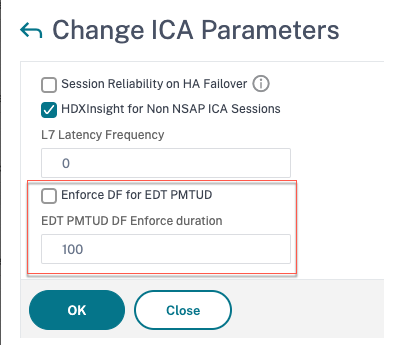
Enable the PMTU rediscovery support in NetScaler Gateway
Using the CLI:
At the command prompt, type;
set ica parameter -EDTPmtudRediscovery ENABLED | DISABLED
<!--NeedCopy-->
This option is disabled by default.
Using the GUI:
-
Navigate to System > Settings > Change ICA Parameters.
-
Select the EDT PMTUD Rediscovery checkbox.
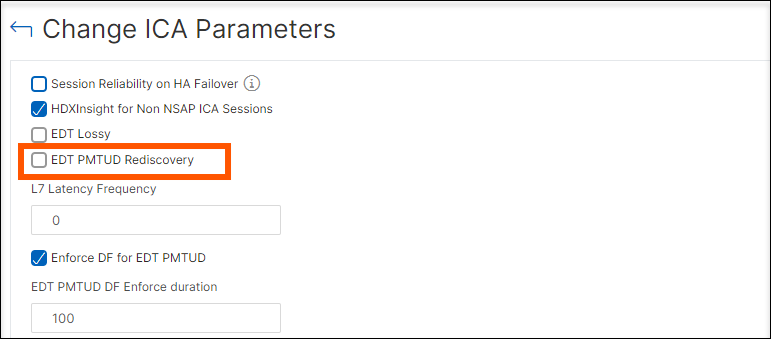
Enable the DF bit persistence support in NetScaler Gateway
Using the CLI:
At the command prompt, type;
set ica parameter -DFPersistence ENABLED | DISABLED
<!--NeedCopy-->
This option is disabled by default.
Using the GUI:
-
Navigate to System > Settings > Change ICA Parameters.
-
Select the DF Persistence checkbox.
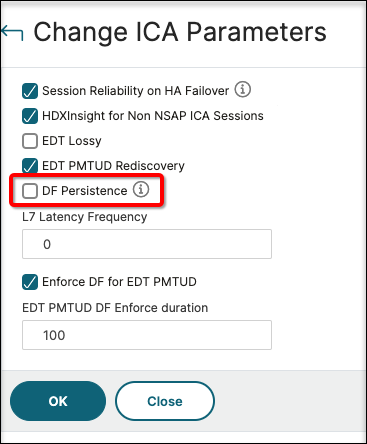
Share
Share
This Preview product documentation is Cloud Software Group Confidential.
You agree to hold this documentation confidential pursuant to the terms of your Cloud Software Group Beta/Tech Preview Agreement.
The development, release and timing of any features or functionality described in the Preview documentation remains at our sole discretion and are subject to change without notice or consultation.
The documentation is for informational purposes only and is not a commitment, promise or legal obligation to deliver any material, code or functionality and should not be relied upon in making Cloud Software Group product purchase decisions.
If you do not agree, select I DO NOT AGREE to exit.