This content has been machine translated dynamically.
Dieser Inhalt ist eine maschinelle Übersetzung, die dynamisch erstellt wurde. (Haftungsausschluss)
Cet article a été traduit automatiquement de manière dynamique. (Clause de non responsabilité)
Este artículo lo ha traducido una máquina de forma dinámica. (Aviso legal)
此内容已经过机器动态翻译。 放弃
このコンテンツは動的に機械翻訳されています。免責事項
이 콘텐츠는 동적으로 기계 번역되었습니다. 책임 부인
Este texto foi traduzido automaticamente. (Aviso legal)
Questo contenuto è stato tradotto dinamicamente con traduzione automatica.(Esclusione di responsabilità))
This article has been machine translated.
Dieser Artikel wurde maschinell übersetzt. (Haftungsausschluss)
Ce article a été traduit automatiquement. (Clause de non responsabilité)
Este artículo ha sido traducido automáticamente. (Aviso legal)
この記事は機械翻訳されています.免責事項
이 기사는 기계 번역되었습니다.책임 부인
Este artigo foi traduzido automaticamente.(Aviso legal)
这篇文章已经过机器翻译.放弃
Questo articolo è stato tradotto automaticamente.(Esclusione di responsabilità))
Translation failed!
HTTPS certificates
HTTPS certificate is required for establishing secured management HTTPS connection to Citrix SD-WAN™ Center.
View installed HTTPS certificate details
Citrix®To evaluate the current certificate, you can display the certificate details.
To display the details of HTTPS certificate already installed on Citrix SD-WAN Center:
-
In the Citrix SD-WAN Center web interface, click the Administration tab.
-
Click Global Settings and then click HTTPS Certificate.
The HTTPS certificate details appear in the Installed HTTPS Certificate section.
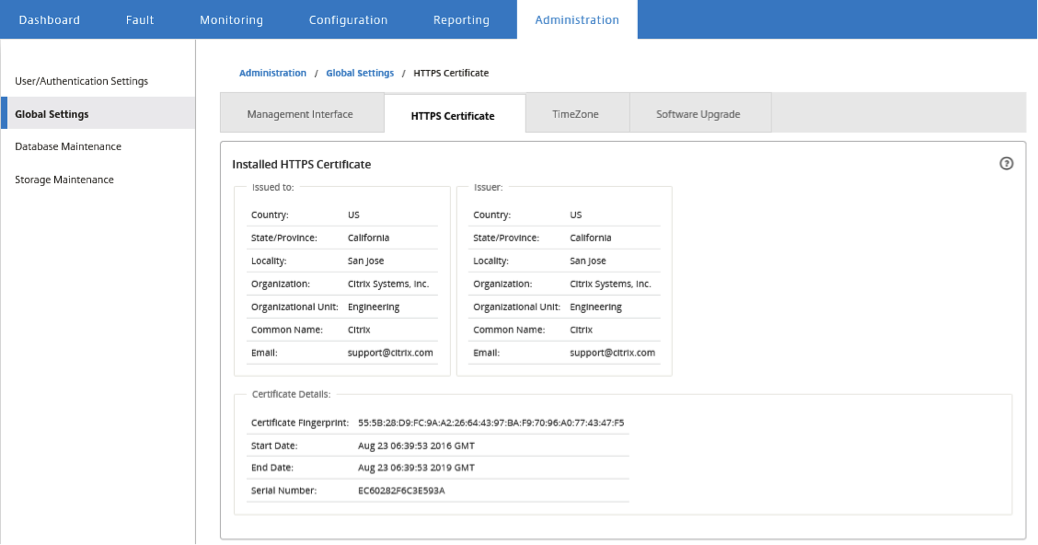
Upload and install an HTTPS certificate
Installing an HTTPS Certificate puts Citrix SD-WAN Center into Maintenance Mode until the operation is complete. When the operation is complete, the web server is restarted, invalidating all connected sessions. If the connection to the server is lost when the web server is restarted, the maintenance mode screen automatically reloads the previous page and displays a security notice from the browser. If the screen does not reload, click Continue to reload the previous page.
To upload and install the HTTPS certificate:
-
In the Citrix SD-WAN Center web interface, click the Administration tab.
-
Click Global Settings and then click HTTPS Certificates.
-
In the HTTPS Certificate upload and Install section, in the HTTPS certificate file field, click Browse and select a HTTPS certificate.
-
For the field HTTPS private key file, click Browse and select an HTTPS private key file.
-
Click Upload and Install.
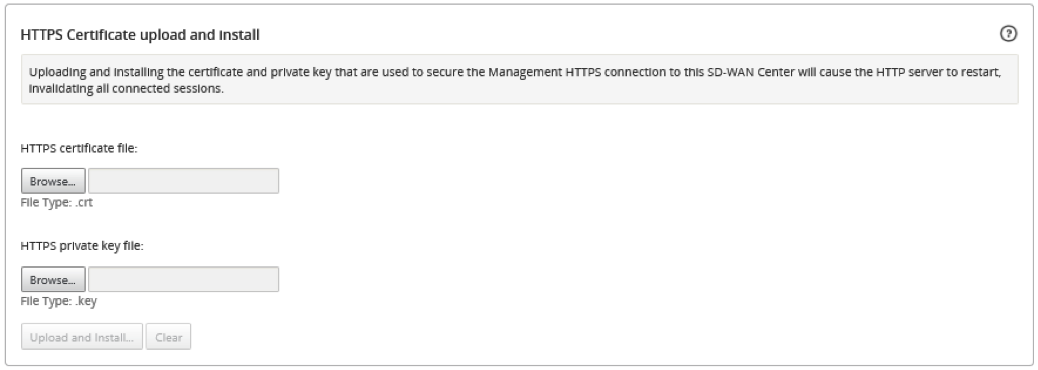
Regenerate the HTTPS certificate
You can regenerate a self-signed certificate that secures the Management HTTPS connection to Citrix SD-WAN Center. Regenerating the HTTPS Certificate puts Citrix SD-WAN Center into Maintenance Mode until the operation is complete. When the operation is complete, the web server is restarted, invalidating all connected sessions.
If the connection to the server is lost when the web server is restarted, the maintenance mode screen automatically reloads the previous page and displays a security notice from the browser. If the screen does not appear, click Continue to reload the previous page.
To regenerate the HTTPS certificate:
-
In the Citrix SD-WAN Center web interface, click the Administration tab.
-
Click Global Settings and then click HTTPS Certificates.
-
In the Regenerate HTTPS Certificate section, click Regenerate HTTPS Certificate.

The Regenerate HTTPS Certificate message appears. Click Regenerate.
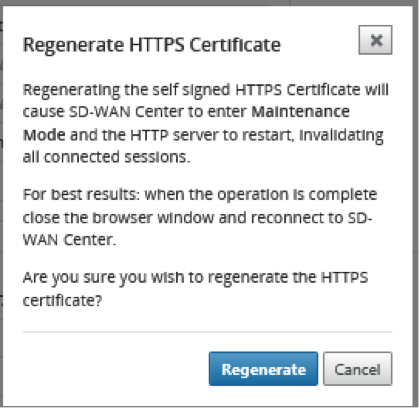
Share
Share
This Preview product documentation is Cloud Software Group Confidential.
You agree to hold this documentation confidential pursuant to the terms of your Cloud Software Group Beta/Tech Preview Agreement.
The development, release and timing of any features or functionality described in the Preview documentation remains at our sole discretion and are subject to change without notice or consultation.
The documentation is for informational purposes only and is not a commitment, promise or legal obligation to deliver any material, code or functionality and should not be relied upon in making Cloud Software Group product purchase decisions.
If you do not agree, select I DO NOT AGREE to exit.