-
-
Switch the active storage to new data storage
-
Deploy Citrix SD-WAN appliance
This content has been machine translated dynamically.
Dieser Inhalt ist eine maschinelle Übersetzung, die dynamisch erstellt wurde. (Haftungsausschluss)
Cet article a été traduit automatiquement de manière dynamique. (Clause de non responsabilité)
Este artículo lo ha traducido una máquina de forma dinámica. (Aviso legal)
此内容已经过机器动态翻译。 放弃
このコンテンツは動的に機械翻訳されています。免責事項
이 콘텐츠는 동적으로 기계 번역되었습니다. 책임 부인
Este texto foi traduzido automaticamente. (Aviso legal)
Questo contenuto è stato tradotto dinamicamente con traduzione automatica.(Esclusione di responsabilità))
This article has been machine translated.
Dieser Artikel wurde maschinell übersetzt. (Haftungsausschluss)
Ce article a été traduit automatiquement. (Clause de non responsabilité)
Este artículo ha sido traducido automáticamente. (Aviso legal)
この記事は機械翻訳されています.免責事項
이 기사는 기계 번역되었습니다.책임 부인
Este artigo foi traduzido automaticamente.(Aviso legal)
这篇文章已经过机器翻译.放弃
Questo articolo è stato tradotto automaticamente.(Esclusione di responsabilità))
Translation failed!
Switch the active storage to new data storage
In Citrix SD-WAN Center, you can switch the active storage to the data store you created on your virtual server. This allows you to store more statistics data obtained by polling all the Citrix SD-WAN appliances in the WAN. For information on creating a datastore on ESXi server, see Adding and Configuring the Datastore on ESXi Server. For information on creating a datastore on XenServer, see Adding and Configuring the Data Storage on XenServer
To specify the active storage for the Citrix SD-WAN™ Center VM:
-
Log into Citrix SD-WAN Center VM.
The default login credentials for Citrix SD-WAN Center are as follows:
Login: admin
Password: password
-
Click the Administration tab and then click Storage Maintenance.
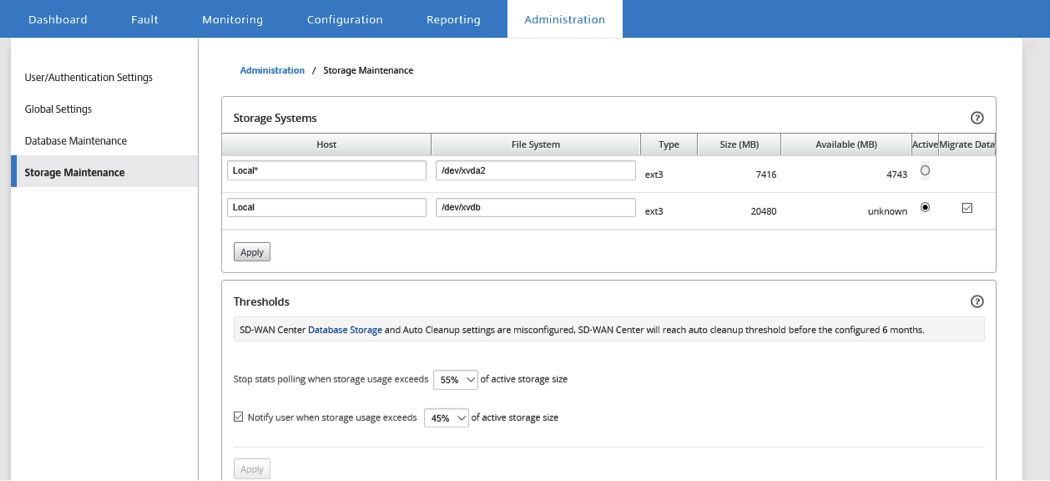
-
In the Active column of the Storage Systems table, select the storage you created.
-
Select Migrate Data and click Apply.
-
The Delete All Existing Files message appears, click Switch.
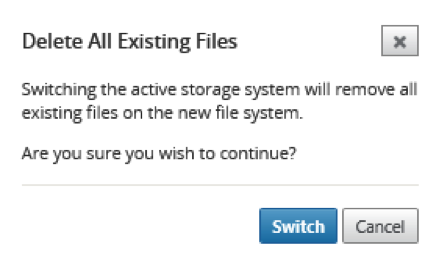
This places Citrix SD-WAN Center into Maintenance Mode and displays a progress bar in the main page area.
-
When the activation completes, click Continue.
This dismisses the progress bar and returns to the main Storage Maintenance page.
Share
Share
In this article
This Preview product documentation is Cloud Software Group Confidential.
You agree to hold this documentation confidential pursuant to the terms of your Cloud Software Group Beta/Tech Preview Agreement.
The development, release and timing of any features or functionality described in the Preview documentation remains at our sole discretion and are subject to change without notice or consultation.
The documentation is for informational purposes only and is not a commitment, promise or legal obligation to deliver any material, code or functionality and should not be relied upon in making Cloud Software Group product purchase decisions.
If you do not agree, select I DO NOT AGREE to exit.