Event notifications
You can configure Citrix SD-WAN™ Center to send event notifications for different event types as email, SNMP traps or syslog messages. Once you have configured the email, SNMP and syslog notification settings you can select the severity for different event types and select the mode (email, SNMP, syslog) to send event notifications. Notifications are generated for events equal to or above the specified severity level for the event type.
The available severity levels are as follows, in descending order of severity:
- EMERGENCY
- ALERT
- CRITICAL
- ERROR
- WARNING
- NOTICE
- INFORMATIONAL
- DEBUG
Tip
You can configure notification settings to receive event alerts by email, SNMP traps or Syslog messages on both Citrix SD-WAN Center and the individual Citrix SD-WAN appliances in your network.
However, enabling notifications on Citrix SD-WAN Center allows you to receive event notifications for the entire Citrix SD-WAN network (i.e., MCN and all the sites). While, enabling notifications on the Citrix SD-WAN appliances allows you to receive notifications from the individual appliances only.
It is advised to enable notifications on the Citrix SD-WAN Center only, to avoid redundant notifications from the other Citrix SD-WAN appliances in your network.
Configuring email notification settings
To configure email notification settings:
-
In the Citrix SD-WAN Center web management interface, navigate to Fault > Notification Settings > Email Alerts.
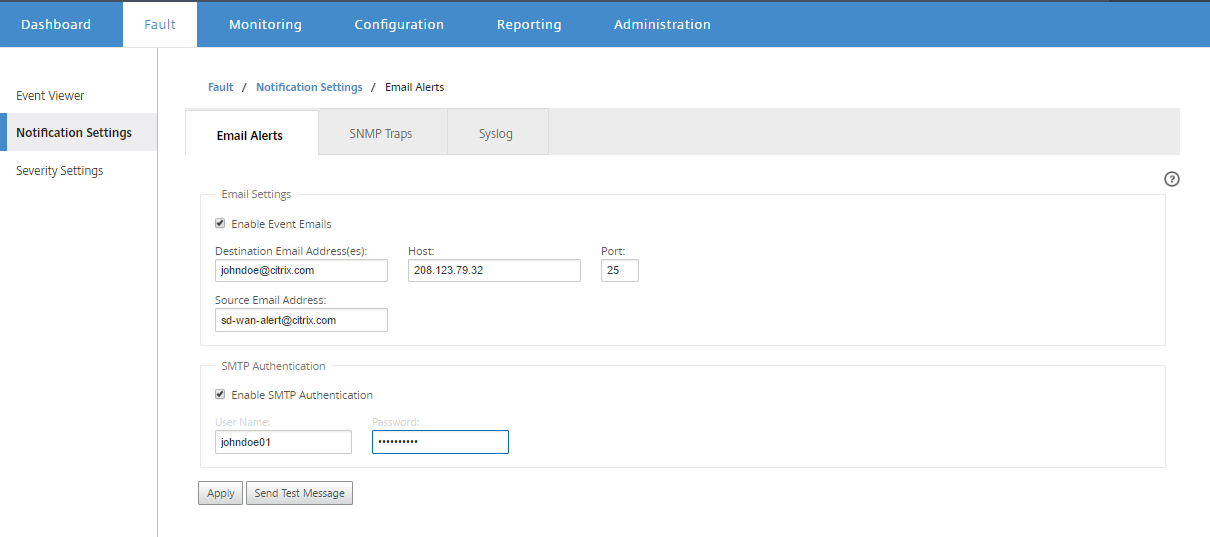
-
Select Enable Event Emails.
-
In the Destination Email Address (es) field, enter the email address to which alert notifications are to be sent.
Note
You can enter multiple email addresses separated by semicolons.
-
In the Host field, enter the IP Address or hostname of an external SMTP server to relay email messages to the internet.
-
In the Port field, enter the port number to be used for the SMTP connection. The default port is 25.
-
In the Source Email Address field, enter the email address from which email alerts are sent.
-
Select Enable SMTP Authentication.
-
In the User Name field, enter a user name for the SMTP server used for authentication.
-
In the Password field, enter the password associated with the user name for the SMTP server used for authentication.
Note
Click Send Test Message, to send a sample email alert to the configured recipients.
-
Click Apply.
Configuring SNMP trap notification settings
To configure SNMP trap notification settings:
-
In the Citrix SD-WAN Center web management interface, navigate to Fault > Notification Settings > SNMP Traps.
-
Select Enable Event SNMP Traps.
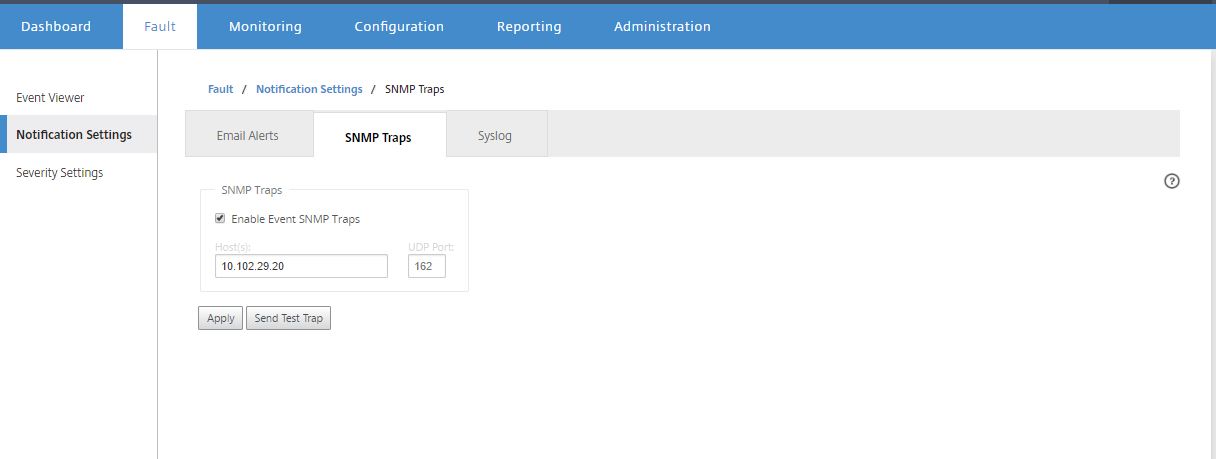
-
In the Host(s) field, enter the IP address or the host name of an external SNMP system. This host will receive the events as SNMP traps.
Note
You can enter multiple IP addresses or hostnames separated by semicolons.
-
In the UDP Port field, enter the UDP port to be used to send the SNMP traps. By default, the UDP port is set to 162.
-
Click Apply to apply the SNMP traps notification settings.
Note
Alternately, click Send Test Trap to verify whether the system is able to send an SNMP trap to the configured destination.
Configuring syslog notification settings
To configure Syslog notification settings:
-
In the Citrix SD-WAN Center web management interface, navigate to Fault > Notification Settings > Syslog.
-
Select Enable Event Syslog Messages.
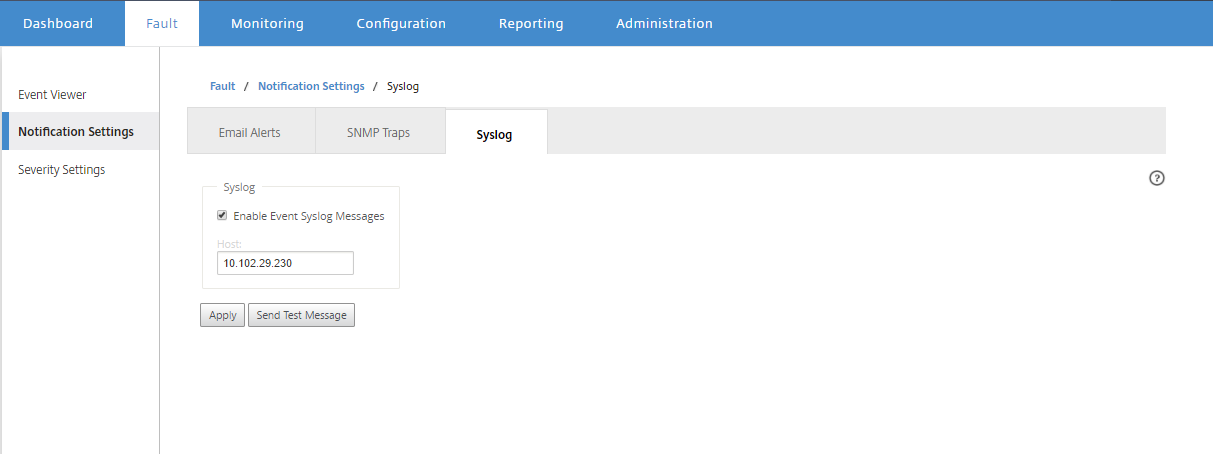
-
In the Host field, enter the IP address or the host name of an external syslog server, which will be used to receive events as syslog messages.
-
Click Apply to apply the syslog notification settings.
Note
Alternately, click Send Test Message to verify whether the system can send a syslog message to the configured host.
Configuring event notifications
To configure event notifications:
-
In the Citrix SD-WAN Center web management interface, navigate to Fault > Severity Settings.
-
In the Alert if Sate Persists field, select the time duration after which if the event still persists a notification will be sent.
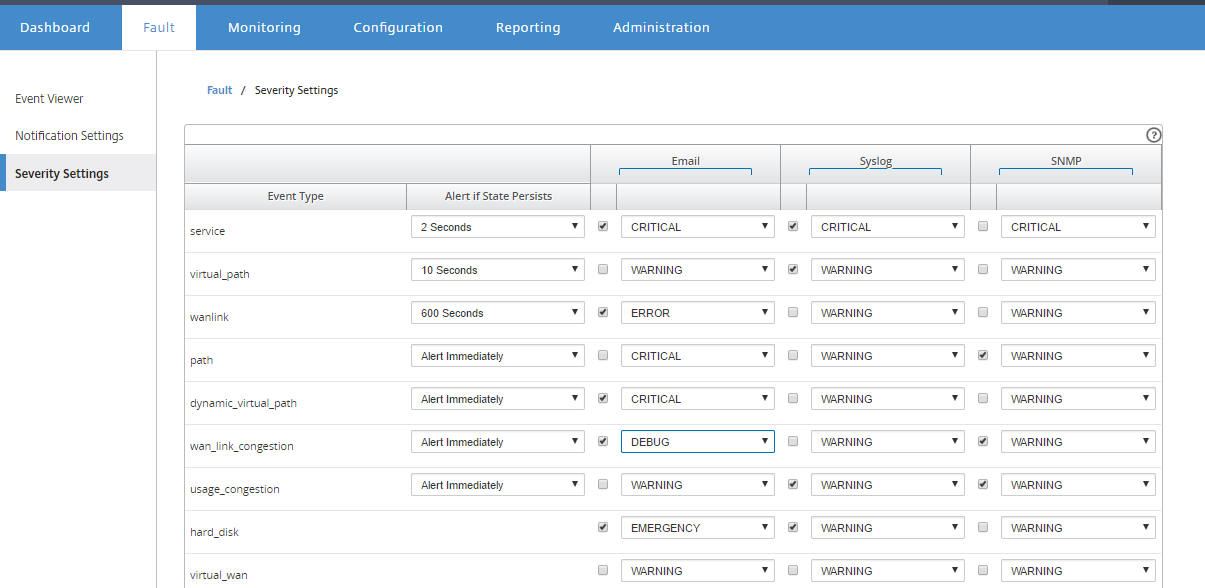
-
For each event type select the notification option and select the severity.
Note
The Email, Syslog and SNMP notification options will be enabled only after configuring the respective notification settings.
-
Click Apply.
Configuring alarms
You can also configure alarms in Citrix SD-WAN Center and push it to individual appliances.
To configure alarm in Citrix SD-WAN Center, navigate to Configuration > Appliance Settings > Notification Settings > Alarm Configuration and Click +.

Select or enter values for the following fields:
- Event Type: The Citrix SD-WAN appliance can trigger alarms for particular subsystems or objects in the network, these are called event types. The available event types are SERVICE, VIRTUAL_PATH, WANLINK, PATH, DYNAMIC_VIRTUAL_PATH, WAN_LINK_CONGESTION, USAGE_CONGESTION, FAN, POWER_SUPPLY, PROXY_ARP, ETHERNET, DISCOVERED_MTU, GRE_TUNNEL, and IPSEC_TUNNEL.
- Trigger State: The event state that triggers an alarm for an Event Type. The available Trigger State options depend on the chosen event type.
- Trigger Duration: The duration in seconds, this determines how quickly the appliance triggers an alarm. Enter ‘0’ to receive immediate alerts or enter a value between 15-7200 seconds. Alarms are not triggered, if additional events occur on the same object within the Trigger Duration period. Additional alarms are triggered only if an event persists longer than the Trigger Duration period.
- Clear State: The event state that clears an alarm for an Event Type after the alarm is triggered. The available Clear State options depend on the chosen Trigger State.
- Clear Duration: The duration in seconds, this determines how long to wait before clearing an alarm. Enter ‘0’ to immediately clear the alarm or enter a value between 15-7200 seconds. The alarm is not cleared, if another clear state event occurs on the same object within the specified time.
- Severity: A user-defined field that determines how urgent an alarm is. The severity is displayed in the alerts sent when the alarm is triggered or cleared and in the triggered alarm summary.
- Email: Alarm trigger and clear alerts for the Event Type is sent via email.
- Syslog: Alarm trigger and clear alerts for the Event Type is sent via Syslog.
- SNMP: Alarm trigger and clear alerts for the Event Type is sent via SNMP trap.