This content has been machine translated dynamically.
Dieser Inhalt ist eine maschinelle Übersetzung, die dynamisch erstellt wurde. (Haftungsausschluss)
Cet article a été traduit automatiquement de manière dynamique. (Clause de non responsabilité)
Este artículo lo ha traducido una máquina de forma dinámica. (Aviso legal)
此内容已经过机器动态翻译。 放弃
このコンテンツは動的に機械翻訳されています。免責事項
이 콘텐츠는 동적으로 기계 번역되었습니다. 책임 부인
Este texto foi traduzido automaticamente. (Aviso legal)
Questo contenuto è stato tradotto dinamicamente con traduzione automatica.(Esclusione di responsabilità))
This article has been machine translated.
Dieser Artikel wurde maschinell übersetzt. (Haftungsausschluss)
Ce article a été traduit automatiquement. (Clause de non responsabilité)
Este artículo ha sido traducido automáticamente. (Aviso legal)
この記事は機械翻訳されています.免責事項
이 기사는 기계 번역되었습니다.책임 부인
Este artigo foi traduzido automaticamente.(Aviso legal)
这篇文章已经过机器翻译.放弃
Questo articolo è stato tradotto automaticamente.(Esclusione di responsabilità))
Translation failed!
Ethernet interface report
Citrix SD-WAN™ Center provides a central view of all the Ethernet interfaces on the different Citrix SD-WAN appliances on your SD-WAN network. This helps you during troubleshooting to quickly see whether any of the ports are down. You can also view the transmitted and received bandwidth, or packet details at each port. You can also view the number of errors that occurred on these interfaces during a certain time period.
The Ethernet interfaces are configured on each Citrix SD-WAN appliance during setting up the SD-WAN network.
For information about configuring interface groups for MCN sites, see Configure MCN.
For information about configuring interface groups for branch sites, see Configure Branch Node.
To view Ethernet interface statistics:
In Citrix SD-WAN Center, navigate to Reports > Ethernet, and in the timeline control select a time period.
You can select and view reports of a particular time frame by using the timeline controls. For more information, see, Timeline controls.
You can also create, save and open report views. For more information, see, Manage views.
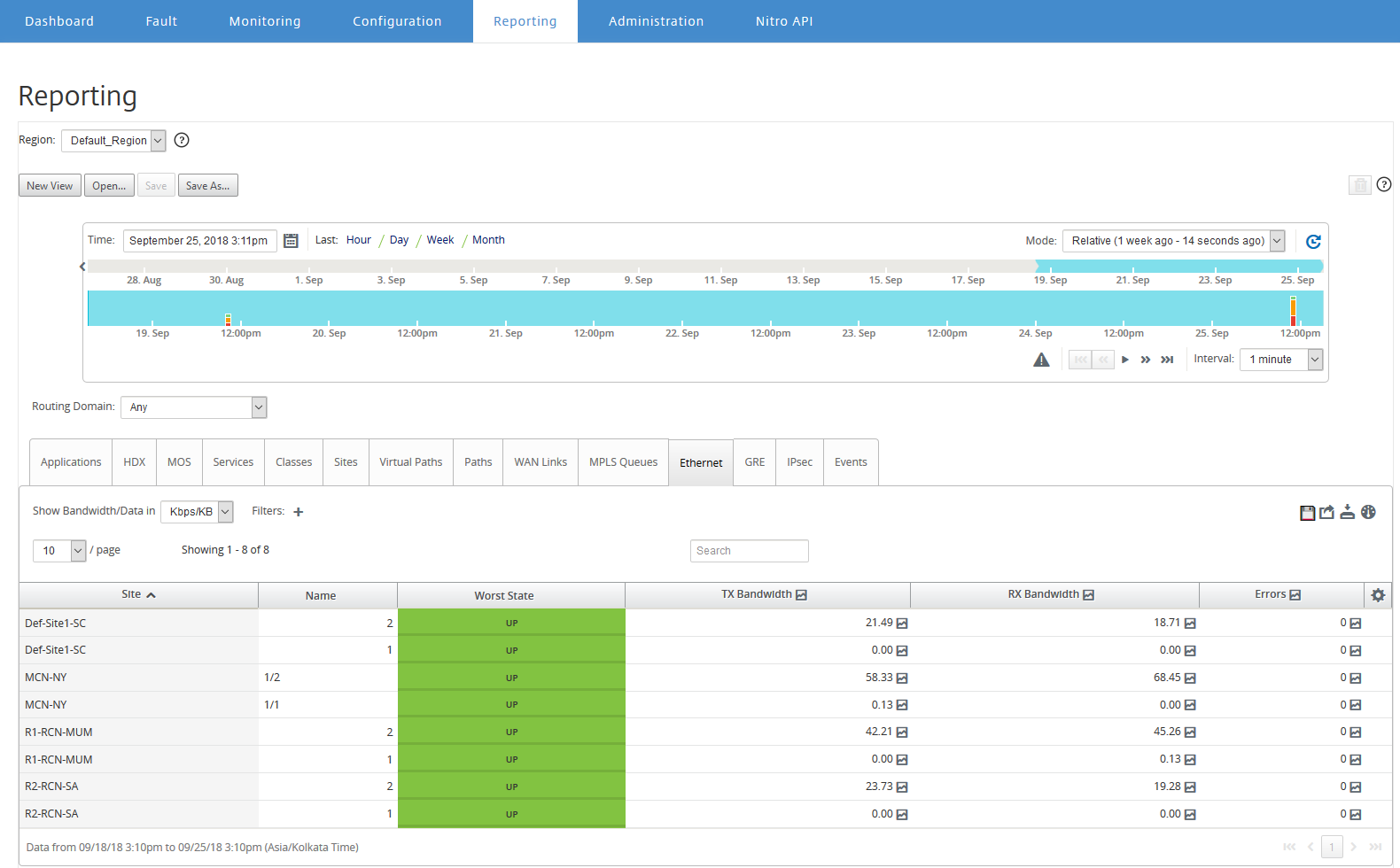
You can view the following metrics:
- Name: Name of the Ethernet interface.
- Worst State: Worst state observed during the selected time period.
- TX Bandwidth: Bandwidth transmitted.
- RX Bandwidth: Bandwidth received.
- TX Packets: Number of packets transmitted.
- RX Packets: Number of packets received.
- Errors: Number of errors observed during the selected time period.
- Data Coverage: Percentage of the selected time period for which data is available.
Note
Click the settings icon to select the metrics that you want to view.
Share
Share
In this article
This Preview product documentation is Cloud Software Group Confidential.
You agree to hold this documentation confidential pursuant to the terms of your Cloud Software Group Beta/Tech Preview Agreement.
The development, release and timing of any features or functionality described in the Preview documentation remains at our sole discretion and are subject to change without notice or consultation.
The documentation is for informational purposes only and is not a commitment, promise or legal obligation to deliver any material, code or functionality and should not be relied upon in making Cloud Software Group product purchase decisions.
If you do not agree, select I DO NOT AGREE to exit.