LTE firmware upgrade
Citrix SD-WAN Orchestrator service allows you to configure and manage all the LTE sites in your network. It includes appliances connected through an internal LTE modem or external USB LTE modem.
To configure the LTE sites in your network:
-
At the site level, navigate to Configuration > Site Configuration.
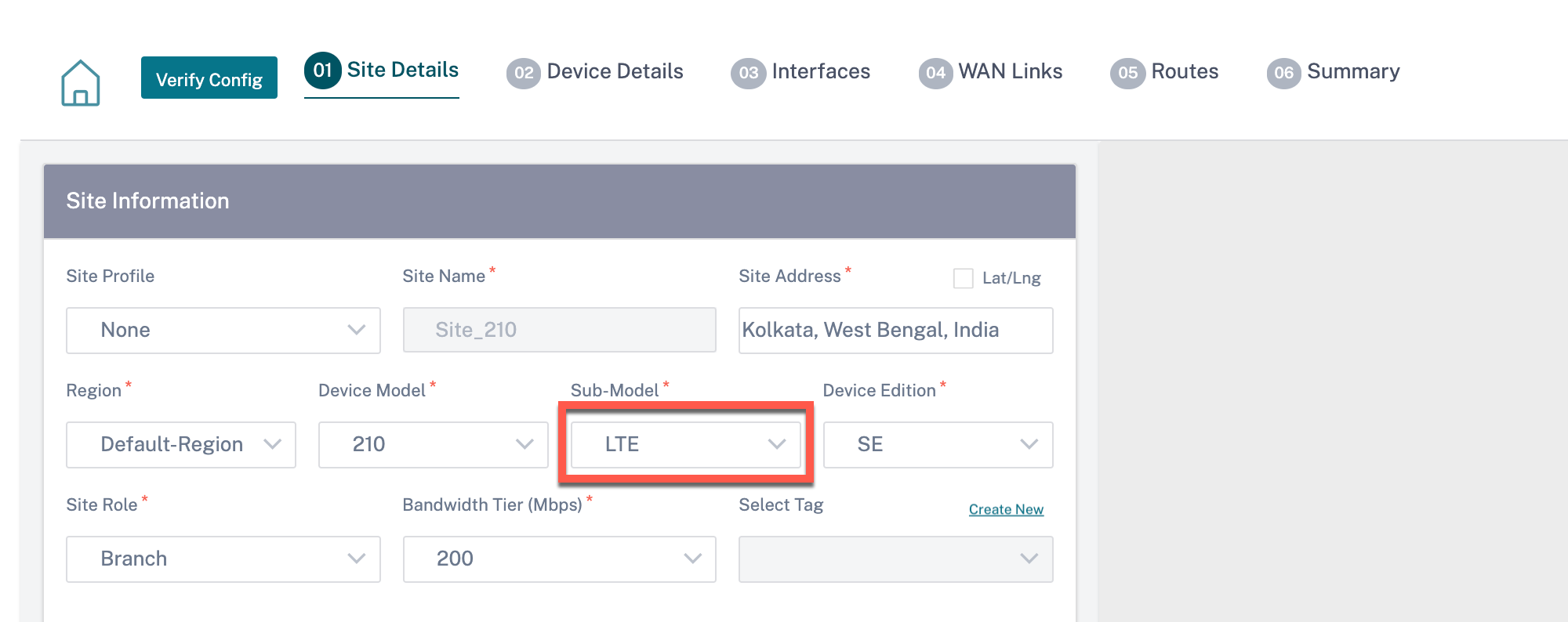
-
Select the submodel as LTE along with other necessary details and click Save. For more information on site configuration, see Site configuration.
-
Once the site is created, navigate to the Network Configuration Home page and click Deploy Config/Software button.
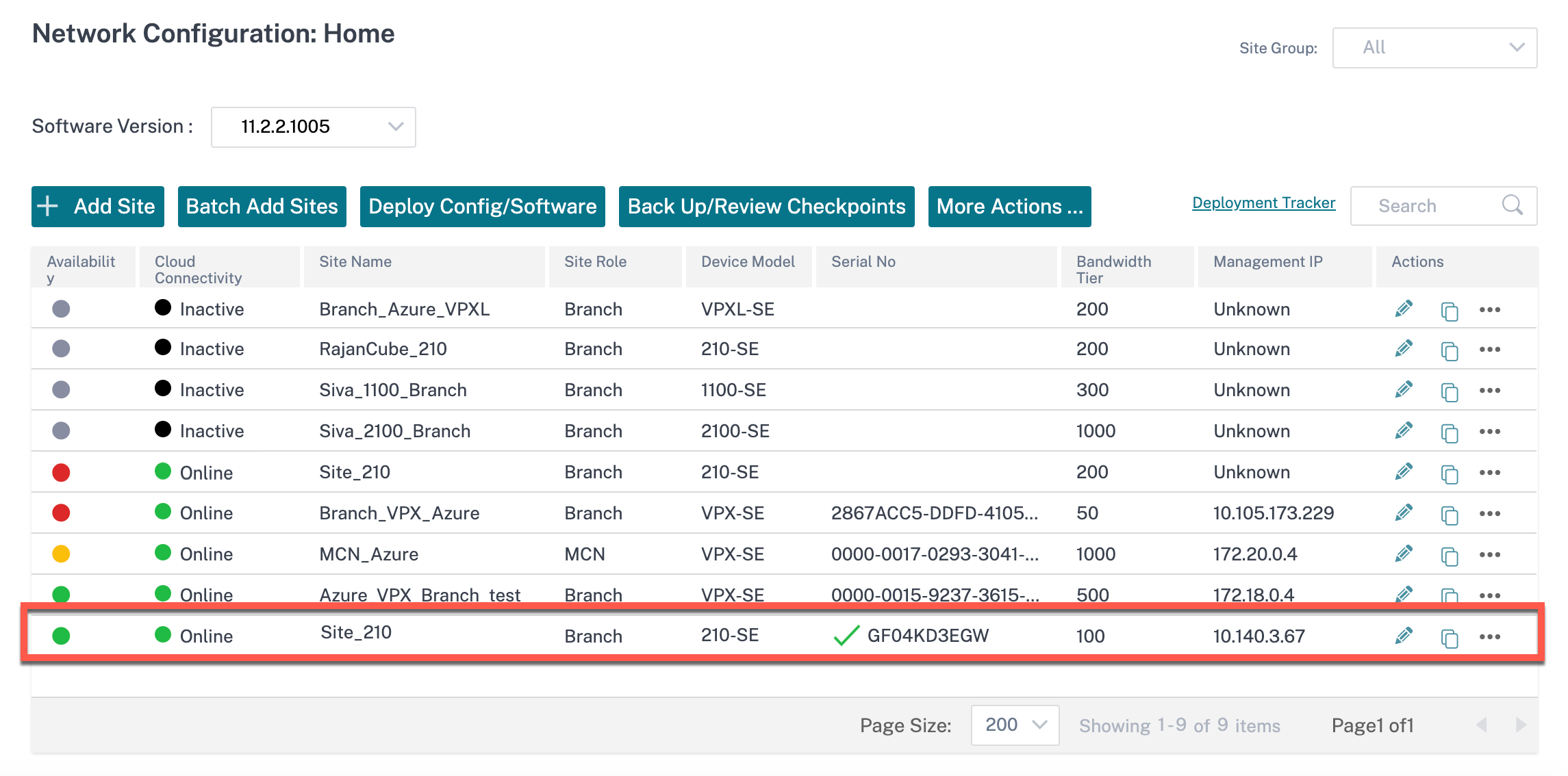
c Note
Currently, the LTE support is available on Citrix SD-WAN™ 210 appliances.
-
The Software Version field is auto filled with the latest software version package and the filed is non-editable. Once you click Stage, it downloads all the appropriate LTE firmware for the selected software version.
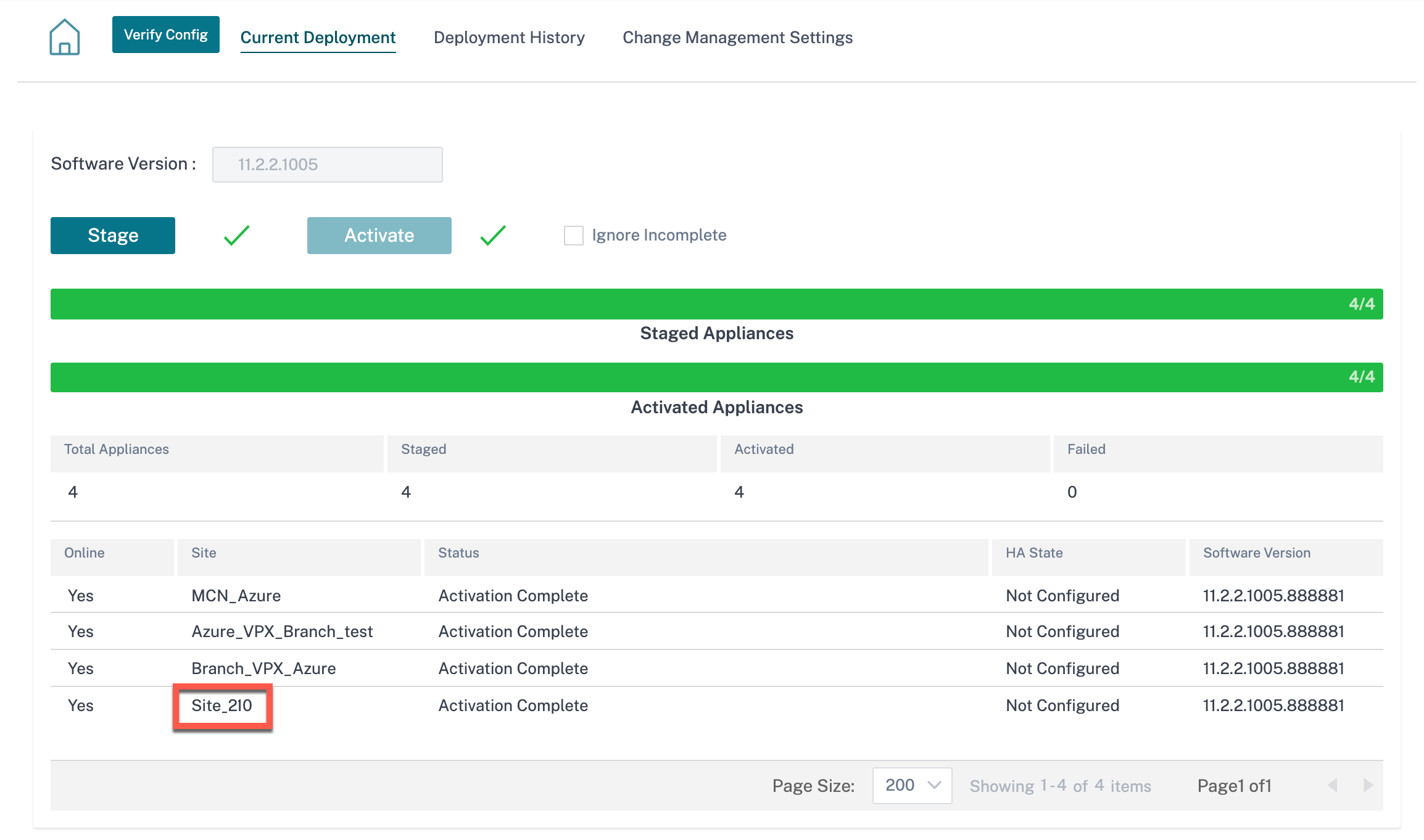
It takes few minutes to complete the staging. You can view the status to track the staging progress. Initially the status shows Staging Pending, then Downloading Appliance Software, and finally Staging Complete. You can cancel the staging anytime by clicking Cancel Stage button.
-
Once the staging is completed, click Activate button to activate the software.
-
The LTE software activation is part of the scheduling window. To upgrade the LTE software, navigate to Change Management Settings tab. You can see a list of site names with scheduling information and an action option.
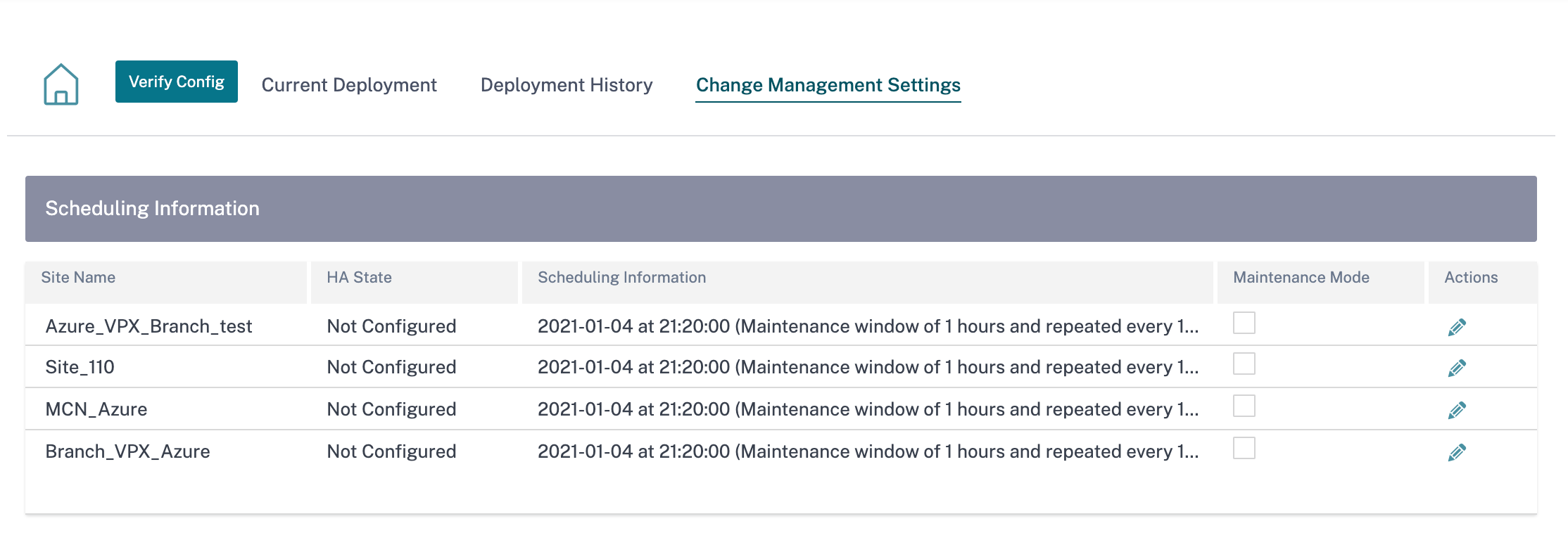
In the scheduling window, a specific time frame is specified to complete the LTE software upgrade.
-
Click the action symbol and provide the scheduling information - date with time, maintenance window duration in hours, repeat window with unit as days/weeks/months. Click Save.
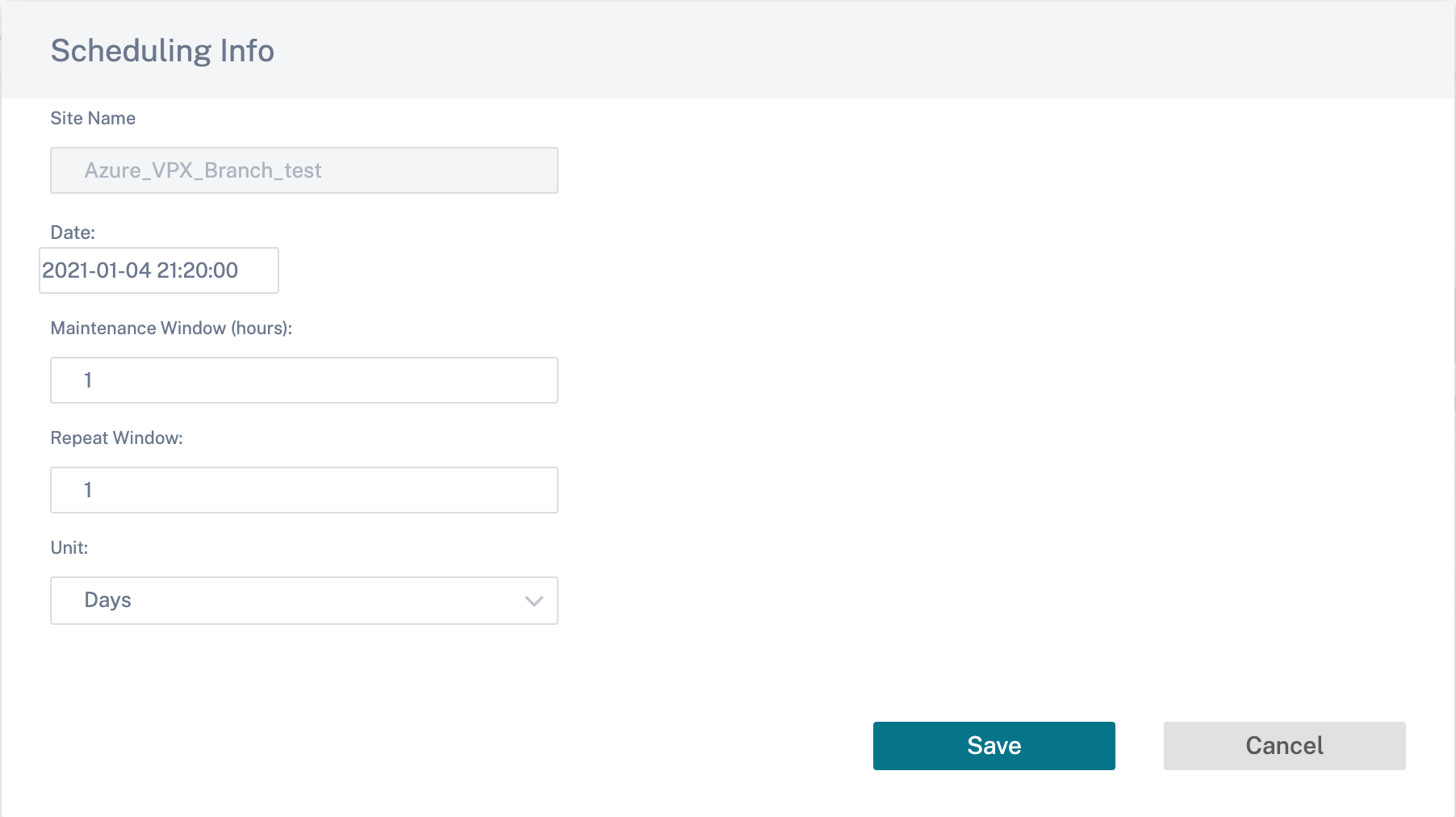
Once the timing is set, it propagates the information to the appliance. LTE firmware upgrades when the time in the appliance matches with the time set in the schedule window. The schedule window lets you configure a specific time to upgrade LTE firmware. LTE firmware upgrade will not start immediately when you set the schedule window.
Note
For all the appliances, the following are the default scheduling information that is already set:
- Schedule window - 21:20:00
- Maintenance window - 1 hour
- Repeated window - 1 day
So if you don’t configure the change management settings, the scheduling window processes the update automatically. Also, when you set the value of Maintenance Window (hours) to 0, the LTE firmware upgrade happens immediately.
Starting 11.1.0, a new configuration knob is added for in-band management configuration on the site interface group page. This is a mandatory configuration for any appliance that needs to be managed through an inband IP. Missing this configuration in the Citrix SD-WAN Orchestrator service can cause the appliance to go offline (especially important when the 210 s and 110 s that were managed over LTE upgrade to 11.1.0).