-
-
-
-
Back up and restore NetScaler instances
-
Provision NetScaler VPX™ instances on SDX using NetScaler Console
-
Replicate configurations from one NetScaler instance to another
-
-
Scenarios for Flexed or Pooled license expiry and connectivity issues behavior
-
Configure NetScaler Console as the Flexed or Pooled license server
This content has been machine translated dynamically.
Dieser Inhalt ist eine maschinelle Übersetzung, die dynamisch erstellt wurde. (Haftungsausschluss)
Cet article a été traduit automatiquement de manière dynamique. (Clause de non responsabilité)
Este artículo lo ha traducido una máquina de forma dinámica. (Aviso legal)
此内容已经过机器动态翻译。 放弃
このコンテンツは動的に機械翻訳されています。免責事項
이 콘텐츠는 동적으로 기계 번역되었습니다. 책임 부인
Este texto foi traduzido automaticamente. (Aviso legal)
Questo contenuto è stato tradotto dinamicamente con traduzione automatica.(Esclusione di responsabilità))
This article has been machine translated.
Dieser Artikel wurde maschinell übersetzt. (Haftungsausschluss)
Ce article a été traduit automatiquement. (Clause de non responsabilité)
Este artículo ha sido traducido automáticamente. (Aviso legal)
この記事は機械翻訳されています.免責事項
이 기사는 기계 번역되었습니다.책임 부인
Este artigo foi traduzido automaticamente.(Aviso legal)
这篇文章已经过机器翻译.放弃
Questo articolo è stato tradotto automaticamente.(Esclusione di responsabilità))
Translation failed!
Back up and restore NetScaler instances
You can back up the current state of a NetScaler instance and later use the backed-up files to restore it to the same state. Always back up an instance before you upgrade it or for precautionary reasons. A backup of a stable system enables you to restore it back to a stable point if it becomes unstable.
There are multiple ways to perform backups and restores on a NetScaler instance. You can manually backup and restore NetScaler configurations using the GUI and CLI. You can also use NetScaler Console to perform automatic backups and manual restores.
NetScaler Console backs up the current state of your managed NetScaler instances by using NITRO calls and the Secure Shell (SSH) and Secure Copy (SCP) protocols.
NetScaler Console creates a complete backup and restores the following NetScaler instance types:
-
NetScaler SDX
-
NetScaler VPX
-
NetScaler MPX
-
NetScaler BLX
Note:
Ensure that the NetScaler Console profile has the admin access to backup and restore NetScaler instances.
From NetScaler Console, you cannot perform the backup and restore operation on a NetScaler cluster.
You cannot use the backup file taken from one instance to restore a different instance.
The backed-up files are stored as a compressed TAR file in the following directory:
/var/mps/tenants/root/device_backup/
<!--NeedCopy-->
To avoid issues due to non-availability of disk space, you can save a maximum of 50 backup files per NetScaler instance in this directory.
To back up and restore NetScaler instances, you must first configure the backup settings on NetScaler Console. After configuring the settings, you can select a single NetScaler instance or multiple instances and create a backup of the configuration files in these instances. If necessary, you can also restore the NetScaler instances by using these backed-up files.
Configure instance backup settings
The Instance Backup Settings page allows you to configure settings on NetScaler Console to back up a selected NetScaler instance or multiple instances:
-
In NetScaler Console, navigate to Settings > Administration.
-
In Backup, select Configure System and Instance backup.
-
Select Instance and specify the following:
-
Enable Instance Backups: By default, NetScaler Console is enabled for taking backups of NetScaler instances. Clear this option if you do not want to create backup files for the instances.
-
Password Protect File: (optional) Select the password protect option to encrypt the backup file. Encrypting the backup file ensures that all the sensitive information inside the backup file is secure.
Note:
You can download the encrypted backup file to your local machine, but you cannot open the file either with the NetScaler Console GUI or with any text editor. You are prompted to provide the password when restoring the encrypted backup file. You can, however, open an unencrypted backup file on your system.
-
Number of Backup Files to retain: Specify the number of backup files to retain in NetScaler Console. You can retain up to 50 backup files per NetScaler instance. The default is three backup files.
Note:
Each backup file accounts for some storage requirement. We recommend that you store an optimal number of NetScaler backup files on NetScaler Console as per your requirement.
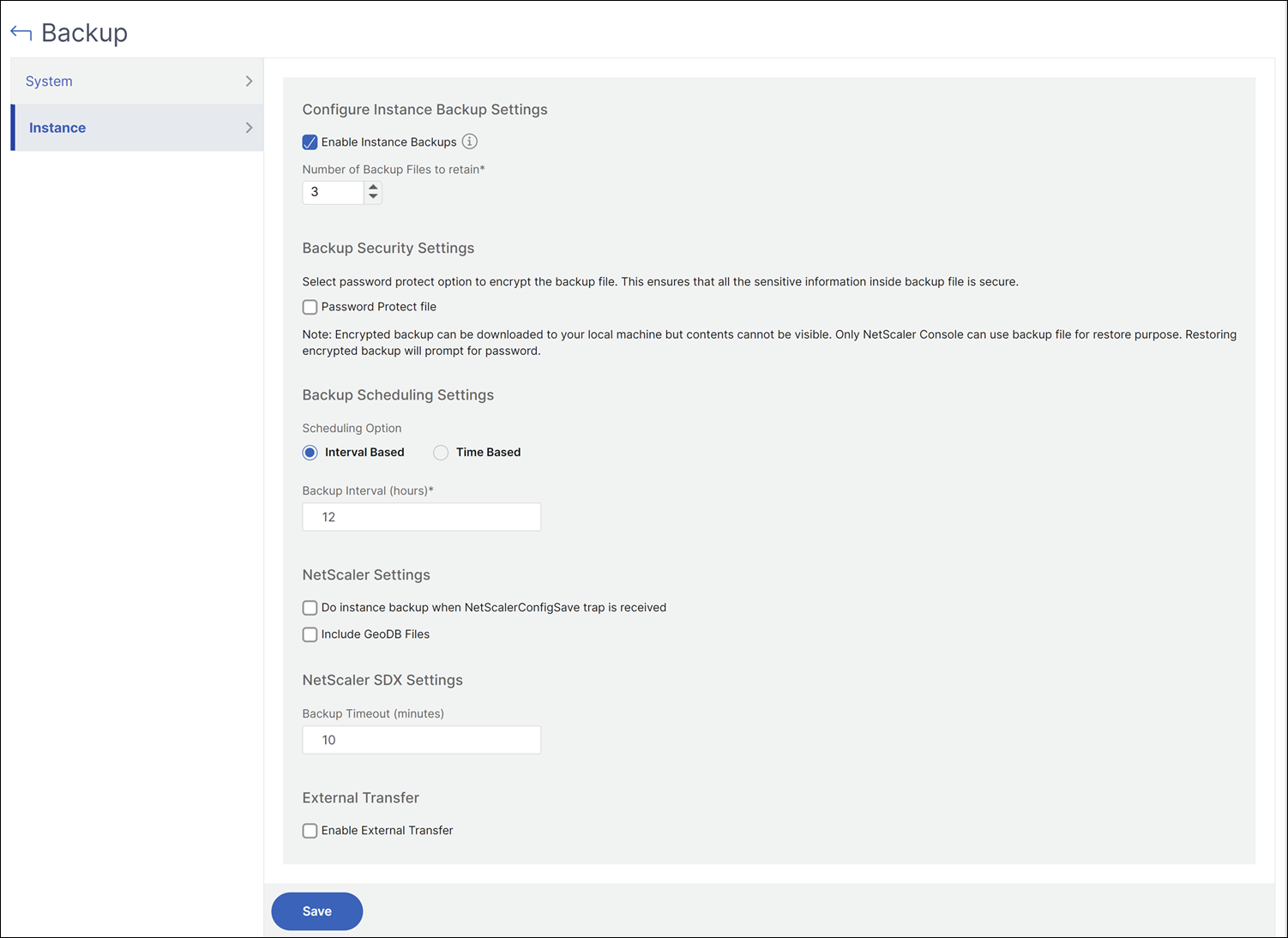
-
Backup scheduling settings: (optional) There are two options available for creating backup files, though you can use only one option at a time:
-
The default backup scheduling option is “interval-based.” A backup file is created in NetScaler Console after the specified interval elapses. The default backup interval is 12 hours.
-
You can also change the type of scheduled backups to “time-based.” In this option, specify the time in
hours:minutesformat to back up instances at the specified time. NetScaler Console allows a maximum of four daily backups to happen on the instances.
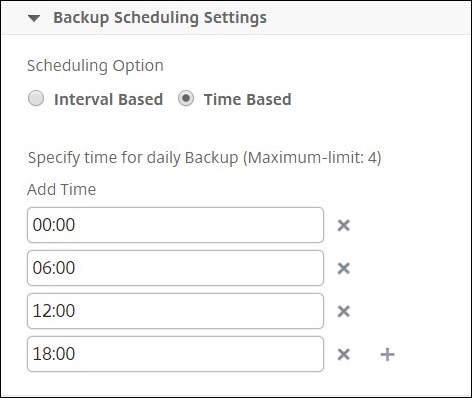
-
-
NetScaler settings: (optional) By default, NetScaler Console does not create a backup file when it receives the “NetScalerConfigSave” trap. But, you can enable the option to create a backup file whenever a NetScaler instance sends a “NetScalerConfigSave” trap to NetScaler Console. A NetScaler instance sends “NetScalerConfigSave” every time the configuration on the instance is saved.
-
Geodatabase files: (optional) By default, NetScaler Console does not back up the GeoDatabase files. You can enable the option to create a backup of these files also.
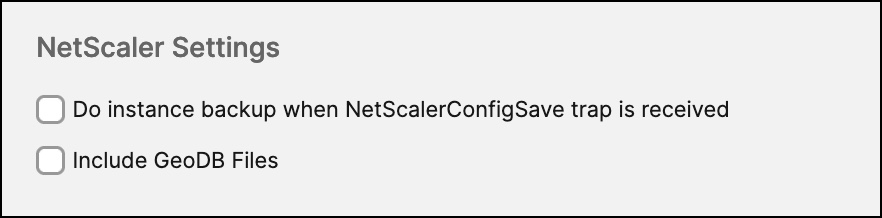
-
External Transfer:(optional) NetScaler Console allows you to transfer the NetScaler instance backup files to an external location:
-
Specify the IP address of the location.
-
Specify the user name and the password of the external server to which you want to transfer the backup files.
-
Specify the transfer protocol and the port number.
-
You can specify the directory path where the file must be stored.
-
Optional, you can also delete the backup file from NetScaler Console after transferring it to the external server.
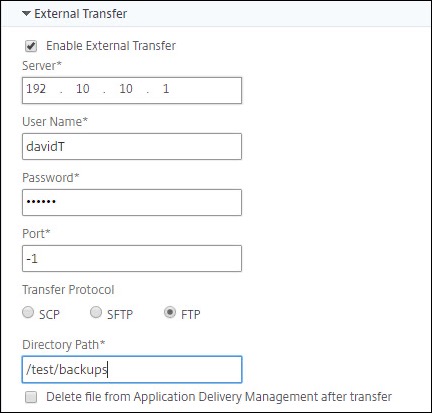
Note:
NetScaler Console sends an SNMP trap or a Syslog notification to itself when there is a backup failure for any of the selected NetScaler instances.
-
-
Create a backup for a selected NetScaler instance by using NetScaler Console
Perform this task if you want to back up a selected NetScaler instance or multiple instances:
-
In NetScaler Console, navigate to Infrastructure > Instances. Under Instances, select the type of instances (for example, NetScaler VPX) to display on the screen.
-
Select the instance that you want to back up.
-
For MPX, VPX, and BLX instance, select Backup/Restore from the Select Action list.
-
For an SDX instance, click Backup/Restore.
-
-
On the Backup Files page, click Back Up.
-
You can specify whether to encrypt your backup file for more security. You can either enter your password or use the global password that you previously specified on the Instance Backup Settings page.
-
Click Continue.
Restore a NetScaler instance by using NetScaler Console
Note:
If you have NetScaler instances in a HA pair, you need to note the following:
Restore the same instance from which the backup file was created. For example, let us consider a scenario that a backup was taken from the primary instance of the HA pair. During the restore process, ensure that you are restoring the same instance, even if it is no longer the primary instance.
When you initiate the restore process on the primary NetScaler instance, you cannot access the primary instance and the secondary instance gets changed to STAYSECONDARY. Once the restore process is completed on the primary instance, the secondary NetScaler instance changes from STAYSECONDARY to ENABLED mode and becomes part of the HA pair again. You can expect a possible downtime on the primary instance until the restore process gets completed.
Perform this task to restore a NetScaler instance by using the backup file that you created earlier:
-
Navigate to Infrastructure > Instances, select the instance that you want to restore, and then click Select Action > Backup/Restore.
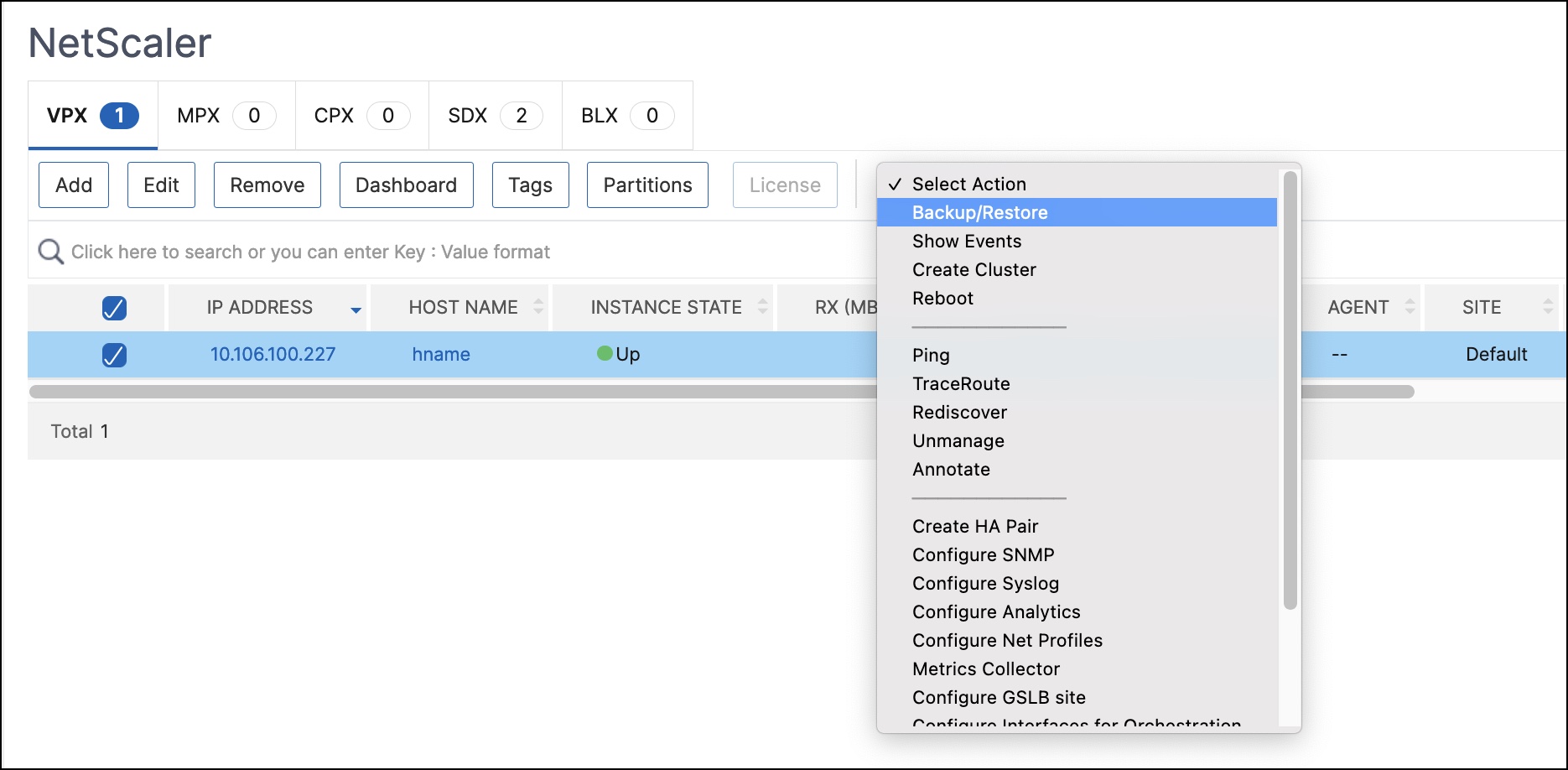
-
On the Backup Files page, select the backup file containing the settings that you want to restore, and then click Restore.
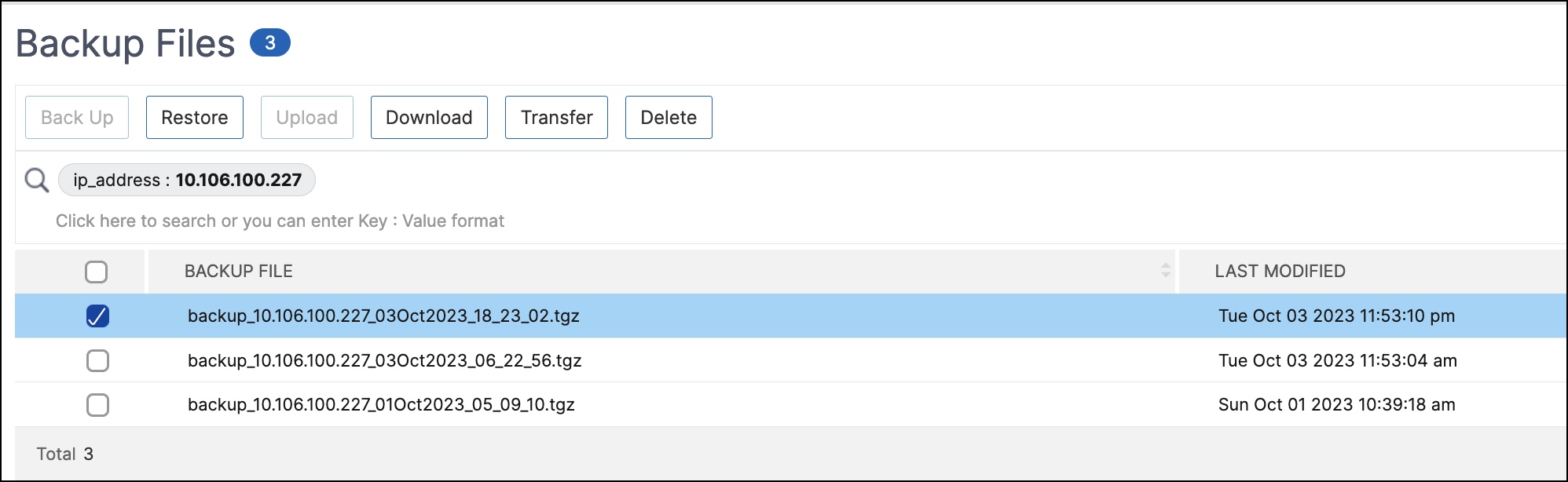
Restore a NetScaler SDX appliance using NetScaler Console
In NetScaler Console, the backup of the NetScaler SDX appliance includes the following:
- NetScaler instances hosted on the appliance
- SVM SSL certificates and keys
- Instance prune settings (in XML format)
- Instance backup settings (in XML format)
- SSL certificate poll settings (in XML format)
- SVM db file
- NetScaler config files of devices present on SDX
- NetScaler build images
- NetScaler XVA images, these images are stored in the following location:
/var/mps/sdx_images/ - SDX Single Bundle Image (SVM+XS)
- Third Party instance images (if provisioned)
Restore your NetScaler SDX appliance to the configuration available in the backup file. During appliance restore, the entire current configuration is deleted.
If you are restoring the NetScaler SDX appliance by using a backup of a different NetScaler SDX appliance, ensure that you add the licenses and configure the new appliance’s Management Service network settings to match the settings in the backup file before you start the restore process. That is, the new appliance must be licensed and meet the minimum license requirements of the backup file. For example, if the backup had five VPX instances with a total of 5 GB, then the new appliance must also be able to support these requirements. Or if the backup appliance had a platinum license, the new appliance must have the same or higher license. Network settings, such as IP address, netmask, gateway, XenServer IP address, and DNS server must be properly configured on the new appliance.
Before you restore the SDX appliance, ensure that the backed-up SDX appliance platform variant is the same as the appliance. You cannot restore from a different platform variant.
Note:
Before you restore an SDX RMA appliance, ensure that the backed-up version is either the same or higher than the RMA version.
To restore the SDX appliance from the backed-up file:
-
In the NetScaler Console GUI, navigate to Infrastructure > Instances > NetScaler > SDX. Select an instance.
-
Click Backup/Restore.
-
Select the backup file of the same instance that you want to restore.
-
Click Repackage Backup.
When the SDX appliance is backed up, the XVA files and images are stored separately to save the network bandwidth and the disk space. Therefore, you must repackage the backed-up file before you restore the SDX appliance.
When you repackage the backup file, it includes all the backed-up files together to restore the SDX appliance. The repackaged backup file ensures the successful restoration of the SDX appliance.
-
Select the backup file that is repackaged and click Restore.
Share
Share
This Preview product documentation is Cloud Software Group Confidential.
You agree to hold this documentation confidential pursuant to the terms of your Cloud Software Group Beta/Tech Preview Agreement.
The development, release and timing of any features or functionality described in the Preview documentation remains at our sole discretion and are subject to change without notice or consultation.
The documentation is for informational purposes only and is not a commitment, promise or legal obligation to deliver any material, code or functionality and should not be relied upon in making Cloud Software Group product purchase decisions.
If you do not agree, select I DO NOT AGREE to exit.