-
Common NetScaler Gateway deployments
-
Install and configure the NetScaler Gateway appliance
-
Maintain and monitor NetScaler Gateway systems
-
Configure DTLS VPN virtual server using SSL VPN virtual server
-
Integrate NetScaler Gateway with Citrix products
-
Integrate NetScaler Gateway with Citrix Virtual Apps and Desktops™
-
Configure settings for your Citrix Endpoint Management Environment
-
Configure load balancing servers for Citrix Endpoint Management
-
Configure load balancing servers for Microsoft Exchange with Email Security Filtering
-
Configure Citrix Endpoint Management NetScaler Connector (XNC) ActiveSync Filtering
-
Allow Access from mobile devices with Citrix Mobile Productivity Apps
-
Configure domain and security token authentication for Citrix Endpoint Management
-
Configure client certificate or client certificate and domain authentication
-
-
NetScaler Gateway Enabled PCoIP Proxy Support for VMware Horizon View
-
Proxy Auto Configuration for Outbound Proxy support for NetScaler Gateway
This content has been machine translated dynamically.
Dieser Inhalt ist eine maschinelle Übersetzung, die dynamisch erstellt wurde. (Haftungsausschluss)
Cet article a été traduit automatiquement de manière dynamique. (Clause de non responsabilité)
Este artículo lo ha traducido una máquina de forma dinámica. (Aviso legal)
此内容已经过机器动态翻译。 放弃
このコンテンツは動的に機械翻訳されています。免責事項
이 콘텐츠는 동적으로 기계 번역되었습니다. 책임 부인
Este texto foi traduzido automaticamente. (Aviso legal)
Questo contenuto è stato tradotto dinamicamente con traduzione automatica.(Esclusione di responsabilità))
This article has been machine translated.
Dieser Artikel wurde maschinell übersetzt. (Haftungsausschluss)
Ce article a été traduit automatiquement. (Clause de non responsabilité)
Este artículo ha sido traducido automáticamente. (Aviso legal)
この記事は機械翻訳されています.免責事項
이 기사는 기계 번역되었습니다.책임 부인
Este artigo foi traduzido automaticamente.(Aviso legal)
这篇文章已经过机器翻译.放弃
Questo articolo è stato tradotto automaticamente.(Esclusione di responsabilità))
Translation failed!
Common NetScaler Gateway deployments
You can deploy NetScaler Gateway at the perimeter of your organization’s internal network (or intranet) to provide a secure single point of access to the servers, applications, and other network resources that reside in the internal network. All remote users must connect to NetScaler Gateway before they can access any resources in the internal network.
NetScaler Gateway is most commonly installed in the following locations in a network:
- In the network DMZ
- In a secure network that does not have a DMZ
You can also deploy NetScaler Gateway with Citrix Virtual Apps, Citrix Virtual Desktops, StoreFront, and Citrix Endpoint Management to allow users to access their Windows, web, mobile, and SaaS applications. If your deployment includes Citrix Virtual Apps, StoreFront, and Desktops 7, you can deploy NetScaler Gateway in a single-hop or double-hop DMZ configuration. A double-hop deployment is not supported with earlier versions of Citrix Virtual Desktops or Citrix Endpoint Management.
For more information about expanding your NetScaler Gateway installation with these and other supported NetScaler solutions, see Integrating with NetScaler products topic.
Deploy NetScaler Gateway in a DMZ
Many organizations protect their internal network with a DMZ. A DMZ is a subnet that lies between an organization’s secure internal network and the Internet (or any external network). When you deploy NetScaler Gateway in the DMZ, users connect with the Citrix Secure Access for Windows or Citrix Workspace app.
Figure 1. NetScaler Gateway deployed in the DMZ
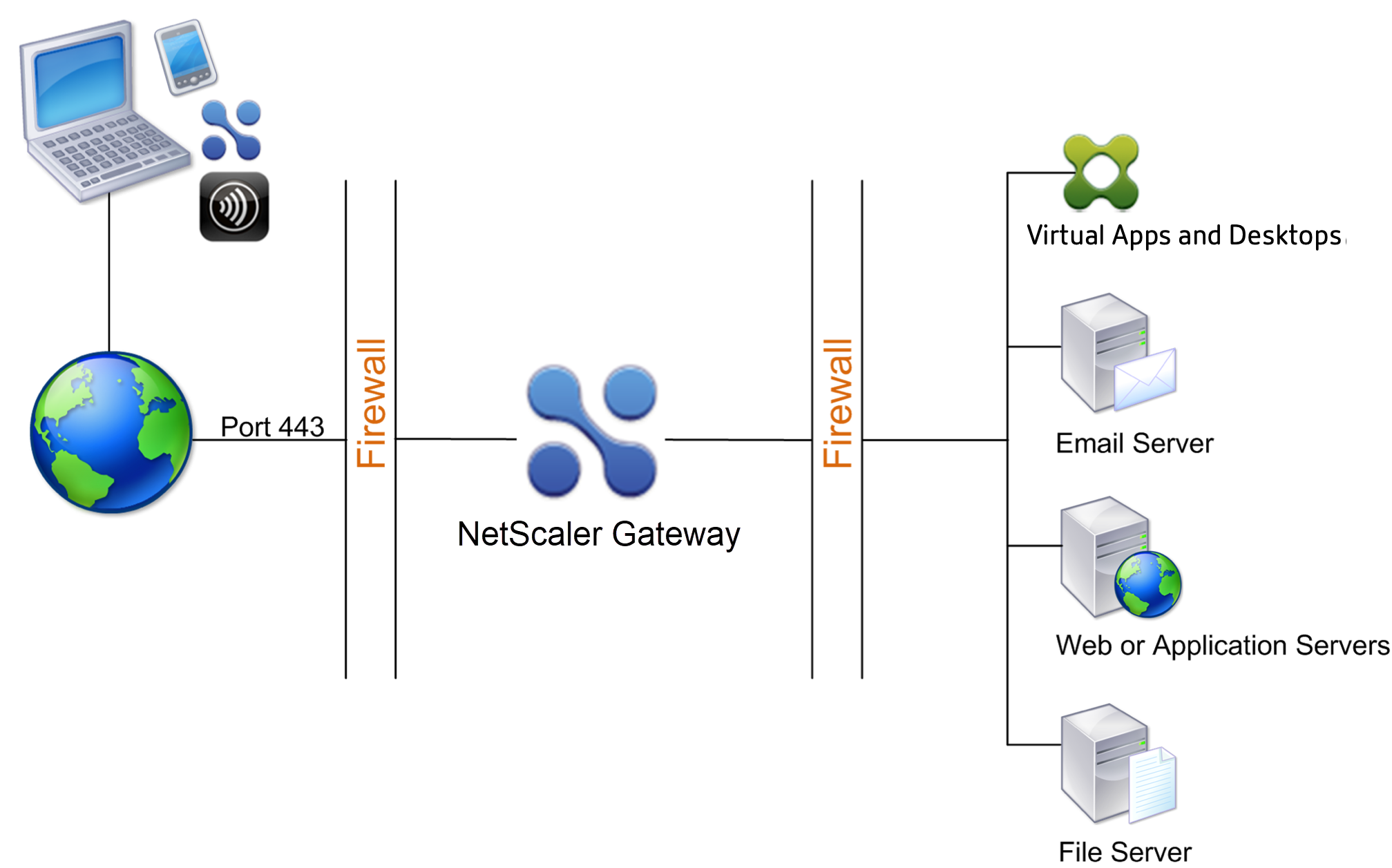
In the configuration shown in the preceding figure, you install NetScaler Gateway in the DMZ and configure it to connect to both the Internet and the internal network.
NetScaler Gateway connectivity in a DMZ
When you deploy NetScaler Gateway in the DMZ, user connections must traverse the first firewall to connect to NetScaler Gateway. By default, user connections use SSL on port 443 to establish this connection. To allow user connections to reach the internal network, you must allow SSL on port 443 through the first firewall.
NetScaler Gateway decrypts the SSL connections from the user device and establishes a connection on behalf of the user to the network resources behind the second firewall. The ports that must be open through the second firewall are dependent on the network resources that you authorize external users to access.
For example, if you authorize external users to access a web server in the internal network, and this server listens for HTTP connections on port 80, you must allow HTTP on port 80 through the second firewall. NetScaler Gateway establishes the connection through the second firewall to the HTTP server on the internal network on behalf of the external user devices.
Deploy NetScaler Gateway in a secure network
You can install NetScaler Gateway in the secure network. In this scenario, one firewall stands between the Internet and the secure network. NetScaler Gateway resides inside the firewall to control access to the network resources.
Figure 1. NetScaler Gateway deployed in the secure network
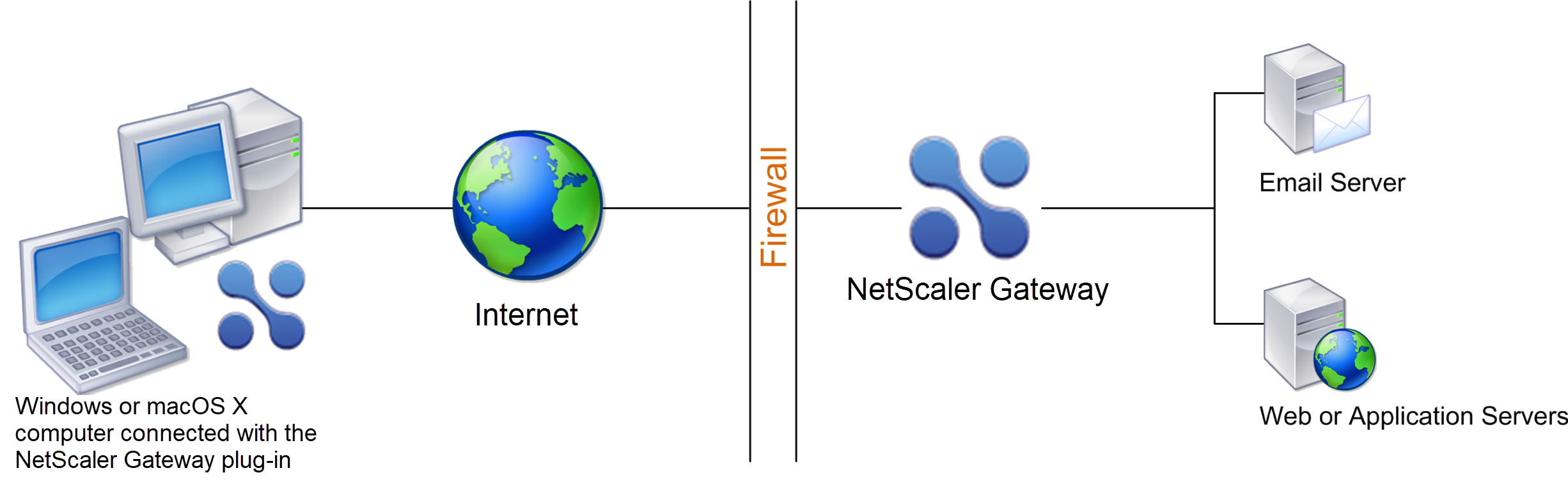
When you deploy NetScaler Gateway in the secure network, connect one interface on NetScaler Gateway to the Internet and the other interface to servers running in the secure network. Putting NetScaler Gateway in the secure network provides access for local and remote users. Because this configuration only has one firewall, it makes the deployment less secure for users connecting from a remote location. Although NetScaler Gateway intercepts traffic from the Internet, the traffic enters the secure network before users are authenticated. When NetScaler Gateway is deployed in a DMZ, users are authenticated before network traffic reaches the secure network.
When NetScaler Gateway is deployed in the secure network, Citrix Secure Access for Windows connections must traverse the firewall to connect to NetScaler Gateway. By default, user connections use the SSL protocol on port 443 to establish this connection. To support this connectivity, you must open port 443 on the firewall.
Share
Share
This Preview product documentation is Cloud Software Group Confidential.
You agree to hold this documentation confidential pursuant to the terms of your Cloud Software Group Beta/Tech Preview Agreement.
The development, release and timing of any features or functionality described in the Preview documentation remains at our sole discretion and are subject to change without notice or consultation.
The documentation is for informational purposes only and is not a commitment, promise or legal obligation to deliver any material, code or functionality and should not be relied upon in making Cloud Software Group product purchase decisions.
If you do not agree, select I DO NOT AGREE to exit.