-
Install and configure the NetScaler Gateway appliance
-
Maintain and monitor NetScaler Gateway systems
-
Configure DTLS VPN virtual server using SSL VPN virtual server
-
Integrate NetScaler Gateway with Citrix products
-
Integrate NetScaler Gateway with Citrix Virtual Apps and Desktops™
-
Configure settings for your Citrix Endpoint Management Environment
-
Configure load balancing servers for Citrix Endpoint Management
-
Configure load balancing servers for Microsoft Exchange with Email Security Filtering
-
Configure Citrix Endpoint Management NetScaler Connector (XNC) ActiveSync Filtering
-
Allow Access from mobile devices with Citrix Mobile Productivity Apps
-
Configure domain and security token authentication for Citrix Endpoint Management
-
Configure client certificate or client certificate and domain authentication
-
-
NetScaler Gateway Enabled PCoIP Proxy Support for VMware Horizon View
-
Proxy Auto Configuration for Outbound Proxy support for NetScaler Gateway
This content has been machine translated dynamically.
Dieser Inhalt ist eine maschinelle Übersetzung, die dynamisch erstellt wurde. (Haftungsausschluss)
Cet article a été traduit automatiquement de manière dynamique. (Clause de non responsabilité)
Este artículo lo ha traducido una máquina de forma dinámica. (Aviso legal)
此内容已经过机器动态翻译。 放弃
このコンテンツは動的に機械翻訳されています。免責事項
이 콘텐츠는 동적으로 기계 번역되었습니다. 책임 부인
Este texto foi traduzido automaticamente. (Aviso legal)
Questo contenuto è stato tradotto dinamicamente con traduzione automatica.(Esclusione di responsabilità))
This article has been machine translated.
Dieser Artikel wurde maschinell übersetzt. (Haftungsausschluss)
Ce article a été traduit automatiquement. (Clause de non responsabilité)
Este artículo ha sido traducido automáticamente. (Aviso legal)
この記事は機械翻訳されています.免責事項
이 기사는 기계 번역되었습니다.책임 부인
Este artigo foi traduzido automaticamente.(Aviso legal)
这篇文章已经过机器翻译.放弃
Questo articolo è stato tradotto automaticamente.(Esclusione di responsabilità))
Translation failed!
Configure load balancing servers for Citrix Endpoint Management or Citrix XenMobile Server
After using the NetScaler for Citrix Endpoint Management wizard for initial setup, use the NetScaler Gateway configuration utility to configure load balancing, as described in this section. For Citrix Endpoint Management, use SSL Offload. For Citrix Endpoint Management Server, be sure to refer to the recommendations for load balancing modes under “Deployment Summary” in Integrating with NetScaler Gateway and NetScaler.
To use SSL bridge mode for NetScaler VIPs
Use SSL Bridge mode if Citrix Endpoint Management is in the DMZ. When you load balance Citrix Endpoint Management with NetScaler VIPs in SSL Bridge mode, Internet traffic flows directly to the Citrix Endpoint Management server, where connections terminate. SSL Bridge mode is the simplest mode to set up and troubleshoot.
-
Before configuring SSL Bridge mode, go to Citrix Endpoint Management App Management Settings and verify that Communication with Citrix Endpoint Management Server is HTTPS.

-
After you log on to the configuration utility, on the Home tab, in MDM Server LB, click Configure.
-
Under LB Virtual Server for Device Management, in Name, type a name for the server.
-
In IP Address, type the IP address for the virtual server and then click Continue.
-
On the Load Balance Citrix Endpoint Management MDM Servers page, repeat Steps 3 and 4 and then click Create.
-
Verify that the settings are correct and then click Done.
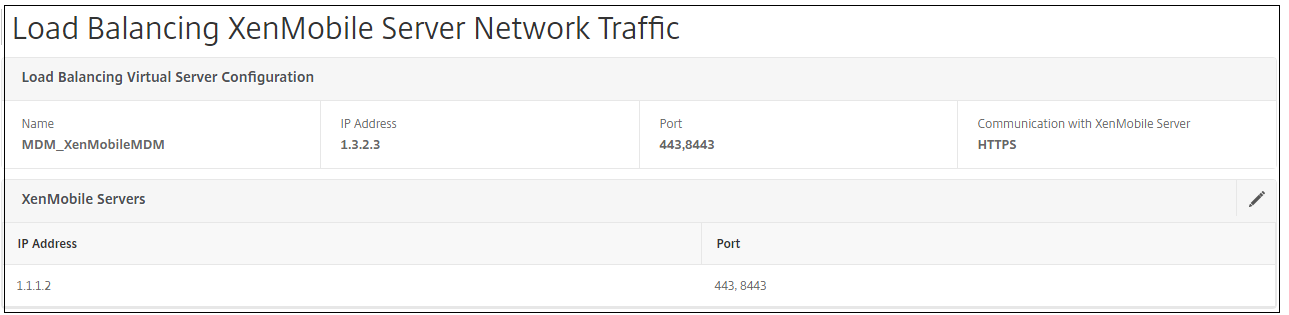
-
To verify the load balancing configuration, go to Traffic Management > Virtual Servers.
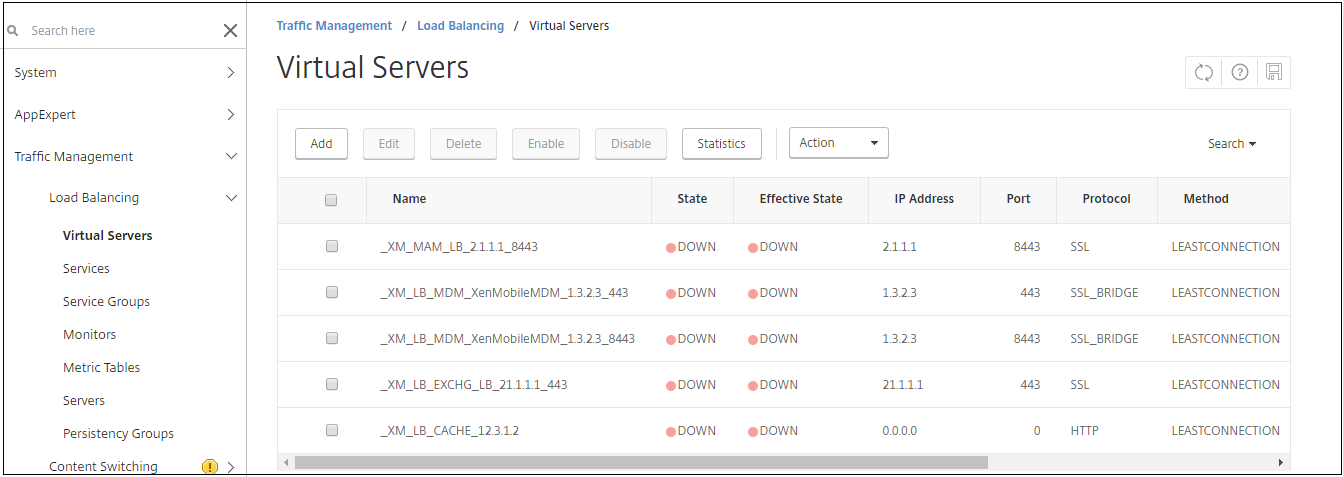
To use SSL Offload mode for NetScaler VIPs
Use SSL Offload for Citrix Endpoint Management. Also use SSL Offload, if necessary to meet security standards, when the on-premises Citrix Endpoint Management is in the internal network. When you load balance Citrix Endpoint Management with NetScaler VIPs in SSL Offload mode, Internet traffic flows directly to the NetScaler appliance, where connections terminate. NetScaler Gateway then establishes new sessions from the appliance to Citrix Endpoint Management. SSL Offload mode involves more complexity during setup and troubleshooting.
-
Before configuring SSL Offload mode, go to Citrix Endpoint Management App Management Settings and verify that Communication with Citrix Endpoint Management Server is HTTP.

-
Log on to the configuration utility. On the Home tab, in MDM Server LB, click Configure.
-
Under LB Virtual Server for Device Management, in Name, type a name for the server.
-
In IP Address, type the IP address for the virtual server and then click Continue.
-
On the Load Balance Citrix Endpoint Management MDM Servers page, repeat Steps 3 and 4 and then click Create.
-
Verify the settings and then click Done.
-
When prompted to add a server certificate, choose the server certificate and click Continue.
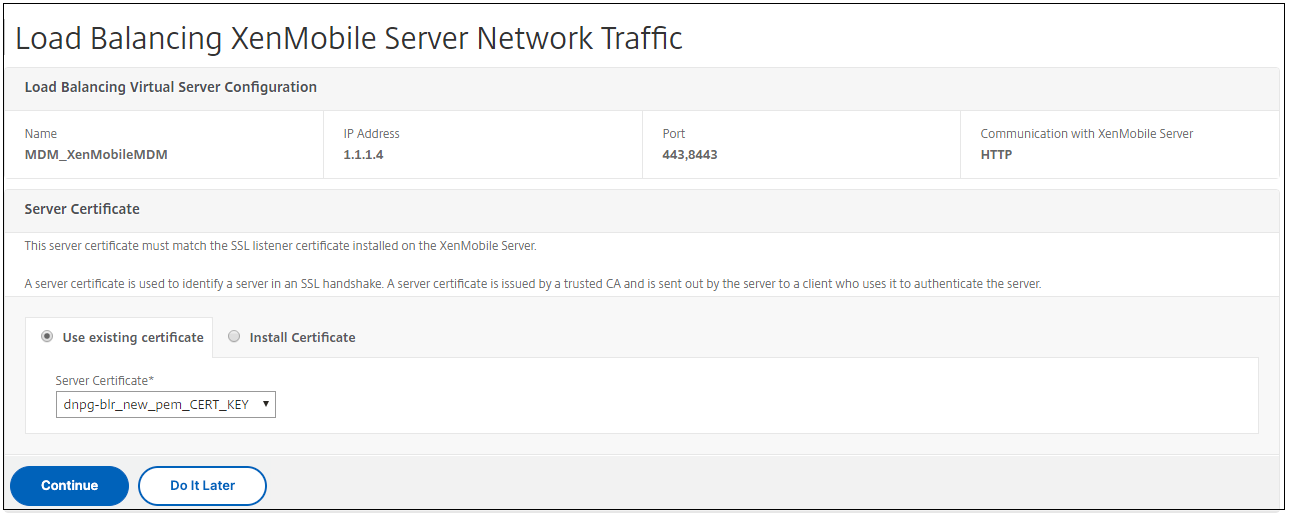
-
Specify the CA certificate and click Continue.
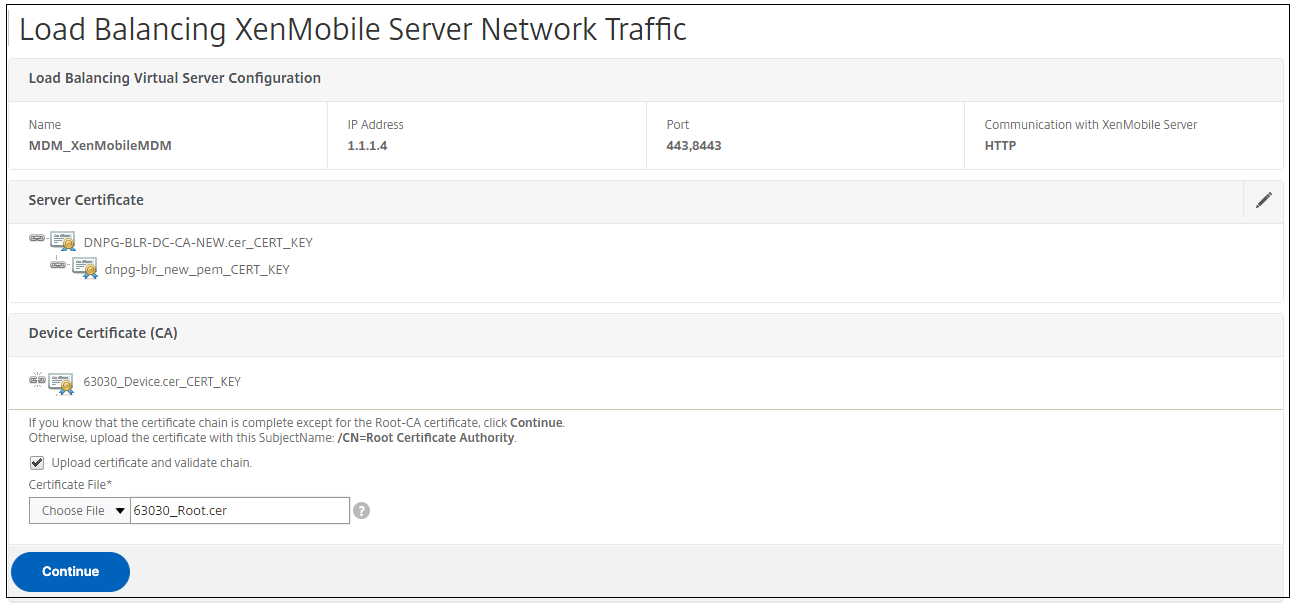
-
Keep the same Citrix Endpoint Management IP address. Click Done.
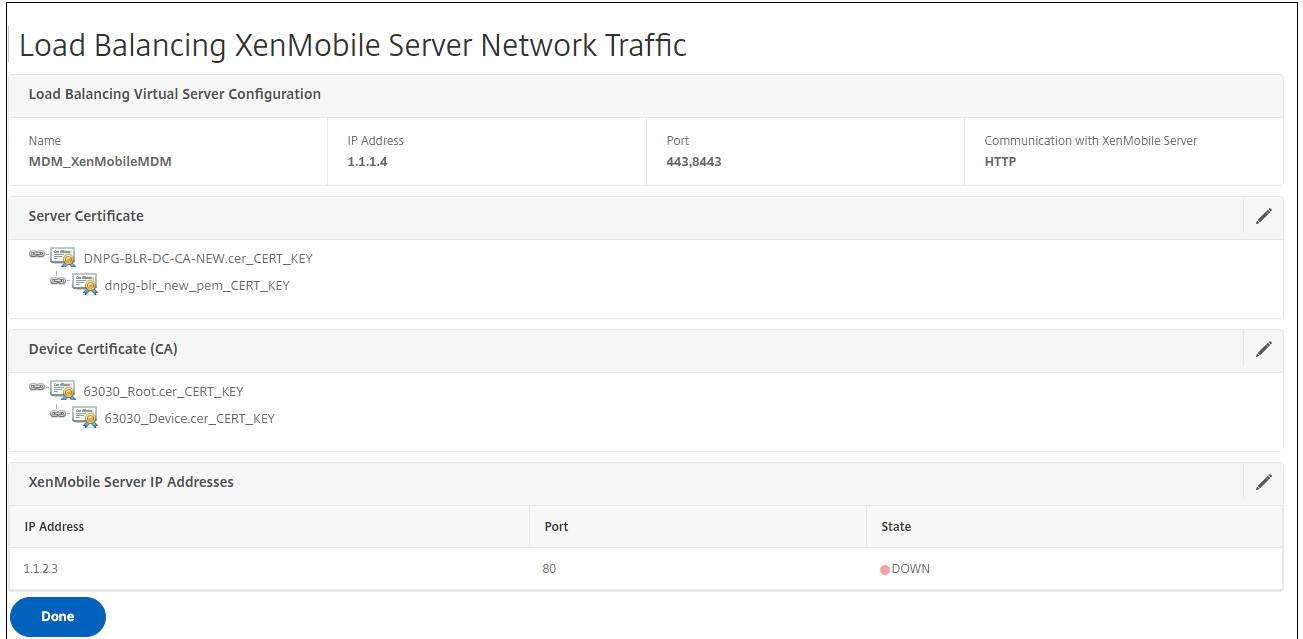
-
To verify the load balancing configuration, go to Traffic Management > Virtual Servers.
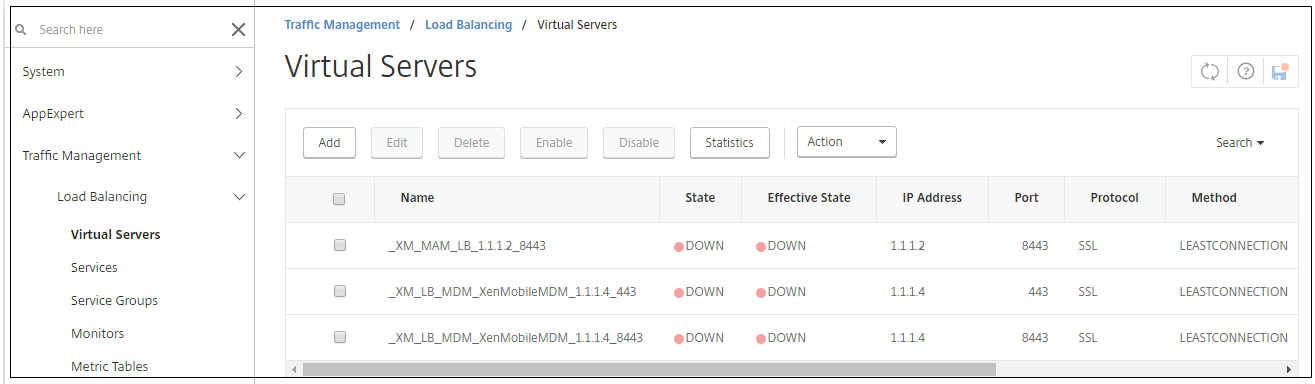
Share
Share
This Preview product documentation is Cloud Software Group Confidential.
You agree to hold this documentation confidential pursuant to the terms of your Cloud Software Group Beta/Tech Preview Agreement.
The development, release and timing of any features or functionality described in the Preview documentation remains at our sole discretion and are subject to change without notice or consultation.
The documentation is for informational purposes only and is not a commitment, promise or legal obligation to deliver any material, code or functionality and should not be relied upon in making Cloud Software Group product purchase decisions.
If you do not agree, select I DO NOT AGREE to exit.