-
Install and configure the NetScaler Gateway appliance
-
Maintain and monitor NetScaler Gateway systems
-
Configure DTLS VPN virtual server using SSL VPN virtual server
-
Integrate NetScaler Gateway with Citrix products
-
Integrate NetScaler Gateway with Citrix Virtual Apps and Desktops™
-
Configure settings for your Citrix Endpoint Management Environment
-
Configure load balancing servers for Citrix Endpoint Management
-
Configure load balancing servers for Microsoft Exchange with Email Security Filtering
-
Configure Citrix Endpoint Management NetScaler Connector (XNC) ActiveSync Filtering
-
Allow Access from mobile devices with Citrix Mobile Productivity Apps
-
Configure domain and security token authentication for Citrix Endpoint Management
-
Configure client certificate or client certificate and domain authentication
-
-
-
Understanding the NetScaler Gateway Intune MDM Integration
-
Configuring a NetScaler Gateway application on the Azure portal
-
Configuring NetScaler Gateway Virtual Server for MSAL Token Authentication
-
Set up NetScaler Gateway for using micro VPN with Microsoft Endpoint Manager
-
NetScaler Gateway Enabled PCoIP Proxy Support for VMware Horizon View
-
Proxy Auto Configuration for Outbound Proxy support for NetScaler Gateway
This content has been machine translated dynamically.
Dieser Inhalt ist eine maschinelle Übersetzung, die dynamisch erstellt wurde. (Haftungsausschluss)
Cet article a été traduit automatiquement de manière dynamique. (Clause de non responsabilité)
Este artículo lo ha traducido una máquina de forma dinámica. (Aviso legal)
此内容已经过机器动态翻译。 放弃
このコンテンツは動的に機械翻訳されています。免責事項
이 콘텐츠는 동적으로 기계 번역되었습니다. 책임 부인
Este texto foi traduzido automaticamente. (Aviso legal)
Questo contenuto è stato tradotto dinamicamente con traduzione automatica.(Esclusione di responsabilità))
This article has been machine translated.
Dieser Artikel wurde maschinell übersetzt. (Haftungsausschluss)
Ce article a été traduit automatiquement. (Clause de non responsabilité)
Este artículo ha sido traducido automáticamente. (Aviso legal)
この記事は機械翻訳されています.免責事項
이 기사는 기계 번역되었습니다.책임 부인
Este artigo foi traduzido automaticamente.(Aviso legal)
这篇文章已经过机器翻译.放弃
Questo articolo è stato tradotto automaticamente.(Esclusione di responsabilità))
Translation failed!
Understanding the NetScaler Gateway MDM Integration with Intune
The following is an example flow of events in a typical NetScaler Gateway MDM Integration with Intune:
- Enroll a mobile device with Intune.
- Corporate approved applications and device policies are pushed to the device.
- Browse SharePoint (on-premises application) from the device.
- The browser request goes to NetScaler Gateway.
- The NetScaler Gateway appliance checks with Intune for the enrollment status of the device.
- If a compliant device is enrolled successfully, the SharePoint access is granted.
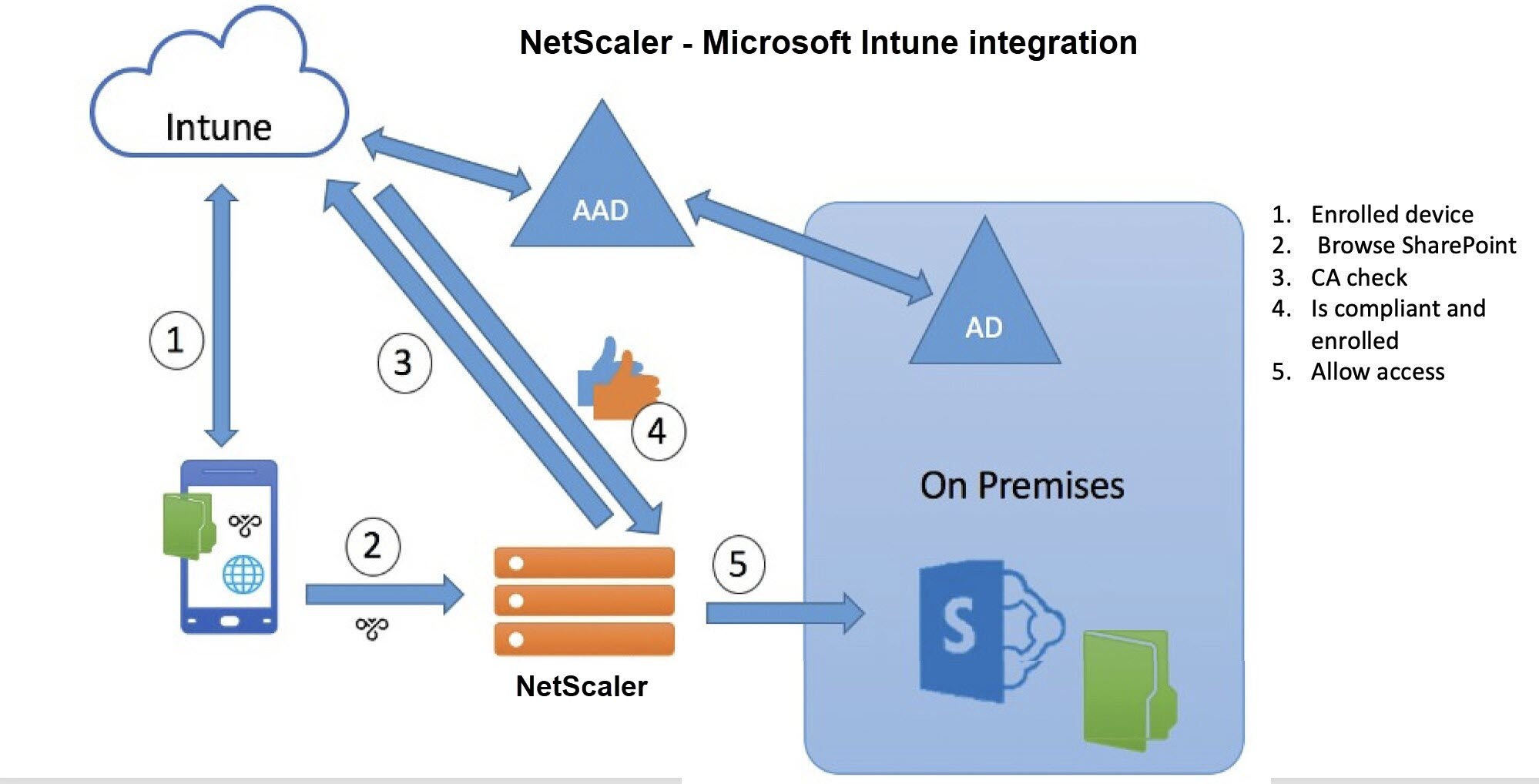
When a device doesn’t meet a conditional access policy, the NetScaler Gateway VPN client displays an error message. The message provides a link from the device to a page hosted by Intune that gives the user the option to enroll or to remediate the device’s compliance status.
Note:
Administrators must ensure the following while pushing the certificates to Intune so that the users can differentiate between the various certificates on their device.
- Certificates must have a subject summary.
- The subject summaries for different certificates must be distinct.
Intune NAC v2 API support
As part of Intune NAC v2 API support, you must bind a Certificate Authority file (CA certificate) to ensure that the NetScaler appliance gets a valid certificate from mobile devices. In Intune NAC v2, the mobile devices send device IDs as part of the CA certificate. The CA certificate bound here must be the one used to issue client certificates to the end-user iOS and Android devices. If there are intermediate certificates, those must also be bound here.
For more details, see Intune NAC v2 API support
Share
Share
In this article
This Preview product documentation is Cloud Software Group Confidential.
You agree to hold this documentation confidential pursuant to the terms of your Cloud Software Group Beta/Tech Preview Agreement.
The development, release and timing of any features or functionality described in the Preview documentation remains at our sole discretion and are subject to change without notice or consultation.
The documentation is for informational purposes only and is not a commitment, promise or legal obligation to deliver any material, code or functionality and should not be relied upon in making Cloud Software Group product purchase decisions.
If you do not agree, select I DO NOT AGREE to exit.