-
-
-
-
Importing and synchronizing StyleBooks from GitHub repository
-
Simplified migration of Citrix ADC application configuration using StyleBooks
-
-
Use ADM log messages for managing and monitoring your infrastructure
-
-
Citrix ADC automation using Citrix ADM in Cisco ACI hybrid mode
-
Citrix ADC device package in Cisco ACI's cloud orchestrator mode
-
This content has been machine translated dynamically.
Dieser Inhalt ist eine maschinelle Übersetzung, die dynamisch erstellt wurde. (Haftungsausschluss)
Cet article a été traduit automatiquement de manière dynamique. (Clause de non responsabilité)
Este artículo lo ha traducido una máquina de forma dinámica. (Aviso legal)
此内容已经过机器动态翻译。 放弃
このコンテンツは動的に機械翻訳されています。免責事項
이 콘텐츠는 동적으로 기계 번역되었습니다. 책임 부인
Este texto foi traduzido automaticamente. (Aviso legal)
Questo contenuto è stato tradotto dinamicamente con traduzione automatica.(Esclusione di responsabilità))
This article has been machine translated.
Dieser Artikel wurde maschinell übersetzt. (Haftungsausschluss)
Ce article a été traduit automatiquement. (Clause de non responsabilité)
Este artículo ha sido traducido automáticamente. (Aviso legal)
この記事は機械翻訳されています.免責事項
이 기사는 기계 번역되었습니다.책임 부인
Este artigo foi traduzido automaticamente.(Aviso legal)
这篇文章已经过机器翻译.放弃
Questo articolo è stato tradotto automaticamente.(Esclusione di responsabilità))
Translation failed!
Create an application definition
You can define a custom application based on a collection of discovered applications in Citrix ADM.
In Citrix ADM, when you navigate to Application Dashboard, the Application Overview page displays default applications. These default applications or “discrete applications” are the 30 applications for which you have the default licenses. You discover these applications when you install Citrix ADM in your business environment.
As you create “custom applications,” the custom applications replace the discrete applications. The custom applications are arranged on the dashboard according to the category you have chosen while creating them.
You can view these applications, both discovered and custom, in two ways - tree map and tiles.
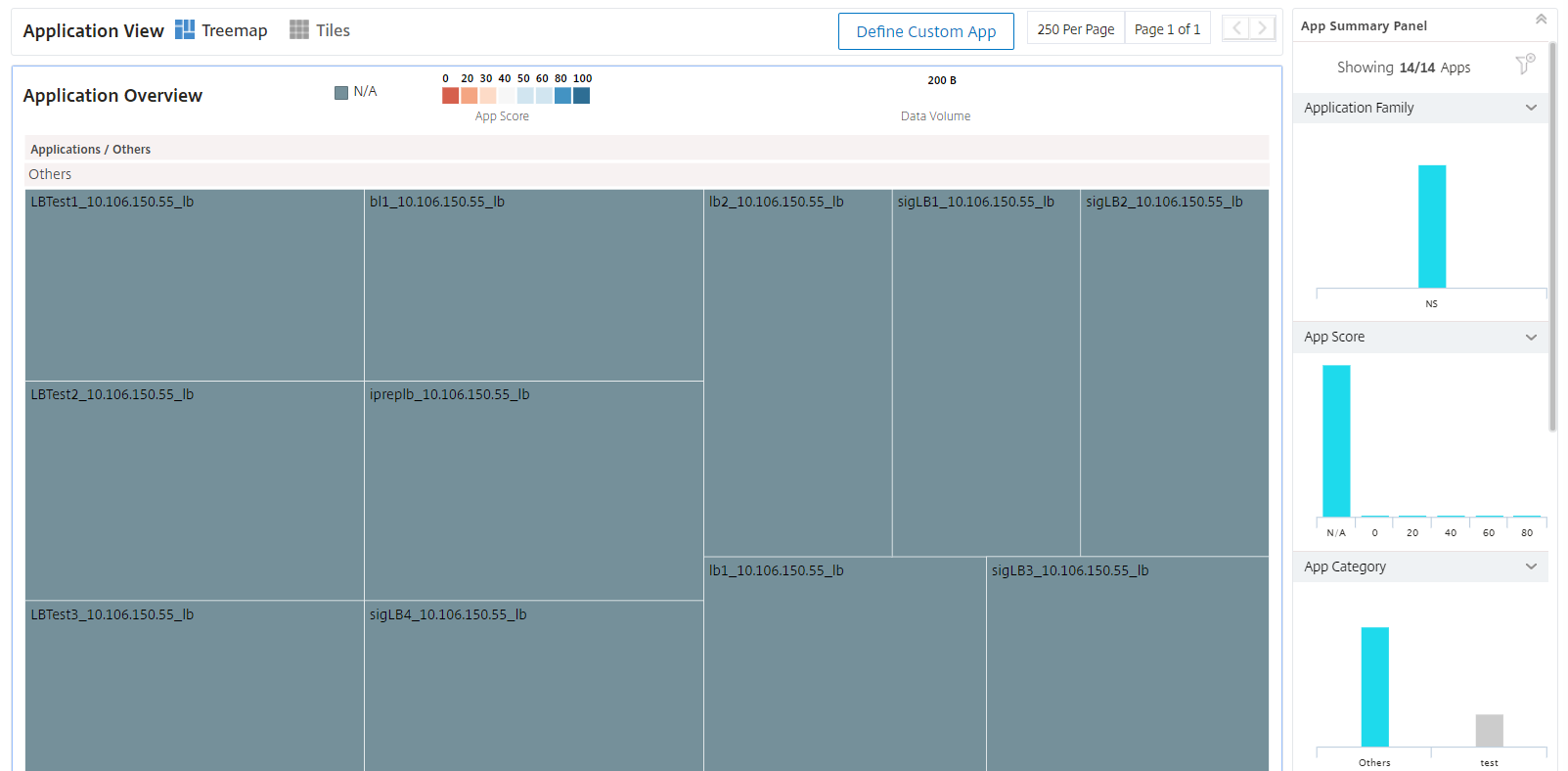
You can create a custom application through either a static or dynamic configuration.
-
Static Definition of Applications - In a static definition, you can define an application. This definition does not get updated when new virtual servers are configured on your Citrix ADC instance. You must manually update this list to include more virtual servers.
-
Dynamic Definition of Applications - In a dynamic definition, you can use one of the following three criteria listed to define an application:
-
Servers. Specify the server or service IP address, server name, or the port of the back end server on which the applications are running. You can enter one IP address, a range of IP addresses, or a combination of both separated by commas. For example, you can enter 10.102.29.20, 10.102.43.10-60, 10.216.43.45.
-
Virtual Servers. You can specify either one of the following:
-
Virtual server IP address
-
Virtual server name, or
-
Port of the back end server on which the applications are running.
-
You can enter one IP address or a range of IP addresses or a combination of both separated by commas. For example, you can enter 10.102.29.20, 10.102.43.10-60, 10.216.43.45.
-
-
StyleBooks. You can create custom applications by using either a default or custom StyleBook that is already present in the Citrix ADM. StyleBooks simplify the task of managing complex Citrix ADC configurations for your applications. Select a StyleBook that is present in Citrix ADM and type in the StyleBook parameter values Citrix ADM creates the configuration pack on the target Citrix ADC instances based on the selected StyleBook. Citrix ADM also creates a custom application that includes all the virtual servers defined in the configuration pack.
Note
A custom application and ConfigPack are created if sufficient Citrix ADC licenses are available.
When you create an application that meets these conditions defined above in one of the three criteria, the application gets updated in the Application Dashboard automatically when Citrix ADM polls the entities. To initiate a poll manually, click Poll Now located in the Applications tab.
To create an application
-
In Citrix ADM, navigate to Applications > dashboard and click Define Custom App to create a custom application.
-
In the Define Application window, type the name of the application in the Name field.
-
Select the application category from the Category section. Citrix ADM allows you to define categories to group the user-defined applications. You can also add more categories if necessary.
-
You can create a custom application in one of the following three methods:
-
Select Existing Applications. To select existing applications, ensure that Select Existing Applications is enabled. Choose the application from the list in the Applications section. Click Add Applications to add new applications to the list.
-
Define Selection Criteria. You can also define a selection criterion to add applications in Citrix ADM. You can add apps in one of the following three methods:
-
Specifying the IP address of the virtual server. You can enter one IP address or a range of IP addresses or a combination of both separated by commas.
-
Specifying the name of the server on which the applications or services are running.
Note
You can also search for server names by using wildcard extensions. For example, ssl* will add all SSL virtual servers to the application.
-
Specifying the port number at which the application is listening to on the selected server.
-
-
Create a new application from StyleBook. Select the required StyleBook in Citrix ADM to create ConfigPacks on the Citrix ADC instances and associate the virtual servers with a custom application.
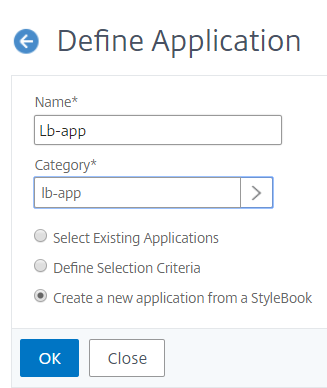
-
-
Click OK. If you have opted to create applications from StyleBooks, the Choose StyleBook page opens. This page contains a list of all StyleBooks present in Citrix ADM.
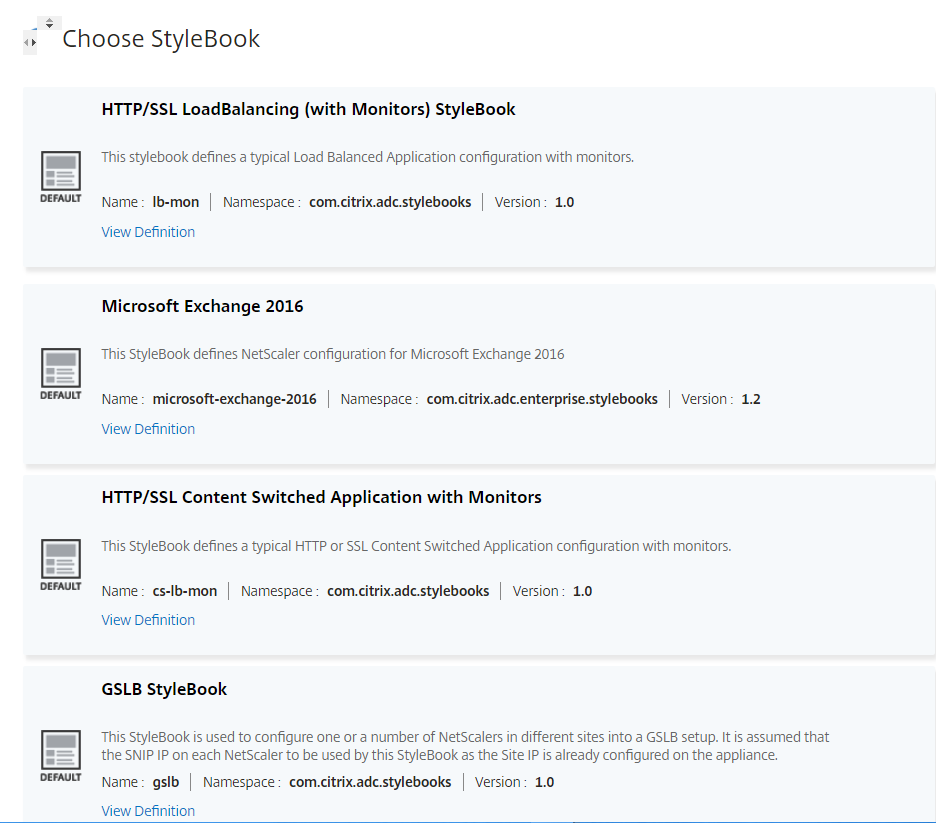
-
Select the StyleBook. The StyleBook opens as a user interface form. Type the values for all parameters in the StyleBook. You can also click View Definition to view the construct of the StyleBook before using it. For more information on how to use custom or default StyleBooks, see Use default StyleBooks.
-
A custom application and the ConfigPack are now created on the Citrix ADC instances that you have selected in the target section in the StyleBook
Note
A custom application and ConfigPack are created if sufficient Citrix ADM licenses are available.
Migrate the application configuration to a different StyleBook
If you want to migrate an application configuration from the existing StyleBook to another StyleBook, perform the following steps:
-
Select the application.
-
On the App Info Panel tab, click the edit icon.
The Configure Application page appears.
-
In the Config Pack Details section, click Migrate Configuration.
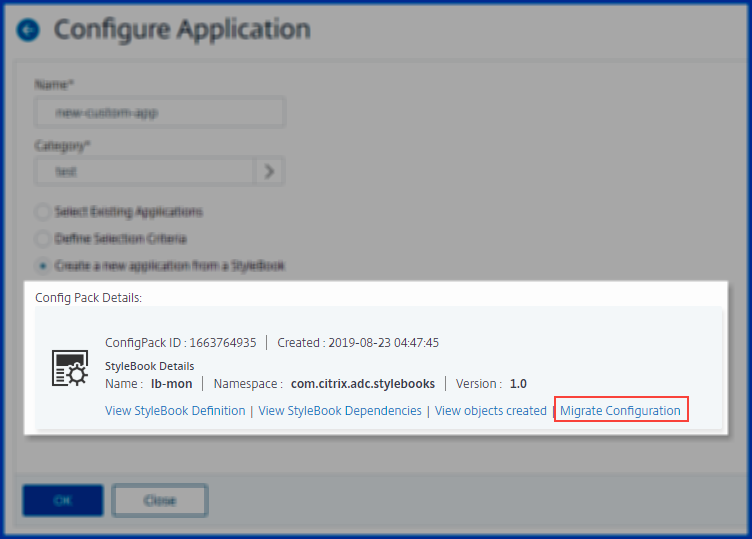
-
Select the StyleBook to which you want to migrate.
-
Click Migrate.
For more information, see Migrate ConfigPack of a StyleBook to another StyleBook.
To auto-select virtual servers for licensing
You must allow Citrix ADM to auto select the virtual servers for licensing when you use the StyleBook option to create configurations. If you have not enabled auto-select, you might get an error message:
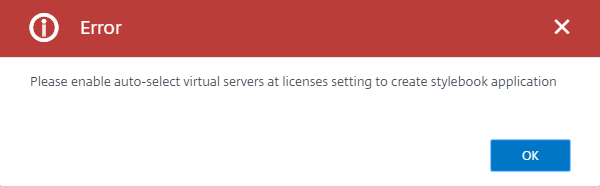
To enable auto-selection of virtual servers:
-
In Citrix ADM, navigate to Networks > Licenses > System Licenses.
-
Click Auto-select Virtual Servers to enable the option in Licensed Virtual Servers section.
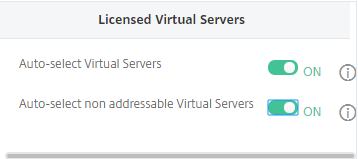
When enabled, Citrix ADM automatically selects the virtual servers to license. And when it is not enabled, you must explicitly select the virtual servers.
To View Application Details in Citrix ADM
Citrix ADM displays all details of an application in a separate pane at the rightmost side known as App Info Panel.
To view the App Info Panel:
-
In Citrix ADM, navigate to Application > Dashboard.
-
In the Application Overview section, click the application for which you want to see the details.
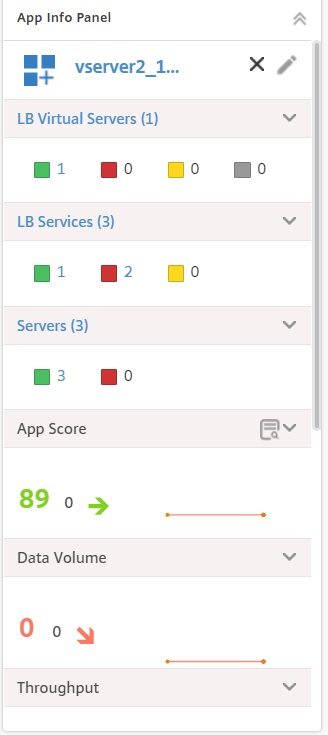
The entities that are bound to the application that you have selected are arranged vertically in the App Info Panel pane. Vertically arranged boxes in the pane display the following:
-
name of each entity
-
the number of entities that are active
-
entities that are inactive
-
entities that are out of service
The entities that are displayed here are the virtual servers, services, service groups, and the application servers. The pane also displays other data like App Score, data volume, throughput, both server and client connections, and the transactions that happen in each application.
You can view the count of virtual servers, services, service groups that are in different states for each application. You can click the name of the entity or the displayed count to directly enable or disable the entities. You can also enable or disable other bound entities such as virtual servers, services, and service groups.
For more information on how to configure load balancing servers, see Create Load Balancing Support through Application Dashboard.
Share
Share
This Preview product documentation is Cloud Software Group Confidential.
You agree to hold this documentation confidential pursuant to the terms of your Cloud Software Group Beta/Tech Preview Agreement.
The development, release and timing of any features or functionality described in the Preview documentation remains at our sole discretion and are subject to change without notice or consultation.
The documentation is for informational purposes only and is not a commitment, promise or legal obligation to deliver any material, code or functionality and should not be relied upon in making Cloud Software Group product purchase decisions.
If you do not agree, select I DO NOT AGREE to exit.