-
Implementar una instancia de NetScaler ADC VPX
-
Optimice el rendimiento de NetScaler ADC VPX en VMware ESX, Linux KVM y Citrix Hypervisors
-
Instalar una instancia de NetScaler ADC VPX en un servidor desnudo
-
Instalar una instancia de NetScaler ADC VPX en Citrix Hypervisor
-
Instalar una instancia de NetScaler ADC VPX en VMware ESX
-
Configuración de dispositivos virtuales NetScaler ADC para utilizar la interfaz de red VMXNET3
-
Migración de NetScaler ADC VPX de E1000 a interfaces de red SR-IOV o VMXNET3
-
Aplicar configuraciones de NetScaler ADC VPX en el primer arranque del dispositivo NetScaler ADC en el hipervisor VMware ESX
-
-
Instalación de una instancia NetScaler ADC VPX en la nube de VMware en AWS
-
Instalación de una instancia NetScaler ADC VPX en servidores Microsoft Hyper-V
-
Instalar una instancia de NetScaler ADC VPX en la plataforma Linux-KVM
-
Requisitos previos para instalar dispositivos virtuales NetScaler ADC VPX en la plataforma Linux-KVM
-
Aprovisionamiento de NetScaler ADC Virtual Appliance mediante OpenStack
-
Aprovisionamiento de NetScaler ADC Virtual Appliance mediante Virtual Machine Manager
-
Configuración de dispositivos virtuales NetScaler ADC para utilizar la interfaz de red SR-IOV
-
Aprovisionamiento de NetScaler ADC Virtual Appliance mediante el programa virsh
-
Administración de las máquinas virtuales invitadas de NetScaler ADC
-
Aprovisionamiento de NetScaler ADC Virtual Appliance con SR-IOV, en OpenStack
-
-
Implementar una instancia de NetScaler ADC VPX en AWS
-
Implementación de una instancia independiente NetScaler ADC VPX en AWS
-
Servidores de equilibrio de carga en diferentes zonas de disponibilidad
-
Implementar un par de alta disponibilidad de VPX en la misma zona de disponibilidad de AWS
-
Alta disponibilidad en diferentes zonas de disponibilidad de AWS
-
Implementar un par de alta disponibilidad VPX con direcciones IP privadas en distintas zonas de AWS
-
Implementación de una instancia NetScaler ADC VPX en AWS Outposts
-
Configurar una instancia de NetScaler ADC VPX para utilizar la interfaz de red SR-IOV
-
Configurar una instancia de NetScaler ADC VPX para utilizar redes mejoradas con AWS ENA
-
Implementar una instancia de NetScaler ADC VPX en Microsoft Azure
-
Arquitectura de red para instancias NetScaler ADC VPX en Microsoft Azure
-
Configuración de una instancia independiente de NetScaler ADC
-
Configuración de varias direcciones IP para una instancia independiente NetScaler ADC VPX
-
Configurar una configuración de alta disponibilidad con varias direcciones IP y NIC
-
Configurar una instancia de Citrix ADC VPX para usar redes aceleradas de Azure
-
Configurar nodos HA-INC mediante la plantilla de alta disponibilidad de Citrix con Azure ILB
-
Instalación de una instancia NetScaler ADC VPX en la solución Azure VMware
-
Configurar GSLB en una configuración de alta disponibilidad activa en espera
-
Configuración de grupos de direcciones (IIP) para un dispositivo NetScaler Gateway
-
Scripts de PowerShell adicionales para la implementación de Azure
-
Implementación de una instancia NetScaler ADC VPX en Google Cloud Platform
-
Automatizar la implementación y las configuraciones de NetScaler ADC
-
Soluciones para proveedores de servicios de telecomunicaciones
-
Equilibrio de carga del tráfico de plano de control basado en protocolos de diámetro, SIP y SMPP
-
Utilización del ancho de banda mediante la funcionalidad de redirección de caché
-
Optimización TCP de NetScaler ADC
-
Autenticación, autorización y auditoría del tráfico de aplicaciones
-
Cómo funciona la autenticación, la autorización y la auditoría
-
Componentes básicos de la configuración de autenticación, autorización y auditoría
-
Autorización del acceso de los usuarios a los recursos de aplicaciones
-
NetScaler ADC como proxy del servicio de federación de Active Directory
-
NetScaler Gateway local como proveedor de identidad de Citrix Cloud
-
Compatibilidad de configuración para el atributo de cookie SameSite
-
Configuración de autenticación, autorización y auditoría para protocolos de uso común
-
Solución de problemas relacionados con la autenticación y la autorización
-
-
-
-
Configuración de la expresión de directiva avanzada: Introducción
-
Expresiones de directivas avanzadas: trabajo con fechas, horas y números
-
Expresiones de directivas avanzadas: análisis de datos HTTP, TCP y UDP
-
Expresiones de directivas avanzadas: análisis de certificados SSL
-
Expresiones de directivas avanzadas: direcciones IP y MAC, rendimiento, ID de VLAN
-
Expresiones de directivas avanzadas: funciones de Stream Analytics
-
Expresiones de referencia: expresiones de directivas avanzadas
-
Resumen de ejemplos de expresiones y directivas de sintaxis predeterminadas
-
Ejemplos de aprendizaje de directivas de sintaxis predeterminadas para reescritura
-
Migración de las reglas mod_rewrite de Apache a la sintaxis predeterminada
-
-
-
-
Comprobaciones de protección XML
-
-
-
Administrar un servidor virtual de redirección de caché
-
Ver estadísticas del servidor virtual de redirección de caché
-
Habilitar o inhabilitar un servidor virtual de redirección de caché
-
Resultados directos de directivas a la caché en lugar del origen
-
Realizar una copia de seguridad de un servidor virtual de redirección de caché
-
Habilitar la comprobación de estado TCP externa para servidores virtuales UDP
-
-
Traducir la dirección IP de destino de una solicitud a la dirección IP de origen
-
-
Compatibilidad de configuración de NetScaler ADC en un clúster
-
Descripción general del cluster
-
Administración del clúster de NetScaler ADC
-
Grupos de nodos para configuraciones detectadas y parcialmente rayadas
-
Desactivación de la dirección en el plano posterior del clúster
-
Eliminar un nodo de un clúster implementado mediante la agregación de vínculos de clúster
-
Supervisión de la configuración del clúster mediante SNMP MIB con enlace SNMP
-
Supervisión de los errores de propagación de comandos en una implementación de clúster
-
Compatibilidad con logotipos preparados para IPv6 para clústeres
-
Enlace de interfaz VRRP en un clúster activo de un solo nodo
-
Casos de configuración y uso de clústeres
-
Migración de una configuración de HA a una configuración de clúster
-
Interfaces comunes para cliente y servidor e interfaces dedicadas para backplane
-
Conmutador común para cliente y servidor y conmutador dedicado para placa posterior
-
Supervisar servicios en un clúster mediante la supervisión de rutas
-
-
-
Configurar NetScaler ADC como un solucionador de stubs con reconocimiento de seguridad no validante
-
Compatibilidad con tramas gigantes para DNS para gestionar respuestas de grandes tamaños
-
Configurar el almacenamiento en caché negativo de los registros DNS
-
-
Estado de servicio y servidor virtual de equilibrio de carga
-
Insertar atributos de cookie a las cookies generadas por ADC
-
Proteja una configuración de equilibrio de carga contra fallos
-
Administrar el tráfico de clientes
-
Configurar servidores virtuales de equilibrio de carga sin sesión
-
Reescritura de puertos y protocolos para la redirección HTTP
-
Insertar la dirección IP y el puerto de un servidor virtual en el encabezado de solicitud
-
Utilizar una IP de origen especificada para la comunicación de back-end
-
Establecer un valor de tiempo de espera para las conexiones de cliente inactivas
-
Gestionar el tráfico de clientes en función de la velocidad de tráfico
-
Utilizar un puerto de origen de un rango de puertos especificado para la comunicación de back-end
-
Configurar la persistencia IP de origen para la comunicación back-end
-
-
Configuración avanzada de equilibrio de carga
-
Aumenta gradualmente la carga en un nuevo servicio con un inicio lento a nivel de servidor virtual
-
Proteger aplicaciones en servidores protegidos contra los picos de tráfico
-
Habilitar la limpieza de las conexiones de servicios y servidores virtuales
-
Habilitar o inhabilitar la sesión de persistencia en los servicios TROFS
-
Habilitar la comprobación de estado TCP externa para servidores virtuales UDP
-
Mantener la conexión de cliente para varias solicitudes de cliente
-
Insertar la dirección IP del cliente en el encabezado de solicitud
-
Utilizar la dirección IP de origen del cliente al conectarse al servidor
-
Configurar el puerto de origen para las conexiones del lado del servidor
-
Establecer un límite en el número de solicitudes por conexión al servidor
-
Establecer un valor de umbral para los monitores enlazados a un servicio
-
Establecer un valor de tiempo de espera para las conexiones de clientes inactivas
-
Establecer un valor de tiempo de espera para las conexiones de servidor inactivas
-
Establecer un límite en el uso del ancho de banda por parte de los clientes
-
Conservar el identificador de VLAN para la transparencia de VLAN
-
-
Configurar monitores en una configuración de equilibrio de carga
-
Configurar el equilibrio de carga para los protocolos de uso común
-
Caso de uso 3: Configurar el equilibrio de carga en modo de Direct Server Return
-
Caso de uso 6: Configurar el equilibrio de carga en modo DSR para redes IPv6 mediante el campo TOS
-
Caso de uso 7: Configurar el equilibrio de carga en modo DSR mediante IP sobre IP
-
Caso de uso 8: Configurar el equilibrio de carga en modo de un brazo
-
Caso de uso 9: Configurar el equilibrio de carga en modo en línea
-
Caso de uso 10: Equilibrio de carga de los servidores del sistema de detección de intrusiones
-
Caso de uso 11: Aislamiento del tráfico de red mediante directivas de escucha
-
Caso de uso 12: Configurar Citrix Virtual Desktops para el equilibrio de carga
-
Caso de uso 13: Configurar Citrix Virtual Apps para equilibrar la carga
-
Caso de uso 14: Asistente de ShareFile para equilibrar la carga Citrix ShareFile
-
Caso práctico 15: Configurar el equilibrio de carga de capa 4 en el dispositivo NetScaler ADC
-
-
Configurar para obtener el tráfico de datos NetScaler ADC FreeBSD desde una dirección SNIP
-
-
Compatibilidad con protocolos TLSv1.3 tal como se define en RFC 8446
-
Matriz de compatibilidad de certificados de servidor en el dispositivo ADC
-
Compatibilidad con plataformas basadas en chip SSL Intel Coleto
-
Compatibilidad con el módulo de seguridad de hardware Thales Luna Network
-
-
-
-
-
Configuración de un túnel de CloudBridge Connector entre dos centros de datos
-
Configuración de CloudBridge Connector entre el centro de datos y la nube de AWS
-
Configuración de un túnel de CloudBridge Connector entre un centro de datos y Azure Cloud
-
Configuración del túnel CloudBridge Connector entre Datacenter y SoftLayer Enterprise Cloud
-
Diagnóstico y solución de problemas de túnel CloudBridge Connector
-
-
Puntos a tener en cuenta para una configuración de alta disponibilidad
-
Sincronizar archivos de configuración en una configuración de alta disponibilidad
-
Restricción del tráfico de sincronización de alta disponibilidad a una VLAN
-
Configuración de nodos de alta disponibilidad en distintas subredes
-
Limitación de las conmutaciones por error causadas por monitores de ruta en modo no INC
-
Configuración del conjunto de interfaces de conmutación por error
-
Administración de mensajes de latido de alta disponibilidad en un dispositivo NetScaler ADC
-
Quitar y reemplazar un NetScaler ADC en una configuración de alta disponibilidad
-
This content has been machine translated dynamically.
Dieser Inhalt ist eine maschinelle Übersetzung, die dynamisch erstellt wurde. (Haftungsausschluss)
Cet article a été traduit automatiquement de manière dynamique. (Clause de non responsabilité)
Este artículo lo ha traducido una máquina de forma dinámica. (Aviso legal)
此内容已经过机器动态翻译。 放弃
このコンテンツは動的に機械翻訳されています。免責事項
이 콘텐츠는 동적으로 기계 번역되었습니다. 책임 부인
Este texto foi traduzido automaticamente. (Aviso legal)
Questo contenuto è stato tradotto dinamicamente con traduzione automatica.(Esclusione di responsabilità))
This article has been machine translated.
Dieser Artikel wurde maschinell übersetzt. (Haftungsausschluss)
Ce article a été traduit automatiquement. (Clause de non responsabilité)
Este artículo ha sido traducido automáticamente. (Aviso legal)
この記事は機械翻訳されています.免責事項
이 기사는 기계 번역되었습니다.책임 부인
Este artigo foi traduzido automaticamente.(Aviso legal)
这篇文章已经过机器翻译.放弃
Questo articolo è stato tradotto automaticamente.(Esclusione di responsabilità))
Translation failed!
Apply Citrix ADC VPX configurations at the first boot of the Citrix ADC appliance on VMware ESX hypervisor
You can apply the Citrix ADC VPX configurations during the first boot of the Citrix ADC appliance on the VMware ESX hypervisor. Therefore in certain cases, a specific setup or VPX instance is brought up in much lesser time.
For more information on Preboot user data and its format, see Apply Citrix ADC VPX configurations at the first boot of the Citrix ADC appliance in cloud.
Note:
To bootstrap using preboot user data in ESX, default gateway config must be passed in
<NS-CONFIG>section. For more information on the content of the<NS-CONFIG>tag, see Sample-<NS-CONFIG>-section.
Sample <NS-CONFIG> section:
<NS-PRE-BOOT-CONFIG>
<NS-CONFIG>
add route 0.0.0.0 0.0.0.0 10.102.38.1
</NS-CONFIG>
<NS-BOOTSTRAP>
<SKIP-DEFAULT-BOOTSTRAP>YES</SKIP-DEFAULT-BOOTSTRAP>
<NEW-BOOTSTRAP-SEQUENCE>YES</NEW-BOOTSTRAP-SEQUENCE>
<MGMT-INTERFACE-CONFIG>
<INTERFACE-NUM> eth0 </INTERFACE-NUM>
<IP> 10.102.38.216 </IP>
<SUBNET-MASK> 255.255.255.0 </SUBNET-MASK>
</MGMT-INTERFACE-CONFIG>
</NS-BOOTSTRAP>
</NS-PRE-BOOT-CONFIG>
<!--NeedCopy-->
How to provide preboot user data on ESX hypervisor
You can provide preboot user data on ESX hypervisor in the following two ways:
- Using CD/DVD ISO
- Using OVF Property
Provide user data using CD/DVD ISO
You can use VMware vSphere client to inject user data into the VM as an ISO image using the CD/DVD drive.
Follow these steps to provide user data using CD/DVD ISO:
-
Create a file with file name
userdatathat contains the preboot user data content. For more information on the content of the<NS-CONFIG>tag, see Sample<NS-CONFIG>section.Note: File name must be strictly used as
userdata. -
Store the
userdatafile in a folder, and build an ISO image using the folder.You can build an ISO image with
userdatafile by the following two methods:- Using any image processing tool such as PowerISO.
- Using
mkisofscommand in Linux.
The following sample configuration shows how to generate an ISO image using the
mkisofscommand in Linux.root@ubuntu:~/sai/14jul2021# ls -l total 4 drwxr-xr-x 2 root root 4096 Jul 14 12:32 esx_preboot_userdata root@ubuntu:~/sai/14jul2021# root@ubuntu:~/sai/14jul2021# ls -l esx_preboot_userdata/total 4 -rw-r--r-- 1 root root 3016 Jul 14 12:32 userdata root@ubuntu:~/sai/14jul2021# mkisofs -o esx_preboot_userdata.iso ./esx_preboot_userdata I: -input-charset not specified, using utf-8 (detected in locale settings) Total translation table size: 0 Total rockridge attributes bytes: 0 Total directory bytes: 112 Path table size(bytes): 10 Max brk space used 0 176 extents written (0 MB) root@ubuntu:~/sai/14jul2021# ls -lh total 356K drwxr-xr-x 2 root root 4.0K Jul 14 12:32 esx_preboot_userdata -rw-r--r-- 1 root root 352K Jul 14 12:34 esx_preboot_userdata.iso root@ubuntu:~/sai# ls preboot_userdata_155_193 userdata root@ubuntu:~/sai# mkisofs -o preboot_userdata_155_193.iso ./preboot_userdata_155_193 I: -input-charset not specified, using utf-8 (detected in locale settings) Total translation table size: 0 Total rockridge attributes bytes: 0 Total directory bytes: 112 Path table size(bytes): 10 Max brk space used 0 176 extents written (0 MB) <!--NeedCopy--> -
Provision the Citrix ADC VPX instance using standard deployment process to create the VM. But do not power on the VM automatically.
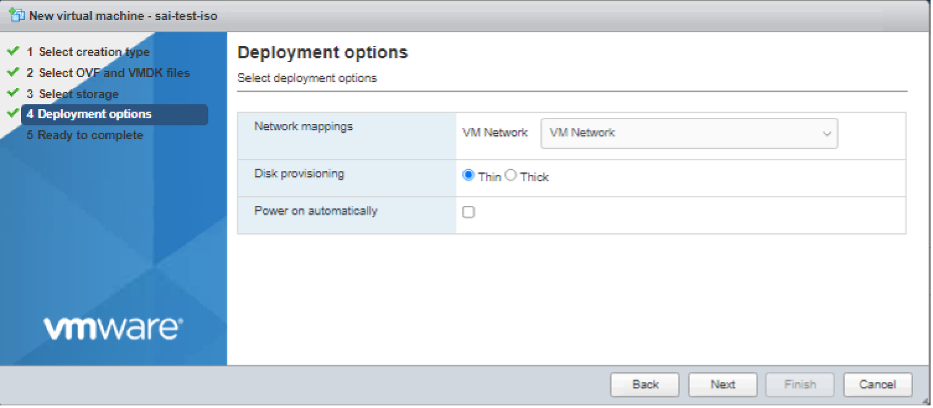
-
After the VM is successfully created, attach the ISO file as CD/DVD drive to the VM.
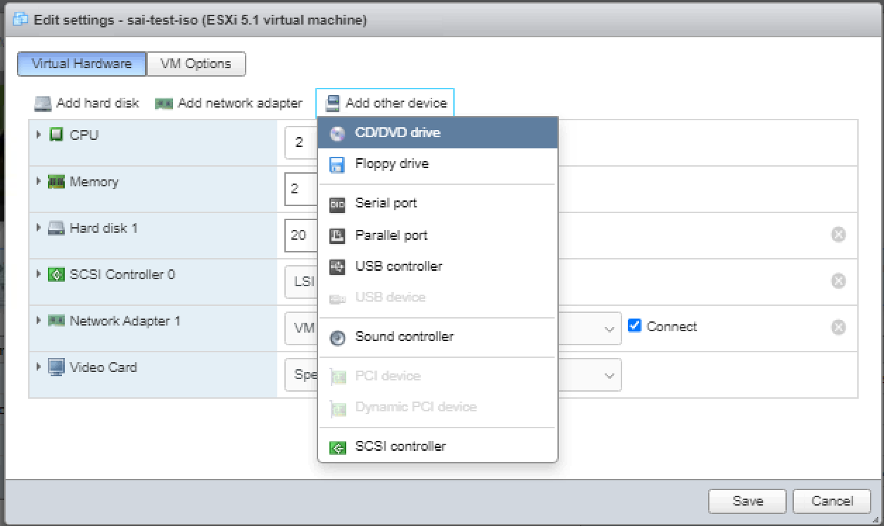
-
Navigate to New CD/DVD Drive and choose Datastore ISO file from the drop-down menu.
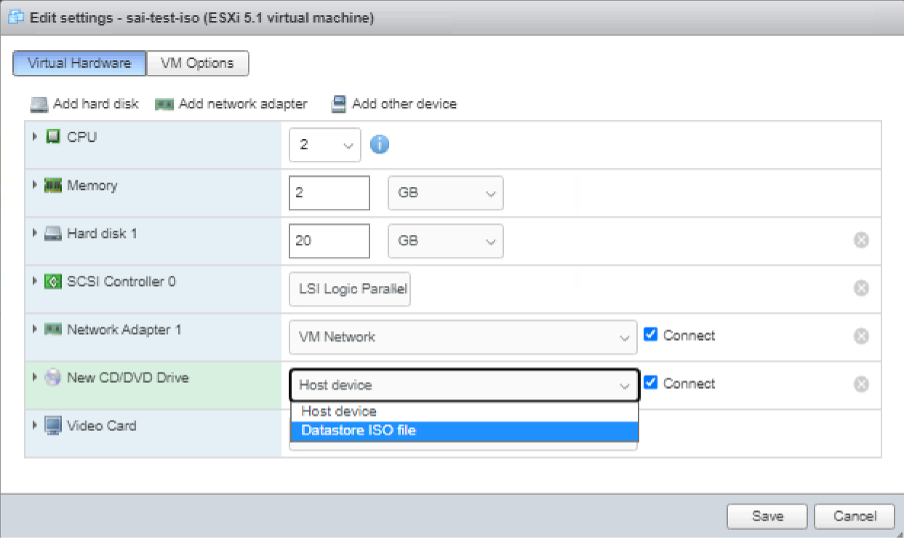
-
Select a Datastore in the vSphere Client.
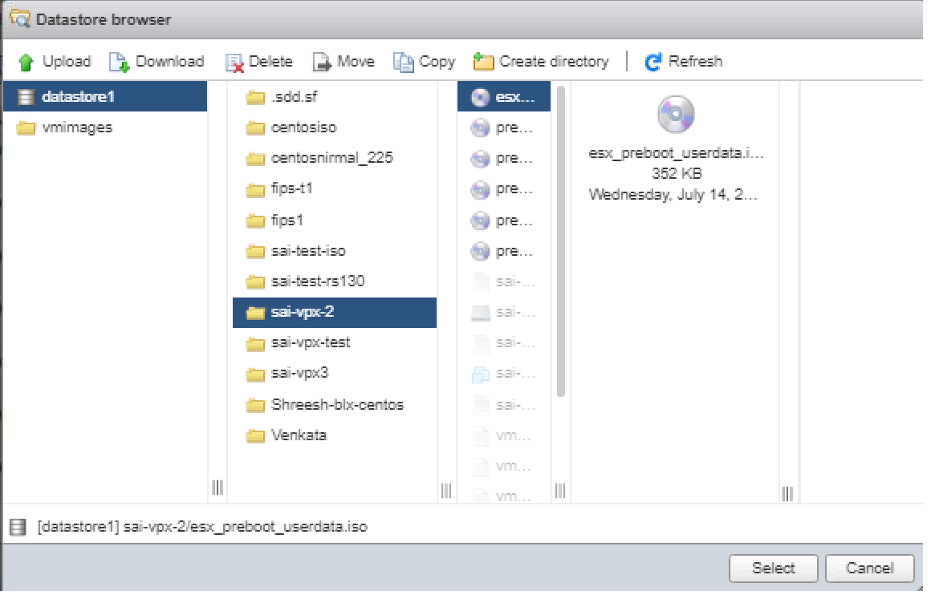
-
Power on the VM.
Provide user data using OVF property
Follow these steps to provide user data using OVF property.
-
Create a file with user data content.
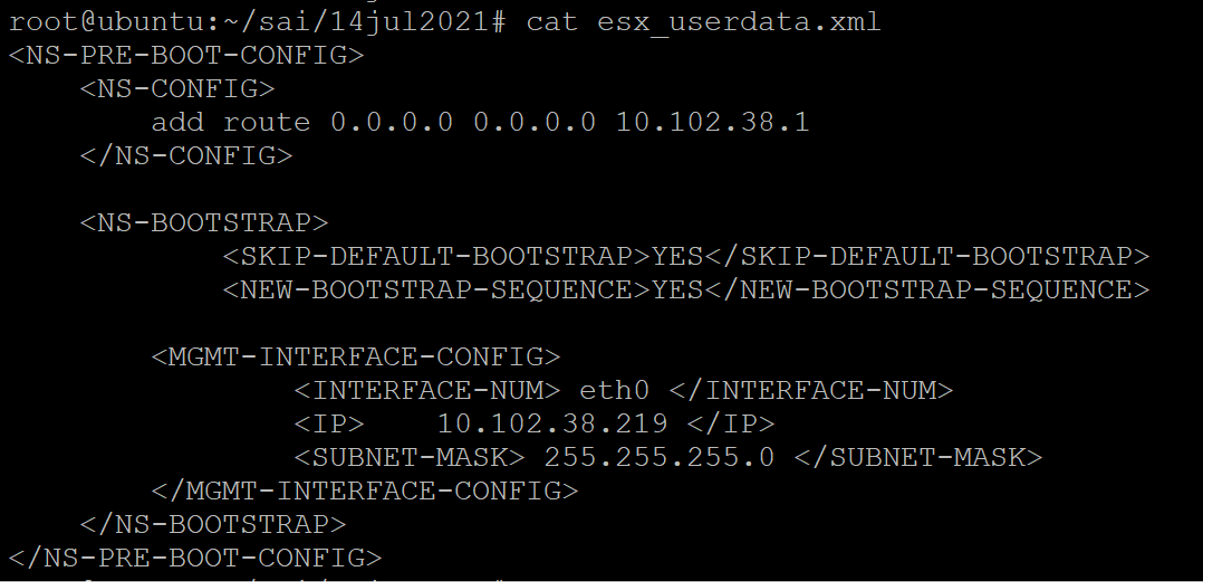
-
Encode the user data content with Base64 encoding. You can perform the Base64 encoding using the following two methods:
-
In Linux, use the following command:
base64 <userdata-filename> > <outuput-file> <!--NeedCopy-->Example:
base64 esx_userdata.xml > esx_userdata_b64 <!--NeedCopy-->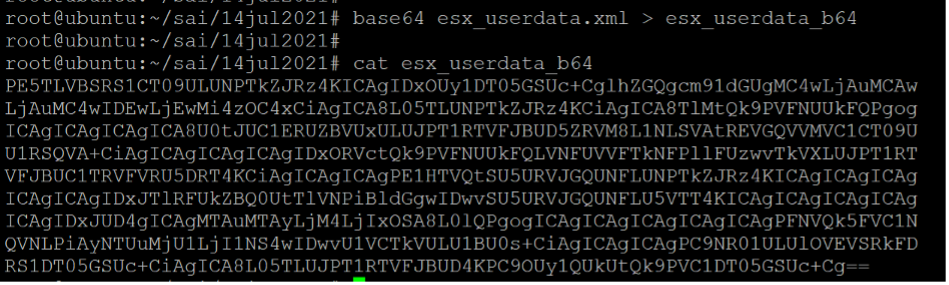
-
Use online tools to encode user data content, for example, Base64 Encode and Decode.
-
-
Include a Product section in the OVF template of a Citrix ADC VPX instance on ESX hypervisor.
Sample Product section:
<ProductSection> <Info>Information about the installed software</Info> <Product>NSVPX-VSK Template</Product> <Vendor>Citrix</Vendor> <VendorUrl>www.citrix.com</VendorUrl> <Category> Preboot Userdata </Category> <Property ovf:key="guestinfo.userdata" ovf:type="string" ovf:userConfigurable="true" ovf:value=""> <Label>Userdata</Label> <Description> Userdata for ESX VPX </Description> </Property> </ProductSection> <!--NeedCopy--> -
Provide the base64 encoded user data as the
ovf:valueforguestinfo.userdataproperty in the Product section.<ProductSection> <Info>Information about the installed software</Info> <Product>NSVPX-VSK Template</Product> <Vendor>Citrix</Vendor> <VendorUrl>www.citrix.com</VendorUrl> <Category> Preboot Userdata </Category> <Property ovf:key="guestinfo.userdata" ovf:type="string" ovf:userConfigurable="true" ovf:value="PE5TLVBSRS1CT09ULUNPTkZJRz4KICAgIDxOUy1DT05GSUc+CglhZGQgcm91dGUgMC4wLjAuMCAw LjAuMC4wIDEwLjEwMi4zOC4xCiAgICA8L05TLUNPTkZJRz4KCiAgICA8TlMtQk9PVFNUUkFQPgog ICAgICAgICAgICA8U0tJUC1ERUZBVUxULUJPT1RTVFJBUD5ZRVM8L1NLSVAtREVGQVVMVC1CT09U U1RSQVA+CiAgICAgICAgICAgIDxORVctQk9PVFNUUkFQLVNFUVVFTkNFPllFUzwvTkVXLUJPT1RT VFJBUC1TRVFVRU5DRT4KCiAgICAgICAgPE1HTVQtSU5URVJGQUNFLUNPTkZJRz4KICAgICAgICAg ICAgICAgIDxJTlRFUkZBQ0UtTlVNPiBldGgwIDwvSU5URVJGQUNFLU5VTT4KICAgICAgICAgICAg ICAgIDxJUD4gICAgMTAuMTAyLjM4LjIxOSA8L0lQPgogICAgICAgICAgICAgICAgPFNVQk5FVC1N QVNLPiAyNTUuMjU1LjI1NS4wIDwvU1VCTkVULU1BU0s+CiAgICAgICAgPC9NR01ULUlOVEVSRkFD RS1DT05GSUc+CiAgICA8L05TLUJPT1RTVFJBUD4KPC9OUy1QUkUtQk9PVC1DT05GSUc+Cg=="> <Label>Userdata</Label> <Description> Userdata for ESX VPX </Description> </Property> </ProductSection> <!--NeedCopy--> -
Use the modified OVF template with Product section for the VM deployment.
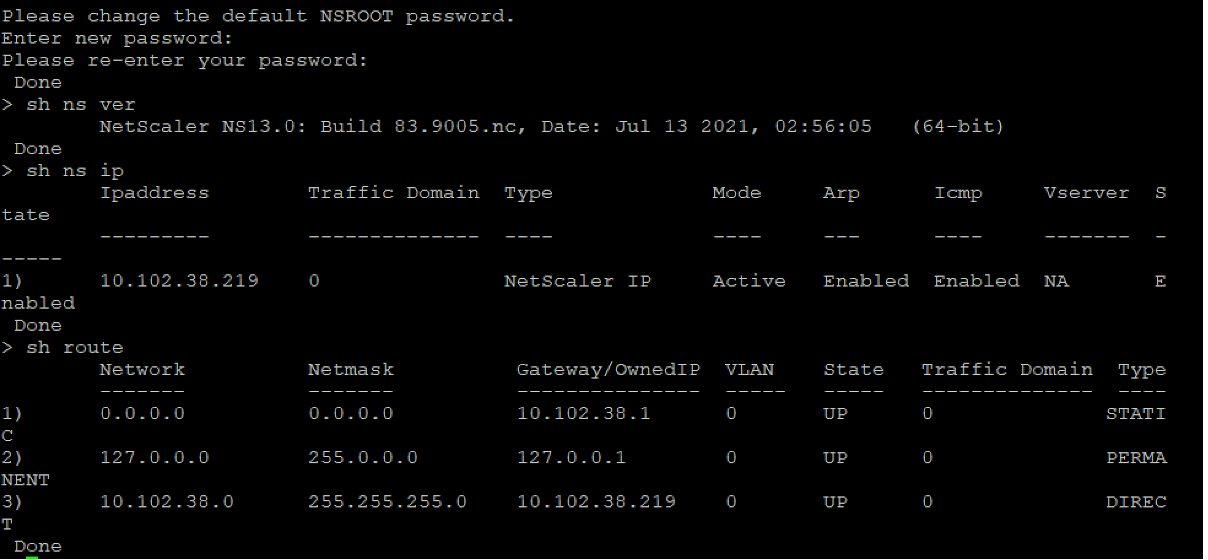
Compartir
Compartir
This Preview product documentation is Cloud Software Group Confidential.
You agree to hold this documentation confidential pursuant to the terms of your Cloud Software Group Beta/Tech Preview Agreement.
The development, release and timing of any features or functionality described in the Preview documentation remains at our sole discretion and are subject to change without notice or consultation.
The documentation is for informational purposes only and is not a commitment, promise or legal obligation to deliver any material, code or functionality and should not be relied upon in making Cloud Software Group product purchase decisions.
If you do not agree, select I DO NOT AGREE to exit.