-
-
Advanced policy expressions: Working with dates, times, and numbers
-
Advanced policy expressions: Parsing HTTP, TCP, and UDP data
-
Advanced policy expressions: IP and MAC Addresses, Throughput, VLAN IDs
-
-
This content has been machine translated dynamically.
Dieser Inhalt ist eine maschinelle Übersetzung, die dynamisch erstellt wurde. (Haftungsausschluss)
Cet article a été traduit automatiquement de manière dynamique. (Clause de non responsabilité)
Este artículo lo ha traducido una máquina de forma dinámica. (Aviso legal)
此内容已经过机器动态翻译。 放弃
このコンテンツは動的に機械翻訳されています。免責事項
이 콘텐츠는 동적으로 기계 번역되었습니다. 책임 부인
Este texto foi traduzido automaticamente. (Aviso legal)
Questo contenuto è stato tradotto dinamicamente con traduzione automatica.(Esclusione di responsabilità))
This article has been machine translated.
Dieser Artikel wurde maschinell übersetzt. (Haftungsausschluss)
Ce article a été traduit automatiquement. (Clause de non responsabilité)
Este artículo ha sido traducido automáticamente. (Aviso legal)
この記事は機械翻訳されています.免責事項
이 기사는 기계 번역되었습니다.책임 부인
Este artigo foi traduzido automaticamente.(Aviso legal)
这篇文章已经过机器翻译.放弃
Questo articolo è stato tradotto automaticamente.(Esclusione di responsabilità))
Translation failed!
View statistics
You can view the collected statistics in tabular format in the command-line interface and in graphical format in the configuration utility.
The following table describes the collected statistics:
| Statistics | Column name in the output of the stat stream identifier <identifier name> command |
Description |
|---|---|---|
| Number of requests | Req | The number of requests for which records were created in the last <interval> number of minutes. |
| Bandwidth consumed | BandW | The total bandwidth consumed by the requests that were received in the last <interval> number of minutes. The total bandwidth of a request is the bandwidth consumed by the request and its response. The value is rounded off to the next higher or next lower integer value. So, it might differ slightly from the expected value. For example, if a request’s total bandwidth consumption is 2.2 KB. One instance of the request might be shown as having consumed 2 KB. Two instances might be shown as having consumed 4 KB, but three instances might be shown as having consumed 7 KB. |
| Response time | RspTime | The average response time for all the requests received in the last <interval> number of minutes. |
| Concurrent connections | Conn | The total number of concurrent connections that are currently open. |
To view the statistical data collected for a stream identifier by using the command line
At the command prompt, type:
stat stream identifier <name> [<pattern> ...] [-detail] [-fullValues] [-ntimes <positive_integer>] [-logFile <input_filename>] [-sortBy <sortBy> [<sortOrder>]
Examples
Example 1 sorts the output on the BandW column, in the descending order. Example 2 sorts the output in Example 1, on the Req column, and in the ascending order
Example 1
> stat stream identifier myidentifier -sortBy BandW Descending -fullValues
Stream Session statistics
Req BandW
User1 508 125924
User2 5020 12692
User3 2025 4316
RspTime Conn
User1 5694 0
User2 109 0
User3 3 0
Done
<!--NeedCopy-->
Example 2
> stat stream identifier myidentifier -sortBy Req Ascending –fullValues
Stream Session statistics
Req BandW
User1 508 125924
User3 2025 4316
User2 5020 12692
RspTime Conn
User1 5694 0
User3 3 0
User2 109 0
Done
<!--NeedCopy-->
To view the statistical data collected for a stream identifier by using the GUI
- Navigate to AppExpert > Action Analytics > Stream Identifiers.
- Select the stream identifier whose sessions you want to view, and then click Statistics For information about how you can group the output based on the values collected for various selector expressions.
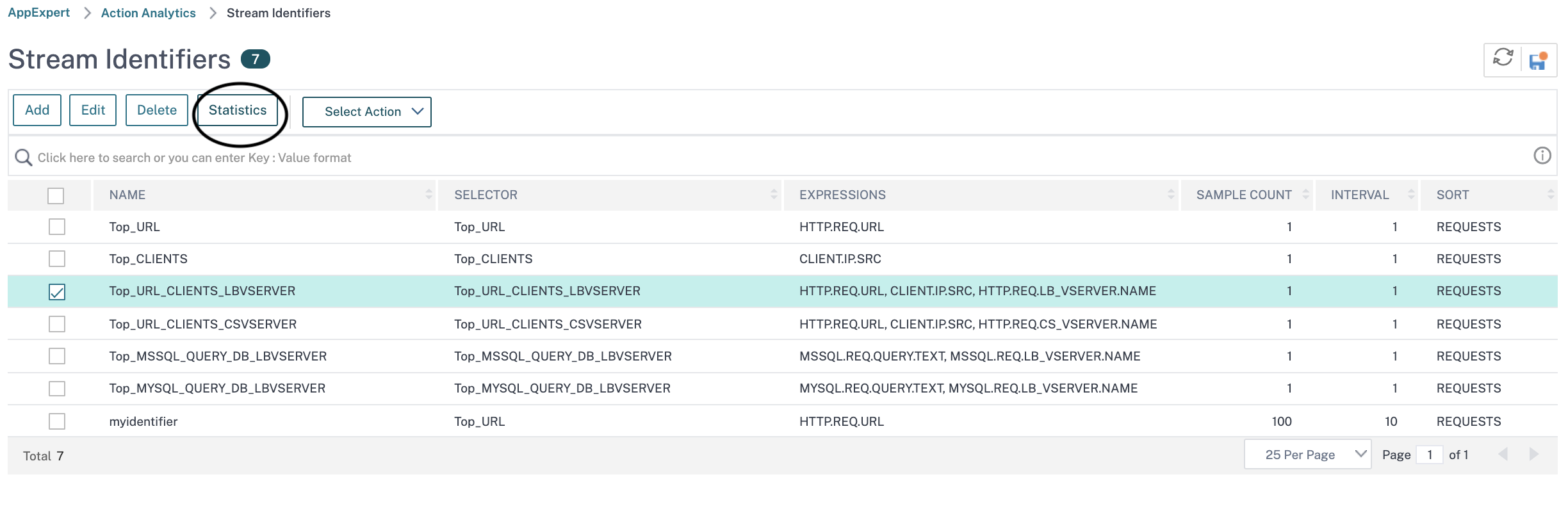
Share
Share
In this article
This Preview product documentation is Cloud Software Group Confidential.
You agree to hold this documentation confidential pursuant to the terms of your Cloud Software Group Beta/Tech Preview Agreement.
The development, release and timing of any features or functionality described in the Preview documentation remains at our sole discretion and are subject to change without notice or consultation.
The documentation is for informational purposes only and is not a commitment, promise or legal obligation to deliver any material, code or functionality and should not be relied upon in making Cloud Software Group product purchase decisions.
If you do not agree, select I DO NOT AGREE to exit.