NetScalerエージェントのAmazon Web Services (AWS) へのインストール
NetScalerエージェントは、NetScaler Consoleと、データセンターまたはクラウドで検出されたインスタンスとの間の仲介役として機能します。
前提条件
Amazon GUIを使用してAmazon Web Services (AWS) Virtual Private Cloud (VPC) 内でNetScalerエージェントAMIを起動するには、以下が必要です。
- AWSアカウント
- AWS仮想プライベートクラウド (VPC)
- IAMアカウント
- エージェントがNetScaler Consoleサービスに接続するためのサービスURLとアクティベーションコード。NetScaler ConsoleサービスGUIで、インフラストラクチャ > インスタンス > エージェントに移動し、アクティベーションコードの生成をクリックして、サービスURLとアクティベーションコードを生成します。
注
NetScalerエージェント仮想マシンをプロビジョニングする前に、Citrixはセキュリティグループ、仮想プライベートネットワーク、キーペア、サブネット、およびその他のエンティティを作成することを推奨します。これにより、プロビジョニング中にネットワーク情報が利用可能になります。
NetScalerエージェントがNetScaler ConsoleおよびNetScalerインスタンスと通信できるように、推奨されるポートが開いていることを確認してください。NetScalerエージェントのポート要件の詳細については、「ポート」を参照してください。
NetScalerエージェントをAWSにインストールするには:
-
AWS認証情報を使用してAWS Marketplace にログオンします。
-
検索フィールドに「NetScaler agent」と入力してNetScalerエージェントAMIを検索し、Goをクリックします。
-
検索結果ページで、利用可能なリストからNetScaler Console External agent AMIをクリックします。
-
NetScaler Console External Agent AMIページで、Continue to Subscribeをクリックします。
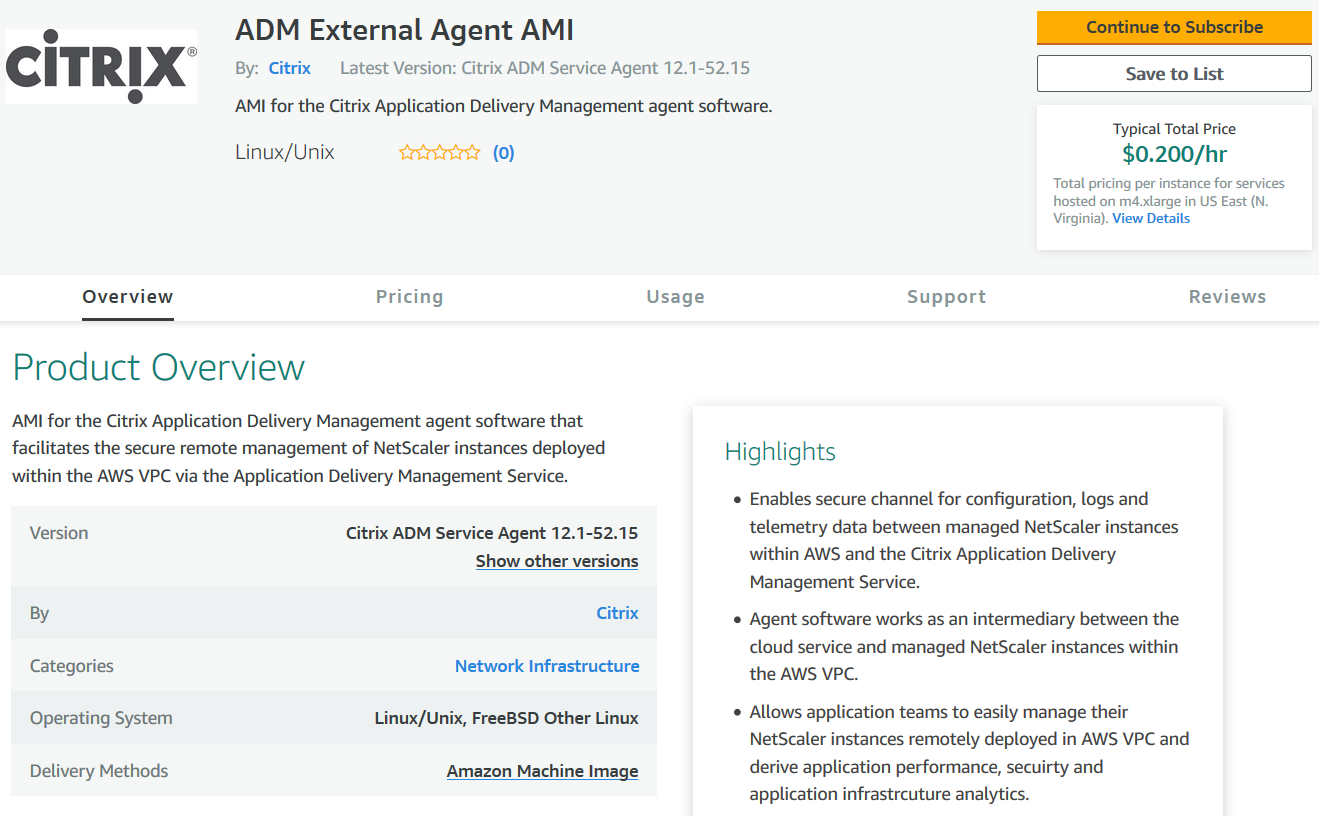
-
サブスクリプションが成功したら、Continue to Configurationをクリックします。
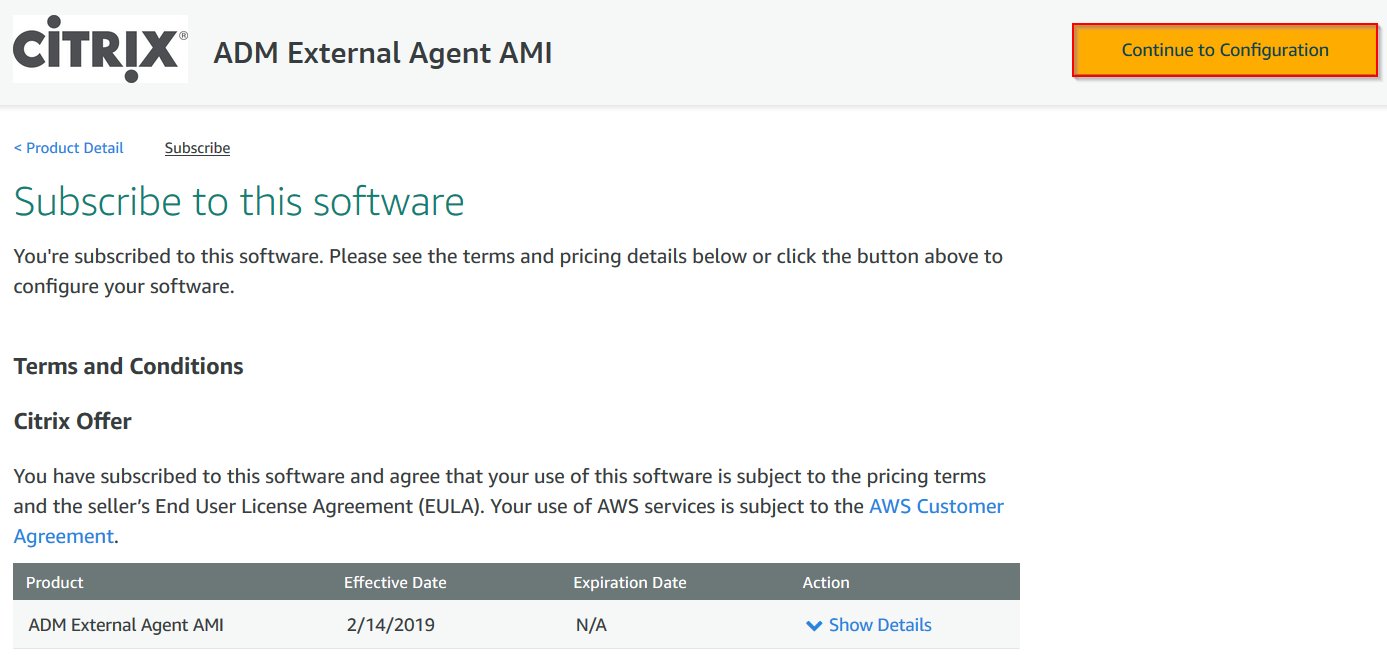
-
Configure this softwareページで:
-
Fulfillment optionリストからAMIを選択します。
-
Software Versionリストから最新のNetScalerエージェントバージョンを選択します。
-
Regionリストからお住まいの地域を選択します。
-
Continue to Launchをクリックします。
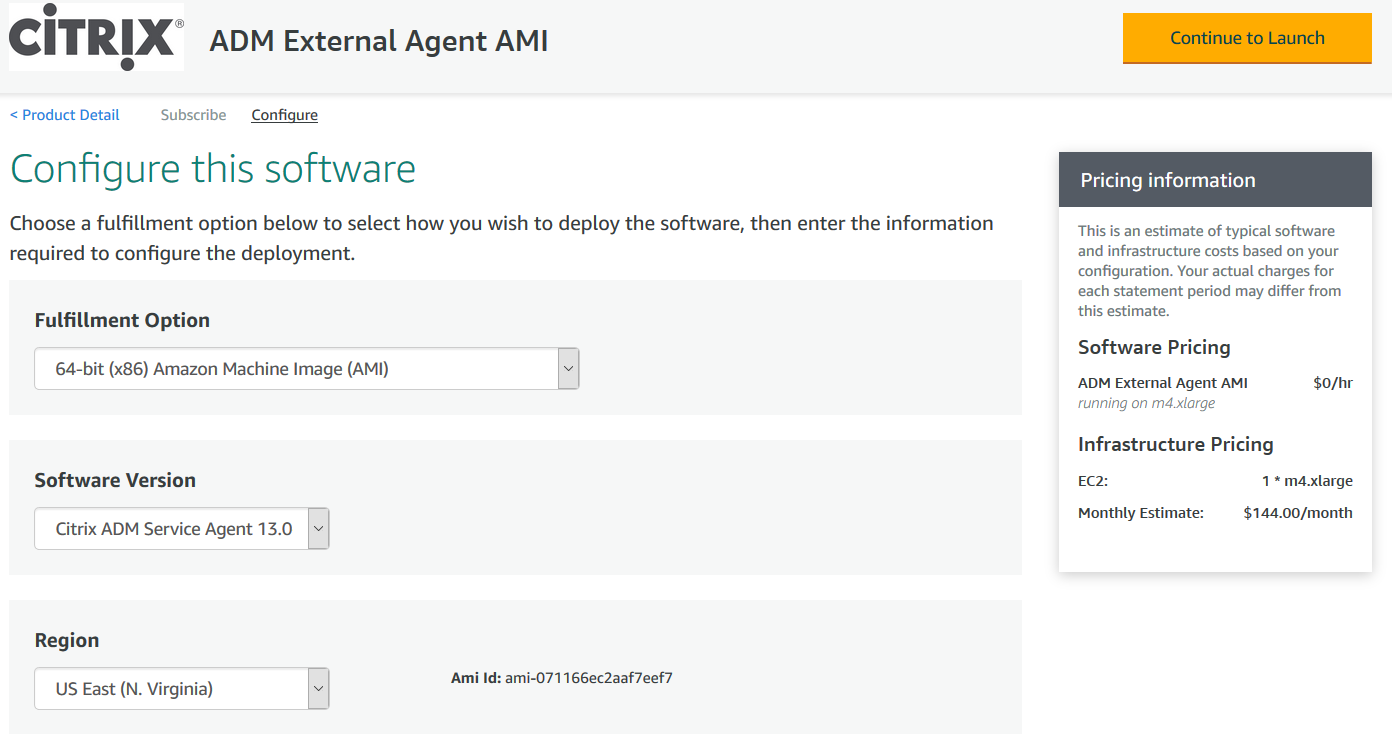
-
-
Launch this softwareページには、NetScalerエージェントを登録するための2つのオプションがあります。
-
Webサイトから起動
-
EC2で起動
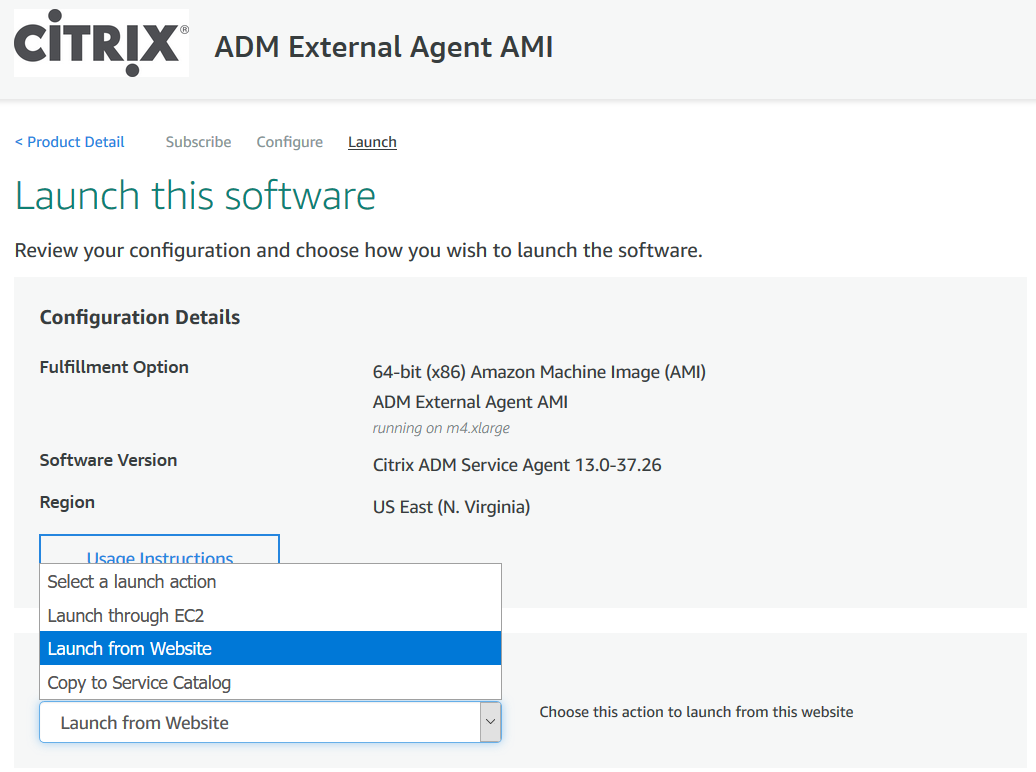
-
Webサイトからの起動
Webサイトから起動するには、以下を選択します。
-
EC2インスタンスタイプリストからEC2インスタンスタイプ
-
VPC設定リストからVPC。ソフトウェア用のVPCを作成するには、EC2でVPCを作成をクリックします。
-
サブネット設定リストからサブネット。VPCを選択した後、サブネットを作成するには、EC2でサブネットを作成をクリックします。
-
セキュリティグループ設定リストからファイアウォール用のセキュリティグループ。セキュリティグループを作成するには、販売者設定に基づいて新規作成をクリックします。
-
キーペア設定リストからアクセスセキュリティを確保するためのキーペア。ソフトウェア用のキーペアを作成するには、EC2でキーペアを作成をクリックします。
-
起動をクリックします。
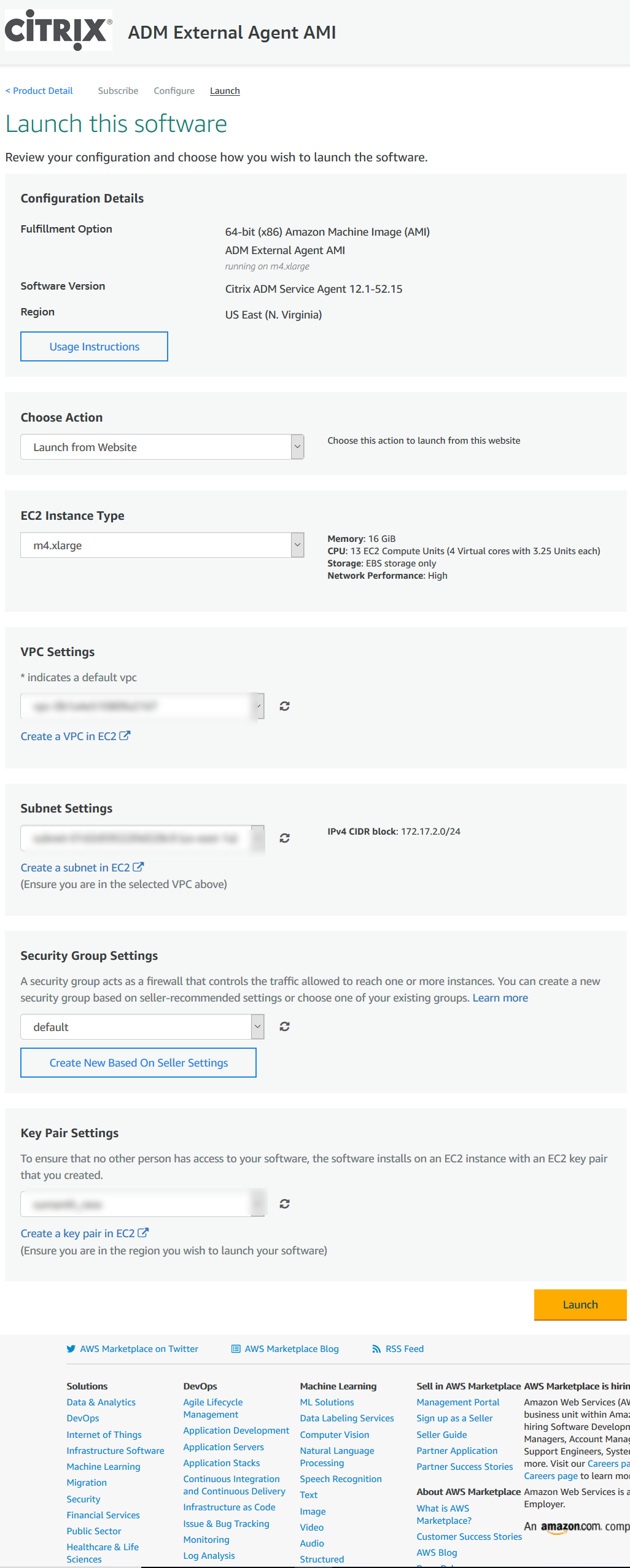
-
Webサイトからの起動が成功しました。
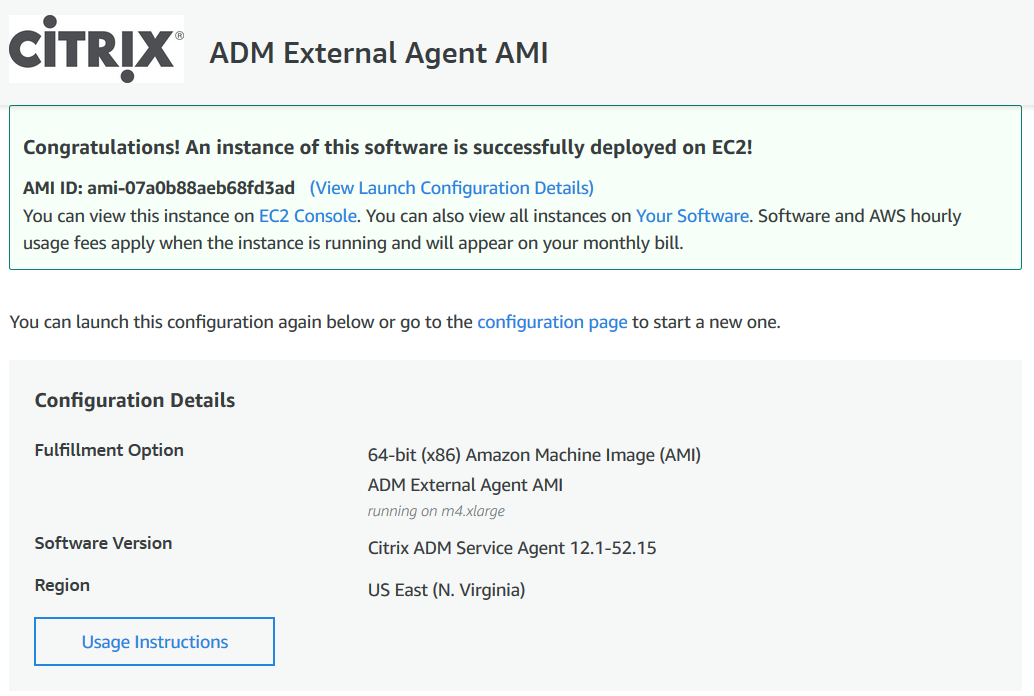
注
展開プロセスには約10~15分かかる場合があります。展開が正常に完了すると、AWSアカウントでNetScalerエージェント仮想マシンを表示できます。
-
エージェントが展開されたら、NetScalerエージェントに名前を割り当てます。
-
エージェントが稼働したら、NetScalerエージェントにElastic IPアドレスを割り当てます。
注
Elastic IPアドレスを使用すると、NetScalerエージェントはNetScaler Consoleと通信できます。ただし、NAT Gatewayを構成してトラフィックをインターネットにルーティングしている場合は、Elastic IPアドレスは必要ない場合があります。
-
SSHクライアントを使用して、NetScalerエージェントにログオンします。
注
次のいずれかの方法でNetScalerエージェントにログオンできます。
-
ユーザー名として
nsrecover、パスワードとしてAWSインスタンスIDを使用します。 -
ユーザー名として
nsroot、パスワードとして有効なキーペアを使用します。
-
-
展開画面を呼び出すには、次のコマンドを入力します: deployment_type.py
-
はじめに の指示に従って、NetScaler Consoleのエージェントのセットアップページからコピーして保存したサービスURLとアクティベーションコードを入力します。エージェントはサービスURLを使用してサービスを特定し、アクティベーションコードを使用してサービスに登録します。

エージェントの登録が成功すると、エージェントは再起動してインストールプロセスを完了します。
エージェントが再起動したら、NetScaler Consoleにアクセスし、エージェントのセットアップページの検出されたエージェントで、エージェントのステータスを確認します。
EC2での起動
EC2で起動するには、アクションの選択リストからEC2経由で起動を選択し、起動をクリックします。
-
インスタンスタイプの選択ページで、インスタンスを選択し、次へ: インスタンスの詳細を設定をクリックします。
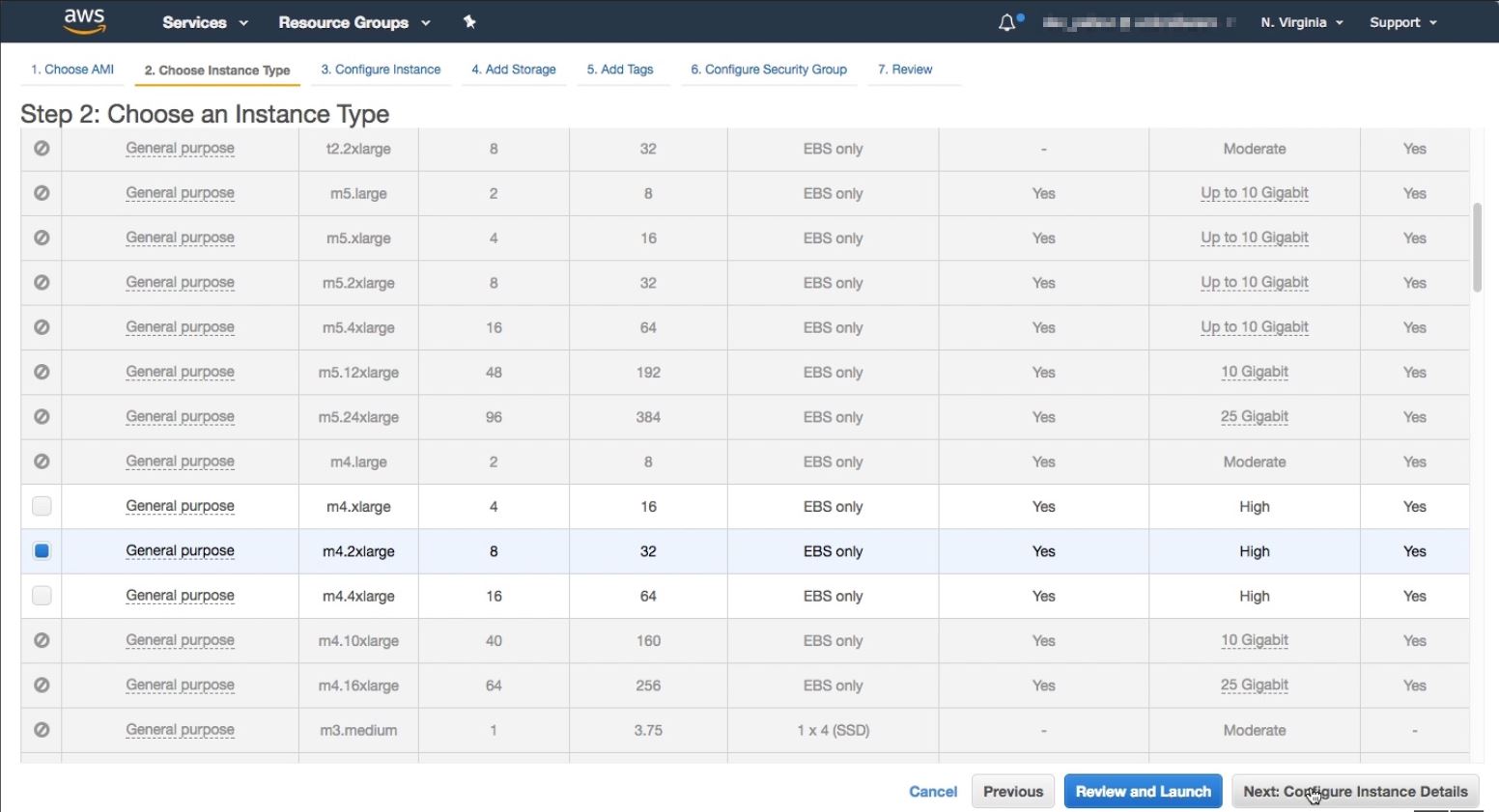
-
インスタンスの詳細を設定ページで、必要なパラメーターを指定します。
詳細設定セクションで、ユーザーデータフィールドに認証の詳細またはスクリプトを指定することで、ゼロタッチエージェントを有効にできます。
-
認証の詳細 - はじめに の指示に従って、NetScaler ConsoleのエージェントのセットアップページからコピーしたサービスURLとアクティベーションコードを指定します。詳細は次の形式で入力します。
registeragent -serviceurl <apigatewayurl> -activationcode <activationcodevalue> <!--NeedCopy-->エージェントはこの情報を使用して、起動時にNetScaler Consoleに自動登録します。
-
スクリプト - ユーザーデータとしてエージェントの自動登録スクリプトを指定します。以下はスクリプトの例です。
#!/var/python/bin/python2.7 import os import requests import json import time import re import logging import logging.handlers import boto3 ''' Overview of the Script: The script helps to register a NetScaler agent with NetScaler Console. Pass it in userdata to make NetScaler agent in AWS to autoregister on bootup. The workflow is as follows 1) Fetch the NetScaler Console API credentials (ID and secret) from AWS secret store (NOTE: you have to assign IAM role to the NetScaler agent that will give permission to fetch secrets from AWS secret store) 2) Login to NetScaler Console with credentials fetched in step 1 3) Call NetScaler Console to fetch credentials (serviceURL and token) for agent registration 4) Calls registration by using the credentials fetched in step 3 ''' ''' These are the placeholders which you need to replace according to your setup configurations aws_secret_id: Id of the AWS secret where you have stored NetScaler Console Credentials The secrets value should be in the following json format { "adm_user_id_key": "YOUR_ID", " adm_user_secret_key": "YOUR_SECRET"} ''' aws_secret_id = "<AWS_secret_id>" adm_ip_or_hostname = "<YOUR_ADM_POP>.adm.cloud.com" ''' Set up a specific logger with your desired output level and log file name ''' log_file_name_local = os.path.basename(__file__) LOG_FILENAME = '/var/log/' + 'bootstrap' + '.log' LOG_MAX_BYTE = 50*1024*1024 LOG_BACKUP_COUNT = 20 logger = logging.getLogger(__name__) logger.setLevel(logging.DEBUG) logger_handler = logging.handlers.RotatingFileHandler(LOG_FILENAME, maxBytes=LOG_MAX_BYTE, backupCount=LOG_BACKUP_COUNT) logger_fortmater = logging.Formatter(fmt='%(asctime)-2s:%(funcName)30s:%(lineno)4d: [%(levelname)s] %(message)s', datefmt="%Y-%m-%d %H:%M:%S") logger_handler.setFormatter(logger_fortmater) logger.addHandler(logger_handler) class APIHandlerException(Exception): def __init__(self, error_code, message): self.error_code = error_code self.message = message def __str__(self): return self.message + ". Error code '" + str(self.error_code) + "'" def parse_response(response, url, print_response=True): if not response.ok: if "reboot" in url: logger.debug('No response for url: reboot') resp = {"errorcode": "500", "message": "Error while reading response."} return resp if print_response: logger.debug('Response text for %s is %s' % (url, response.text)) response = json.loads(response.text) logger.debug("ErrorCode - " + str(response['errorcode']) + ". Message -" + str(response['message'])) raise APIHandlerException(response['errorcode'], str(response['message'])) elif response.text: if print_response: logger.debug('Response text for %s is %s' % (url, response.text)) result = json.loads(response.text) if 'errorcode' in result and result['errorcode'] > 0: raise APIHandlerException(result['errorcode'], str(result['message'])) return result def _request(method, url, data=None, headers=None, retry=3, print_response=True): try: response = requests.request(method, url, data=data, headers=headers) result = parse_response(response, url, print_response=print_response) return result except [requests.exceptions.ConnectionError, requests.exceptions.ConnectTimeout]: if retry > 0: return _request(method, url, data, headers, retry-1, print_response=print_response) else: raise APIHandlerException(503, 'ConnectionError') except requests.exceptions.RequestException as e: logger.debug(str(e)) raise APIHandlerException(500, str(e)) except APIHandlerException as e: logger.debug("URL: %s, Error: %s, Message: %s" % (url, e.error_code, e.message)) raise e except Exception as e: raise APIHandlerException(500, str(e)) try: '''Get the AWS Region''' client = boto3.client('s3') my_region = client.meta.region_name logger.debug("The rgion is %s" % (my_region)) '''Creating a Boto cleint session''' session = boto3.session.Session() client = session.client( service_name='secretsmanager', region_name=my_region ) '''Getting the values stored in the secret with id: <aws_secret_id>''' get_id_value_response = client.get_secret_value( SecretId = aws_secret_id ) adm_user_id = json.loads(get_id_value_response["SecretString"])["adm_user_id_key"] adm_user_secret = json.loads(get_id_value_response["SecretString"])["adm_user_secret_key"] except Exception as e: logger.debug("Fetching of NetScaler Console credentials from AWS secret failed with error: %s" % (str(e))) raise e ''' Initializing common NetScaler Console API handlers ''' mas_common_headers = { 'Content-Type': "application/json", 'Accept-type': "application/json", 'Connection': "keep-alive", 'isCloud': "true" } ''' API to login to the NetScaler Console and fetch the Session ID and Tenant ID ''' url = "https://" + str(adm_ip_or_hostname) + "/nitro/v1/config/login" payload = 'object={"login":{"ID":"' + adm_user_id + '","Secret":"' + adm_user_secret + '"}}' try: response = _request("POST", url, data=payload, headers=mas_common_headers) sessionid = response["login"][0]["sessionid"] tenant_id = response["login"][0]["tenant_name"] except Exception as e: logger.debug("Login call to the NetScaler Console failed with error: %s" % (str(e))) raise e ''' API to fetch the service URL and Token to be used for registering the agent with the NetScaler Console ''' mas_common_headers['Cookie'] = 'SESSID=' + str(sessionid) url = "https://" + str(adm_ip_or_hostname) + "/nitro/v1/config/trust_preauthtoken/" + tenant_id +"?customer="+ tenant_id logger.debug("Fetching Service URL and Token.") try: response = _request("GET", url, data=None, headers=mas_common_headers) service_name = response["trust_preauthtoken"][0]["service_name"] token = response["trust_preauthtoken"][0]["token"] api_gateway_url = response["trust_preauthtoken"][0]["api_gateway_url"] except Exception as e: logger.debug("Fetching of the Service URL Passed with error. %s" % (str(e))) raise e ''' Running the register agent command using the values we retrieved earlier ''' try: registeragent_command = "registeragent -serviceurl "+api_gateway_url+" -activationcode "+service_name+"\;"+token file_run_command = "/var/python/bin/python2.7 /mps/register_agent_cloud.py "+registeragent_command logger.debug("Executing registeragent command: %s" % (file_run_command)) os.system(file_run_command) except Exception as e: logger.debug("Agent Registeration failed with error: %s" % (str(e))) raise e <!--NeedCopy-->このスクリプトは、AWS Secrets Managerから認証の詳細を取得し、
deployment.pyスクリプトを実行して、エージェントをNetScaler Consoleに登録します。
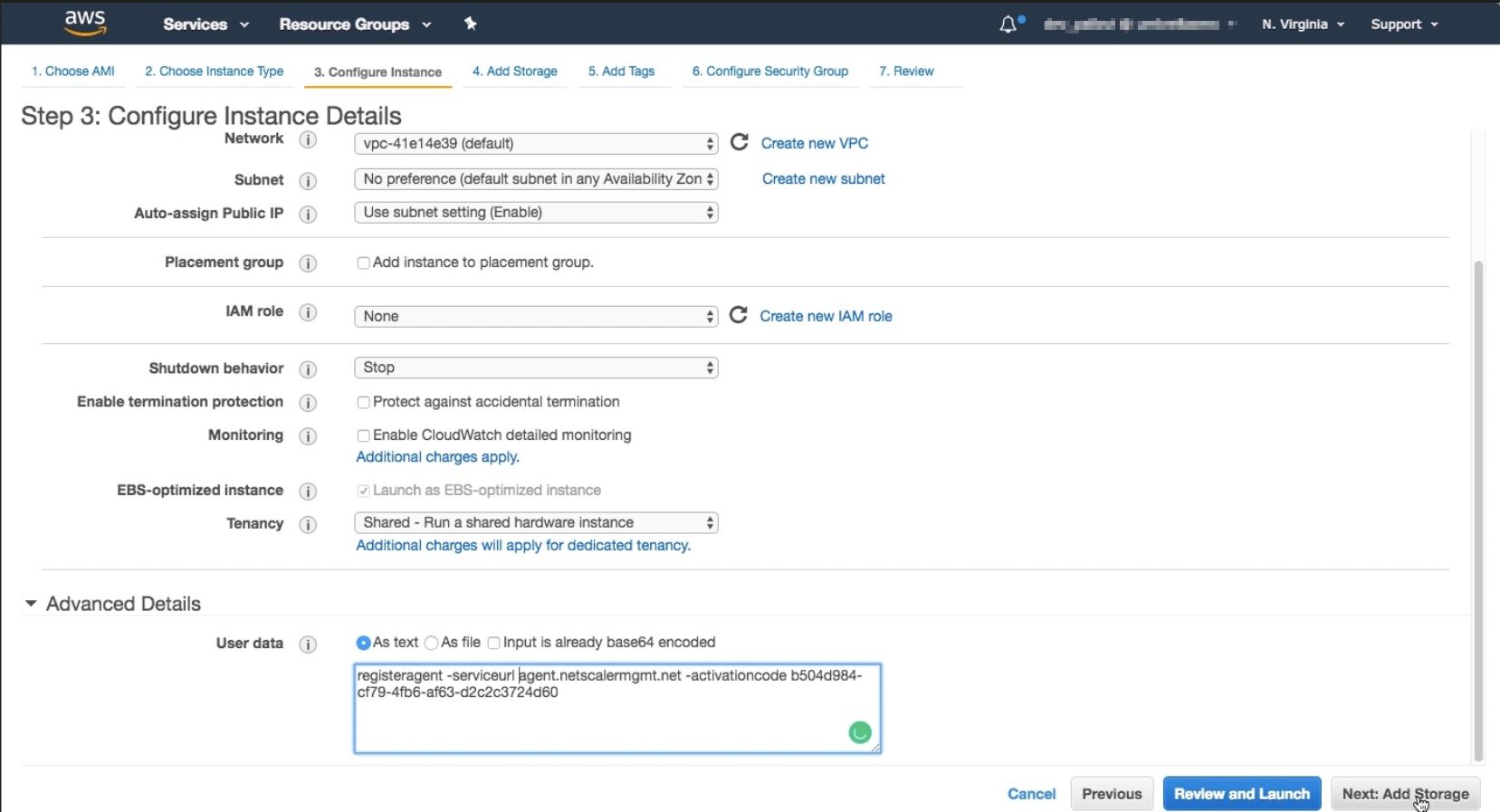
注
パブリックIPアドレスを自動割り当てできますが、Elastic IPアドレスを割り当てることもできます。NAT Gatewayが構成されていない場合は、Elastic IPアドレスの割り当てが必要です。
Elastic IPアドレスがこのステップで設定されていない場合でも、EC2コンソールで設定できます。新しいElastic IPアドレスを作成し、インスタンスIDまたはENI-IDを使用してNetScalerエージェントに関連付けることができます。
ストレージの追加をクリックします。
-
-
ストレージの追加ページで、インスタンスのストレージデバイス設定を構成し、次へ: タグの追加をクリックします。
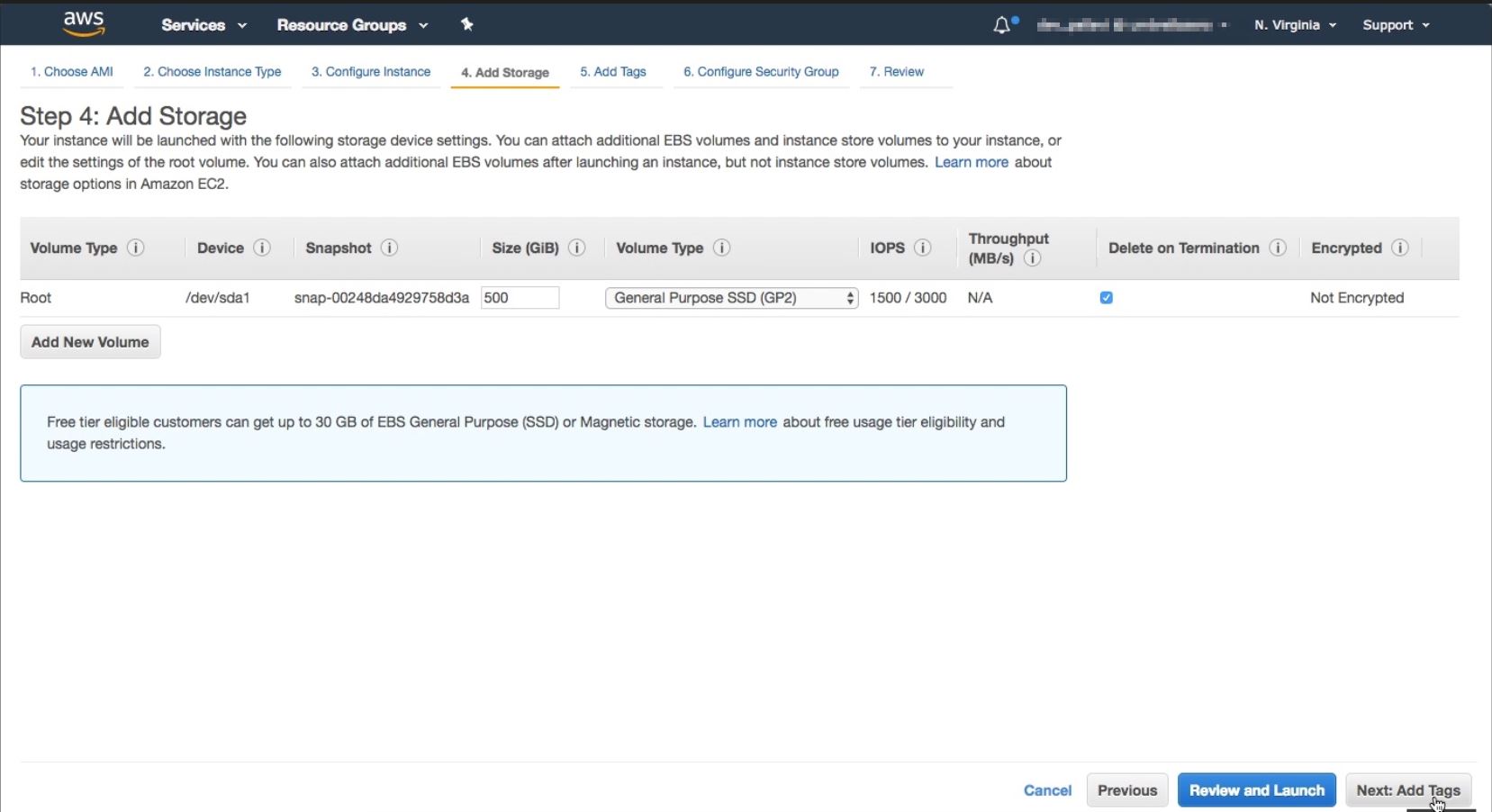
-
タグの追加ページで、インスタンスのタグを定義し、次へ: セキュリティグループの設定をクリックします。
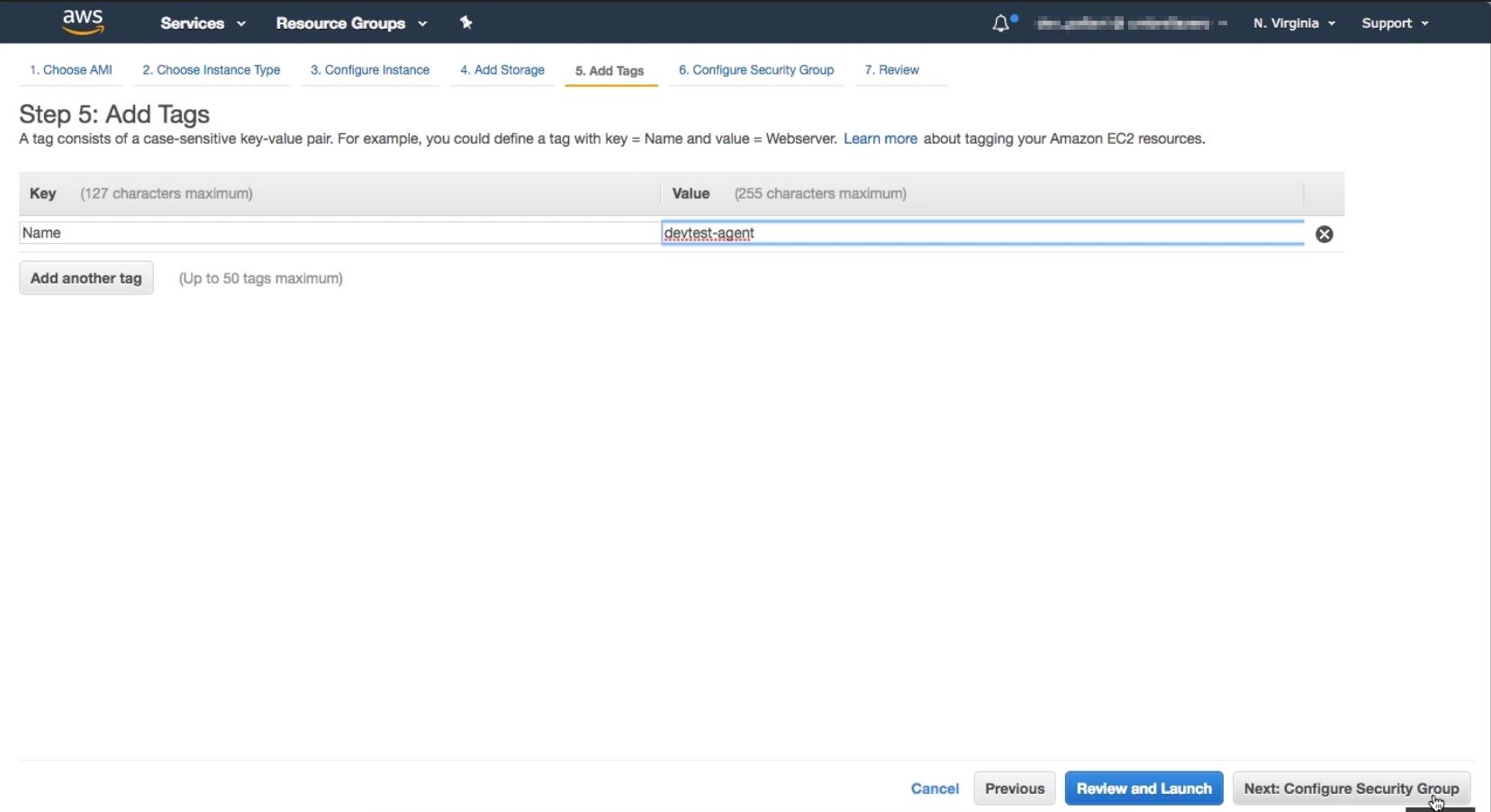
-
セキュリティグループの設定ページで、インスタンスへの特定のトラフィックを許可するルールを追加し、確認と起動をクリックします。
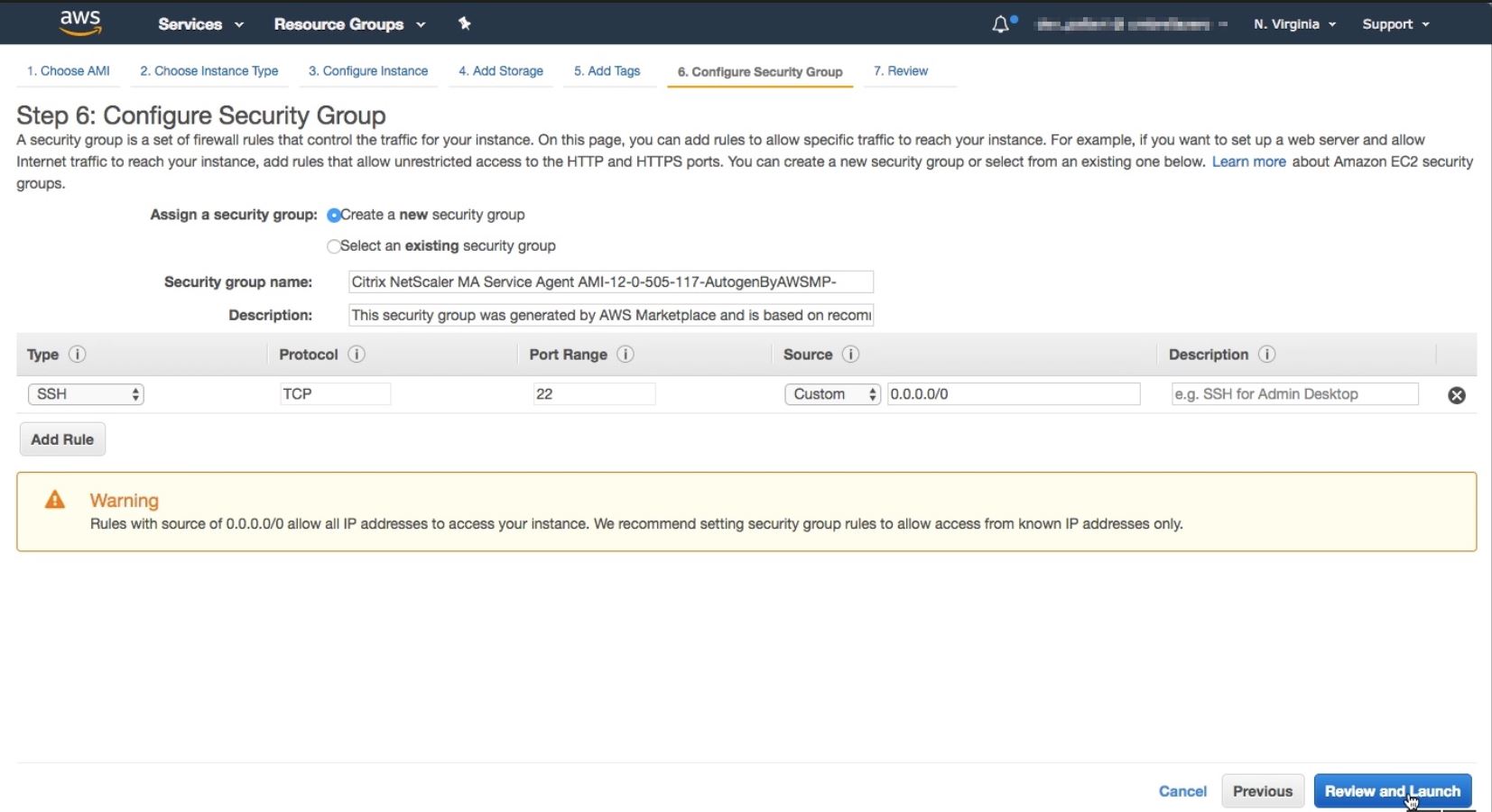
-
インスタンス起動の確認ページで、インスタンス設定を確認し、起動をクリックします。
-
既存のキーペアを選択するか、新しいキーペアを作成ダイアログボックスで、キーペアを作成します。既存のキーペアから選択することもできます。
確認に同意し、インスタンスの起動をクリックします。
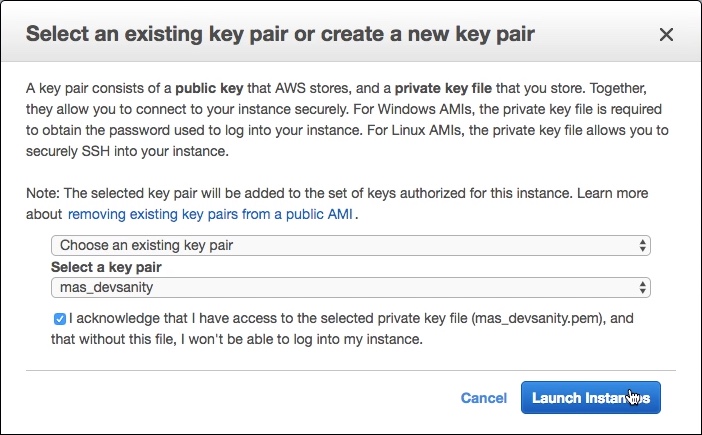
展開プロセスには約10~15分かかる場合があります。展開が正常に完了すると、AWSアカウントでNetScalerエージェント仮想マシンを表示できます。