-
Configuration guide for Citrix Virtual Apps and Desktops™ workloads
-
Citrix SD-WAN Orchestrator™ on-premises configuration on Citrix SD-WAN appliance
-
-
This content has been machine translated dynamically.
Dieser Inhalt ist eine maschinelle Übersetzung, die dynamisch erstellt wurde. (Haftungsausschluss)
Cet article a été traduit automatiquement de manière dynamique. (Clause de non responsabilité)
Este artículo lo ha traducido una máquina de forma dinámica. (Aviso legal)
此内容已经过机器动态翻译。 放弃
このコンテンツは動的に機械翻訳されています。免責事項
이 콘텐츠는 동적으로 기계 번역되었습니다. 책임 부인
Este texto foi traduzido automaticamente. (Aviso legal)
Questo contenuto è stato tradotto dinamicamente con traduzione automatica.(Esclusione di responsabilità))
This article has been machine translated.
Dieser Artikel wurde maschinell übersetzt. (Haftungsausschluss)
Ce article a été traduit automatiquement. (Clause de non responsabilité)
Este artículo ha sido traducido automáticamente. (Aviso legal)
この記事は機械翻訳されています.免責事項
이 기사는 기계 번역되었습니다.책임 부인
Este artigo foi traduzido automaticamente.(Aviso legal)
这篇文章已经过机器翻译.放弃
Questo articolo è stato tradotto automaticamente.(Esclusione di responsabilità))
Translation failed!
Clone a branch site (Optional)
This section provides instructions for cloning the new branch site for use as a partial template for adding more branch sites.
Note
Cloning the site is optional. The Virtual WAN appliance models must be the same for both the original and the cloned sites. You cannot change the specified appliance model for a clone. If the appliance model is different for a site, you must manually add the site, as instructed in the previous sections.
Cloning a site streamlines the process of adding and configuring more branch nodes. When a site is cloned, the entire set of configuration settings for the site are copied and displayed in a single form page. You can then modify the settings according to the requirements of the new site. Some of the original settings can be retained, where applicable. However, most of the settings must be unique for each site.
To clone a site, do the following:
-
In the Sites tree (middle pane) of the Configuration Editor, click the branch site you want to duplicate.
This opens that site branch in the Sites tree, and reveals the Clone button (double page icon) and Delete button (trashcan icon).
-
Click the Clone icon to the right of the branch site name in the tree.
This opens the Clone Site configuration page.
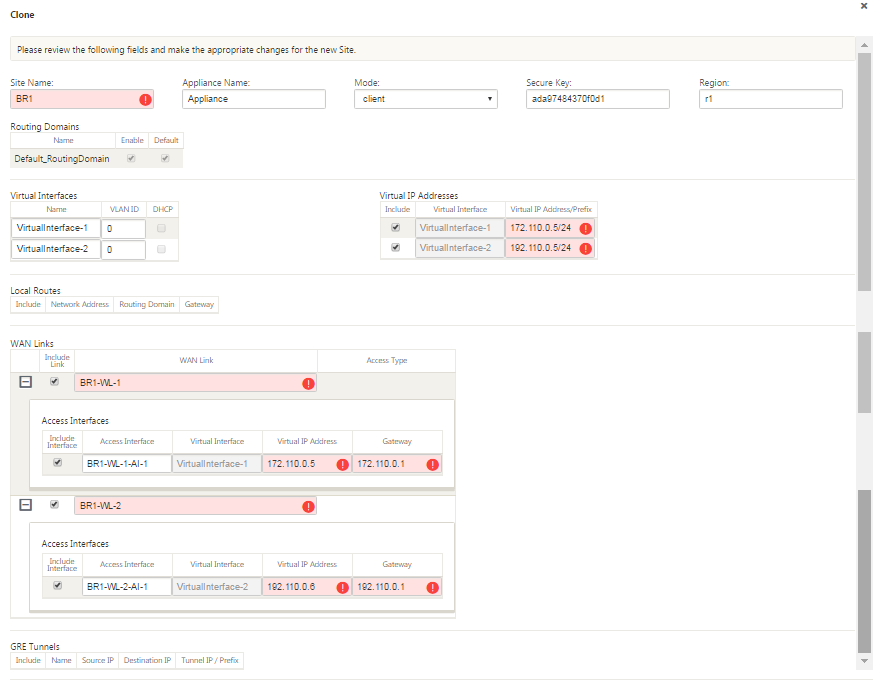
-
Enter the configuration parameter settings for the new site.
A pink field with an Audit Alert icon (red dot) indicates a required parameter setting that must have a value different than the setting for the original cloned site. Usually, this value must be unique.
Tip
To further streamline the cloning process, use a consistent, pre-defined naming convention when naming the clones.
-
Resolve any Audit Alerts.
To diagnose an error, roll your cursor over the Audit Alert icon (red dot or goldenrod delta) to reveal bubble help for that specific alert.
-
Click Clone (far right corner) to create the site and add it to the Sites table.
Note
The Clone button remains unavailable until you have entered all of the required values, and the new site configuration is error-free.
-
(Optional.) Save your changes to the configuration.
Note
As an extra precaution, it is recommended that you use Save As, rather than Save, to avoid overwriting the wrong configuration package. Be sure to select Allow Overwrite before saving to an existing configuration, or your changes are not saved.
Repeat the steps up to this point for each branch site you want to add.
After you have finished adding all of the sites, the next step is to check the configuration for Audit Alerts, and make corrections or additions as needed.
Share
Share
In this article
This Preview product documentation is Cloud Software Group Confidential.
You agree to hold this documentation confidential pursuant to the terms of your Cloud Software Group Beta/Tech Preview Agreement.
The development, release and timing of any features or functionality described in the Preview documentation remains at our sole discretion and are subject to change without notice or consultation.
The documentation is for informational purposes only and is not a commitment, promise or legal obligation to deliver any material, code or functionality and should not be relied upon in making Cloud Software Group product purchase decisions.
If you do not agree, select I DO NOT AGREE to exit.